Wana DecryptOr 2.0 virus (Removal Guide) - Easy Removal Guide
Wana DecryptOr 2.0 virus Removal Guide
What is Wana DecryptOr 2.0 virus?
Wana DecryptOr 2.0 imitates WannaCry and demands ransom
Wana DecryptOr 2.0 virus is a WannaCry-related infection which imitates the design of this infamous ransomware [1] to trick users into thinking their files have been encrypted. Of course, the criminals demand money for the recovery of the encrypted data. But you should ignore their pleas for one simple reason — this virus is fake. In reality, all it does is modify Windows Registry settings, so that the fake Wcry’s ransom note would open on a lock screen every time the user boots the computer. For an inexperienced eye, this copycat infection may look like the real deal, so infected computer owners could be easily convinced to send money to the imposters in hopes of receiving data recovery key. This is equivalent to throwing money into the trash. First of all, this deceptive parasite does not even encrypt the files but simply prevents you from accessing them. Terminating the lock screen [2] may be enough to regain control of your computer and your data. When you have the full access of your computer, don’t forget to perform Wana DecryptOr 2.0 removal, too. Needless to say, leaving malware unattended on your PC is very risky; thus you should make sure all of its malicious components are destroyed with some professional and reliable antivirus tool, such as FortectIntego.
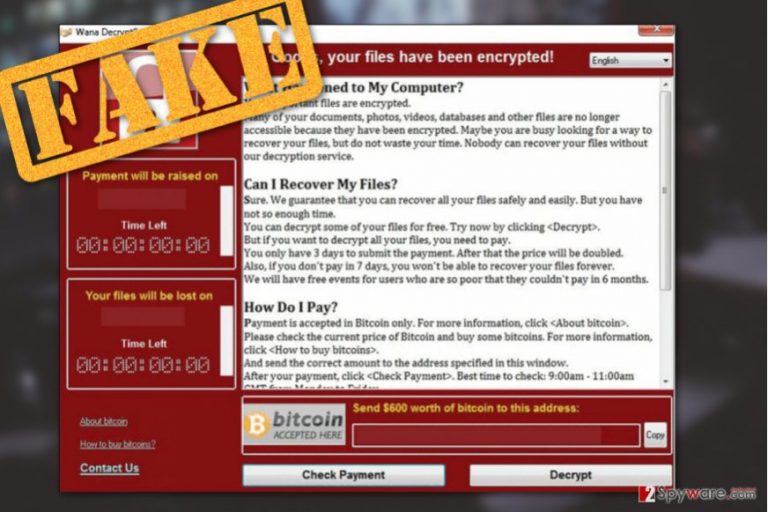
Wana DecryptOr 2.0 is just another example illustrating how impactful major malware outbreaks are to the criminal community. The successful performances of Locky, Globe, Cerber and now WannaCry viruses have all been followed by a bunch of copycat viruses which all attempted to generate easy money for their creators. The panic and havoc induced by the original malware makes it simple even for the least experienced crooks to achieve substantial results. However, that does not mean such malware is any less any less dangerous. In fact, it can be even more destructive due to the lack of proper programming. Thus, to avoid having your computer permanently messed up, you must remove Wana DecryptOr 2.0 from your PC as soon as possible.
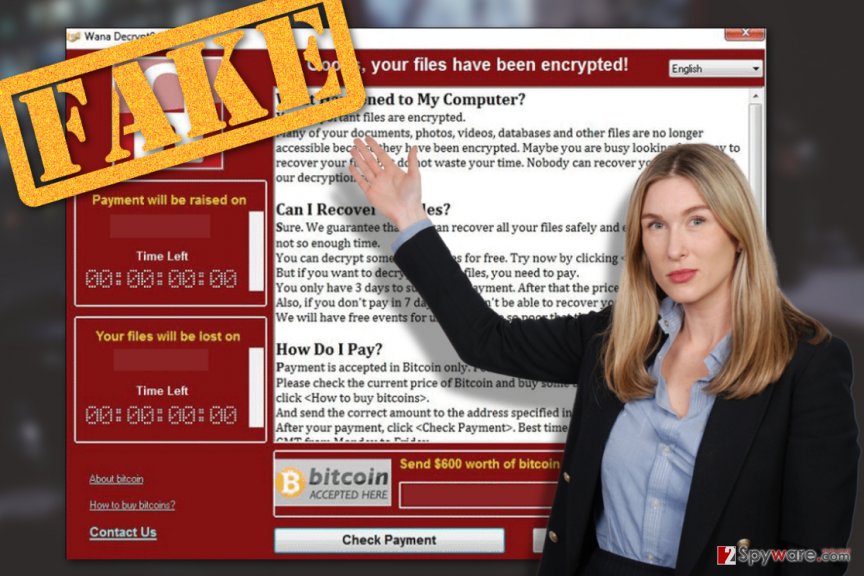
Malware distribution:
Although Wana DecryptOr 2.0 distribution techniques are not very transparent, malware experts are almost certain that malware spreads around with the help of exploit kits, malicious spam campaigns, and deceptive software updates. Please keep in mind that the malicious scripts may hide under legitimate looking Windows updates, lottery winning announcements, email attachments received from delivery companies, institutions, etc. This is a reminder to stay vigilant when browsing the web and start paying attention to the stuff you click online. You should also consider making backup copies of your files in case you fail to avoid Wana DecryptOr 2.0 attack.
Wana DecryptOr 2.0 removal options
In order to remove Wana DecryptOr 2.0 virus from your PC, you first have to terminate its lock screen. We give a couple of suggestions how to do that the instructions below the article. Then, run a system scan with some reliable antivirus scanner to delete virus components from your PC. After the system cleanup, it is also recommended to go through the Windows registry and consolidate Wana DecryptOr 2.0 removal by deleting all entries that might have been created while the virus was on the computer.
Getting rid of Wana DecryptOr 2.0 virus. Follow these steps
Manual removal using Safe Mode
To exit Wana DecryptOr 2.0 lock screen try opening the Windows Task Manger by pressing ALT+CTRL+DEL. Then, terminate the Wana DecryptOr 2.0 process by clicking End Task. You can also try booting your PC in Safe Mode to avoid this lock screen like shown below.
Important! →
Manual removal guide might be too complicated for regular computer users. It requires advanced IT knowledge to be performed correctly (if vital system files are removed or damaged, it might result in full Windows compromise), and it also might take hours to complete. Therefore, we highly advise using the automatic method provided above instead.
Step 1. Access Safe Mode with Networking
Manual malware removal should be best performed in the Safe Mode environment.
Windows 7 / Vista / XP
- Click Start > Shutdown > Restart > OK.
- When your computer becomes active, start pressing F8 button (if that does not work, try F2, F12, Del, etc. – it all depends on your motherboard model) multiple times until you see the Advanced Boot Options window.
- Select Safe Mode with Networking from the list.

Windows 10 / Windows 8
- Right-click on Start button and select Settings.

- Scroll down to pick Update & Security.

- On the left side of the window, pick Recovery.
- Now scroll down to find Advanced Startup section.
- Click Restart now.

- Select Troubleshoot.

- Go to Advanced options.

- Select Startup Settings.

- Press Restart.
- Now press 5 or click 5) Enable Safe Mode with Networking.

Step 2. Shut down suspicious processes
Windows Task Manager is a useful tool that shows all the processes running in the background. If malware is running a process, you need to shut it down:
- Press Ctrl + Shift + Esc on your keyboard to open Windows Task Manager.
- Click on More details.

- Scroll down to Background processes section, and look for anything suspicious.
- Right-click and select Open file location.

- Go back to the process, right-click and pick End Task.

- Delete the contents of the malicious folder.
Step 3. Check program Startup
- Press Ctrl + Shift + Esc on your keyboard to open Windows Task Manager.
- Go to Startup tab.
- Right-click on the suspicious program and pick Disable.

Step 4. Delete virus files
Malware-related files can be found in various places within your computer. Here are instructions that could help you find them:
- Type in Disk Cleanup in Windows search and press Enter.

- Select the drive you want to clean (C: is your main drive by default and is likely to be the one that has malicious files in).
- Scroll through the Files to delete list and select the following:
Temporary Internet Files
Downloads
Recycle Bin
Temporary files - Pick Clean up system files.

- You can also look for other malicious files hidden in the following folders (type these entries in Windows Search and press Enter):
%AppData%
%LocalAppData%
%ProgramData%
%WinDir%
After you are finished, reboot the PC in normal mode.
Remove Wana DecryptOr 2.0 using System Restore
Another technique that might help access your PC is explained below.
-
Step 1: Reboot your computer to Safe Mode with Command Prompt
Windows 7 / Vista / XP- Click Start → Shutdown → Restart → OK.
- When your computer becomes active, start pressing F8 multiple times until you see the Advanced Boot Options window.
-
Select Command Prompt from the list

Windows 10 / Windows 8- Press the Power button at the Windows login screen. Now press and hold Shift, which is on your keyboard, and click Restart..
- Now select Troubleshoot → Advanced options → Startup Settings and finally press Restart.
-
Once your computer becomes active, select Enable Safe Mode with Command Prompt in Startup Settings window.

-
Step 2: Restore your system files and settings
-
Once the Command Prompt window shows up, enter cd restore and click Enter.

-
Now type rstrui.exe and press Enter again..

-
When a new window shows up, click Next and select your restore point that is prior the infiltration of Wana DecryptOr 2.0. After doing that, click Next.


-
Now click Yes to start system restore.

-
Once the Command Prompt window shows up, enter cd restore and click Enter.
Bonus: Recover your data
Guide which is presented above is supposed to help you remove Wana DecryptOr 2.0 from your computer. To recover your encrypted files, we recommend using a detailed guide prepared by 2-spyware.com security experts.If your files are encrypted by Wana DecryptOr 2.0, you can use several methods to restore them:
Finally, you should always think about the protection of crypto-ransomwares. In order to protect your computer from Wana DecryptOr 2.0 and other ransomwares, use a reputable anti-spyware, such as FortectIntego, SpyHunter 5Combo Cleaner or Malwarebytes
How to prevent from getting network management tools
Do not let government spy on you
The government has many issues in regards to tracking users' data and spying on citizens, so you should take this into consideration and learn more about shady information gathering practices. Avoid any unwanted government tracking or spying by going totally anonymous on the internet.
You can choose a different location when you go online and access any material you want without particular content restrictions. You can easily enjoy internet connection without any risks of being hacked by using Private Internet Access VPN.
Control the information that can be accessed by government any other unwanted party and surf online without being spied on. Even if you are not involved in illegal activities or trust your selection of services, platforms, be suspicious for your own security and take precautionary measures by using the VPN service.
Backup files for the later use, in case of the malware attack
Computer users can suffer from data losses due to cyber infections or their own faulty doings. Ransomware can encrypt and hold files hostage, while unforeseen power cuts might cause a loss of important documents. If you have proper up-to-date backups, you can easily recover after such an incident and get back to work. It is also equally important to update backups on a regular basis so that the newest information remains intact – you can set this process to be performed automatically.
When you have the previous version of every important document or project you can avoid frustration and breakdowns. It comes in handy when malware strikes out of nowhere. Use Data Recovery Pro for the data restoration process.
- ^ What you need to know about the WannaCry Ransomware. Symantec. Symantec Connect.
- ^ Phil Muncaster. "Lock Screen" ransomware makes a comeback. Infosecurity-magazine. Information Security & IT Security News and Resources .







