Great Type Captcha ads (spam) - Free Guide
Great Type Captcha ads Removal Guide
What is Great Type Captcha ads?
Great Type Captcha asks users to confirm that they are not robots by clicking a button
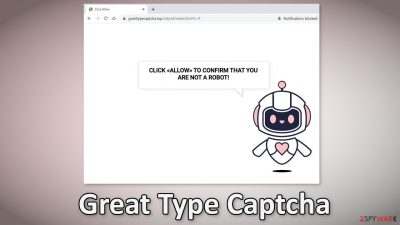
Great Type Captcha is a deceptive site that tries to convince users to click the “Allow” button. It is disguised as a captcha[1] verification step and users are asked to click the button to confirm that they are not robots. In reality, people give the site permission to spam them with pop-up ads because they allow push notifications.
When push notifications were first released by Apple in 2009, they were meant to provide users with value, like informing them about the latest news, updates, special offers. With time, this function turned into the ability for the websites and apps to generate revenue with pay-per-click advertising.[2]
The opportunity to send commercial content straight to users' screens was not overlooked by individuals who are constantly looking for ways to make money online. All the fraudsters have to do is to compile a convincing message and spread the website on the Internet through advertising networks.
| NAME | Great Type Captcha |
| TYPE | Push notification spam; adware |
| SYMPTOMS | Pop up ads starts appearing in the corner of the screen, sometimes even when the browser is closed |
| DISTRIBUTION | Shady websites; deceptive ads; software bundling |
| DANGERS | Links embedded in the pop-ups can lead to pages created by fraudsters meant to lure out users' sensitive information or trick them into installing PUPs and malware |
| ELIMINATION | DIsable notifications via browser settings |
| FURTHER STEPS | Use FortectIntego to clean your browsers and optimize the machine |
Distribution techniques
Pages like greattypecaptcha.top rarely can be found in the search results. People land on sites like Yourcoolfeed.com, News-hadeha.cc, and News-jihexa.cc because most of the time they were already browsing through shady pages. Websites that engage in illegal activities are usually full of deceptive ads and sneaky redirects.
For example, illegal streaming platforms sometimes have ads that look like “Download” and “Play” buttons. Even though Google said that it would get rid of them,[3] they still exist. It is not hard to see how someone would get tricked by a scheme like this, especially less IT-savvy users. Many think that once they click the button, they will be able to watch the movie or TV show they found.
Another reason why you might get redirected to push notification spam pages is adware.[4] You might have installed it without even knowing. This and other PUPs (potentially unwanted programs) mostly get spread on freeware distribution sites. They do not make any money from free software so they include additional programs in the installers that monetize user activity.
That is why you need to be especially careful during installations. Always choose “Custom” or “Advanced” installation methods, read the Privacy Policy, and Terms of Use to find out what the program will be able to do on your PC and what data it will collect. The most crucial part is to uncheck the boxes next to file names that seem unnecessary.
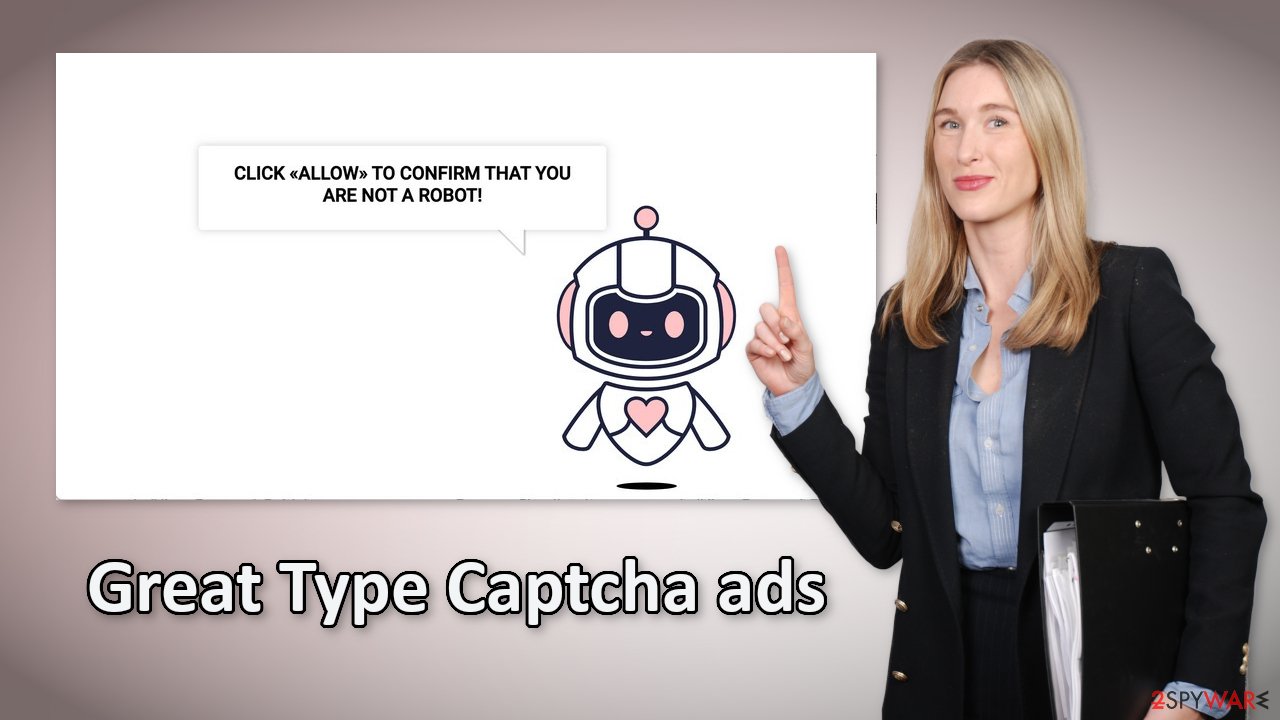
Learn to disable push notifications and take care of your browsers
The creators of push notification spam pages do not care about user privacy or security so pop-up ads can come from various sources that are not trustworthy. You might receive ads suggesting to install antivirus software or participate in fake giveaways and surveys.
It is no secret that all of these pages can track your browsing activities with the help of cookies[5] so it is recommended to clean them regularly. It will not delete any data they have already collected but it will stop the tracking. The developers of questionable pages can sell cookies to advertising networks that use them to target you with ads more.
Most users do not bother to do it or they forget it so we suggest using an automatic solution FortectIntego. This powerful tool will fully clear your browsers and will also take care of your system. It is especially useful after virus infections because it can fix serious system errors like BSoDs, corrupted files, registry issues, and more.
Push notifications are based on a subscription model, so only you can enable and disable them. To disable the pop-ups from Great Type Captcha follow the guide:
Google Chrome (desktop):
- Open Google Chrome browser and go to Menu > Settings.
- Scroll down and click on Advanced.
- Locate Privacy and security section and pick Site Settings > Notifications.
![Stop notifications on Chrome PC 1 Stop notifications on Chrome PC 1]()
- Look at the Allow section and look for a suspicious URL.
- Click the three vertical dots next to it and pick Block. This should remove unwanted notifications from Google Chrome.
![Stop notifications on Chrome PC 2 Stop notifications on Chrome PC 2]()
Google Chrome (Android):
- Open Google Chrome and tap on Settings (three vertical dots).
- Select Notifications.
- Scroll down to the Sites section.
- Locate the unwanted URL and toggle the button to the left (Off setting).
![Stop notifications on Chrome Android Stop notifications on Chrome Android]()
Mozilla Firefox:
- Open Mozilla Firefox and go to Menu > Options.
- Click on Privacy & Security section.
- Under Permissions, you should be able to see Notifications. Click the Settings button next to it.
![Stop notifications on Mozilla Firefox 1 Stop notifications on Mozilla Firefox 1]()
- In the Settings – Notification Permissions window, click on the drop-down menu by the URL in question.
- Select Block and then click on Save Changes. This should remove unwanted notifications from Mozilla Firefox.
![Stop notifications on Mozilla Firefox 2 Stop notifications on Mozilla Firefox 2]()
Safari:
- Click on Safari > Preferences…
- Go to the Websites tab and, under General, select Notifications.
- Select the web address in question, click the drop-down menu and select Deny.
![Stop notifications on Safari Stop notifications on Safari]()
MS Edge:
- Open Microsoft Edge, and click the Settings and more button (three horizontal dots) at the top-right of the window.
- Select Settings and then go to Advanced.
- Under Website permissions, pick Manage permissions and select the URL in question.
![Stop notifications on Edge 1 Stop notifications on Edge 1]()
- Toggle the switch to the left to turn notifications off on Microsoft Edge.
MS Edge (Chromium):
- Open Microsoft Edge, and go to Settings.
- Select Site permissions.
- Go to Notifications on the right.
- Under Allow, you will find the unwanted entry.
- Click on More actions and select Block.
Internet Explorer:
- Open Internet Explorer, and click on the Gear icon at the top-right of the window.
- Select Internet options and go to the Privacy tab.
- In the Pop-up Blocker section, click on Settings.
- Locate web address in question under Allowed sites and pick Remove.
![Stop notifications on Internet Explorer Stop notifications on Internet Explorer]()
Scan your machine for PUPs
Once you block the notifications, there is still a chance that there is adware hiding in your system. You might still be experiencing an increased amount of commercial content like surveys, banners. You might get redirected automatically by your browser to suspicious pages. If you have any of these symptoms, we strongly suggest deploying professional security tools like SpyHunter 5Combo Cleaner or Malwarebytes to scan your machine.
They can detect suspicious processes running in your machine and eliminate all the files related to them. It can also prevent such infections in the future by warning you about a suspicious download. Of course, you can remove programs manually, but it can be difficult to identify PUPs as they can be disguised as handy tools that you use every day.
If you want to perform manual removal, you can follow the instructions posted below for Windows and Mac systems:
Windows 10/8:
- Enter Control Panel into Windows search box and hit Enter or click on the search result.
- Under Programs, select Uninstall a program.
![Uninstall from Windows 1 Uninstall from Windows 1]()
- From the list, find the entry of the suspicious program.
- Right-click on the application and select Uninstall.
- If User Account Control shows up, click Yes.
- Wait till uninstallation process is complete and click OK.
![Uninstall from Windows 2 Uninstall from Windows 2]()
Windows 7/XP:
- Click on Windows Start > Control Panel located on the right pane (if you are Windows XP user, click on Add/Remove Programs).
- In Control Panel, select Programs > Uninstall a program.
![Uninstall from Windows 7/XP Uninstall from Windows 7/XP]()
- Pick the unwanted application by clicking on it once.
- At the top, click Uninstall/Change.
- In the confirmation prompt, pick Yes.
- Click OK once the removal process is finished.
Mac:
- From the menu bar, select Go > Applications.
- In the Applications folder, look for all related entries.
- Click on the app and drag it to Trash (or right-click and pick Move to Trash)
![Uninstall from Mac 1 Uninstall from Mac 1]()
To fully remove an unwanted app, you need to access Application Support, LaunchAgents, and LaunchDaemons folders and delete relevant files:
- Select Go > Go to Folder.
- Enter /Library/Application Support and click Go or press Enter.
- In the Application Support folder, look for any dubious entries and then delete them.
- Now enter /Library/LaunchAgents and /Library/LaunchDaemons folders the same way and terminate all the related .plist files.
![Uninstall from Mac 2 Uninstall from Mac 2]()
How to prevent from getting adware
Do not let government spy on you
The government has many issues in regards to tracking users' data and spying on citizens, so you should take this into consideration and learn more about shady information gathering practices. Avoid any unwanted government tracking or spying by going totally anonymous on the internet.
You can choose a different location when you go online and access any material you want without particular content restrictions. You can easily enjoy internet connection without any risks of being hacked by using Private Internet Access VPN.
Control the information that can be accessed by government any other unwanted party and surf online without being spied on. Even if you are not involved in illegal activities or trust your selection of services, platforms, be suspicious for your own security and take precautionary measures by using the VPN service.
Backup files for the later use, in case of the malware attack
Computer users can suffer from data losses due to cyber infections or their own faulty doings. Ransomware can encrypt and hold files hostage, while unforeseen power cuts might cause a loss of important documents. If you have proper up-to-date backups, you can easily recover after such an incident and get back to work. It is also equally important to update backups on a regular basis so that the newest information remains intact – you can set this process to be performed automatically.
When you have the previous version of every important document or project you can avoid frustration and breakdowns. It comes in handy when malware strikes out of nowhere. Use Data Recovery Pro for the data restoration process.
- ^ CAPTCHA. Wikipedia. The free encyclopedia.
- ^ What Is PPC? Learn the Basics of Pay-Per-Click (PPC) Marketing. Wordstream. Advertising Solutions.
- ^ Andy Maxwell. Google Targets Fake ‘Download’ and ‘Play’ Buttons. Torrentfreak. Filesharing News.
- ^ Adware. Malwarebytes. Cybersecurity Basics.
- ^ What are Cookies?. Kaspersky. Home Security.













