Greatwinstorms.click ads (scam) - Free Guide
Greatwinstorms.click ads Removal Guide
What is Greatwinstorms.click ads?
Greatwinstorms.click wants to lure out sensitive information from less IT-savvy users
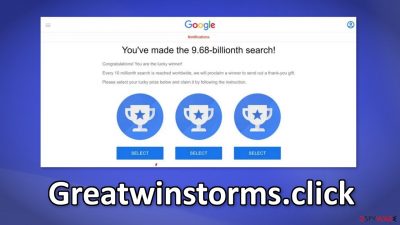
Greatwinstorms.click is a deceptive site that tries to trick users into thinking they have to complete a survey in order to claim a prize. Many scams are disguised to look like announcements from well-known tech companies like Google or Apple. Fraudsters tempt users by saying that they will receive a cash prize, a new phone, or a vacation.
One of the messages that users may see on this site is “You've made the 9.68-billionth search!” To avoid becoming a victim of scams such as this, you should always think before reacting, If something seems too good to be true, it probably is. Keep in mind that big tech companies do not just pick random users on the Internet and shower them with gifts.
Crooks could be trying to lure out your personal information like your name, address, phone number, card details, etc. You have to be very careful while browsing the web because most people think that such scams are a thing of the past. Quite the opposite, the number of cyberattacks has skyrocketed.
| NAME | Greatwinstorms.click |
| TYPE | Survey scam; adware |
| SYMPTOMS | Users land on a page that uses deceptive tactics and appear as a survey or a giveaway |
| DISTRIBUTION | Shady websites, deceptive ads, freeware installations |
| DANGERS | People can get tricked into providing their personal information which can lead to monetary losses or even identity theft |
| ELIMINATION | Check the extensions lists in your browser settings; scan your system with professional security tools |
| FURTHER STEPS | Use FortectIntego to fix any remaining damage and optimize the machine |
Distribution of online scams
Scams are very easy to create and do not require any hacking skills. Everything that fraudsters have to do is just write a convincing message, match the style of the page to a well-known brand, generate some fake social media comments, and that's it.
Once the site is created it can be spread around the internet on other shady websites that are full of deceptive ads and sneaky redirects. Sometimes users land on pages like Greatwinstorms.click unintentionally because they click on ads that look like buttons.
If you keep seeing suspicious websites quite often, you might have an extension added to your browser that is performing these tasks. Web-based applications can generate revenue by causing pop-ups, banners, injecting promotional links in the search results, and causing redirects.
Another possibility is that you have adware[1] installed in your system. This type of software also collects revenue by generating ads on your machine. You could be led to other scam pages, which could lead to serious problems like installations of other PUPs (potentially unwanted programs)[2] or malware.
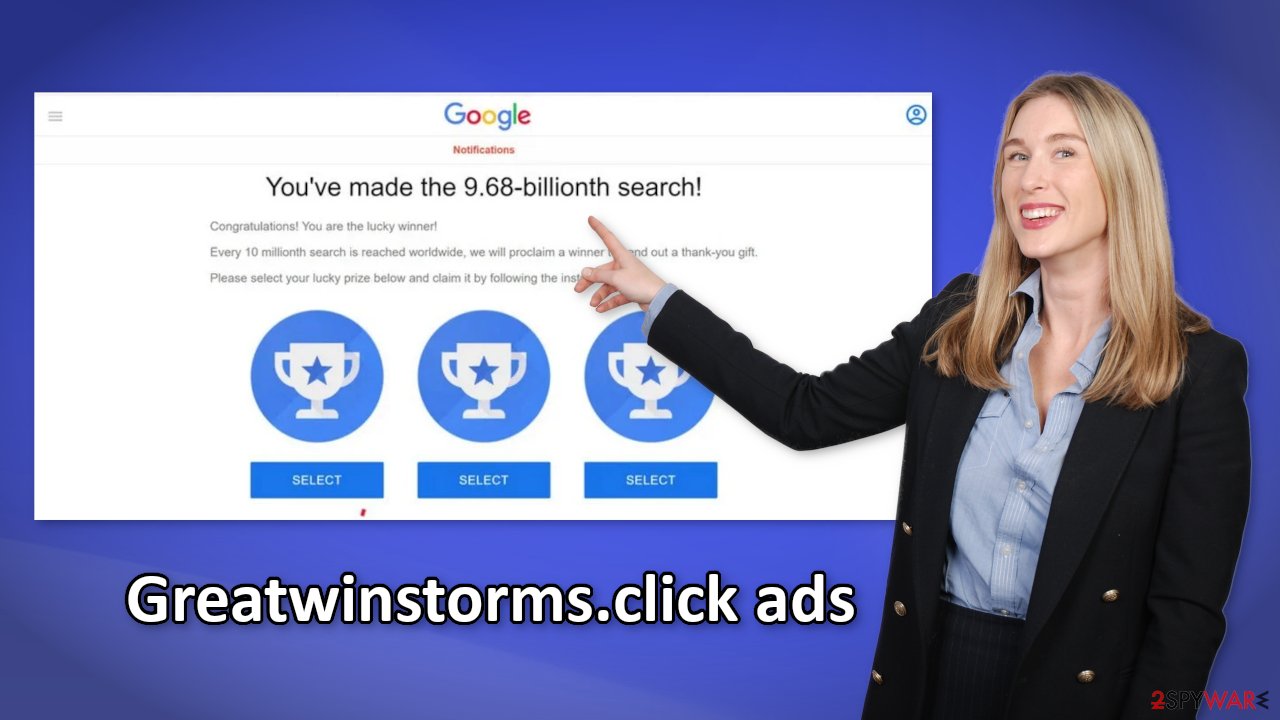
Check the extension list and clear your browsers
Other websites such as this one and browser plugins can track your activities with the help of cookies – small data files stored on your device. At first sight, this is not a bad thing. Websites can use them to personalize the user experience. The issues begin when cookies and other tracking technologies can be deployed by untrustworthy individuals. They can later sell the collected data to advertising networks to target you with ads even more.
If the sources that collect these cookies do not have strong security protocols in place, cookies can be hijacked[3] and used for malicious purposes. That is why it is recommended to clean your browsers regularly. This can be made easy with a maintenance tool like FortectIntego. It will not only clear cookies and cache but will also fix any system errors, registry issues, and corrupted files, which is especially helpful after a virus infection.
The first thing in trying to figure out why are you seeing this page is going to your browser settings. You have to check if there are any suspicious extensions in the list. The best way to do this would be to remove the add-ons one by one and see if you notice any changes. You can follow our guide if you need help:
Google Chrome
- Open Google Chrome, click on the Menu (three vertical dots at the top-right corner) and select More tools > Extensions.
- In the newly opened window, you will see all the installed extensions. Uninstall all the suspicious plugins that might be related to the unwanted program by clicking Remove.
![Remove extensions from Chrome Remove extensions from Chrome]()
MS Edge:
- Select Menu (three horizontal dots at the top-right of the browser window) and pick Extensions.
- From the list, pick the extension and click on the Gear icon.
- Click on Uninstall at the bottom.
![Remove extensions from Edge Remove extensions from Edge]()
MS Edge (Chromium)
- Open Edge and click select Settings > Extensions.
- Delete unwanted extensions by clicking Remove.
![Remove extensions from Chromium Edge Remove extensions from Chromium Edge]()
Mozilla Firefox
- Open Mozilla Firefox browser and click on the Menu (three horizontal lines at the top-right of the window).
- Select Add-ons.
- In here, select unwanted plugin and click Remove.
![Remove extensions from Firefox Remove extensions from Firefox]()
Safari
- Click Safari > Preferences…
- In the new window, pick Extensions.
- Select the unwanted extension and select Uninstall.
![Remove extensions from Safari Remove extensions from Safari]()
Internet Explorer:
- Open Internet Explorer, click on the Gear icon (IE menu) on the top-right corner of the browser
- Pick Manage Add-ons.
- You will see a Manage Add-ons window. Here, look for suspicious plugins. Click on these entries and select Disable.
![Remove add-ons from Internet Explorer Remove add-ons from Internet Explorer]()
Scan your system with anti-malware tools
After coming into contact with a page like this, we definitely recommend scanning your system with anti-malware tools because you might have adware hiding in your system. It is very hard to identify such a program in your machine because usually they are disguised as handy tools that you would not even suspect.
You should avoid freeware distribution sites as well because they include additional programs in the installers that may monetize user activities without their knowledge. Most people do not notice bundled software in the installers because they rush through the process.
If you want to avoid intruders entering your system, we recommend using official web stores because they are the safest and most reliable. You can also follow some simple steps during the installation. Always choose the “Advanced” or “Custom” installation process, read the Terms of Use and Privacy Policy, and untick the boxes next to any files that you deem suspicious to prevent them from installing.
If you are not sure what to do and you do not want to risk eliminating the wrong files, we suggest using SpyHunter 5Combo Cleaner or Malwarebytes security tools that will scan your machine, eliminate it, and prevent such infections in the future by giving you a warning before a malicious program can make any changes. If manual removal is what you prefer, we have instructions for Windows and Mac machines:
Windows 10/8:
- Enter Control Panel into Windows search box and hit Enter or click on the search result.
- Under Programs, select Uninstall a program.
![Uninstall from Windows 1 Uninstall from Windows 1]()
- From the list, find the entry of the suspicious program.
- Right-click on the application and select Uninstall.
- If User Account Control shows up, click Yes.
- Wait till uninstallation process is complete and click OK.
![Uninstall from Windows 2 Uninstall from Windows 2]()
Windows 7/XP:
- Click on Windows Start > Control Panel located on the right pane (if you are Windows XP user, click on Add/Remove Programs).
- In Control Panel, select Programs > Uninstall a program.
![Uninstall from Windows 7/XP Uninstall from Windows 7/XP]()
- Pick the unwanted application by clicking on it once.
- At the top, click Uninstall/Change.
- In the confirmation prompt, pick Yes.
- Click OK once the removal process is finished.
Mac:
- From the menu bar, select Go > Applications.
- In the Applications folder, look for all related entries.
- Click on the app and drag it to Trash (or right-click and pick Move to Trash)
![Uninstall from Mac 1 Uninstall from Mac 1]()
To fully remove an unwanted app, you need to access Application Support, LaunchAgents, and LaunchDaemons folders and delete relevant files:
- Select Go > Go to Folder.
- Enter /Library/Application Support and click Go or press Enter.
- In the Application Support folder, look for any dubious entries and then delete them.
- Now enter /Library/LaunchAgents and /Library/LaunchDaemons folders the same way and terminate all the related .plist files.
![Uninstall from Mac 2 Uninstall from Mac 2]()
How to prevent from getting adware
Do not let government spy on you
The government has many issues in regards to tracking users' data and spying on citizens, so you should take this into consideration and learn more about shady information gathering practices. Avoid any unwanted government tracking or spying by going totally anonymous on the internet.
You can choose a different location when you go online and access any material you want without particular content restrictions. You can easily enjoy internet connection without any risks of being hacked by using Private Internet Access VPN.
Control the information that can be accessed by government any other unwanted party and surf online without being spied on. Even if you are not involved in illegal activities or trust your selection of services, platforms, be suspicious for your own security and take precautionary measures by using the VPN service.
Backup files for the later use, in case of the malware attack
Computer users can suffer from data losses due to cyber infections or their own faulty doings. Ransomware can encrypt and hold files hostage, while unforeseen power cuts might cause a loss of important documents. If you have proper up-to-date backups, you can easily recover after such an incident and get back to work. It is also equally important to update backups on a regular basis so that the newest information remains intact – you can set this process to be performed automatically.
When you have the previous version of every important document or project you can avoid frustration and breakdowns. It comes in handy when malware strikes out of nowhere. Use Data Recovery Pro for the data restoration process.
- ^ Will Kenton. Adware. Investopedia. Sharper insight, better investing.
- ^ Unwanted software. Microsoft. Documents.
- ^ Mark Stone. Cookie Hijacking: More Dangerous Than it Sounds. Securityintelligence. Data Protection.











