Pureweb adware (Free Instructions)
Pureweb adware Removal Guide
What is Pureweb adware?
Pureweb is an ad-supported application that inserts ads everywhere you go online
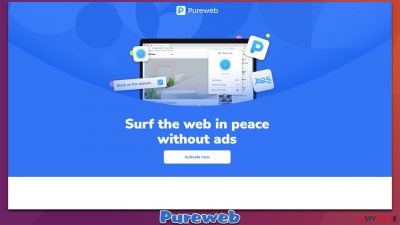
Despite the best efforts of Pureweb to promote itself as a highly effective ad-blocker, it soon becomes apparent that the app is not what was promised. As soon as it is installed, users notice that they, in fact, see more ads than they used to. In other words, this ad-blocker is not something to be trusted, as it inserts its own ads into users' searches, visited websites, videos watched, etc.
While some people might install Pureweb believing that is actually capable of blocking ads, most people end up installing it by accident. For example, the application might be advertised on a deceptive ad or implemented along freeware downloaded from a third-party website.
The main goal of the application author is to benefit from user exposure to ads, with clicks giving the most benefits. This is why the infected might see ads in places they did not initially expect. There are plenty of other apps that pretend to protect you from ads but in reality do the opposite – we have previously discussed Popup Blocker, Nano Adblocker & Nano Defender, AdBlock Now, and many others.
Pureweb joins the list of deceptive applications that do not fulfill their purposes and hence should be uninstalled. Below you will find various information about how it spreads and functions, as well as explain in detail how to remove it from your browser, along with its remnants for better privacy and security.
| Name | Pureweb |
|---|---|
| Type | Adware |
| Distribution | Software bundling, malicious ads, redirects from other websites |
| Symptoms | Unknown extension of program installed on the browser or system; intrusive ads; redirects to potentially dangerous websites; altered search results and sponsored links, etc. |
| Dangers | Redirects to malicious websites can result in intrusive notifications, personal information disclosure to cybercriminals, financial losses, installation of other potentially unwanted programs/malware |
| Elimination | To get rid of adware, you can follow our removal guide below. If ads and other intrusive behavior do not stop, you should scan your computer with SpyHunter 5Combo Cleaner anti-malware and delete all threats automatically |
| Optional steps | You should delete web browser caches and other data from your browsers to protect your privacy and prevent information leaks. You can do that quicker with FortectIntego |
Ad-blockers: the good and the bad
Everyone who uses the internet on a regular basis has encountered ads before – they fulfill a vital role in a website's longevity. While some ads might be very minor – and most reputable websites employ this practice – others can be particularly intrusive. They change the contents of the website, move components around, pop up at random times. These types of ads can make users click on links they never intended to and sometimes even end up on malicious pages.
Thus, it is not surprising that the need for effective ad-blockers is relatively high nowadays – not only can they stop the annoying ads but can also prevent malicious scripts[1] from being executed, which improves computer security a lot. Unfortunately, not all ad-blockers are what they seem to be, and instead of protecting from ads, they implement their own – Pureweb is one of such applications.
It is also important to keep in mind that, by employing an ad-blocker, you do not support websites that you like, as ad revenue is also removed. Likewise, some ad-blockers can even break some websites from being displayed correctly.
Ultimately, it comes down to you whether or not you want to use an ad-blocking app. It can save you from malicious scripts and prevent intrusive ads, although it can also cause issues while browsing. Regardless of what the decision is, we recommend you stay away from Pureweb, as it will only increase the number of ads you see.
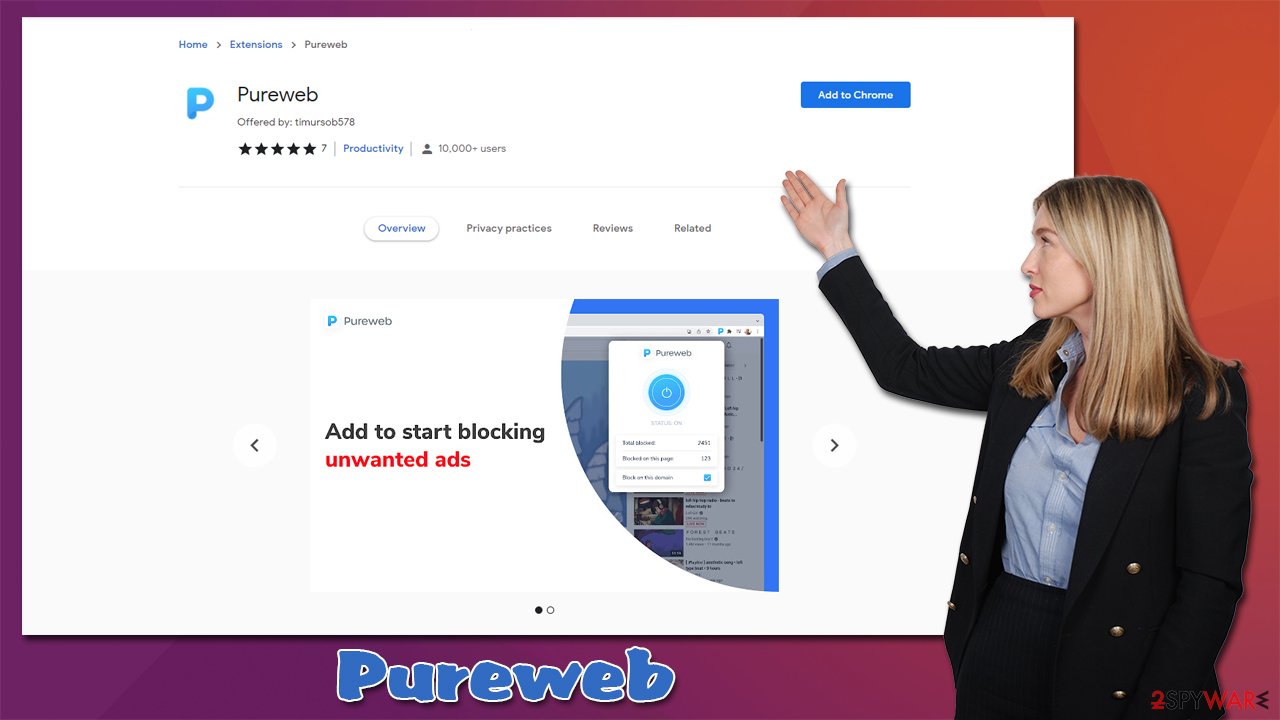
Remove Pureweb
If you want to get rid of this potentially unwanted application, you should start from your browser, as it spreads as an extension. Luckily, there are usually no issues when trying to do so – the process is identical to that of any other add-on removal. If you need help with this process, please follow the steps below:
Google Chrome
- Open Google Chrome, click on the Menu (three vertical dots at the top-right corner) and select More tools > Extensions.
- In the newly opened window, you will see all the installed extensions. Uninstall all the suspicious plugins that might be related to the unwanted program by clicking Remove.
![Remove extensions from Chrome Remove extensions from Chrome]()
Mozilla Firefox
- Open Mozilla Firefox browser and click on the Menu (three horizontal lines at the window's top-right).
- Select Add-ons.
- In here, select the unwanted plugin and click Remove.
![Remove extensions from Firefox Remove extensions from Firefox]()
MS Edge (Chromium)
- Open Edge and click select Settings > Extensions.
- Delete unwanted extensions by clicking Remove.
![Remove extensions from Chromium Edge Remove extensions from Chromium Edge]()
Safari
- Click Safari > Preferences…
- In the new window, pick Extensions.
- Select the unwanted extension and select Uninstall.
![Stop notifications on Safari Stop notifications on Safari]()
Once you have removed the extension, you should also take care of your browser caches. Adware is known for its ability to track user data such as IP addresses, cookies,[2] visited websites, clicked links, device technical information, and much more. These details might later be shared with unknown third parties, which does not benefit users in any way – they might instead receive ads from unknown advertisers, which might not always be secure.
Therefore, once you eliminate all the potentially unwanted applications from your system, you should either perform a scan with FortectIntego PC repair and maintenance utility to eliminate cookies and other web data to ensure the unwanted ad activity does not come back and you are no longer tracked by unknown advertisers.
Alternatively, you can follow the instructions to get rid of browser caches manually, although don't forget that this process should be done once in a while.
Google Chrome
- Click on Menu and pick Settings.
- Under Privacy and security, select Clear browsing data.
- Select Browsing history, Cookies and other site data, as well as Cached images and files.
- Click Clear data.
![Clear cache and web data from Chrome Clear cache and web data from Chrome]()
Mozilla Firefox
- Click Menu and pick Options.
- Go to Privacy & Security section.
- Scroll down to locate Cookies and Site Data.
- Click on Clear Data…
- Select Cookies and Site Data, as well as Cached Web Content and press Clear.
![Clear cookies and site data from Firefox Clear cookies and site data from Firefox]()
MS Edge
- Click on Menu and go to Settings.
- Select Privacy and services.
- Under Clear browsing data, pick Choose what to clear.
- Under Time range, pick All time.
- Select Clear now.
![Clear browser data from Chroum Edge Clear browser data from Chroum Edge]()
Safari
- Click Safari > Clear History…
- From the drop-down menu under Clear, pick all history.
- Confirm with Clear History.
![Clear cookies and website data from Safari Clear cookies and website data from Safari]()
Finally, you should employ a powerful anti-malware tool, such as SpyHunter 5Combo Cleaner or Malwarebytes, and perform a full system scan. This is very important because if you have found this app installed on your device without permission, something much more sinister might be running in the background.
Reputable security software can also provide you with extra security and prevent ransomware, Trojans, backdoors, and other malicious payloads from being executed on your device. Just keep in mind that you should keep anti-malware patched with the latest updates so that virus definitions would be up to date.
Tips to avoid adware
As we mentioned previously, most users do not install adware intentionally but are rather tricked into doing so. One of the most prominent PUP distribution methods is software bundling, thus if you found an app on your system seemingly out of nowhere, you should check what bundles you have installed recently.
To be more precise, third-party sources are especially guild of this practice, which, in itself, is not malicious in any way. However, when it comes to its implementation, software distributors use special methods to make users not notice optional programs that are offered during the installation process. For example:
- Pre-ticked boxes
- Fine print text
- Recommended settings/Quick setup
- Misleading button placement, etc.
To avoid being tricked by this scheme, we recommend you download apps from official sources when possible, although you should keep in mind that even the most popular sites bundle software,[3] so being careful would always be beneficial. Always be aware that the deception is possible, so take a close look at the installation process – remove the pre-ticked checkmarks, read the fine print, pick Advanced/Custom settings, and, most importantly, never rush.
Some sources are inherently malicious and shouldn't be trusted (torrents, software cracks, illegal video streaming, etc.), so please do not download apps from there. Likewise, you should always be wary of browser redirects and malicious ads. While an ad-blocker is a great solution for this, we would not recommend trusting Pureweb for this purpose.
How to prevent from getting adware
Stream videos without limitations, no matter where you are
There are multiple parties that could find out almost anything about you by checking your online activity. While this is highly unlikely, advertisers and tech companies are constantly tracking you online. The first step to privacy should be a secure browser that focuses on tracker reduction to a minimum.
Even if you employ a secure browser, you will not be able to access websites that are restricted due to local government laws or other reasons. In other words, you may not be able to stream Disney+ or US-based Netflix in some countries. To bypass these restrictions, you can employ a powerful Private Internet Access VPN, which provides dedicated servers for torrenting and streaming, not slowing you down in the process.
Data backups are important – recover your lost files
Ransomware is one of the biggest threats to personal data. Once it is executed on a machine, it launches a sophisticated encryption algorithm that locks all your files, although it does not destroy them. The most common misconception is that anti-malware software can return files to their previous states. This is not true, however, and data remains locked after the malicious payload is deleted.
While regular data backups are the only secure method to recover your files after a ransomware attack, tools such as Data Recovery Pro can also be effective and restore at least some of your lost data.
- ^ Liam Tung. Hackers are disguising their malicious JavaScript code with a hard-to-beat trick. ZDnet. Technology News, Analysis, Comments.
- ^ HTTP cookie. Wikipedia. The free encyclopedia.
- ^ Lowell Heddings. Yes, Every Freeware Download Site is Serving Crapware (Here’s the Proof). How-To Geek. Site that explains technology.








