Maps & Directions Online Promos (Removal Guide) - Chrome, Firefox, IE, Edge
Maps & Directions Online Promos Removal Guide
What is Maps & Directions Online Promos?
Maps & Directions Online Promos is an adware app that will disturb your web browsing sessions with intrusive ads
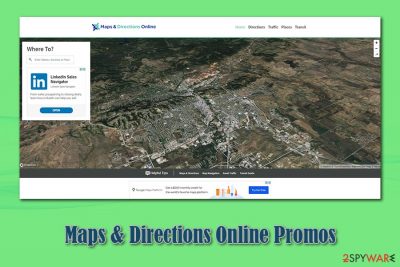
Maps & Directions Online Promos is a browser extension that promises to deliver users the most needed information about their location and instructions on how to get to places. However, the app is heavily dependent on advertisements that are delivered to users on Google Chrome, Mozilla Firefox, Internet Explorer, or another web browser continually. Thus, the extension is classified as adware[1] – a type of a potentially unwanted program, the main goal of which is to deliver users ads. Additionally, Maps & Directions Online Promos uses cookies and other tracking technologies to produce pop-ups, in-text links, deals, banners, offers, and other ads that are targeted.
| Name | Maps & Directions Online Promos |
| Type | Adware, potentially unwanted program |
| Distribution | While the app can be obtained from official sources like Google web store, most users can encounter it after installing free apps from third-party sites (the so-called software bundling method) |
| Symptoms | Persistent ads on all visited websites, redirects to unknown sources, altered search results, slowdown of the web browser, etc. |
| Dangers | Information disclosure to unknown parties, installation of potentially unwanted programs, malware infections, monetary loss, and others |
| Elimination | You can get rid of the PUP by following the guidelines provided below |
| Further actions | If you noticed that the quality of your computer operation diminished after you removed the infection from for it or you are constantly facing lag, crashes, and similar issues, you should fix the system with the help of FortectIntego |
While Maps & Directions Online Promos can be downloaded from Google Web Store, most users install the app unintentionally, as it is often bundled with freeware[2] that is hosted on third-party sites. As a result, users rarely notice the point of entry, although signs of infiltration can be seen immediately, as most of the visited sites are filled with ads, and redirects lead to unknown websites that may, in some cases, be dangerous. Thus, the app should not be kept installed on your machine – follow the instructions below to remove Maps & Directions Online Promos correctly.
Adware, such as Maps & Directions Online Promos, is not considered to be malicious – at least initially, since its primary goal is to display advertisements to as many users as possible and monetizing on this activity. However, such app developers not always pick secure ad networks and sometimes even fail to provide decent functionality of the program that they are advertising. Finally, they distribute adware mostly through software bundles, which results in many unsolicited installations.
As a result, Maps & Directions Online Promos virus is a term that many may use, even though it is not technically correct. Nevertheless, users who keep the add-on installed are potentially at risk, as ads that are delivered through the app might not always be secure. In fact, Maps & Directions Online Promos developers claim that the app is there to provide you ads:
Receive relevant advertisements as you browse the internet. By monitoring your web browsing activity, we can make sure offers and promotions are tailored to you. We use advertisements as a way to support our site so that you can continue taking advantage of Maps & Directions Online for free!
As you can see, they clearly state that targeted advertisements are the main goal of this app – hardly anyone would like this fucking (as a general rule, users despise ads that cover their screens during the web browsing sessions).
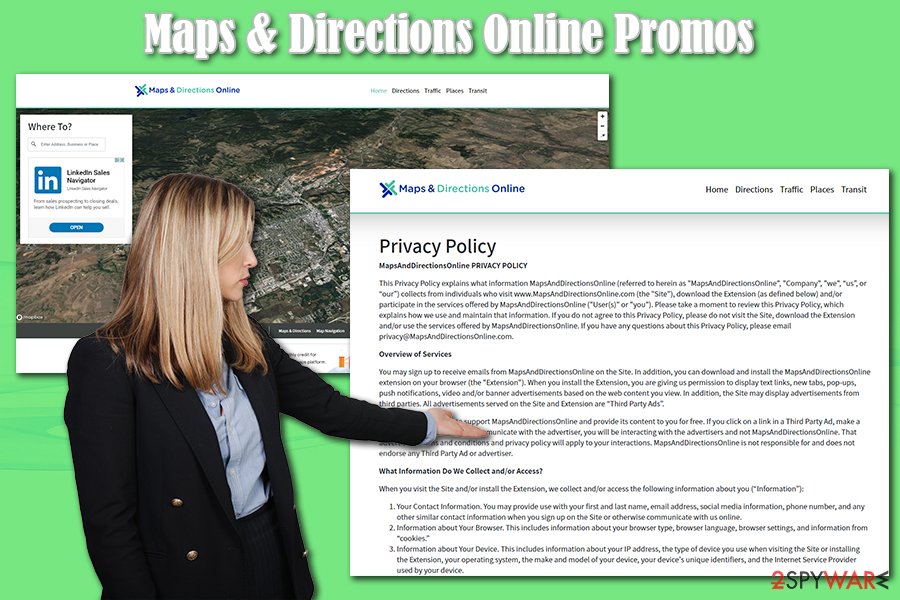
Additionally, Maps & Directions Online Promos adware collects a variety of information about users with the help of such technologies like cookies, web beacons,[3] and scripts. The collected data includes:
- Browser information (version, cookies, settings, etc.)
- Device data (model, IP address, unique ID, etc.)
- Approximate location (city, state, country, or zip code)
- Browsing data (links clicked, ads interacted with, sites visited)
If the fact that Maps & Directions Online Promos automatically collects information that could identify you personally does not bother you, you should know that personal information that is provided by you is also collected and shared with third-parties and other entities.
All in all, if you would like to have an app that helps you to get around without spamming your web browsers and collecting an excessive amount of data, you should pick something else, and hurry up with Maps & Directions Online Promos removal. In case you have problems while doing so, you can try resetting your web browsers and scanning the device with anti-malware software. Finally, if you are experiencing issues with your system (lag, crashes, errors), you can employ repair tools like FortectIntego to fix these issues for you.
Avoid potentially unwanted programs and use reputable ones instead
There are thousands of apps that claim to provide users with the most necessary maps, directions, etc. For example, MapsFrontier, MapsGalaxy, Quick Maps And Directions, and many others. In fact, many of the developers simply rebrand the same app in order to avoid being detected by anti-malware programs or trying to provide users with double the number of ads. The truth is, these applications do not have anything that Google Maps would not have, so there is no point in them – unless you like seeing ads on every step while browsing the web.
Thus, you should not install browser extensions or applications that have a poor reputation among users. To find out whether the app is reputable, you can simply read some reviews around the web or check out reviews before installing. However, these tips will be in vain if you get tricked into installing a potentially unwanted program (PUP), as most of them are distributed with the help of a so-called software bundling.
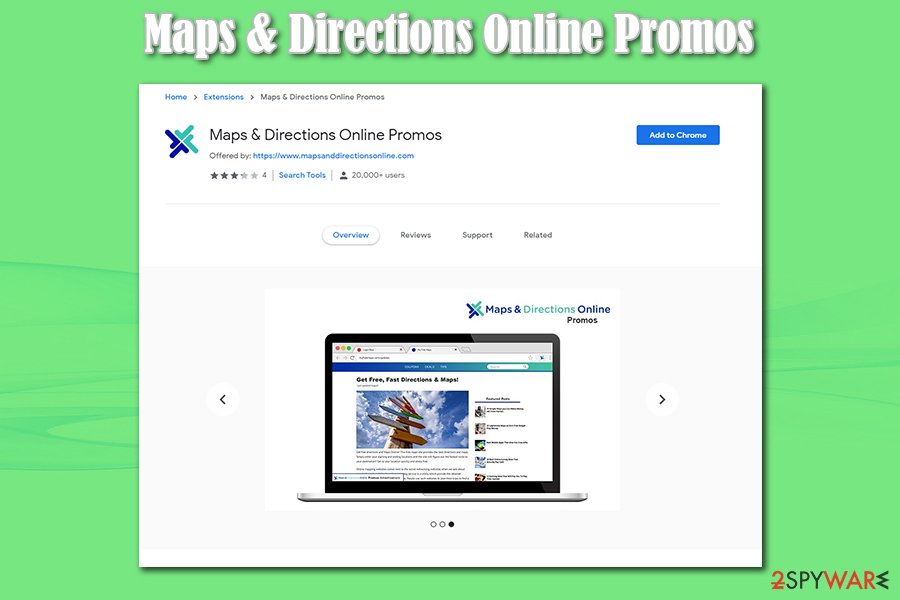
App developers of third-party sites that host freeware often insert optional components into a single installer and, while offering additional apps is not a crime, doing so by deliberately trying to hide them is a deceptive and shady practice. Thus, when installing new programs from third-parties, watch out for pre-ticked boxes, fine print, misleading offers, misplaced buttons, and always opt for Advanced/Custom installation settings instead of Recommended/Quick ones.
Get rid of Maps & Directions Online Promos with ease
Generally, it should not be difficult to remove Maps & Directions Online Promos from your machine. Simply right-click on the extension and select uninstall. If you think that there is an application installed on your computer instead of the browser – follow the instructions below if you are unsure how to terminate programs. Nevertheless, you might have other PUPs that sneaked into your computer without you noticing, so Maps & Directions Online Promos ads might not stop after you get rid of the extension.
If you are unsure what is causing the unwanted activity after performing Maps & Directions Online Promos removal, you should also reset all the installed browsers. In some cases, adware's set settings will continue to deliver you intrusive content even after its elimination. Finally, you should also perform a full system scan with anti-malware software to ensure that no malware is present on your device.
You may remove virus damage with a help of FortectIntego. SpyHunter 5Combo Cleaner and Malwarebytes are recommended to detect potentially unwanted programs and viruses with all their files and registry entries that are related to them.
Getting rid of Maps & Directions Online Promos. Follow these steps
Uninstall from Windows
To remove Maps & Directions Online Promos virus from your Windows machine, follow this guide:
Instructions for Windows 10/8 machines:
- Enter Control Panel into Windows search box and hit Enter or click on the search result.
- Under Programs, select Uninstall a program.

- From the list, find the entry of the suspicious program.
- Right-click on the application and select Uninstall.
- If User Account Control shows up, click Yes.
- Wait till uninstallation process is complete and click OK.

If you are Windows 7/XP user, proceed with the following instructions:
- Click on Windows Start > Control Panel located on the right pane (if you are Windows XP user, click on Add/Remove Programs).
- In Control Panel, select Programs > Uninstall a program.

- Pick the unwanted application by clicking on it once.
- At the top, click Uninstall/Change.
- In the confirmation prompt, pick Yes.
- Click OK once the removal process is finished.
Delete from macOS
If you encounter ads and redirects on macOS, proceed with the following guidelines to get rid of the PUP:
Remove items from Applications folder:
- From the menu bar, select Go > Applications.
- In the Applications folder, look for all related entries.
- Click on the app and drag it to Trash (or right-click and pick Move to Trash)

To fully remove an unwanted app, you need to access Application Support, LaunchAgents, and LaunchDaemons folders and delete relevant files:
- Select Go > Go to Folder.
- Enter /Library/Application Support and click Go or press Enter.
- In the Application Support folder, look for any dubious entries and then delete them.
- Now enter /Library/LaunchAgents and /Library/LaunchDaemons folders the same way and terminate all the related .plist files.

Remove from Microsoft Edge
Delete unwanted extensions from MS Edge:
- Select Menu (three horizontal dots at the top-right of the browser window) and pick Extensions.
- From the list, pick the extension and click on the Gear icon.
- Click on Uninstall at the bottom.

Clear cookies and other browser data:
- Click on the Menu (three horizontal dots at the top-right of the browser window) and select Privacy & security.
- Under Clear browsing data, pick Choose what to clear.
- Select everything (apart from passwords, although you might want to include Media licenses as well, if applicable) and click on Clear.

Restore new tab and homepage settings:
- Click the menu icon and choose Settings.
- Then find On startup section.
- Click Disable if you found any suspicious domain.
Reset MS Edge if the above steps did not work:
- Press on Ctrl + Shift + Esc to open Task Manager.
- Click on More details arrow at the bottom of the window.
- Select Details tab.
- Now scroll down and locate every entry with Microsoft Edge name in it. Right-click on each of them and select End Task to stop MS Edge from running.

If this solution failed to help you, you need to use an advanced Edge reset method. Note that you need to backup your data before proceeding.
- Find the following folder on your computer: C:\\Users\\%username%\\AppData\\Local\\Packages\\Microsoft.MicrosoftEdge_8wekyb3d8bbwe.
- Press Ctrl + A on your keyboard to select all folders.
- Right-click on them and pick Delete

- Now right-click on the Start button and pick Windows PowerShell (Admin).
- When the new window opens, copy and paste the following command, and then press Enter:
Get-AppXPackage -AllUsers -Name Microsoft.MicrosoftEdge | Foreach {Add-AppxPackage -DisableDevelopmentMode -Register “$($_.InstallLocation)\\AppXManifest.xml” -Verbose

Instructions for Chromium-based Edge
Delete extensions from MS Edge (Chromium):
- Open Edge and click select Settings > Extensions.
- Delete unwanted extensions by clicking Remove.

Clear cache and site data:
- Click on Menu and go to Settings.
- Select Privacy, search and services.
- Under Clear browsing data, pick Choose what to clear.
- Under Time range, pick All time.
- Select Clear now.

Reset Chromium-based MS Edge:
- Click on Menu and select Settings.
- On the left side, pick Reset settings.
- Select Restore settings to their default values.
- Confirm with Reset.

Remove from Mozilla Firefox (FF)
Remove dangerous extensions:
- Open Mozilla Firefox browser and click on the Menu (three horizontal lines at the top-right of the window).
- Select Add-ons.
- In here, select unwanted plugin and click Remove.

Reset the homepage:
- Click three horizontal lines at the top right corner to open the menu.
- Choose Options.
- Under Home options, enter your preferred site that will open every time you newly open the Mozilla Firefox.
Clear cookies and site data:
- Click Menu and pick Settings.
- Go to Privacy & Security section.
- Scroll down to locate Cookies and Site Data.
- Click on Clear Data…
- Select Cookies and Site Data, as well as Cached Web Content and press Clear.

Reset Mozilla Firefox
If clearing the browser as explained above did not help, reset Mozilla Firefox:
- Open Mozilla Firefox browser and click the Menu.
- Go to Help and then choose Troubleshooting Information.

- Under Give Firefox a tune up section, click on Refresh Firefox…
- Once the pop-up shows up, confirm the action by pressing on Refresh Firefox.

Remove from Google Chrome
In case the unwanted ads show up after you eliminate unwanted apps, reset Google Chrome as follows:
Delete malicious extensions from Google Chrome:
- Open Google Chrome, click on the Menu (three vertical dots at the top-right corner) and select More tools > Extensions.
- In the newly opened window, you will see all the installed extensions. Uninstall all the suspicious plugins that might be related to the unwanted program by clicking Remove.

Clear cache and web data from Chrome:
- Click on Menu and pick Settings.
- Under Privacy and security, select Clear browsing data.
- Select Browsing history, Cookies and other site data, as well as Cached images and files.
- Click Clear data.

Change your homepage:
- Click menu and choose Settings.
- Look for a suspicious site in the On startup section.
- Click on Open a specific or set of pages and click on three dots to find the Remove option.
Reset Google Chrome:
If the previous methods did not help you, reset Google Chrome to eliminate all the unwanted components:
- Click on Menu and select Settings.
- In the Settings, scroll down and click Advanced.
- Scroll down and locate Reset and clean up section.
- Now click Restore settings to their original defaults.
- Confirm with Reset settings.

Delete from Safari
Remove unwanted extensions from Safari:
- Click Safari > Preferences…
- In the new window, pick Extensions.
- Select the unwanted extension and select Uninstall.

Clear cookies and other website data from Safari:
- Click Safari > Clear History…
- From the drop-down menu under Clear, pick all history.
- Confirm with Clear History.

Reset Safari if the above-mentioned steps did not help you:
- Click Safari > Preferences…
- Go to Advanced tab.
- Tick the Show Develop menu in menu bar.
- From the menu bar, click Develop, and then select Empty Caches.

After uninstalling this potentially unwanted program (PUP) and fixing each of your web browsers, we recommend you to scan your PC system with a reputable anti-spyware. This will help you to get rid of Maps & Directions Online Promos registry traces and will also identify related parasites or possible malware infections on your computer. For that you can use our top-rated malware remover: FortectIntego, SpyHunter 5Combo Cleaner or Malwarebytes.
How to prevent from getting adware
Stream videos without limitations, no matter where you are
There are multiple parties that could find out almost anything about you by checking your online activity. While this is highly unlikely, advertisers and tech companies are constantly tracking you online. The first step to privacy should be a secure browser that focuses on tracker reduction to a minimum.
Even if you employ a secure browser, you will not be able to access websites that are restricted due to local government laws or other reasons. In other words, you may not be able to stream Disney+ or US-based Netflix in some countries. To bypass these restrictions, you can employ a powerful Private Internet Access VPN, which provides dedicated servers for torrenting and streaming, not slowing you down in the process.
Data backups are important – recover your lost files
Ransomware is one of the biggest threats to personal data. Once it is executed on a machine, it launches a sophisticated encryption algorithm that locks all your files, although it does not destroy them. The most common misconception is that anti-malware software can return files to their previous states. This is not true, however, and data remains locked after the malicious payload is deleted.
While regular data backups are the only secure method to recover your files after a ransomware attack, tools such as Data Recovery Pro can also be effective and restore at least some of your lost data.
- ^ Adware. Wikipedia. The free encyclopedia.
- ^ Tim Fisher. What Is Freeware?. Lifewire. Tech Untangled.
- ^ Web beacon. Webopedia. Online Tech Dictionary for Students, Educators and IT Professionals.























