View Live News Promos (Free Guide) - Virus Removal Instructions
View Live News Promos Removal Guide
What is View Live News Promos?
View Live News Promos – adware that feeds users with interruptive ads after the extension is downloaded to the browser
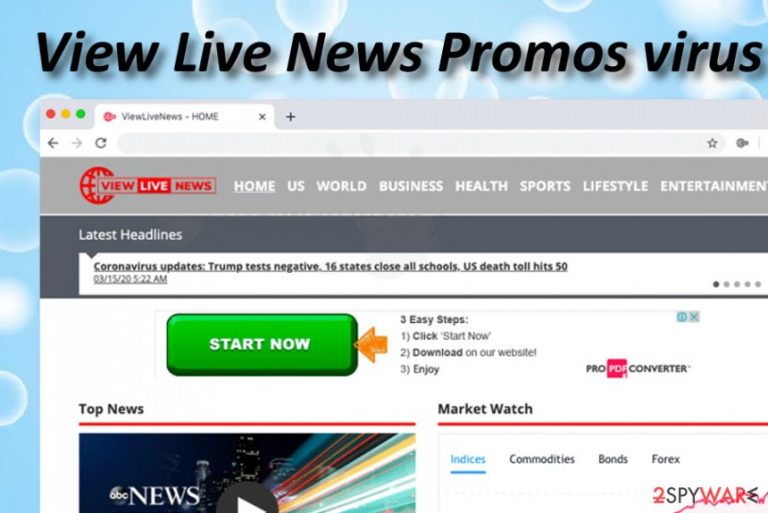
View Live News Promos is an adware[1] application that claims to provide relevant news-watching features. However, this might be the only positive thing about this PUP as more unwanted activities are yet to come. You can get this extension from the official Google Chrome web store but it mostly comes bundled through free downloads and places itself on a browser app unknowingly. When View Live News Promos virus infiltrates your PC and browser, you are very likely to start receiving an entire load of incoming advertisements that bring you misleading offers and deals, even fake prize claims, and scams. However, this is not the only thing that you will likely have to deal with when infected with this PUP. View Live News Promos can also initiate redirects to affiliate sources, start tracking your browsing sessions and online experience, sharing the collected details with other parties, modifying your browser apps on the homepage, new tab section, etc.
| Name | View Live News Promos |
|---|---|
| Type/sub-type | Potentially unwanted program/adware app |
| Website | viewlivenews.co |
| Distribution | You can find the View Live News Promos extension for download on the Google Chrome web store. However, it most often comes bundled with other freeware and shareware that is downloaded from secondary sources |
| Activities | This app claims to provide live videos of the current ongoing news. However, it is known that after installation the extension starts loading users with intrusive advertisements and redirecting them to affiliate sources |
| Danger level | Even though this PUP is not considered to be as dangerous as ransomware or trojans, it still is interruptive, unpleasant, and might cause indirect harm. For example, if you are redirected to a potentially malicious website, there is a big chance that you will catch a malware infection there |
| Removal tip | If you have been dealing with this potentially unwanted program lately, you can get rid of it with the help of reliable antivirus products or by using our manual step-by-step guide that has been added to the end of this article |
| Fix software | If you have discovered any compromisation on your computer system and do not know how to fix it, we recommend trying a repair tool such as FortectIntego |
Since View Live News Promos is an adware app, it is not a secret that such potentially unwanted programs collect non-personal information based on the user's browsing experience, Internet history, and online activities. Usually, this type of data refers to visited websites, hyperlinks and adverts clicked, search query results, saved bookmarks, the user's IP address, geographic location, and web browser type.
In some cases, View Live News Promos might collect some more personal information such as contact details regarding the user's provided ones, e.g. mobile phone number, email address. So, be careful what you reveal to unknown developers as you might start receiving scams and misleading offers on your phone or by email. After all the mentioned data is collected, it is usually shared with other parties for monetary income even though the developers might try to state differently. However, even the Privacy Policy claims that the gathered information can be shared with others:
We may share your Information with our principals, employees, consultants, officers, directors, members, agents, subsidiaries, or affiliates, or our parent company and its principals, parent company, employees, officers, consultants, directors, members, agents, subsidiaries, or affiliates (“collectively, “Related Companies”) to use such Information for the purposes described in this Privacy Policy.
However, data collection is only one feature from the View Live News Promos functionality and it is not the most common one. A very intrusive thing you will likely have to deal with when attacked by this adware is a never-ending flow of advertisements. These pop-ups might not seem to make a difference at first but, later on, you will start struggling to get rid of them and experience frequent browser struggles that will diminish your browsing quality.
Nevertheless, View Live News Promos adware will spam you with various bogus offers and deals that should not be taken for granted. You might get tricked into purchasing some useless computer utility or waste your money by subscribing to an unneeded service. Furthermore, the ads might try to convince you to participate in various scams such as fake prize claims where the developers might be able to swindle some of your personal, contact information.
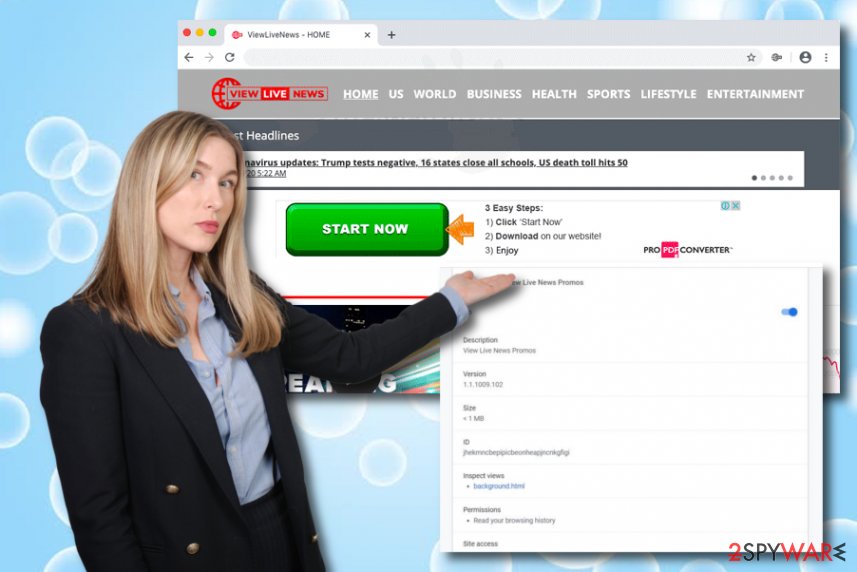
If you do not know how to recognize ads that come from View Live News Promos, they will probably be marked as something like “Ads by View Live News Promos”, “View Live News Promos advertisements”, “Brought to you by View Live News Promos”, Sponsored by View Live News Promos”, “Ads powered by View Live News Promos”. If you see any of these notifications, try to avoid clicking on them and start searching for adware traces on your PC.
View Live News Promos can make you deal with interruptive redirecting activities too. The main goal of such task is to take the user to affiliate domains where more sponsored material would be found. However, reroutes can also start slowing down your browsing sessions and might relate to landing on a potentially malicious location where you are very likely to catch a dangerous malware infection such as a ransomware virus, spyware,[2] or trojan.
The only way to stop all of the unwanted activities from reappearing on your computer screen is to remove View Live News Promos permanently. If you have been meeting ads from this app only occasionally, downloading an adblocking tool such as AdBlock[3] should do the trick and fix things. However, if this product is not helping, there probably is a potentially unwanted program hiding on your computer system that you should detect and terminate.
View Live News Promos removal can be completed in two ways. You can either get rid of the PUP with the help of antimalware software or terminate the app by using our step-by-step guidelines that have been added to the end of this article. Do not forget to clean web browser apps from suspicious extensions and other bogus content. Also, if your system has experienced any compromisation, try repairing the affected directories with a tool such as FortectIntego.
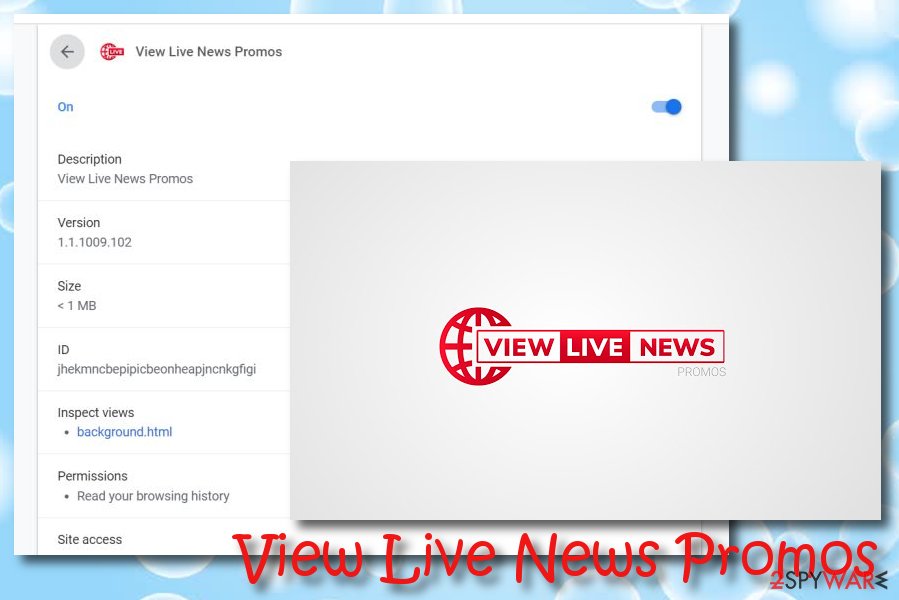
Learn about PUP distribution and take precautionary measures to avoid these threats
Cybersecurity experts from LosVirus.es[4] want to outline the importance of PUP prevention. Even though these threats are not as dangerous as real malware, they still pose some computer and privacy risks. To avoid all the activities that are related to adware and similar content, you have to learn about their distribution tactics first. Carefully read through and memorize the following adware spreading places:
- Bundled software. If you are likely to download your wanted products and services from secondary websites such as softonic.com, cnet.com, and soft32.com, you are likely to receive an entire package of software that includes the potentially unwanted content.
- Fake software updates. Some developers spread fake Adobe Flash Player updates as a way to install unwanted content on users' computer systems. The urge to upgrade usually pops out when you are visiting an unsafe and unreliable domain.
- Infectious links and ads. There is a lot of third-party content lurking on unsecured webpages such as advertisements and hyperlinks that might aim to infect the user with a PUP once clicked on.
When you have read about adware distribution places, you are ready to learn how to avoid them. First of all, choose only reliable software installers and opt for the Custom downloading mode where you will be able to track all incoming downloads and deselect all of the checkmarks that are placed next to unknown content.
Furthermore, you should complete only those updates that you are sure about. If you have any concerns about a particular upgrade, you should go to the software's official website and check for released updates there. To continue, skip any unknown links, ads, and install an adblocking program to prevent misleading notifications.
Cleaning your PC from View Live News Promos virus and other suspicious content
If the adware app has been bothering you for some time, were are here to help you to get rid of it. You can complete a non-complex and fast View Live News Promos removal process by employing automatical software. These tools are programmed to help the user terminate the unwanted application within a few minutes of time.
However, if you think of yourself as an advanced computer user and you have the right skills for manual PUP removal, you can definitely try eliminating the unwanted app with the help of our below-provided step-by-step guides. Just remember that this task might take a little bit more time but you still can successfully remove View Live News Promos.
Also, do not forget that View Live News Promos virus can infiltrate your web browsers too. It can fill apps such as Google Chrome, Mozilla Firefox, Internet Explorer, Microsoft Edge, and Safari with unwanted extensions and changes. You have to get rid of every adware-related component, otherwise, the modifications might stay.
You may remove virus damage with a help of FortectIntego. SpyHunter 5Combo Cleaner and Malwarebytes are recommended to detect potentially unwanted programs and viruses with all their files and registry entries that are related to them.
Getting rid of View Live News Promos. Follow these steps
Uninstall from Windows
To wipe out potentially suspicious content from your Windows operating system, apply the following instructing steps
Instructions for Windows 10/8 machines:
- Enter Control Panel into Windows search box and hit Enter or click on the search result.
- Under Programs, select Uninstall a program.

- From the list, find the entry of the suspicious program.
- Right-click on the application and select Uninstall.
- If User Account Control shows up, click Yes.
- Wait till uninstallation process is complete and click OK.

If you are Windows 7/XP user, proceed with the following instructions:
- Click on Windows Start > Control Panel located on the right pane (if you are Windows XP user, click on Add/Remove Programs).
- In Control Panel, select Programs > Uninstall a program.

- Pick the unwanted application by clicking on it once.
- At the top, click Uninstall/Change.
- In the confirmation prompt, pick Yes.
- Click OK once the removal process is finished.
Delete from macOS
Remove items from Applications folder:
- From the menu bar, select Go > Applications.
- In the Applications folder, look for all related entries.
- Click on the app and drag it to Trash (or right-click and pick Move to Trash)

To fully remove an unwanted app, you need to access Application Support, LaunchAgents, and LaunchDaemons folders and delete relevant files:
- Select Go > Go to Folder.
- Enter /Library/Application Support and click Go or press Enter.
- In the Application Support folder, look for any dubious entries and then delete them.
- Now enter /Library/LaunchAgents and /Library/LaunchDaemons folders the same way and terminate all the related .plist files.

Remove from Microsoft Edge
To make sure that there is none questionable content left in Microsoft Edge and all unwanted changes have been diminished, complete the following guide
Delete unwanted extensions from MS Edge:
- Select Menu (three horizontal dots at the top-right of the browser window) and pick Extensions.
- From the list, pick the extension and click on the Gear icon.
- Click on Uninstall at the bottom.

Clear cookies and other browser data:
- Click on the Menu (three horizontal dots at the top-right of the browser window) and select Privacy & security.
- Under Clear browsing data, pick Choose what to clear.
- Select everything (apart from passwords, although you might want to include Media licenses as well, if applicable) and click on Clear.

Restore new tab and homepage settings:
- Click the menu icon and choose Settings.
- Then find On startup section.
- Click Disable if you found any suspicious domain.
Reset MS Edge if the above steps did not work:
- Press on Ctrl + Shift + Esc to open Task Manager.
- Click on More details arrow at the bottom of the window.
- Select Details tab.
- Now scroll down and locate every entry with Microsoft Edge name in it. Right-click on each of them and select End Task to stop MS Edge from running.

If this solution failed to help you, you need to use an advanced Edge reset method. Note that you need to backup your data before proceeding.
- Find the following folder on your computer: C:\\Users\\%username%\\AppData\\Local\\Packages\\Microsoft.MicrosoftEdge_8wekyb3d8bbwe.
- Press Ctrl + A on your keyboard to select all folders.
- Right-click on them and pick Delete

- Now right-click on the Start button and pick Windows PowerShell (Admin).
- When the new window opens, copy and paste the following command, and then press Enter:
Get-AppXPackage -AllUsers -Name Microsoft.MicrosoftEdge | Foreach {Add-AppxPackage -DisableDevelopmentMode -Register “$($_.InstallLocation)\\AppXManifest.xml” -Verbose

Instructions for Chromium-based Edge
Delete extensions from MS Edge (Chromium):
- Open Edge and click select Settings > Extensions.
- Delete unwanted extensions by clicking Remove.

Clear cache and site data:
- Click on Menu and go to Settings.
- Select Privacy, search and services.
- Under Clear browsing data, pick Choose what to clear.
- Under Time range, pick All time.
- Select Clear now.

Reset Chromium-based MS Edge:
- Click on Menu and select Settings.
- On the left side, pick Reset settings.
- Select Restore settings to their default values.
- Confirm with Reset.

Remove from Mozilla Firefox (FF)
Remove dangerous extensions:
- Open Mozilla Firefox browser and click on the Menu (three horizontal lines at the top-right of the window).
- Select Add-ons.
- In here, select unwanted plugin and click Remove.

Reset the homepage:
- Click three horizontal lines at the top right corner to open the menu.
- Choose Options.
- Under Home options, enter your preferred site that will open every time you newly open the Mozilla Firefox.
Clear cookies and site data:
- Click Menu and pick Settings.
- Go to Privacy & Security section.
- Scroll down to locate Cookies and Site Data.
- Click on Clear Data…
- Select Cookies and Site Data, as well as Cached Web Content and press Clear.

Reset Mozilla Firefox
If clearing the browser as explained above did not help, reset Mozilla Firefox:
- Open Mozilla Firefox browser and click the Menu.
- Go to Help and then choose Troubleshooting Information.

- Under Give Firefox a tune up section, click on Refresh Firefox…
- Once the pop-up shows up, confirm the action by pressing on Refresh Firefox.

Remove from Google Chrome
To erase dubious extensions, plug-ins, and add-ons from Google Chrome, use the below-provided step-by-step guidelines
Delete malicious extensions from Google Chrome:
- Open Google Chrome, click on the Menu (three vertical dots at the top-right corner) and select More tools > Extensions.
- In the newly opened window, you will see all the installed extensions. Uninstall all the suspicious plugins that might be related to the unwanted program by clicking Remove.

Clear cache and web data from Chrome:
- Click on Menu and pick Settings.
- Under Privacy and security, select Clear browsing data.
- Select Browsing history, Cookies and other site data, as well as Cached images and files.
- Click Clear data.

Change your homepage:
- Click menu and choose Settings.
- Look for a suspicious site in the On startup section.
- Click on Open a specific or set of pages and click on three dots to find the Remove option.
Reset Google Chrome:
If the previous methods did not help you, reset Google Chrome to eliminate all the unwanted components:
- Click on Menu and select Settings.
- In the Settings, scroll down and click Advanced.
- Scroll down and locate Reset and clean up section.
- Now click Restore settings to their original defaults.
- Confirm with Reset settings.

Delete from Safari
Remove unwanted extensions from Safari:
- Click Safari > Preferences…
- In the new window, pick Extensions.
- Select the unwanted extension and select Uninstall.

Clear cookies and other website data from Safari:
- Click Safari > Clear History…
- From the drop-down menu under Clear, pick all history.
- Confirm with Clear History.

Reset Safari if the above-mentioned steps did not help you:
- Click Safari > Preferences…
- Go to Advanced tab.
- Tick the Show Develop menu in menu bar.
- From the menu bar, click Develop, and then select Empty Caches.

After uninstalling this potentially unwanted program (PUP) and fixing each of your web browsers, we recommend you to scan your PC system with a reputable anti-spyware. This will help you to get rid of View Live News Promos registry traces and will also identify related parasites or possible malware infections on your computer. For that you can use our top-rated malware remover: FortectIntego, SpyHunter 5Combo Cleaner or Malwarebytes.
How to prevent from getting adware
Protect your privacy – employ a VPN
There are several ways how to make your online time more private – you can access an incognito tab. However, there is no secret that even in this mode, you are tracked for advertising purposes. There is a way to add an extra layer of protection and create a completely anonymous web browsing practice with the help of Private Internet Access VPN. This software reroutes traffic through different servers, thus leaving your IP address and geolocation in disguise. Besides, it is based on a strict no-log policy, meaning that no data will be recorded, leaked, and available for both first and third parties. The combination of a secure web browser and Private Internet Access VPN will let you browse the Internet without a feeling of being spied or targeted by criminals.
No backups? No problem. Use a data recovery tool
If you wonder how data loss can occur, you should not look any further for answers – human errors, malware attacks, hardware failures, power cuts, natural disasters, or even simple negligence. In some cases, lost files are extremely important, and many straight out panic when such an unfortunate course of events happen. Due to this, you should always ensure that you prepare proper data backups on a regular basis.
If you were caught by surprise and did not have any backups to restore your files from, not everything is lost. Data Recovery Pro is one of the leading file recovery solutions you can find on the market – it is likely to restore even lost emails or data located on an external device.
- ^ What Is Adware?. Norton. Internet Security.
- ^ Margaret Rouse. Spyware. Search Security. Tech Target.
- ^ AdBlock. Wikipedia. The free encyclopedia.
- ^ LosVirus.es. LosVirus. Security and spyware news.
