Metaphyc.info (Easy Removal Guide) - Chrome, Firefox, IE, Edge
Metaphyc.info Removal Guide
What is Metaphyc.info?
Metaphyc.info is a misleading advertising platform that shows up within web browsers if the system contains an adware
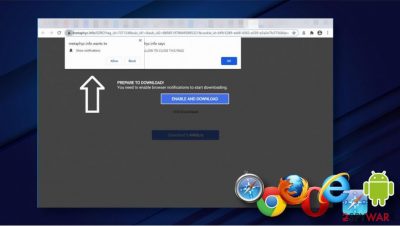
Metaphyc.info is a domain name, not a program. This name can show up on any web browser, including Google Chrome, Safari, Mozilla Firefox, Microsoft Edge, Internet Explorer, and others. However, there's one condition for this misleading domain to emerge – the system should run an adware or another potentially unwanted program (PUP). In fact, it's an advertising platform, which is used for promoting third-party content, redirecting to sponsored sites, and, in general, generating advertising revenue.
Although Metaphyc.info redirects cannot harm the system directly, the adware may try to promote potentially dangerous websites. Therefore, if you keep seeing the websites saying that certain website “wants to show notifications” and claims like “Click Allow to confirm that you are not a Robot,” that's obviously a trick used to trick people into subscribing Push Notifications[1]. These notifications are most probably legitimate. However, subscribing to them my end with ongoing Metaphyc.info ads, pop-ups, and banners that not only cover the original content but can also redirect you to scam/phishing sites.
| Name | Metaphyc.info |
| Type | Adware |
| Sub-type | Potentially Unwanted Program (PUP) |
| Symptoms | Once the adware enters the system, the web browser starts randomly redirecting to misleading websites that either contain commercial content or ask to enable Push Notifications. Apart from that, the web browser may run slow due to the overfilling of banners, ads, and etc. Unexpected redirects to misleading third-party websites where offers, such as install software, are presented. |
| Distribution | The adware that promotes Metaphyc.info redirect virus is usually downloaded via freeware packages from third-party download sources like download.com, cnet.com, softonic.com, and so on. |
| Risks | The longer this domain displays ads, the more third-party notifications you may accidentally agree to receive. No one controls the generated content, so clicking on it on otherwise interacting with it can lead to malware infiltration. |
| Removal options | Metaphyc.info removal can create even more frustration as PUPs like this run in the background. The easiest way to remove Metaphyc.info malware is to run a scan with a professional anti-malware. However, manual removal is also possible using a guide given below. |
| Virus damage fix | PUPs can cause damage to the system's performance, i.e. supporting files might be installed, Registry keys created, cached system folders, etc. Such and similar damage might be addressed by FortectIntego utility. |
Metaphyc.info redirects are the results of a potentially unwanted program that might have infiltrated the system via freeware/shareware bundles. Although it's a non-malicious cyber threat, installing it is not a good sign since having an ad-supported browser helper object means an ongoing flow of commercial ads and random redirects to sites like pushlommy.com, enewssubspush.info, pushisback.com, directlinkkpush.com, and others.
Nevertheless, the initial redirect to Metaphyc.info site delivers suchlike messages:
Metaphyc.info wants to Show notifications
Click “Allow” to close this window
This window can be closed by pressing “Allow”. If you wish to continue browsing this website just click the more info button
Click Allow to confirm that you are not a robot!
These pop-ups are used to make people enable third-party notifications. Once the Allow button is clicked, the user starts receiving the untrustworthy pop-up ads. Most of the pop-ups, banners, or interstitial ads trigger users' surprise because the content they see corresponds to the latest search queries. That's because the Metaphyc.info virus may render tracking cookies and continuously follow what the user is looking for, what ads he/she clicks on, etc. Aside from such details, the virus may also collect some personal information, for example, IP address or email address.
Metaphyc.info virus can even trigger downloads of fake updates, rogue prize giveaways, display misleading proposals that eventually may end up with the downloads of malware. In fact, there's nothing reliable about this advertising platform or the adware that triggers it, so the best decision that you can come up with is a full Metaphyc.info removal.
Experts from Virusai.lt[2] warn that intruders like adware and potentially unwanted programs seek to scam people and flood their browsers with misleading ads. The biggest problem is that some of its affiliates can decide to promote malware and, therefore, regularly provide you will a pop-up that redirects to malware download sites. Therefore, prevent such a scenario and remove Metaphyc.info adware without a delay.
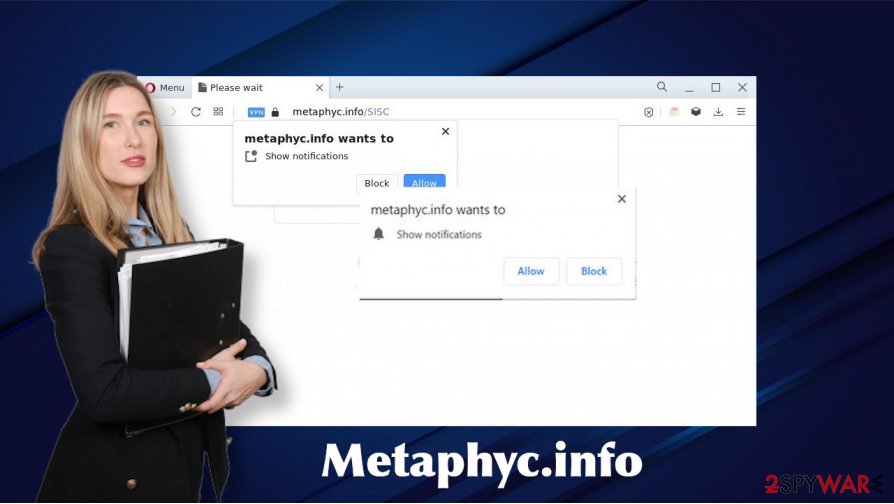
A precipitated freeware installation can end up with the installation of PUPs
It's not a secret that applications having deceptive plans are spread in a deceptive manner too. We are not speaking about dangerous viruses in this article. However, it's a matter of fact that adware, browser hijacker, and similar malware[3] is also distributed in a misleading way.
Browser-based malware is typically spread bundled with freeware and shareware. The trickster is those additional components (add-ons, extensions, plug-ins, etc.) are not disclosed properly – the are disguised under Quick or Basic installation. Therefore, if the user selects such an installation setup, he or she will not find out that a bunch of malware has been installed alongside.
Having this trick of scammers in mind, users should carefully choose what freeware to install and how its installation process should be performed. The most primitive thing to remember is to opt for the Advanced or Custom installation method and monitor the installation process carefully. Look for the offers to install “optional features” that are somehow going to improve the web browsing experience.
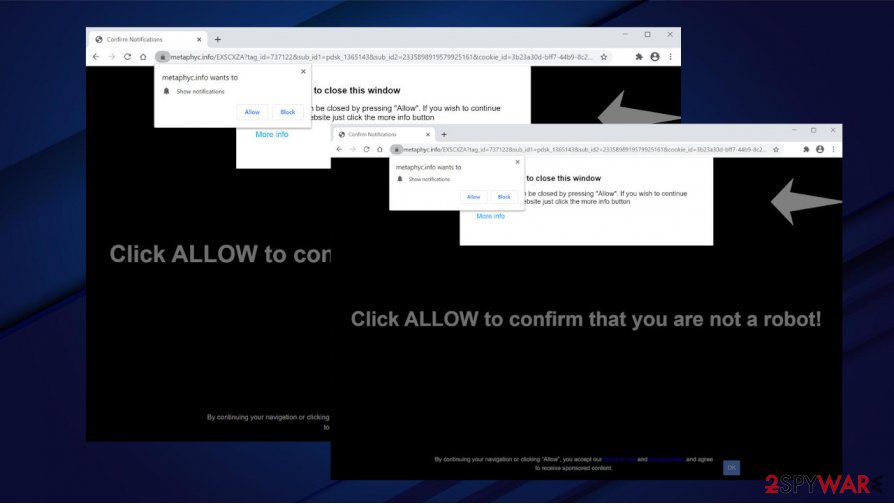
Disable Metaphyc.info pop-ups by removing PUPs from the system
Metaphyc.info removal is the process that should be initiated as soon as we browser starts initiating redirects to suspicious third-party websites. The sooner you react, the less damage the malware causes. However, if it has been inside, it means that it has already initiated some registry changes, affected applications, programs, or folders.
Unfortunately, the mentioned virus damage will not be repaired during the Metaphyc.info removal processes. The scan with a professional anti-virus program will remove the malicious entries from the system. However, the anti-virus tool is not capable of fixing the virus damage that has been triggered by malicious processes, but these changes do not exhibit malicious behavioral traits anymore. Therefore, a full system repair should be initiated using a tool, such as FortectIntego.
You may remove virus damage with a help of FortectIntego. SpyHunter 5Combo Cleaner and Malwarebytes are recommended to detect potentially unwanted programs and viruses with all their files and registry entries that are related to them.
Getting rid of Metaphyc.info. Follow these steps
Uninstall from Windows
The following guide will help you to navigate the adware removal process from Windows OS.
Instructions for Windows 10/8 machines:
- Enter Control Panel into Windows search box and hit Enter or click on the search result.
- Under Programs, select Uninstall a program.

- From the list, find the entry of the suspicious program.
- Right-click on the application and select Uninstall.
- If User Account Control shows up, click Yes.
- Wait till uninstallation process is complete and click OK.

If you are Windows 7/XP user, proceed with the following instructions:
- Click on Windows Start > Control Panel located on the right pane (if you are Windows XP user, click on Add/Remove Programs).
- In Control Panel, select Programs > Uninstall a program.

- Pick the unwanted application by clicking on it once.
- At the top, click Uninstall/Change.
- In the confirmation prompt, pick Yes.
- Click OK once the removal process is finished.
Delete from macOS
If you are suffering from the Metaphyc.info redirect virus on Mac, make sure to eliminate malware and then restore the web browser's settings as explained below.
Remove items from Applications folder:
- From the menu bar, select Go > Applications.
- In the Applications folder, look for all related entries.
- Click on the app and drag it to Trash (or right-click and pick Move to Trash)

To fully remove an unwanted app, you need to access Application Support, LaunchAgents, and LaunchDaemons folders and delete relevant files:
- Select Go > Go to Folder.
- Enter /Library/Application Support and click Go or press Enter.
- In the Application Support folder, look for any dubious entries and then delete them.
- Now enter /Library/LaunchAgents and /Library/LaunchDaemons folders the same way and terminate all the related .plist files.

Remove from Microsoft Edge
Delete unwanted extensions from MS Edge:
- Select Menu (three horizontal dots at the top-right of the browser window) and pick Extensions.
- From the list, pick the extension and click on the Gear icon.
- Click on Uninstall at the bottom.

Clear cookies and other browser data:
- Click on the Menu (three horizontal dots at the top-right of the browser window) and select Privacy & security.
- Under Clear browsing data, pick Choose what to clear.
- Select everything (apart from passwords, although you might want to include Media licenses as well, if applicable) and click on Clear.

Restore new tab and homepage settings:
- Click the menu icon and choose Settings.
- Then find On startup section.
- Click Disable if you found any suspicious domain.
Reset MS Edge if the above steps did not work:
- Press on Ctrl + Shift + Esc to open Task Manager.
- Click on More details arrow at the bottom of the window.
- Select Details tab.
- Now scroll down and locate every entry with Microsoft Edge name in it. Right-click on each of them and select End Task to stop MS Edge from running.

If this solution failed to help you, you need to use an advanced Edge reset method. Note that you need to backup your data before proceeding.
- Find the following folder on your computer: C:\\Users\\%username%\\AppData\\Local\\Packages\\Microsoft.MicrosoftEdge_8wekyb3d8bbwe.
- Press Ctrl + A on your keyboard to select all folders.
- Right-click on them and pick Delete

- Now right-click on the Start button and pick Windows PowerShell (Admin).
- When the new window opens, copy and paste the following command, and then press Enter:
Get-AppXPackage -AllUsers -Name Microsoft.MicrosoftEdge | Foreach {Add-AppxPackage -DisableDevelopmentMode -Register “$($_.InstallLocation)\\AppXManifest.xml” -Verbose

Instructions for Chromium-based Edge
Delete extensions from MS Edge (Chromium):
- Open Edge and click select Settings > Extensions.
- Delete unwanted extensions by clicking Remove.

Clear cache and site data:
- Click on Menu and go to Settings.
- Select Privacy, search and services.
- Under Clear browsing data, pick Choose what to clear.
- Under Time range, pick All time.
- Select Clear now.

Reset Chromium-based MS Edge:
- Click on Menu and select Settings.
- On the left side, pick Reset settings.
- Select Restore settings to their default values.
- Confirm with Reset.

Remove from Mozilla Firefox (FF)
Mozilla Firefox keeps triggering Metaphyc.info redirects where you are asked to enable Push Notifications? Stop such behavior by initiating these steps:
Remove dangerous extensions:
- Open Mozilla Firefox browser and click on the Menu (three horizontal lines at the top-right of the window).
- Select Add-ons.
- In here, select unwanted plugin and click Remove.

Reset the homepage:
- Click three horizontal lines at the top right corner to open the menu.
- Choose Options.
- Under Home options, enter your preferred site that will open every time you newly open the Mozilla Firefox.
Clear cookies and site data:
- Click Menu and pick Settings.
- Go to Privacy & Security section.
- Scroll down to locate Cookies and Site Data.
- Click on Clear Data…
- Select Cookies and Site Data, as well as Cached Web Content and press Clear.

Reset Mozilla Firefox
If clearing the browser as explained above did not help, reset Mozilla Firefox:
- Open Mozilla Firefox browser and click the Menu.
- Go to Help and then choose Troubleshooting Information.

- Under Give Firefox a tune up section, click on Refresh Firefox…
- Once the pop-up shows up, confirm the action by pressing on Refresh Firefox.

Remove from Google Chrome
Reset Google Chrome's settings if the web browser has been a target for malware.
Delete malicious extensions from Google Chrome:
- Open Google Chrome, click on the Menu (three vertical dots at the top-right corner) and select More tools > Extensions.
- In the newly opened window, you will see all the installed extensions. Uninstall all the suspicious plugins that might be related to the unwanted program by clicking Remove.

Clear cache and web data from Chrome:
- Click on Menu and pick Settings.
- Under Privacy and security, select Clear browsing data.
- Select Browsing history, Cookies and other site data, as well as Cached images and files.
- Click Clear data.

Change your homepage:
- Click menu and choose Settings.
- Look for a suspicious site in the On startup section.
- Click on Open a specific or set of pages and click on three dots to find the Remove option.
Reset Google Chrome:
If the previous methods did not help you, reset Google Chrome to eliminate all the unwanted components:
- Click on Menu and select Settings.
- In the Settings, scroll down and click Advanced.
- Scroll down and locate Reset and clean up section.
- Now click Restore settings to their original defaults.
- Confirm with Reset settings.

Delete from Safari
Remove unwanted extensions from Safari:
- Click Safari > Preferences…
- In the new window, pick Extensions.
- Select the unwanted extension and select Uninstall.

Clear cookies and other website data from Safari:
- Click Safari > Clear History…
- From the drop-down menu under Clear, pick all history.
- Confirm with Clear History.

Reset Safari if the above-mentioned steps did not help you:
- Click Safari > Preferences…
- Go to Advanced tab.
- Tick the Show Develop menu in menu bar.
- From the menu bar, click Develop, and then select Empty Caches.

After uninstalling this potentially unwanted program (PUP) and fixing each of your web browsers, we recommend you to scan your PC system with a reputable anti-spyware. This will help you to get rid of Metaphyc.info registry traces and will also identify related parasites or possible malware infections on your computer. For that you can use our top-rated malware remover: FortectIntego, SpyHunter 5Combo Cleaner or Malwarebytes.
How to prevent from getting adware
Do not let government spy on you
The government has many issues in regards to tracking users' data and spying on citizens, so you should take this into consideration and learn more about shady information gathering practices. Avoid any unwanted government tracking or spying by going totally anonymous on the internet.
You can choose a different location when you go online and access any material you want without particular content restrictions. You can easily enjoy internet connection without any risks of being hacked by using Private Internet Access VPN.
Control the information that can be accessed by government any other unwanted party and surf online without being spied on. Even if you are not involved in illegal activities or trust your selection of services, platforms, be suspicious for your own security and take precautionary measures by using the VPN service.
Backup files for the later use, in case of the malware attack
Computer users can suffer from data losses due to cyber infections or their own faulty doings. Ransomware can encrypt and hold files hostage, while unforeseen power cuts might cause a loss of important documents. If you have proper up-to-date backups, you can easily recover after such an incident and get back to work. It is also equally important to update backups on a regular basis so that the newest information remains intact – you can set this process to be performed automatically.
When you have the previous version of every important document or project you can avoid frustration and breakdowns. It comes in handy when malware strikes out of nowhere. Use Data Recovery Pro for the data restoration process.
- ^ The Ultimate Guide to Push Notifications [2020]. WebEngage. Business technology news.
- ^ SAUGUMO IR VIRUSŲ NAUJIENOS. Virusai. Virus and spyware news.
- ^ Malware & Computer Virus Facts & FAQs. Kaspersky. Security software developers.























