Ndextraincomi.info (Virus Removal Instructions) - Removal Instructions
Ndextraincomi.info Removal Guide
What is Ndextraincomi.info?
Ndextraincomi.info – a redirect virus that may hijack web browsers upon the installation of an adware
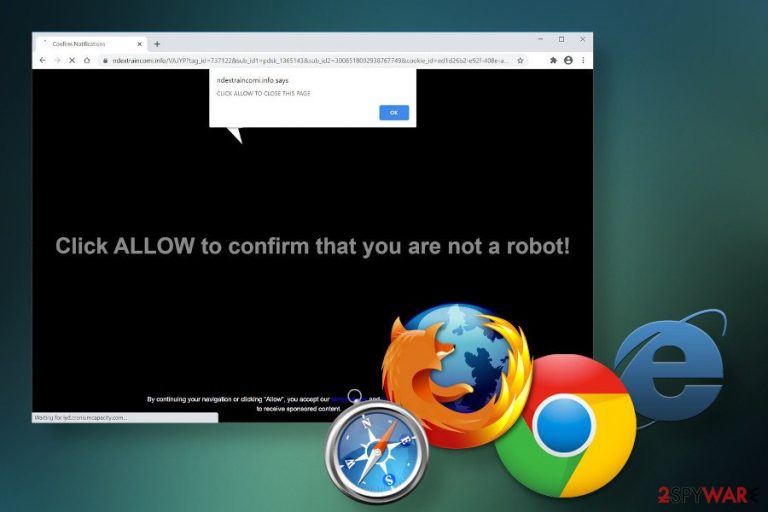
Ndextraincomi.info is a domain name, which uses misleading claims to convince people to subscribe to intrusive third-party Push Notification service. Any web browser may start redirecting to this site if the system runs an ad-supported application located, which runs its files under C:\Program Files\ or C:\ProgramData directories. In case it's an issue on macOS, you might find this misleading program under the Applications section within the Finder menu.
If the app manages to plant the OS successfully, it aims at altering web browsers (Google Chrome, Mozilla Firefox, Internet Explorer, Safari, Opera, etc.). Usually, it gets installed in the form of an extension and, subsequently adds the name of the Ndextraincomi.info virus into the list of domains. Unexpected redirects to this site are annoying. However, they may trick you into enabling more notifications that may promote third party content, suspicious downloads, or reroute the traffic to suspicious sites all the time.
| Name | Ndextraincomi.info |
| Type | Unwanted redirects to this site are usually triggered by an adware-type program |
| Syb-type | Potentially unwanted application (PUP)[1] |
| Distribution | The related ad-supported application is usually spread bundled with freeware and shareware, as an additional component |
| Symptoms | The most obvious symptom of the infection – random redirects to the Ndextraincomi.info domain. However, you may also notice loads of ads, browser's slowdowns, and regular offers to subscribe to Push Notifications |
| Compatibility | Google Chrome, Mozilla Firefox, Internet Explorer, Microsoft Edge, Safari, Opera, or any other web browser on Mac or Windows OS |
| Elimination | A scan with a robust anti-malware is recommended. Nonetheless, it can also be eliminated manually (the guide is given below) |
| Malware damage | The malware can cause damage to the system directly by affecting system files and processes negatively. To fix suchlike damage, we recommend taking advantage of the FortectIntego tool |
Ndextraincomi.info is not a domain that can be trusted. Basically, it's an advertising platform, which is stealthily injected into the default web browser with an intention to promote various services, websites, and programs. The biggest problem is that this so-called redirect virus manipulates week freeware downloading settings and, therefore, manages to trick less experienced users into downloading it.
As soon as the Ndextraincomi.info adware enters the system, it alters web browsers settings in a way to display required sites and advertisements in an uncontrolled manner. Although this platform is not malicious, it is used to initiate only, online marketing that may expose end-users into gambling or x-rated sites.
Usually, people understand that the system contains a virus-like application when they cannot find a way to remove Ndextraincomi.info ads. Re-opening the web browser or including the domain to the blocked list won't save the day since adware can quite easily re-enable itself until the main executable is running on the system.
The longer the Ndextraincomi.info virus is hiding on the system, the more misleading offers and deals the user gets. In most of the cases, redirects to this site end up with notifications like this:
Click ALLOW to confirm that you are not a robot!
Such notification is accompanied by a pop-up box on the top-left corner of the screen saying that Ndextraincomi.info wants to show notifications. Therefore, by clicking the Allow button the user agrees to get suspicious notifications instead of confirming not being a robot. As a consequence, the web browser starts generated even more pop-ups and ads than before. Most of them promote malware like Auto Refresh, Dirty Tinder, Advanced Mac Cleaner, and others.

Aside from unwanted ads, Ndextraincomi.info removal is the thing that should be considered because of the continuous leakage of non-personal information. Although browser-based information like IP address, search terms, websites that you visit, or time that you spent on them can hardly help scammers identify you, it may be used for various social engineering schemes, for instance, personalized surveys, fake reward claims, etc.
Thus, keeping this dubious adware on the system means nothing else but real havoc during your web browsing sessions. The best way to uninstall Ndextraincomi.info redirect virus from your web browser is to run a scan with a reliable anti-virus program. Using it you will delete all PUPs from the system. Nevertheless, Virusai.lt[2] experts recommend people to reset the web browser's settings and scan the system with FortectIntego repair tool afterward.
The most common PUP distribution technique
PUPs, namely adware and browser hijackers, occur on Windows or Mac machines right after the user installs a freeware onto the system. Unwanted programs are typically disguised under Quick or Basic freeware installation setup as an 'optional download' or 'additional feature.'
Expecting that they would be represented in an explicit manner would be naive. To trick people into installing them, users can find unwanted apps represented in a tricky manner, for example, they may be promoted as search optimizers, full-featured browser extensions, browser's speed optimizers, and similar.
According to experts, the biggest risk of downloading software bundle[3] pre-packed with PUPs is installing freeware from third-party download sites like cnet.com, download.com, softonic.com, and soft32.com. Therefore, it's important to download freeware cautiously and opt for Advanced/Custom installation if possible.
Apart from bundling, the adware can be distributed via fake software updates, such as fake Flash Player or Windows software updates. They can be placed under suspicious third-party websites, so we'd strongly recommend you to have an ad-blocker and a reputable anti-virus installed to block suspicious sites and protect you from receiving misleading offers.
Learn how to disable misleading Ndextraincomi.info ads
It's not difficult to remove Ndextraincomi.info virus from the web browser but before that, it's important to get rid of a PUP that has been responsible for enabling it. Usually, adware-related programs are kept under Programs and Features (Windows) or Applications (Mac) directories. Therefore, you should check these locations in the first place and then look for related entries within the Registry.
The same procedure can be initiated automatically by running a scan with anti-malware software. Therefore, if you want to save your time, you'd better launch a full scanner and leave the rest of the elimination process to the professional application. If you are not confident about manual Ndextraincomi.info removal, then scroll down to the bottom to see a step-by-step removal tutorial.
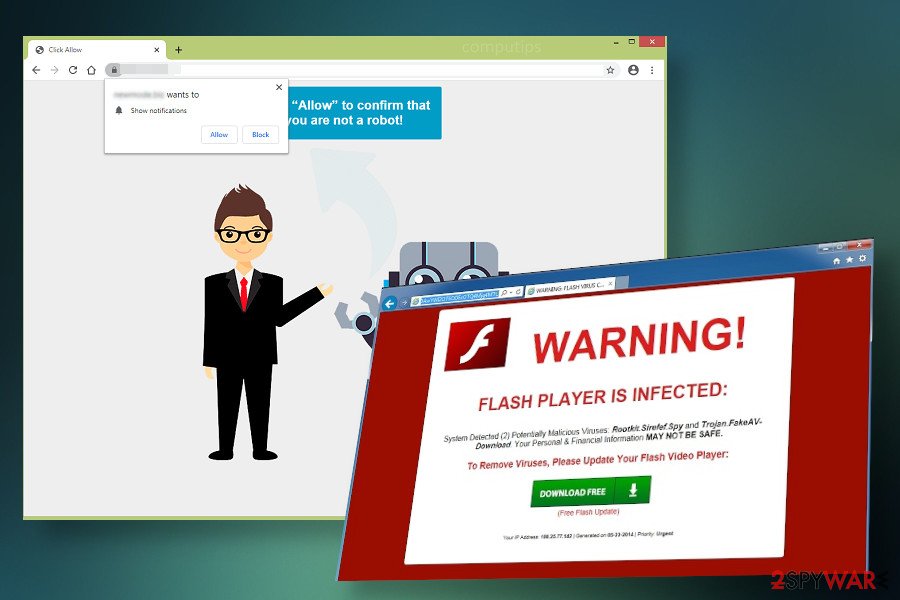
No matter which Ndextraincomi.info removal option you select, we'd recommend you to optimize the system in a proper manner when the malware is removed. That's because unwanted applications can initiate some system changes, which eventually cause damage. We'd recommend a full browser's reset and system optimization with FortectIntego utility.
You may remove virus damage with a help of FortectIntego. SpyHunter 5Combo Cleaner and Malwarebytes are recommended to detect potentially unwanted programs and viruses with all their files and registry entries that are related to them.
Getting rid of Ndextraincomi.info. Follow these steps
Uninstall from Windows
PUPs often target Windows OS to promote third-party content and gain advertising revenue. Thus, if you started experiencing Ndextraincomi.info redirects, do not get surprised. You must have recently downloaded freeware and accidentally allowed the installation of PUP. In order to get rid of it, follow this elimination tutorial:
Instructions for Windows 10/8 machines:
- Enter Control Panel into Windows search box and hit Enter or click on the search result.
- Under Programs, select Uninstall a program.

- From the list, find the entry of the suspicious program.
- Right-click on the application and select Uninstall.
- If User Account Control shows up, click Yes.
- Wait till uninstallation process is complete and click OK.

If you are Windows 7/XP user, proceed with the following instructions:
- Click on Windows Start > Control Panel located on the right pane (if you are Windows XP user, click on Add/Remove Programs).
- In Control Panel, select Programs > Uninstall a program.

- Pick the unwanted application by clicking on it once.
- At the top, click Uninstall/Change.
- In the confirmation prompt, pick Yes.
- Click OK once the removal process is finished.
Delete from macOS
Mac OS can also get infected by Ndextraincomi.info virus. Luckily, it's not difficult to get rid of it. All you have to do is a full scan with anti-malware or manual adware uninstall as explained below:
Remove items from Applications folder:
- From the menu bar, select Go > Applications.
- In the Applications folder, look for all related entries.
- Click on the app and drag it to Trash (or right-click and pick Move to Trash)

To fully remove an unwanted app, you need to access Application Support, LaunchAgents, and LaunchDaemons folders and delete relevant files:
- Select Go > Go to Folder.
- Enter /Library/Application Support and click Go or press Enter.
- In the Application Support folder, look for any dubious entries and then delete them.
- Now enter /Library/LaunchAgents and /Library/LaunchDaemons folders the same way and terminate all the related .plist files.

Remove from Microsoft Edge
If Microsoft Edge keeps redirecting random websites to unknown domains urging to subscribe push Notifications, here's what you should do:
Delete unwanted extensions from MS Edge:
- Select Menu (three horizontal dots at the top-right of the browser window) and pick Extensions.
- From the list, pick the extension and click on the Gear icon.
- Click on Uninstall at the bottom.

Clear cookies and other browser data:
- Click on the Menu (three horizontal dots at the top-right of the browser window) and select Privacy & security.
- Under Clear browsing data, pick Choose what to clear.
- Select everything (apart from passwords, although you might want to include Media licenses as well, if applicable) and click on Clear.

Restore new tab and homepage settings:
- Click the menu icon and choose Settings.
- Then find On startup section.
- Click Disable if you found any suspicious domain.
Reset MS Edge if the above steps did not work:
- Press on Ctrl + Shift + Esc to open Task Manager.
- Click on More details arrow at the bottom of the window.
- Select Details tab.
- Now scroll down and locate every entry with Microsoft Edge name in it. Right-click on each of them and select End Task to stop MS Edge from running.

If this solution failed to help you, you need to use an advanced Edge reset method. Note that you need to backup your data before proceeding.
- Find the following folder on your computer: C:\\Users\\%username%\\AppData\\Local\\Packages\\Microsoft.MicrosoftEdge_8wekyb3d8bbwe.
- Press Ctrl + A on your keyboard to select all folders.
- Right-click on them and pick Delete

- Now right-click on the Start button and pick Windows PowerShell (Admin).
- When the new window opens, copy and paste the following command, and then press Enter:
Get-AppXPackage -AllUsers -Name Microsoft.MicrosoftEdge | Foreach {Add-AppxPackage -DisableDevelopmentMode -Register “$($_.InstallLocation)\\AppXManifest.xml” -Verbose

Instructions for Chromium-based Edge
Delete extensions from MS Edge (Chromium):
- Open Edge and click select Settings > Extensions.
- Delete unwanted extensions by clicking Remove.

Clear cache and site data:
- Click on Menu and go to Settings.
- Select Privacy, search and services.
- Under Clear browsing data, pick Choose what to clear.
- Under Time range, pick All time.
- Select Clear now.

Reset Chromium-based MS Edge:
- Click on Menu and select Settings.
- On the left side, pick Reset settings.
- Select Restore settings to their default values.
- Confirm with Reset.

Remove from Mozilla Firefox (FF)
Remove dangerous extensions:
- Open Mozilla Firefox browser and click on the Menu (three horizontal lines at the top-right of the window).
- Select Add-ons.
- In here, select unwanted plugin and click Remove.

Reset the homepage:
- Click three horizontal lines at the top right corner to open the menu.
- Choose Options.
- Under Home options, enter your preferred site that will open every time you newly open the Mozilla Firefox.
Clear cookies and site data:
- Click Menu and pick Settings.
- Go to Privacy & Security section.
- Scroll down to locate Cookies and Site Data.
- Click on Clear Data…
- Select Cookies and Site Data, as well as Cached Web Content and press Clear.

Reset Mozilla Firefox
If clearing the browser as explained above did not help, reset Mozilla Firefox:
- Open Mozilla Firefox browser and click the Menu.
- Go to Help and then choose Troubleshooting Information.

- Under Give Firefox a tune up section, click on Refresh Firefox…
- Once the pop-up shows up, confirm the action by pressing on Refresh Firefox.

Remove from Google Chrome
Google Chrome is the most widely used web browser on the market. Therefore, most of the Ndextraincomi.info adware infection cases emerge on this web browser. To fix it, follow this tutorial:
Delete malicious extensions from Google Chrome:
- Open Google Chrome, click on the Menu (three vertical dots at the top-right corner) and select More tools > Extensions.
- In the newly opened window, you will see all the installed extensions. Uninstall all the suspicious plugins that might be related to the unwanted program by clicking Remove.

Clear cache and web data from Chrome:
- Click on Menu and pick Settings.
- Under Privacy and security, select Clear browsing data.
- Select Browsing history, Cookies and other site data, as well as Cached images and files.
- Click Clear data.

Change your homepage:
- Click menu and choose Settings.
- Look for a suspicious site in the On startup section.
- Click on Open a specific or set of pages and click on three dots to find the Remove option.
Reset Google Chrome:
If the previous methods did not help you, reset Google Chrome to eliminate all the unwanted components:
- Click on Menu and select Settings.
- In the Settings, scroll down and click Advanced.
- Scroll down and locate Reset and clean up section.
- Now click Restore settings to their original defaults.
- Confirm with Reset settings.

Delete from Safari
Remove unwanted extensions from Safari:
- Click Safari > Preferences…
- In the new window, pick Extensions.
- Select the unwanted extension and select Uninstall.

Clear cookies and other website data from Safari:
- Click Safari > Clear History…
- From the drop-down menu under Clear, pick all history.
- Confirm with Clear History.

Reset Safari if the above-mentioned steps did not help you:
- Click Safari > Preferences…
- Go to Advanced tab.
- Tick the Show Develop menu in menu bar.
- From the menu bar, click Develop, and then select Empty Caches.

After uninstalling this potentially unwanted program (PUP) and fixing each of your web browsers, we recommend you to scan your PC system with a reputable anti-spyware. This will help you to get rid of Ndextraincomi.info registry traces and will also identify related parasites or possible malware infections on your computer. For that you can use our top-rated malware remover: FortectIntego, SpyHunter 5Combo Cleaner or Malwarebytes.
How to prevent from getting adware
Stream videos without limitations, no matter where you are
There are multiple parties that could find out almost anything about you by checking your online activity. While this is highly unlikely, advertisers and tech companies are constantly tracking you online. The first step to privacy should be a secure browser that focuses on tracker reduction to a minimum.
Even if you employ a secure browser, you will not be able to access websites that are restricted due to local government laws or other reasons. In other words, you may not be able to stream Disney+ or US-based Netflix in some countries. To bypass these restrictions, you can employ a powerful Private Internet Access VPN, which provides dedicated servers for torrenting and streaming, not slowing you down in the process.
Data backups are important – recover your lost files
Ransomware is one of the biggest threats to personal data. Once it is executed on a machine, it launches a sophisticated encryption algorithm that locks all your files, although it does not destroy them. The most common misconception is that anti-malware software can return files to their previous states. This is not true, however, and data remains locked after the malicious payload is deleted.
While regular data backups are the only secure method to recover your files after a ransomware attack, tools such as Data Recovery Pro can also be effective and restore at least some of your lost data.
- ^ SAUGUMO IR VIRUSŲ NAUJIENOS. Virusai. Virus and spyware news.
- ^ Liam Tung. Google: Unwanted bundled software is way more aggressive than malware. ZDnet. Business American news.
- ^ Chris Hoffman. PUPs Explained: What is a “Potentially Unwanted Program”?. How-To Geek. Tech-related news.
