Oll3.xyz (Free Guide) - Removal Instructions
Oll3.xyz Removal Guide
What is Oll3.xyz?
Oll3.xyz is a browser hijacker that installs its search engine to your browser and can also be called QIP
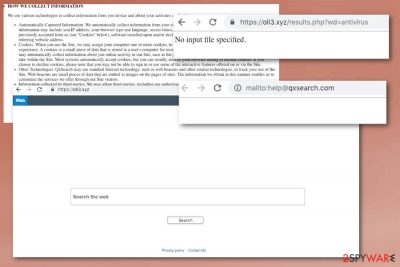
Oll3.xyz is a fake search engine that offers useful features but simply just redirects all online searches to the questionable websites – oll3.xyz. Every time you open the browser you get greeted with the changed homepage, new tab settings. And when you try to browse online successfully, every attempt to search for something leads to constant redirects to questionable sites with commercial content. Fake search engines like this aim to replace your default browser settings and redirect your searches to affiliated and sponsored sites. Also, all these PUPs have one distinct feature besides intrusive behavior – data tracking functionality.
| Name | Oll3.xyz |
|---|---|
| Type | Browser hijacker |
| Category | Potentially unwanted program |
| Symptoms | Redirects online search traffic, delivers commercial content |
| Distribution | Software bundles, deceptive websites |
| Removal tips | Clean the system using FortectIntego and remove Oll3.xyz |
| Main danger | Exposes to malicious content and tracks users' information |
Any similar potentially unwanted program like Oll3.xyz virus can access information about the user once the system is infiltrated.[1] Your browser gets affected by the hijacker and displays various symptoms but the program you need to delete hides deeper than the browser itself.
You need to think about Oll3.xyz removal once you notice any changes or different symptoms. But for this process, you need to get a professional tool like an anti-malware program or PC repair tool. A full system scan is required when the cyber infection is spreading these silent ways like:
- spam email campaigns;
- software bundling method;[2]
- p2p networks;
- deceptive ads or websites.
Oll3.xyz hijack is one of many threats that focus on altering your Google Chrome, Mozilla Firefox, Internet Explorer or Safari. These browser changes affect the general performance of your device because the browser might get extensions, toolbars or bookmarks added without your consent.
Various background processes slow down the system and may cause occasional crashes and freezes. But the main browser alterations Oll3.xyz is known for include:
- homepage, new tab settings changed;
- Oll3.xyz is set as the default search engine of your browser;
- search results deliver tons of commercial material.
You should remove Oll3.xyz because there is a huge issue regarding the safety of your personal information. The hijacker uses various tracking technologies like web beacons or cookies[3] and collects information about the user. Once your device gets infected by the PUP, every website you visit later on gets access to information about you.
Search queries, online advertising preferences, IP addresses, location and information you enter goes to a server that belongs to Oll3.xyz or sponsored advertiser. When the data gets tracked and collected commercial content creators use these credentials in aggressive advertising campaigns. Make sure to react as soon as possible and clean the device using FortectIntego.

Software bundles conceal the presence of potentially unwanted programs
Visiting corrupted websites, clicking on deceptive advertisements or fake software updates, notifications may lead you to direct download site or the page where products like that get promoted as useful or even concealed with other freeware. Such a distribution technique is called software bundling when freeware providers pack PUPs together.
In the majority of cases, these infiltrations can be avoided. If you choose Advanced or Custom options during the installation process, you can de-select an unwanted program and follow with the safe program install. It only takes one step, and your device is not at risk.
Also, you should update your software and program more frequently, so you are not tricked so easily by fake update promotions or deceptive advertisements. Choose official software providers and never skip through installation steps, as many experts[4] recommend.
Get rid of Oll3.xyz hijack and its additional content
When users want to remove Oll3.xyz, they automatically think that exiting the redirect or advertisement would get them there. Unfortunately, this is not the case, and you need to employ professional anti-malware tools to clean the system entirely. Remember that QIP can install more browser content and you need to eliminate them all.
For best Oll3.xyz removal results, scan the system using a reputable tool and follow the scan results, termination steps. If you select a trustworthy tool, it indicates all possible intruders and suggests the proper method of elimination. Feel free to try the programs that we suggest and follow the step-by-step guides below.
You may remove virus damage with a help of FortectIntego. SpyHunter 5Combo Cleaner and Malwarebytes are recommended to detect potentially unwanted programs and viruses with all their files and registry entries that are related to them.
Getting rid of Oll3.xyz. Follow these steps
Uninstall from Windows
Remove Oll3.xyz from the system using reputable tools
Instructions for Windows 10/8 machines:
- Enter Control Panel into Windows search box and hit Enter or click on the search result.
- Under Programs, select Uninstall a program.

- From the list, find the entry of the suspicious program.
- Right-click on the application and select Uninstall.
- If User Account Control shows up, click Yes.
- Wait till uninstallation process is complete and click OK.

If you are Windows 7/XP user, proceed with the following instructions:
- Click on Windows Start > Control Panel located on the right pane (if you are Windows XP user, click on Add/Remove Programs).
- In Control Panel, select Programs > Uninstall a program.

- Pick the unwanted application by clicking on it once.
- At the top, click Uninstall/Change.
- In the confirmation prompt, pick Yes.
- Click OK once the removal process is finished.
Delete from macOS
Remove items from Applications folder:
- From the menu bar, select Go > Applications.
- In the Applications folder, look for all related entries.
- Click on the app and drag it to Trash (or right-click and pick Move to Trash)

To fully remove an unwanted app, you need to access Application Support, LaunchAgents, and LaunchDaemons folders and delete relevant files:
- Select Go > Go to Folder.
- Enter /Library/Application Support and click Go or press Enter.
- In the Application Support folder, look for any dubious entries and then delete them.
- Now enter /Library/LaunchAgents and /Library/LaunchDaemons folders the same way and terminate all the related .plist files.

Remove from Microsoft Edge
Delete unwanted extensions from MS Edge:
- Select Menu (three horizontal dots at the top-right of the browser window) and pick Extensions.
- From the list, pick the extension and click on the Gear icon.
- Click on Uninstall at the bottom.

Clear cookies and other browser data:
- Click on the Menu (three horizontal dots at the top-right of the browser window) and select Privacy & security.
- Under Clear browsing data, pick Choose what to clear.
- Select everything (apart from passwords, although you might want to include Media licenses as well, if applicable) and click on Clear.

Restore new tab and homepage settings:
- Click the menu icon and choose Settings.
- Then find On startup section.
- Click Disable if you found any suspicious domain.
Reset MS Edge if the above steps did not work:
- Press on Ctrl + Shift + Esc to open Task Manager.
- Click on More details arrow at the bottom of the window.
- Select Details tab.
- Now scroll down and locate every entry with Microsoft Edge name in it. Right-click on each of them and select End Task to stop MS Edge from running.

If this solution failed to help you, you need to use an advanced Edge reset method. Note that you need to backup your data before proceeding.
- Find the following folder on your computer: C:\\Users\\%username%\\AppData\\Local\\Packages\\Microsoft.MicrosoftEdge_8wekyb3d8bbwe.
- Press Ctrl + A on your keyboard to select all folders.
- Right-click on them and pick Delete

- Now right-click on the Start button and pick Windows PowerShell (Admin).
- When the new window opens, copy and paste the following command, and then press Enter:
Get-AppXPackage -AllUsers -Name Microsoft.MicrosoftEdge | Foreach {Add-AppxPackage -DisableDevelopmentMode -Register “$($_.InstallLocation)\\AppXManifest.xml” -Verbose

Instructions for Chromium-based Edge
Delete extensions from MS Edge (Chromium):
- Open Edge and click select Settings > Extensions.
- Delete unwanted extensions by clicking Remove.

Clear cache and site data:
- Click on Menu and go to Settings.
- Select Privacy, search and services.
- Under Clear browsing data, pick Choose what to clear.
- Under Time range, pick All time.
- Select Clear now.

Reset Chromium-based MS Edge:
- Click on Menu and select Settings.
- On the left side, pick Reset settings.
- Select Restore settings to their default values.
- Confirm with Reset.

Remove from Mozilla Firefox (FF)
Clean the browser additionally after the initial Oll3.xyz removal
Remove dangerous extensions:
- Open Mozilla Firefox browser and click on the Menu (three horizontal lines at the top-right of the window).
- Select Add-ons.
- In here, select unwanted plugin and click Remove.

Reset the homepage:
- Click three horizontal lines at the top right corner to open the menu.
- Choose Options.
- Under Home options, enter your preferred site that will open every time you newly open the Mozilla Firefox.
Clear cookies and site data:
- Click Menu and pick Settings.
- Go to Privacy & Security section.
- Scroll down to locate Cookies and Site Data.
- Click on Clear Data…
- Select Cookies and Site Data, as well as Cached Web Content and press Clear.

Reset Mozilla Firefox
If clearing the browser as explained above did not help, reset Mozilla Firefox:
- Open Mozilla Firefox browser and click the Menu.
- Go to Help and then choose Troubleshooting Information.

- Under Give Firefox a tune up section, click on Refresh Firefox…
- Once the pop-up shows up, confirm the action by pressing on Refresh Firefox.

Remove from Google Chrome
Make sure that your browser is malware-free and there is no suspicious content installed without your permission
Delete malicious extensions from Google Chrome:
- Open Google Chrome, click on the Menu (three vertical dots at the top-right corner) and select More tools > Extensions.
- In the newly opened window, you will see all the installed extensions. Uninstall all the suspicious plugins that might be related to the unwanted program by clicking Remove.

Clear cache and web data from Chrome:
- Click on Menu and pick Settings.
- Under Privacy and security, select Clear browsing data.
- Select Browsing history, Cookies and other site data, as well as Cached images and files.
- Click Clear data.

Change your homepage:
- Click menu and choose Settings.
- Look for a suspicious site in the On startup section.
- Click on Open a specific or set of pages and click on three dots to find the Remove option.
Reset Google Chrome:
If the previous methods did not help you, reset Google Chrome to eliminate all the unwanted components:
- Click on Menu and select Settings.
- In the Settings, scroll down and click Advanced.
- Scroll down and locate Reset and clean up section.
- Now click Restore settings to their original defaults.
- Confirm with Reset settings.

Delete from Safari
Remove unwanted extensions from Safari:
- Click Safari > Preferences…
- In the new window, pick Extensions.
- Select the unwanted extension and select Uninstall.

Clear cookies and other website data from Safari:
- Click Safari > Clear History…
- From the drop-down menu under Clear, pick all history.
- Confirm with Clear History.

Reset Safari if the above-mentioned steps did not help you:
- Click Safari > Preferences…
- Go to Advanced tab.
- Tick the Show Develop menu in menu bar.
- From the menu bar, click Develop, and then select Empty Caches.

After uninstalling this potentially unwanted program (PUP) and fixing each of your web browsers, we recommend you to scan your PC system with a reputable anti-spyware. This will help you to get rid of Oll3.xyz registry traces and will also identify related parasites or possible malware infections on your computer. For that you can use our top-rated malware remover: FortectIntego, SpyHunter 5Combo Cleaner or Malwarebytes.
How to prevent from getting browser hijacker
Choose a proper web browser and improve your safety with a VPN tool
Online spying has got momentum in recent years and people are getting more and more interested in how to protect their privacy online. One of the basic means to add a layer of security – choose the most private and secure web browser. Although web browsers can't grant full privacy protection and security, some of them are much better at sandboxing, HTTPS upgrading, active content blocking, tracking blocking, phishing protection, and similar privacy-oriented features. However, if you want true anonymity, we suggest you employ a powerful Private Internet Access VPN – it can encrypt all the traffic that comes and goes out of your computer, preventing tracking completely.
Lost your files? Use data recovery software
While some files located on any computer are replaceable or useless, others can be extremely valuable. Family photos, work documents, school projects – these are types of files that we don't want to lose. Unfortunately, there are many ways how unexpected data loss can occur: power cuts, Blue Screen of Death errors, hardware failures, crypto-malware attack, or even accidental deletion.
To ensure that all the files remain intact, you should prepare regular data backups. You can choose cloud-based or physical copies you could restore from later in case of a disaster. If your backups were lost as well or you never bothered to prepare any, Data Recovery Pro can be your only hope to retrieve your invaluable files.
- ^ Potentially unwanted program. Wikipedia. The free encyclopedia.
- ^ Liam Tung. Google: Unwanted bundled software is way more aggressive than malware. ZDNet. Technology news, analysis, comments and reviews.
- ^ Barry Levine. The ad industry continues its quest toward fewer cookies and more consistent user IDs. Martechtoday. Marketing technology news & management insights.
- ^ Bedynet. Bedynet. Spyware related news.























