Psalrausoa.com (Removal Instructions) - Easy Removal Guide
Psalrausoa.com Removal Guide
What is Psalrausoa.com?
Psalrausoa.com – the adware-type intruder that shows notifications out of nowhere
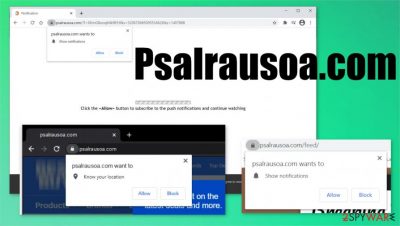
Psalrausoa.com is a portal that shows various ads and tries to trick people into allowing push notifications. When such messages are allowed, the pop-up ads might abruptly come up even when the browser is closed. This website shows intrusive ads like pop-ups, banners. It also redirects to sponsored sites. Please refrain from visiting this site. If you are being redirected to it, that means that it might have been installed onto your device either by pressing the Allow button while on the website or with some software bundle.
Websites like Psalrausoa.com trick the users into allowing push notifications by telling them that they need to enable them to continue watching some video or to load article images. When allowed, all hell breaks loose with the ads. Suppose users click on any of the articles or banners, or pop-up ads. In that case, they are immediately redirected to some promotional sites or commercial sites (depending on their geolocation) that pushes them to buy or install some additional tools that could harm their devices.
| name | Psalrausoa.com |
|---|---|
| type | Adware |
| Symptoms | Ads are popping up on the Desktop while the browser is closed. Browser performance is slowed down and banners, pop-up ads are constantly emerging |
| Dangers | The website could cause redirects to third-party sites with malicious content in them, causing severe malware installations, that could lead to identity theft, financial loss, etc. |
| Distribution | This adware gets onto computers as soon as unaware computer users press the Allow button on the website. Also, it can be spread as a PUP with software bundling |
| Removal | If you see desktop ads, push notifications, and redirects to phishing websites, then you should try scanning your device with a powerful anti-malware app to remove Psalrausoa.com |
| System tune-up | Redirects to various sites that the users didn't want to visit leads to their computers having lots of tracking cookies. Delete them and fix other system irregularities with the FortectIntego tool |
When redirected to a promotional, commercial, or any other site, you should take sponsoring into consideration. Third-party content creators can rely on Psalrausoa.com for redirecting users, so victims' computers are littered with tracking cookies.[1] These cookies store information about what websites you visit, your search queries, what links you click on, device info, IP addresses, geolocations, etc. This collected information can be sold to third-parties which intentions might not be very noble.
Furthermore, since owners of sites like Psalrausoa.com promote whoever, the users might get redirected to a site with malicious content hidden in them and become victims of a drive-by download,[2] infecting their computers with severe malware, like trojan horses or ransomware, such as Dulgtv, Weui, etc.
That being said, it is unsafe to visit any websites that show random news, commercial promotions. If you are being redirected to it, that means that PUP is installed on your device. To remove Psalrausoa.com, users should use trustworthy anti-malware software like SpyHunter 5Combo Cleaner or Malwarebytes. Either of these apps should delete this adware and find any additional PUPs that might have been installed.
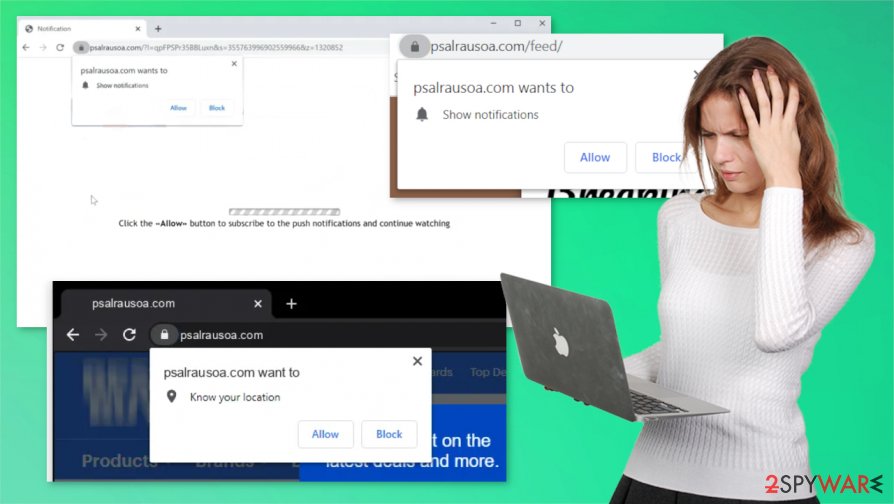
Experts[3] advise using the FortectIntego app after Psalrausoa.com removal to perform a full system scan and delete all possible intruders and applications that get installed by third-parties, fix any damage done to the systems registry, and other irregularities caused while the adware was operational.
Attention to detail and being patient could save you from a headache
It is a well-known fact that most of the PUPs are installed on devices along with other software with so-called software bundling. When users download a bundle, they rarely imagine that other software will be installed with the one they want. But that's the case with PUPs. All other apps are preselected for installation.
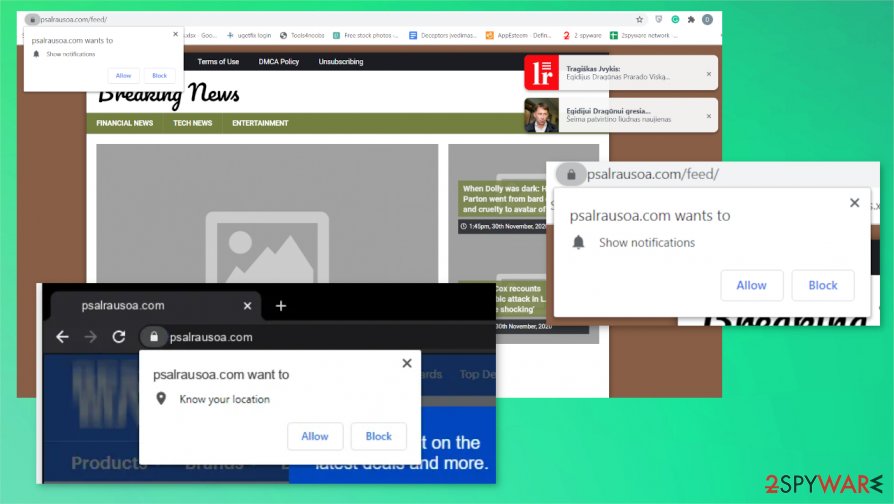
Users should be attentive and always opt for the Advanced or Custom installation mode instead of the Quick one. From that point, go step by step, deselecting all the pre-ticked boxes of the offered freeware that might have caused you troubles in the future.
Removing Psalrausoa.com virus from devices with affected browsers
As mentioned before, one insignificant malware could lead to a severe infection, so it should be dealt with swiftly. Standard uninstallation might not be enough as the PUP might have already redirected you to pages with malicious content, or other PUPs might have been installed. We recommend using an anti-malware app to remove Psalrausoa.com and perform a full scan to delete every suspicious file.
Anti-malware software is great for virus detection and removal, but it can't fix system registry and other core system settings. So after Psalrausoa.com removal, launch the system repair tool to find and correct any irregularities that the adware might have caused to the system.
You may remove virus damage with a help of FortectIntego. SpyHunter 5Combo Cleaner and Malwarebytes are recommended to detect potentially unwanted programs and viruses with all their files and registry entries that are related to them.
Getting rid of Psalrausoa.com. Follow these steps
Uninstall from Windows
Clear the machine from any traces of the Psalrausoa.com
Instructions for Windows 10/8 machines:
- Enter Control Panel into Windows search box and hit Enter or click on the search result.
- Under Programs, select Uninstall a program.

- From the list, find the entry of the suspicious program.
- Right-click on the application and select Uninstall.
- If User Account Control shows up, click Yes.
- Wait till uninstallation process is complete and click OK.

If you are Windows 7/XP user, proceed with the following instructions:
- Click on Windows Start > Control Panel located on the right pane (if you are Windows XP user, click on Add/Remove Programs).
- In Control Panel, select Programs > Uninstall a program.

- Pick the unwanted application by clicking on it once.
- At the top, click Uninstall/Change.
- In the confirmation prompt, pick Yes.
- Click OK once the removal process is finished.
Delete from macOS
Remove items from Applications folder:
- From the menu bar, select Go > Applications.
- In the Applications folder, look for all related entries.
- Click on the app and drag it to Trash (or right-click and pick Move to Trash)

To fully remove an unwanted app, you need to access Application Support, LaunchAgents, and LaunchDaemons folders and delete relevant files:
- Select Go > Go to Folder.
- Enter /Library/Application Support and click Go or press Enter.
- In the Application Support folder, look for any dubious entries and then delete them.
- Now enter /Library/LaunchAgents and /Library/LaunchDaemons folders the same way and terminate all the related .plist files.

Remove from Microsoft Edge
Delete unwanted extensions from MS Edge:
- Select Menu (three horizontal dots at the top-right of the browser window) and pick Extensions.
- From the list, pick the extension and click on the Gear icon.
- Click on Uninstall at the bottom.

Clear cookies and other browser data:
- Click on the Menu (three horizontal dots at the top-right of the browser window) and select Privacy & security.
- Under Clear browsing data, pick Choose what to clear.
- Select everything (apart from passwords, although you might want to include Media licenses as well, if applicable) and click on Clear.

Restore new tab and homepage settings:
- Click the menu icon and choose Settings.
- Then find On startup section.
- Click Disable if you found any suspicious domain.
Reset MS Edge if the above steps did not work:
- Press on Ctrl + Shift + Esc to open Task Manager.
- Click on More details arrow at the bottom of the window.
- Select Details tab.
- Now scroll down and locate every entry with Microsoft Edge name in it. Right-click on each of them and select End Task to stop MS Edge from running.

If this solution failed to help you, you need to use an advanced Edge reset method. Note that you need to backup your data before proceeding.
- Find the following folder on your computer: C:\\Users\\%username%\\AppData\\Local\\Packages\\Microsoft.MicrosoftEdge_8wekyb3d8bbwe.
- Press Ctrl + A on your keyboard to select all folders.
- Right-click on them and pick Delete

- Now right-click on the Start button and pick Windows PowerShell (Admin).
- When the new window opens, copy and paste the following command, and then press Enter:
Get-AppXPackage -AllUsers -Name Microsoft.MicrosoftEdge | Foreach {Add-AppxPackage -DisableDevelopmentMode -Register “$($_.InstallLocation)\\AppXManifest.xml” -Verbose

Instructions for Chromium-based Edge
Delete extensions from MS Edge (Chromium):
- Open Edge and click select Settings > Extensions.
- Delete unwanted extensions by clicking Remove.

Clear cache and site data:
- Click on Menu and go to Settings.
- Select Privacy, search and services.
- Under Clear browsing data, pick Choose what to clear.
- Under Time range, pick All time.
- Select Clear now.

Reset Chromium-based MS Edge:
- Click on Menu and select Settings.
- On the left side, pick Reset settings.
- Select Restore settings to their default values.
- Confirm with Reset.

Remove from Mozilla Firefox (FF)
Remove dangerous extensions:
- Open Mozilla Firefox browser and click on the Menu (three horizontal lines at the top-right of the window).
- Select Add-ons.
- In here, select unwanted plugin and click Remove.

Reset the homepage:
- Click three horizontal lines at the top right corner to open the menu.
- Choose Options.
- Under Home options, enter your preferred site that will open every time you newly open the Mozilla Firefox.
Clear cookies and site data:
- Click Menu and pick Settings.
- Go to Privacy & Security section.
- Scroll down to locate Cookies and Site Data.
- Click on Clear Data…
- Select Cookies and Site Data, as well as Cached Web Content and press Clear.

Reset Mozilla Firefox
If clearing the browser as explained above did not help, reset Mozilla Firefox:
- Open Mozilla Firefox browser and click the Menu.
- Go to Help and then choose Troubleshooting Information.

- Under Give Firefox a tune up section, click on Refresh Firefox…
- Once the pop-up shows up, confirm the action by pressing on Refresh Firefox.

Remove from Google Chrome
Chrome browser gets affected, so reset it to default and remove Psalrausoa.com this way
Delete malicious extensions from Google Chrome:
- Open Google Chrome, click on the Menu (three vertical dots at the top-right corner) and select More tools > Extensions.
- In the newly opened window, you will see all the installed extensions. Uninstall all the suspicious plugins that might be related to the unwanted program by clicking Remove.

Clear cache and web data from Chrome:
- Click on Menu and pick Settings.
- Under Privacy and security, select Clear browsing data.
- Select Browsing history, Cookies and other site data, as well as Cached images and files.
- Click Clear data.

Change your homepage:
- Click menu and choose Settings.
- Look for a suspicious site in the On startup section.
- Click on Open a specific or set of pages and click on three dots to find the Remove option.
Reset Google Chrome:
If the previous methods did not help you, reset Google Chrome to eliminate all the unwanted components:
- Click on Menu and select Settings.
- In the Settings, scroll down and click Advanced.
- Scroll down and locate Reset and clean up section.
- Now click Restore settings to their original defaults.
- Confirm with Reset settings.

Delete from Safari
Remove unwanted extensions from Safari:
- Click Safari > Preferences…
- In the new window, pick Extensions.
- Select the unwanted extension and select Uninstall.

Clear cookies and other website data from Safari:
- Click Safari > Clear History…
- From the drop-down menu under Clear, pick all history.
- Confirm with Clear History.

Reset Safari if the above-mentioned steps did not help you:
- Click Safari > Preferences…
- Go to Advanced tab.
- Tick the Show Develop menu in menu bar.
- From the menu bar, click Develop, and then select Empty Caches.

After uninstalling this potentially unwanted program (PUP) and fixing each of your web browsers, we recommend you to scan your PC system with a reputable anti-spyware. This will help you to get rid of Psalrausoa.com registry traces and will also identify related parasites or possible malware infections on your computer. For that you can use our top-rated malware remover: FortectIntego, SpyHunter 5Combo Cleaner or Malwarebytes.
How to prevent from getting adware
Choose a proper web browser and improve your safety with a VPN tool
Online spying has got momentum in recent years and people are getting more and more interested in how to protect their privacy online. One of the basic means to add a layer of security – choose the most private and secure web browser. Although web browsers can't grant full privacy protection and security, some of them are much better at sandboxing, HTTPS upgrading, active content blocking, tracking blocking, phishing protection, and similar privacy-oriented features. However, if you want true anonymity, we suggest you employ a powerful Private Internet Access VPN – it can encrypt all the traffic that comes and goes out of your computer, preventing tracking completely.
Lost your files? Use data recovery software
While some files located on any computer are replaceable or useless, others can be extremely valuable. Family photos, work documents, school projects – these are types of files that we don't want to lose. Unfortunately, there are many ways how unexpected data loss can occur: power cuts, Blue Screen of Death errors, hardware failures, crypto-malware attack, or even accidental deletion.
To ensure that all the files remain intact, you should prepare regular data backups. You can choose cloud-based or physical copies you could restore from later in case of a disaster. If your backups were lost as well or you never bothered to prepare any, Data Recovery Pro can be your only hope to retrieve your invaluable files.
- ^ Craig Snyder. What Are Tracking Cookies and Are They Bad?. Onlinetechtips. Computer tips from a computer guy.
- ^ What Is a Drive by Download. Kaspersky. Cyber security solutions for home and business.
- ^ Zondevirus. Zondevirus. Spyware and security news.























