Trustedpush.com (Chrome, Firefox, IE, Edge) - Removal Guide
Trustedpush.com Removal Guide
What is Trustedpush.com?
Trustedpush.com is a deceptive website that uses social engineering tricks
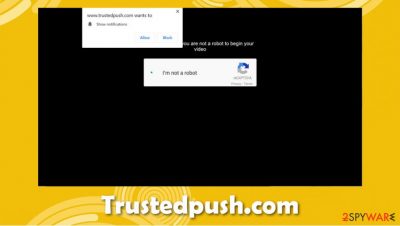
Trustedpush.com is a web address you might stumble upon while browsing the web randomly or after being redirected from another site. Upon entry, you will be shown a prompt that asks you to allow notifications to be delivered. In the background, you are likely to see a fake video animation, which misleadingly implies that a YouTube video is about to be played or that you need to verify that you are not a robot.
Do not trust Trustedpush.com at all because it is a scam. Once you press the “Allow” button, you will enable the website to deliver ads directly to your desktop, and popups will show up on a regular basis whether you want it or not. These notifications might include links to scam, phishing, or even malware-laden sites, so it is important to ignore them and remove Trustedpush.com notifications from your system as soon as possible. Keep in mind that abrupt browser redirect tendencies might also sometimes indicate adware[1] infection, so make sure you follow detailed instructions below to tackle all the browser-related problems.
| Name | Trustedpush.com |
|---|---|
| Type | Push notification virus, scam, ads |
| IP address | 52.216.114.194 |
| Distribution | Cybercriminals behind the website use various tricks to make users enable notifications. In particular, ads start showing up as soon as the “Allow” button is pressed |
| Symptoms | Notifications show up on the desktop regardless if the web browser is in operation |
| Dangers | Clicking on links that are embedded within the notification prompt, navigating the sites these links bring to or downloading files can be very dangerous. This can result in malware infections, financial losses or privacy issues |
| Elimination | To prevent the site from displaying notifications to you, you should access the settings of your web browser how it is explained below |
| Further steps | Redirects to suspicious websites might mean that your computer is infected with adware, so you should check for it either manually or by using security software. Additionally, fixing virus damage, if such occurs, is very easy with a repair tool FortectIntego |
Since the notifications are enabled by using deception, many are unaware of what happened. They see persistent popups on their desktops, hence the phenomenon is often referred to as the Trustedpush.com virus. However, this is not entirely correct, as the notifications are coming directly from the website authors via a legitimate browser feature.
Push notifications are extremely common and have been prevalent since at least a decade ago. These features are often used by a variety of legitimate websites to offer users a convenient way of receiving information when such is available. However, cybercriminals soon realized that the function could be used for malicious purposes; thus, websites like Directednotconverted.ml, Dentgram.club, Jioer.pro, or Hiroje.com came into existence.
Just like similar websites of this type, Trustedpush.com uses social engineering tricks to scam users and mislead them. For this, they typically use commonly-encountered (but fake) features, for example:
- Users are asked to confirm that they are not a robot (a known technique used by websites to prevent DDoS[2] attacks);
- A download of unknown origin is pending;
- A video is about to be played;
- Visitors are prompted to press “Allow” in order to close down the tab, etc.
Regardless of whether you press “Block,” you will still be returned to the same page or redirected elsewhere. Therefore, it is best to simply leave the site by closing down the tab for Trustedpush.com removal. If you are here because you already accepted the notifications, it is not a big problem as long as you don't click on links promoted via these popups.
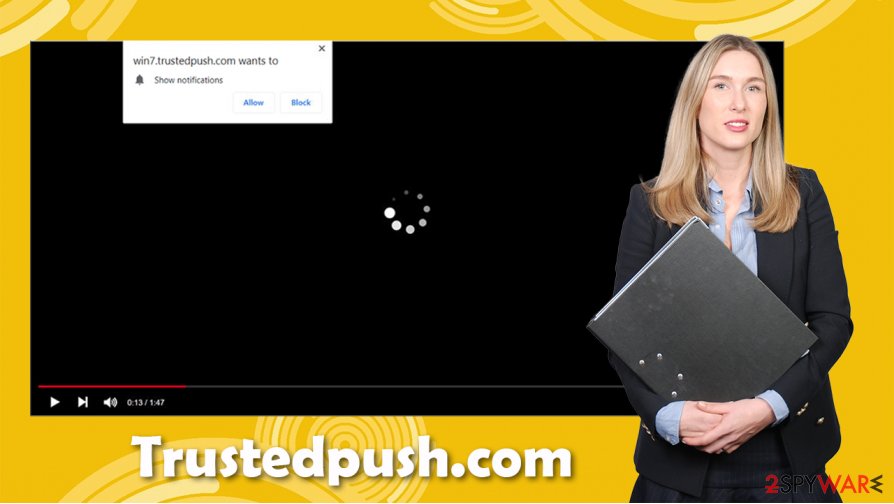
If you have, unfortunately, clicked on the promotional links, and especially if you downloaded something, you should immediately check your computer for malware with powerful security apps, such as SpyHunter 5Combo Cleaner or Malwarebytes. If you find a Trojan, backdoor, cryptojacker, or a similar malicious program, you should repair the damage done to your system with the FortectIntego repair tool.
If you are simply looking for a way to remove Trustedpush.com ads and notifications from your web browser, check the detailed guide for each of the web browsers (Google Chrome, Mozilla Firefox, and MS Edge) below.
Learn to recognize online fraud
As already described above, the push notification feature is completely legitimate and not malicious in any way. Since the ads that can be pushed through it might be less than trustworthy, it can still pose a significant security risk, so it is important to recognize fraud and avoid such happenings in the future. Security experts[3] note that the main weapon against scams is knowledge, so as soon as you familiarize yourself with the ways scams work, the easier it will be to repel them.
First and foremost, you should never download anything from prompts that urge you to do so. For example, crooks often rely on fake Flash Player updates, claiming that the plugin is required to play media on the visited website. Flash is relatively old software that has been long replaced by such technologies as HTML 5 and is no longer required on any modern browsers.
If you follow the pattern, you will realize that scammers often pretend to be from popular services or companies to be more believable. Quite often, they use scare tactics to intimidate users and make them perform the action without thinking (for example, “your computer is infected with viruses and you need to download the app to remove it”). This often results in malware infections of monetary losses, unfortunately.
Finally, when it comes to push notifications, simply follow one rule – the notification prompt is always the same (since it comes from the web browser), regardless of what the website states or shows in the background. Thus, simply press Block or leave the site immediately, unless you are 100% sure that it is a trustworthy domain.
You can easily stop Trustedpush.com ads by following our instructions
Before you proceed, it should be noted that the so-called Trustedpush.com virus is not an actual infection of your browser or a computer system. Instead, it is a setting that was set via your web browser, by you (of course, you got tricked into doing that). Thus, you should not panic – as long as you did not download anything or explored the contents of the promoted websites, you should be ok. However, you should still take care of Trustedpush.com removal immediately, as they can be extremely persistent and annoying, to say the least.
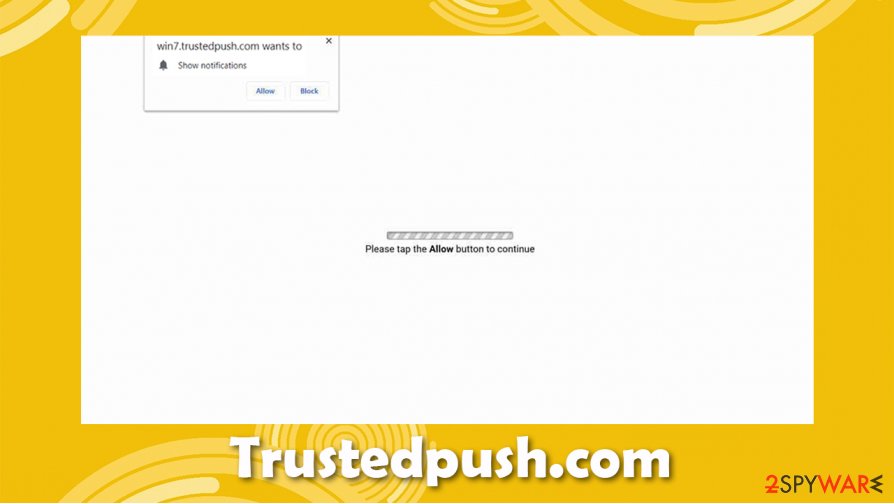
To remove Trustedpush.com notifications from your web browser, you have to access the settings section and deny the site's ability to send them to you. Here's how to do it on Google Chrome (turning off push notifications is a slightly different process on other browsers, but similar nonetheless):
- Select Menu > Settings > Advanced
- Click on Site Settings > Notifications
- Check the Allow section and find the address of the site in question
- Select More Actions and pick Block
Note: if you suspect that your computer might be infected with adware (you experience frequent ads, redirects, and other disturbances during your browsing sessions), you can look for manual removal instructions below. The easier way to eliminate all the malicious and potentially unwanted programs, however, is by performing a full system scan with powerful anti-malware.
You may remove virus damage with a help of FortectIntego. SpyHunter 5Combo Cleaner and Malwarebytes are recommended to detect potentially unwanted programs and viruses with all their files and registry entries that are related to them.
Getting rid of Trustedpush.com. Follow these steps
Uninstall from Windows
If you suspect that your Windows machine might be infected by a potentially unwanted program, follow these steps to remove it:
Instructions for Windows 10/8 machines:
- Enter Control Panel into Windows search box and hit Enter or click on the search result.
- Under Programs, select Uninstall a program.

- From the list, find the entry of the suspicious program.
- Right-click on the application and select Uninstall.
- If User Account Control shows up, click Yes.
- Wait till uninstallation process is complete and click OK.

If you are Windows 7/XP user, proceed with the following instructions:
- Click on Windows Start > Control Panel located on the right pane (if you are Windows XP user, click on Add/Remove Programs).
- In Control Panel, select Programs > Uninstall a program.

- Pick the unwanted application by clicking on it once.
- At the top, click Uninstall/Change.
- In the confirmation prompt, pick Yes.
- Click OK once the removal process is finished.
Delete from macOS
macOS is not immune to infections, so you should follow these steps to check whether adware is present on it:
Remove items from Applications folder:
- From the menu bar, select Go > Applications.
- In the Applications folder, look for all related entries.
- Click on the app and drag it to Trash (or right-click and pick Move to Trash)

To fully remove an unwanted app, you need to access Application Support, LaunchAgents, and LaunchDaemons folders and delete relevant files:
- Select Go > Go to Folder.
- Enter /Library/Application Support and click Go or press Enter.
- In the Application Support folder, look for any dubious entries and then delete them.
- Now enter /Library/LaunchAgents and /Library/LaunchDaemons folders the same way and terminate all the related .plist files.

Remove from Microsoft Edge
Delete unwanted extensions from MS Edge:
- Select Menu (three horizontal dots at the top-right of the browser window) and pick Extensions.
- From the list, pick the extension and click on the Gear icon.
- Click on Uninstall at the bottom.

Clear cookies and other browser data:
- Click on the Menu (three horizontal dots at the top-right of the browser window) and select Privacy & security.
- Under Clear browsing data, pick Choose what to clear.
- Select everything (apart from passwords, although you might want to include Media licenses as well, if applicable) and click on Clear.

Restore new tab and homepage settings:
- Click the menu icon and choose Settings.
- Then find On startup section.
- Click Disable if you found any suspicious domain.
Reset MS Edge if the above steps did not work:
- Press on Ctrl + Shift + Esc to open Task Manager.
- Click on More details arrow at the bottom of the window.
- Select Details tab.
- Now scroll down and locate every entry with Microsoft Edge name in it. Right-click on each of them and select End Task to stop MS Edge from running.

If this solution failed to help you, you need to use an advanced Edge reset method. Note that you need to backup your data before proceeding.
- Find the following folder on your computer: C:\\Users\\%username%\\AppData\\Local\\Packages\\Microsoft.MicrosoftEdge_8wekyb3d8bbwe.
- Press Ctrl + A on your keyboard to select all folders.
- Right-click on them and pick Delete

- Now right-click on the Start button and pick Windows PowerShell (Admin).
- When the new window opens, copy and paste the following command, and then press Enter:
Get-AppXPackage -AllUsers -Name Microsoft.MicrosoftEdge | Foreach {Add-AppxPackage -DisableDevelopmentMode -Register “$($_.InstallLocation)\\AppXManifest.xml” -Verbose

Instructions for Chromium-based Edge
Delete extensions from MS Edge (Chromium):
- Open Edge and click select Settings > Extensions.
- Delete unwanted extensions by clicking Remove.

Clear cache and site data:
- Click on Menu and go to Settings.
- Select Privacy, search and services.
- Under Clear browsing data, pick Choose what to clear.
- Under Time range, pick All time.
- Select Clear now.

Reset Chromium-based MS Edge:
- Click on Menu and select Settings.
- On the left side, pick Reset settings.
- Select Restore settings to their default values.
- Confirm with Reset.

Remove from Mozilla Firefox (FF)
You should check whether unknown browser extensions managed to sneak into your Mozilla Firefox:
Remove dangerous extensions:
- Open Mozilla Firefox browser and click on the Menu (three horizontal lines at the top-right of the window).
- Select Add-ons.
- In here, select unwanted plugin and click Remove.

Reset the homepage:
- Click three horizontal lines at the top right corner to open the menu.
- Choose Options.
- Under Home options, enter your preferred site that will open every time you newly open the Mozilla Firefox.
Clear cookies and site data:
- Click Menu and pick Settings.
- Go to Privacy & Security section.
- Scroll down to locate Cookies and Site Data.
- Click on Clear Data…
- Select Cookies and Site Data, as well as Cached Web Content and press Clear.

Reset Mozilla Firefox
If clearing the browser as explained above did not help, reset Mozilla Firefox:
- Open Mozilla Firefox browser and click the Menu.
- Go to Help and then choose Troubleshooting Information.

- Under Give Firefox a tune up section, click on Refresh Firefox…
- Once the pop-up shows up, confirm the action by pressing on Refresh Firefox.

Remove from Google Chrome
If your computer was indeed infected with adware, you should ensure you clean the browser appropriately. If the ads and redirects do not go away, reset Chrome:
Delete malicious extensions from Google Chrome:
- Open Google Chrome, click on the Menu (three vertical dots at the top-right corner) and select More tools > Extensions.
- In the newly opened window, you will see all the installed extensions. Uninstall all the suspicious plugins that might be related to the unwanted program by clicking Remove.

Clear cache and web data from Chrome:
- Click on Menu and pick Settings.
- Under Privacy and security, select Clear browsing data.
- Select Browsing history, Cookies and other site data, as well as Cached images and files.
- Click Clear data.

Change your homepage:
- Click menu and choose Settings.
- Look for a suspicious site in the On startup section.
- Click on Open a specific or set of pages and click on three dots to find the Remove option.
Reset Google Chrome:
If the previous methods did not help you, reset Google Chrome to eliminate all the unwanted components:
- Click on Menu and select Settings.
- In the Settings, scroll down and click Advanced.
- Scroll down and locate Reset and clean up section.
- Now click Restore settings to their original defaults.
- Confirm with Reset settings.

Delete from Safari
Remove unwanted extensions from Safari:
- Click Safari > Preferences…
- In the new window, pick Extensions.
- Select the unwanted extension and select Uninstall.

Clear cookies and other website data from Safari:
- Click Safari > Clear History…
- From the drop-down menu under Clear, pick all history.
- Confirm with Clear History.

Reset Safari if the above-mentioned steps did not help you:
- Click Safari > Preferences…
- Go to Advanced tab.
- Tick the Show Develop menu in menu bar.
- From the menu bar, click Develop, and then select Empty Caches.

After uninstalling this potentially unwanted program (PUP) and fixing each of your web browsers, we recommend you to scan your PC system with a reputable anti-spyware. This will help you to get rid of Trustedpush.com registry traces and will also identify related parasites or possible malware infections on your computer. For that you can use our top-rated malware remover: FortectIntego, SpyHunter 5Combo Cleaner or Malwarebytes.
How to prevent from getting adware
Protect your privacy – employ a VPN
There are several ways how to make your online time more private – you can access an incognito tab. However, there is no secret that even in this mode, you are tracked for advertising purposes. There is a way to add an extra layer of protection and create a completely anonymous web browsing practice with the help of Private Internet Access VPN. This software reroutes traffic through different servers, thus leaving your IP address and geolocation in disguise. Besides, it is based on a strict no-log policy, meaning that no data will be recorded, leaked, and available for both first and third parties. The combination of a secure web browser and Private Internet Access VPN will let you browse the Internet without a feeling of being spied or targeted by criminals.
No backups? No problem. Use a data recovery tool
If you wonder how data loss can occur, you should not look any further for answers – human errors, malware attacks, hardware failures, power cuts, natural disasters, or even simple negligence. In some cases, lost files are extremely important, and many straight out panic when such an unfortunate course of events happen. Due to this, you should always ensure that you prepare proper data backups on a regular basis.
If you were caught by surprise and did not have any backups to restore your files from, not everything is lost. Data Recovery Pro is one of the leading file recovery solutions you can find on the market – it is likely to restore even lost emails or data located on an external device.
- ^ Dave Johnson. What is adware? How to keep your computer free of annoying or potentially harmful ads. Business Insider. Global tech, finance, markets, media, healthcare, and strategy news.
- ^ George V. Hulme. DDoS explained: How distributed denial of service attacks are evolving. CSO Online. Best practices on business continuity and data protection.
- ^ Lesvirus. Lesvirus. Cybersecurity advice and malware insights.























