RegBack Trojan (Virus Removal Guide) - Free Instructions
RegBack Trojan Removal Guide
What is RegBack Trojan?
RegBack is a Trojan horse which might infiltrate the system with malware
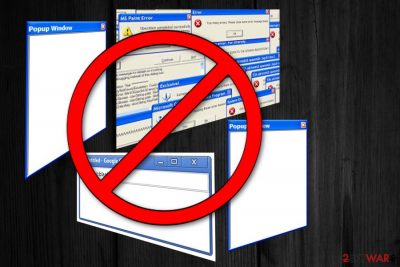
RegBack Trojan is a dangerous computer infection which can infect the system without user's notice. Usually, this type of malicious program is programmed to perform numerous potentially hazardous activity on the compromised system. As a result, the PC starts to act sluggish, and some applications might take longer to load or fail to open at all. Additionally, there is a substantial risk that this cyber threat might install malware[1] on your system.
| Name | RegBack |
|---|---|
| Type | Trojan horse |
| Danger level | High |
| Affected SYSTEMs | Windows OS |
| Symptoms | System slowdowns, malfunction, suspicious network activity |
| Distribution | Uses social engineering and bundling techniques to get into the system |
| Elimination | Only automatic removal is recommended to delete RegBack Trojan. Use FortectIntego for its removal |
Security researchers note that RegBack is designed to hide its presence by stealthily operating in the background. Since there is no visible window of the Trojan horse, novice computer users often cannot identify that their systems are infected with this dangerous cyber threat.
However, if RegBack Trojan persists on your PC for long periods of time, you might notice the following symptoms:
- Suspicious network activity. The Trojan aims to connect to the network and download malware or potentially unwanted programs (PUPs);
- Registry alterations. Usually, malicious programs attempt to modify registry entries to disrupt computer's performance. This might result in significant slowdowns and other malfunctioning;
- Increased CPU usage. This Trojan horse may excessively use CPU for its malicious activities and leave no computing power for fundamental PC processes. Likewise, the system might crash in the long-run.
It is evident that RegBack Trojan is a dangerous computer infection which may lead to harmful consequences. For this reason, experts recommend you to stay cautious and check your PC with a professional antivirus regularly. In case your system is infected, the security software will get rid of this malicious program safely.
Additionally, note that RegBack Trojan is not a basic cyber threat. It is a sophisticated Trojan horse which places its components across the computer system to make the elimination more complicated. Therefore, it is advisable to rely on robust security tools for successful virus termination.

You can remove RegBack virus with FortectIntego antivirus. This professional application is designed to not only uninstall the malicious program but also fix modified registries, install the missing ones, and repair the malware damage. Likewise, it is an all-in-one offer which can help you protect your PC.
We suggest relying on automatic RegBack Trojan removal as there is an entirely legitimate Windows Regback.exe file which can be confused with this Trojan horse. If you uninstall a safe and essential Windows executable file, you might harm your system. Thus, employ an antivirus to help you instead.
Bundling: well-known marketing trick to secretly install Trojan horses
Various software distribution tactics have been invented through the years. However, only the most effective ones remained present until today. Bundling[2] is one of them, and it is probably the most popular distribution technique which is employed by both, trojan-type programs' and PUPs' developers.
Users are tricked to let various cyber threats in during the installation of free software. This happens when they accept to install third-party applications with Quick/Recommended settings which are designed not to disclose full information about the installation of additional components.
To get a chance of declining the optional installs, you always need to choose Advanced or custom settings. By doing so, you will get the chance to eliminate all the pre-ticked tick marks next to programs you do not want.
Researchers from Bedynet.ru[3] note that the most critical security measure is being cautious online. Do not browse questionable sites, pay attention to new software and update installation, install security software and perform routine system scans.
Uninstall RegBack Trojan to maintain your PC's stability
In spite of all the reasons mentioned above, it is evident that RegBack virus can be dangerous to your computer's security. Therefore, regular computer users are not advised to perform manual Trojan horse elimination.
In fact, there is a strong risk that not all trojan-related components would be deleted from the system, and this malicious program would reappear on the computer. Thus, the best option is automatic RegBack Trojan removal.
You can remove RegBack Trojan with FortectIntego, SpyHunter 5Combo Cleaner, or Malwarebytes. These are one of the most advanced security tools which are also easy-to-use for novice PC users.
If you cannot uninstall RegBack Trojan with a professional antivirus, you should deactivate this malicious program by following the steps below.
Getting rid of RegBack Trojan. Follow these steps
Manual removal using Safe Mode
Reboot your system to Safe Mode with networking to disable the Trojan horse.
Important! →
Manual removal guide might be too complicated for regular computer users. It requires advanced IT knowledge to be performed correctly (if vital system files are removed or damaged, it might result in full Windows compromise), and it also might take hours to complete. Therefore, we highly advise using the automatic method provided above instead.
Step 1. Access Safe Mode with Networking
Manual malware removal should be best performed in the Safe Mode environment.
Windows 7 / Vista / XP
- Click Start > Shutdown > Restart > OK.
- When your computer becomes active, start pressing F8 button (if that does not work, try F2, F12, Del, etc. – it all depends on your motherboard model) multiple times until you see the Advanced Boot Options window.
- Select Safe Mode with Networking from the list.

Windows 10 / Windows 8
- Right-click on Start button and select Settings.

- Scroll down to pick Update & Security.

- On the left side of the window, pick Recovery.
- Now scroll down to find Advanced Startup section.
- Click Restart now.

- Select Troubleshoot.

- Go to Advanced options.

- Select Startup Settings.

- Press Restart.
- Now press 5 or click 5) Enable Safe Mode with Networking.

Step 2. Shut down suspicious processes
Windows Task Manager is a useful tool that shows all the processes running in the background. If malware is running a process, you need to shut it down:
- Press Ctrl + Shift + Esc on your keyboard to open Windows Task Manager.
- Click on More details.

- Scroll down to Background processes section, and look for anything suspicious.
- Right-click and select Open file location.

- Go back to the process, right-click and pick End Task.

- Delete the contents of the malicious folder.
Step 3. Check program Startup
- Press Ctrl + Shift + Esc on your keyboard to open Windows Task Manager.
- Go to Startup tab.
- Right-click on the suspicious program and pick Disable.

Step 4. Delete virus files
Malware-related files can be found in various places within your computer. Here are instructions that could help you find them:
- Type in Disk Cleanup in Windows search and press Enter.

- Select the drive you want to clean (C: is your main drive by default and is likely to be the one that has malicious files in).
- Scroll through the Files to delete list and select the following:
Temporary Internet Files
Downloads
Recycle Bin
Temporary files - Pick Clean up system files.

- You can also look for other malicious files hidden in the following folders (type these entries in Windows Search and press Enter):
%AppData%
%LocalAppData%
%ProgramData%
%WinDir%
After you are finished, reboot the PC in normal mode.
Remove RegBack Trojan using System Restore
Another way to start RegBack Trojan removal is to boot your computer into Safe Mode with Command Prompt.
-
Step 1: Reboot your computer to Safe Mode with Command Prompt
Windows 7 / Vista / XP- Click Start → Shutdown → Restart → OK.
- When your computer becomes active, start pressing F8 multiple times until you see the Advanced Boot Options window.
-
Select Command Prompt from the list

Windows 10 / Windows 8- Press the Power button at the Windows login screen. Now press and hold Shift, which is on your keyboard, and click Restart..
- Now select Troubleshoot → Advanced options → Startup Settings and finally press Restart.
-
Once your computer becomes active, select Enable Safe Mode with Command Prompt in Startup Settings window.

-
Step 2: Restore your system files and settings
-
Once the Command Prompt window shows up, enter cd restore and click Enter.

-
Now type rstrui.exe and press Enter again..

-
When a new window shows up, click Next and select your restore point that is prior the infiltration of RegBack Trojan. After doing that, click Next.


-
Now click Yes to start system restore.

-
Once the Command Prompt window shows up, enter cd restore and click Enter.
Finally, you should always think about the protection of crypto-ransomwares. In order to protect your computer from RegBack Trojan and other ransomwares, use a reputable anti-spyware, such as FortectIntego, SpyHunter 5Combo Cleaner or Malwarebytes
How to prevent from getting trojans
Access your website securely from any location
When you work on the domain, site, blog, or different project that requires constant management, content creation, or coding, you may need to connect to the server and content management service more often. The best solution for creating a tighter network could be a dedicated/fixed IP address.
If you make your IP address static and set to your device, you can connect to the CMS from any location and do not create any additional issues for the server or network manager that needs to monitor connections and activities. VPN software providers like Private Internet Access can help you with such settings and offer the option to control the online reputation and manage projects easily from any part of the world.
Recover files after data-affecting malware attacks
While much of the data can be accidentally deleted due to various reasons, malware is one of the main culprits that can cause loss of pictures, documents, videos, and other important files. More serious malware infections lead to significant data loss when your documents, system files, and images get encrypted. In particular, ransomware is is a type of malware that focuses on such functions, so your files become useless without an ability to access them.
Even though there is little to no possibility to recover after file-locking threats, some applications have features for data recovery in the system. In some cases, Data Recovery Pro can also help to recover at least some portion of your data after data-locking virus infection or general cyber infection.
- ^ Danny Palmer. What is malware? Everything you need to know about viruses, trojans and malicious software. ZDNet. Technology News, Analysis, Comments and Product Reviews.
- ^ Product bundling. Wikipedia. The free encyclopedia.
- ^ Bedynet. Bedynet. Spyware news.





















