Trojan:Win32/Bluteal.B!rfn (Tutorial) - Free Instructions
Trojan:Win32/Bluteal.B!rfn Removal Guide
What is Trojan:Win32/Bluteal.B!rfn?
Trojan:Win32/Bluteal.B!rfn – a false positive by Windows Defender, although users should not let their guard down
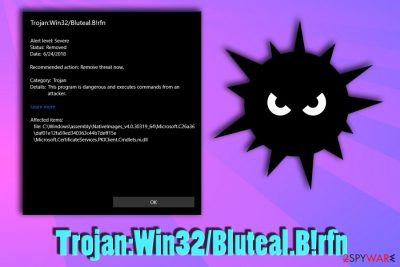
Trojan:Win32/Bluteal.B!rfn might be a malicious application that infected your machine without you noticing, such as a trojan horse or a crypto miner[1] (this malicious software became quite popular among cybercriminals recently). Microsoft forums were flooded with questions, as users reported that Windows Defender is also detecting files of legitimate programs as malicious. Although Microsoft confirmed that it might be a false positive in some cases, it can also indicate a severe computer infection.
| SUMMARY | |
| Name | Trojan:Win32/Bluteal.B!rfn |
| Type | Trojan horse – can range from false positive to crypto-malware |
| Detection | Use FortectIntego or SpyHunter 5Combo Cleaner to make sure the file is malicious |
| Symptoms | If file is malicious, it can range from intense CPU/GPU usage, frequent error messages to increased amount of ads |
| Distribution | Malicious files spread via contaminated spam email attachments, infected of hacked websites, file-sharing sites, etc. |
False positives happen from time to time to every single AV engine, and it is due the code particular programs are written in. Users can report certain detections as false positives so that security researchers could investigate further. Additionally, users can also set the detected program as an exception, if they are entirely sure that it is not malware.
Nevertheless, we do not recommend doing that, especially if you are not that computer-savvy. In some cases, the detection might be real – Trojan:Win32/Bluteal.B!rfn removal would be required. If you are not sure if the detected file is actually malicious, you should scan your computer with FortectIntego, SpyHunter 5Combo Cleaner or other security software that could confirm that the file is indeed malicious.
Users also reported that even Windows files could be flagged as a BluTeal trojan, such as Microsoft.CertificateServices.PKIClient.Cmdlets.ni.dll or Microsoft.VisualStudio.Utilities.Internal.ni.dll. These reports started to occur at around May when it was added to Windows Defender. The description of the threat seems to be not quite definite:[2]
This threat can perform a number of actions of a malicious hacker's choice on your PC.
However, according to Microsoft's definition version 1.271.37.0, an update has been made to the Trojan:Win32/Bluteal.B!rfn, and possibly removed the change of it being a false positive. Nevertheless, there is no official confirmation that is has been fixed yet, and users might have to wait for the next Windows Defender update. Still, security experts[3] recommend to keep security software up to date – make sure the version of your security software is the latest one.
As of now, we advise you not to rush if your anti-virus detected a trojan. It might be a false positive, and it might be not. If the latter is true, you would have to remove Trojan:Win32/Bluteal.B!rfn virus from your machine carefully, especially if your computer is experiencing error messages, BSoDs, slowdowns, high CPU/GPU usage, increased amounts of ads, and similar behavior.

Trojan horses can be avoided by being careful online
False positives may confuse users, as they might see a legitimate program being flagged as malicious. However, security experts recommend always to take a great interest if the AV engine flagged something. It can still be a virus which can significantly damage your computer or steal personal data. Therefore, it is vital to be careful online. Even though nothing can make you secure from viruses 100% but there is still something you can do to lessen the chance of infection:
- install anti-malware software – that is the basic rule which can save you hundreds of dollars and your precious files;
- back-up your data on a remote server or an external HDD;
- avoid visiting websites of dubious content, such as free online gaming, adult, file-sharing, gambling, etc.;
- do not download software or its updates from third-party sites;
- do not click on the suspicious spam emails – phishing emails is the most prominent malware distribution method;
- patch your operating system and software regularly;
Make sure you remove Trojan:Win32/Bluteal.B!rfn if it is malicious
Regardless if Trojan:Win32/Bluteal.B!rfn is a virus or not, we recommend users to investigate further, and opt to scan their machines using additional reputable security software – FortectIntego or SpyHunter 5Combo Cleaner. In some cases, malware can be hard to detect and not all anti-virus tools are capable of doing that.
If the file is indeed malicious, do not delay Trojan:Win32/Bluteal.B!rfn removal. Do not even try eliminating the cyber threat manually, as this action can only be performed successfully by IT experts. Trojans and similar infections have a complicated code which modifies system files, and it is hard to set everything back to normal without the anti-virus tool.
If you struggle to remove Trojan:Win32/Bluteal.B!rfn virus, you should reboot your Windows machine and enter Safe Mode with Networking, as explained below.
Getting rid of Trojan:Win32/Bluteal.B!rfn. Follow these steps
Manual removal using Safe Mode
To eliminate Trojan:Win32/Bluteal.B!rfn virus safely, you should enter Safe Mode with Networking:
Important! →
Manual removal guide might be too complicated for regular computer users. It requires advanced IT knowledge to be performed correctly (if vital system files are removed or damaged, it might result in full Windows compromise), and it also might take hours to complete. Therefore, we highly advise using the automatic method provided above instead.
Step 1. Access Safe Mode with Networking
Manual malware removal should be best performed in the Safe Mode environment.
Windows 7 / Vista / XP
- Click Start > Shutdown > Restart > OK.
- When your computer becomes active, start pressing F8 button (if that does not work, try F2, F12, Del, etc. – it all depends on your motherboard model) multiple times until you see the Advanced Boot Options window.
- Select Safe Mode with Networking from the list.

Windows 10 / Windows 8
- Right-click on Start button and select Settings.

- Scroll down to pick Update & Security.

- On the left side of the window, pick Recovery.
- Now scroll down to find Advanced Startup section.
- Click Restart now.

- Select Troubleshoot.

- Go to Advanced options.

- Select Startup Settings.

- Press Restart.
- Now press 5 or click 5) Enable Safe Mode with Networking.

Step 2. Shut down suspicious processes
Windows Task Manager is a useful tool that shows all the processes running in the background. If malware is running a process, you need to shut it down:
- Press Ctrl + Shift + Esc on your keyboard to open Windows Task Manager.
- Click on More details.

- Scroll down to Background processes section, and look for anything suspicious.
- Right-click and select Open file location.

- Go back to the process, right-click and pick End Task.

- Delete the contents of the malicious folder.
Step 3. Check program Startup
- Press Ctrl + Shift + Esc on your keyboard to open Windows Task Manager.
- Go to Startup tab.
- Right-click on the suspicious program and pick Disable.

Step 4. Delete virus files
Malware-related files can be found in various places within your computer. Here are instructions that could help you find them:
- Type in Disk Cleanup in Windows search and press Enter.

- Select the drive you want to clean (C: is your main drive by default and is likely to be the one that has malicious files in).
- Scroll through the Files to delete list and select the following:
Temporary Internet Files
Downloads
Recycle Bin
Temporary files - Pick Clean up system files.

- You can also look for other malicious files hidden in the following folders (type these entries in Windows Search and press Enter):
%AppData%
%LocalAppData%
%ProgramData%
%WinDir%
After you are finished, reboot the PC in normal mode.
Remove Trojan:Win32/Bluteal.B!rfn using System Restore
You can attempt the virus extermination by using System Restore:
-
Step 1: Reboot your computer to Safe Mode with Command Prompt
Windows 7 / Vista / XP- Click Start → Shutdown → Restart → OK.
- When your computer becomes active, start pressing F8 multiple times until you see the Advanced Boot Options window.
-
Select Command Prompt from the list

Windows 10 / Windows 8- Press the Power button at the Windows login screen. Now press and hold Shift, which is on your keyboard, and click Restart..
- Now select Troubleshoot → Advanced options → Startup Settings and finally press Restart.
-
Once your computer becomes active, select Enable Safe Mode with Command Prompt in Startup Settings window.

-
Step 2: Restore your system files and settings
-
Once the Command Prompt window shows up, enter cd restore and click Enter.

-
Now type rstrui.exe and press Enter again..

-
When a new window shows up, click Next and select your restore point that is prior the infiltration of Trojan:Win32/Bluteal.B!rfn. After doing that, click Next.


-
Now click Yes to start system restore.

-
Once the Command Prompt window shows up, enter cd restore and click Enter.
Finally, you should always think about the protection of crypto-ransomwares. In order to protect your computer from Trojan:Win32/Bluteal.B!rfn and other ransomwares, use a reputable anti-spyware, such as FortectIntego, SpyHunter 5Combo Cleaner or Malwarebytes
How to prevent from getting trojans
Stream videos without limitations, no matter where you are
There are multiple parties that could find out almost anything about you by checking your online activity. While this is highly unlikely, advertisers and tech companies are constantly tracking you online. The first step to privacy should be a secure browser that focuses on tracker reduction to a minimum.
Even if you employ a secure browser, you will not be able to access websites that are restricted due to local government laws or other reasons. In other words, you may not be able to stream Disney+ or US-based Netflix in some countries. To bypass these restrictions, you can employ a powerful Private Internet Access VPN, which provides dedicated servers for torrenting and streaming, not slowing you down in the process.
Data backups are important – recover your lost files
Ransomware is one of the biggest threats to personal data. Once it is executed on a machine, it launches a sophisticated encryption algorithm that locks all your files, although it does not destroy them. The most common misconception is that anti-malware software can return files to their previous states. This is not true, however, and data remains locked after the malicious payload is deleted.
While regular data backups are the only secure method to recover your files after a ransomware attack, tools such as Data Recovery Pro can also be effective and restore at least some of your lost data.
- ^ Forrest Stroud. Cryptocurrency mining. Webopedia. Online Tech Dictionary.
- ^ Trojan:Win32/Bluteal.B!rfn. Microsoft. Windows Defender Security Intelligence.
- ^ UtanVirus. UtanVirus. Swedish cybersecurity researchers.





















