Registry Life (Free Guide) - Removal Instructions
Registry Life Removal Guide
What is Registry Life?
Registry Life is an unwanted program that creates issues with the machine because it only claims to fix errors
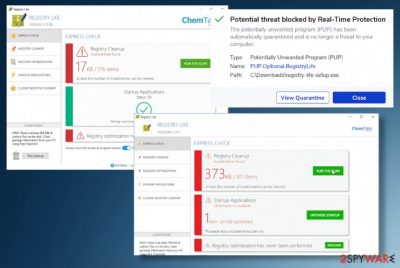
Registry Life PUP should be a registry cleaning and system optimization utility, but this program has no value. The registry cleaner is considered a deceptive tool because it uses intentionally positive results of the system check to convince people that their devices have crucial problems. This is how developers can promote their program or trick people into purchasing the licensed version of the tool. All the claims about cleaning or optimizing features are false, and the application cannot perform any of the supposed functions.
| Name | Registry Life |
|---|---|
| Type | Rogue system tool/ Potentially unwanted program |
| Symptoms | The program shows false results of the system issues or registry entries that need repairing. These problems are not real and not related to the particular machine, so even the promoted tool can't fix those issues only clear the created list |
| Damage | These registry cleaners are not considered proper tools because incorrect changes in such parts of the system can create issues with programs and OS features.[1] The program promotes additional installs of useless apps and even leads to purchases of programs that are not valuable at all |
| Distribution | The official site of the program with all the claims listed tricks people into downloading the program on purpose and intentionally. Also, other PUPs and free applications can trigger redirects to this suspicious distribution site or even allow automatic downloads |
| Elimination | Registry Life removal process should involve proper anti-malware tools, so all the additional applications or browser-based content is found and terminated |
| Repair | Since the PUP can affect various parts of the machine, including the Windows registry, you should check the damage there and in other system folders. Run FortectIntego to find and even fix these corrupted system parts automatically |
This program is not a Registry Life virus but the application can be considered to be possibly dangerous since there are many false claims on the official site and promotional advertisements. It is common for such PUPs to promote itself online and push full version or the PRO tool by claiming that there are no other solutions for these issues with files and registry entries.
If you get those alerts about the system issues or affected files out of nowhere, you should immediately consider the program, that created those warnings, dangerous. Nothing that comes on your screen in any way related to Registry Life should be suspicious because any intrusive content, changes that the program makes can trigger other issues with a machine or reroute you to malicious material online.
The questionable program creates changes, and even during the setup of the Registry Life program, pop-ups with possible alterations appear on the screen. You should pay close attention to details and any alterations that happen behind your back when the PUP runs, so you can expect symptoms or changes.
You need to think about Registry Life removal when changes get made without any permission or your knowledge. Customers who use such registry editors or optimization programs can suffer from modifications of the settings or more serious damage in the system. 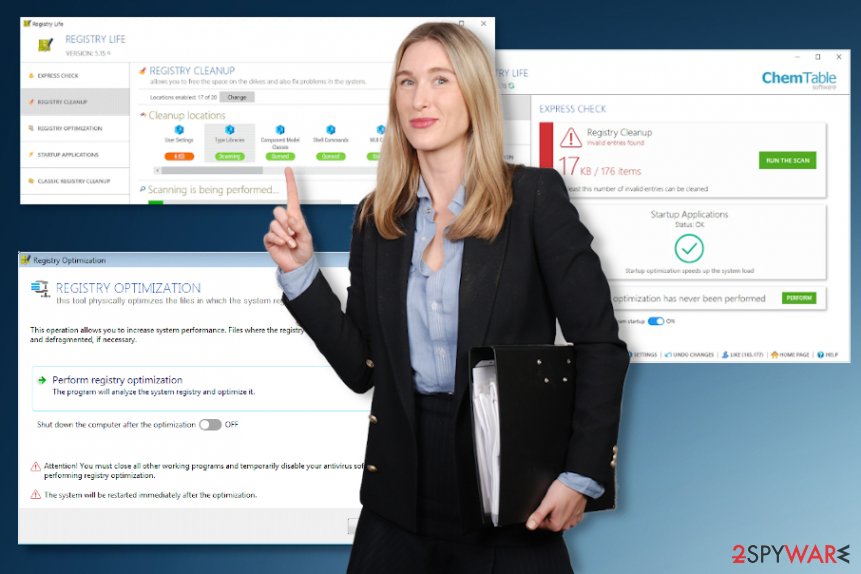
However, the damage that Registry Life PUP or any other unwanted tool triggers on the machine still is there. You need to change those settings, remove added entries and directories to get functions back to normal work. This is not the best manual solution, so rely on proper PC repair tools that have some Windows files and can recover the registry, system files for you. We can suggest FortectIntego for this.
Registry Life reports are not reliable ant the program shows faulty information to trick people into believing that the machine has some security issues. The cleaner is not going to fix any problems with malicious files, corrupted functions, or even junk files. The modifying registry is not changing anything crucial in regards to the optimization or program improvements.
Registry Life can even get detected[2] as a suspicious or possibly dangerous program by AV engines. PUP.Optional.RegistryLife is one of the detection results that can appear on the list of found programs. If that happens on your machine, you should immediately move on to cleaning procedures.
Even if you installed the Registry Life tool on propose because you got tricked by those promotional ads or wanted to get a reliable application and received the pop-up/ redirect in time. There are no other solutions for such infections besides the full cleaning scans using AV tools. Then you can go through other parts of the machine like browser settings and look for any suspicious material. 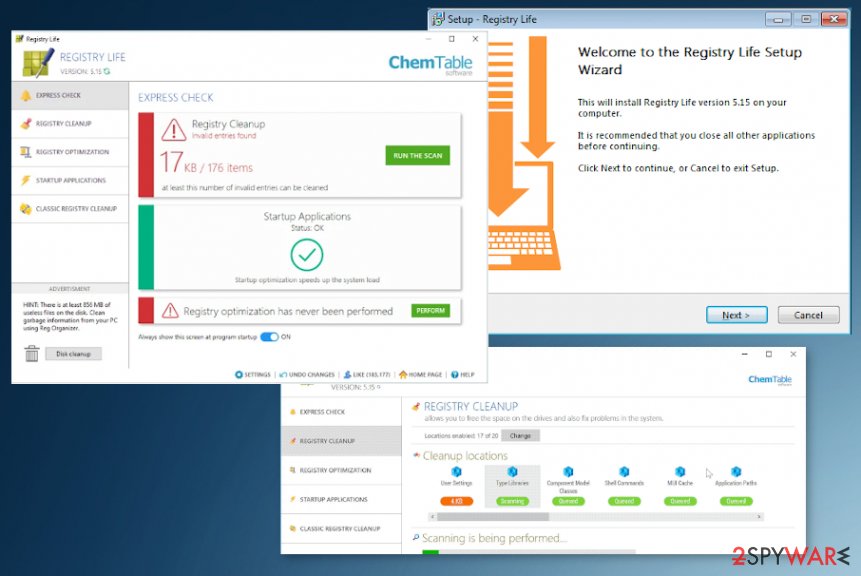
Downloads of shady tools happen automatically or unwillingly
There are various methods that PUP creators can use for the distribution, but the most common way for these system tools to spread is the shady third-party installers that include unwanted programs and files. Software bundling is the method that experts[3] tend to warn about the most. Those packages that PUP vendors can spread their products easily whit creates the damage.
When downloading sites, peer-to-peer services, and other misleading pages promote and distribute shady programs, and you skip through steps during the process, you cannot ensure the proper installation and safe download of the program. It is a big mistake to choose free download sites or torrent pages as your primary source of software instead of the official provider's page.
Rely on official developers, providers, distribution sites, and always go for Advanced or Custom installation options to ensure the proper installs and control the list of downloaded apps fully. Once the full list of apps is displayed, de-select anything suspicious or questionable.
Get rid of the RegistryLife PUP and clean the system from any traces
Clean the machine by getting a program for the full and automatic Registry Life removal process. Anti-malware tools can work properly for such cyber infections because anything planted in the background or installed without your knowledge can be found and removed when the system is fully checked using AV detection engine.
Security tools that you rely on can help you and check the machine, remove Registry Life, other intruders, or at least show what programs affect the performance and speed. When you trigger the full system check, you can clean the machine fully too. However, there are a few issues besides that.
Remember that Registry Life virus is capable of installing other tools, browser extensions, toolbars. You cannot control such processes because you are not permitting these downloads. Go through each browser and delete suspicious programs or tools manually.
You may remove virus damage with a help of FortectIntego. SpyHunter 5Combo Cleaner and Malwarebytes are recommended to detect potentially unwanted programs and viruses with all their files and registry entries that are related to them.
Getting rid of Registry Life. Follow these steps
Uninstall from Windows
Instructions for Windows 10/8 machines:
- Enter Control Panel into Windows search box and hit Enter or click on the search result.
- Under Programs, select Uninstall a program.

- From the list, find the entry of the suspicious program.
- Right-click on the application and select Uninstall.
- If User Account Control shows up, click Yes.
- Wait till uninstallation process is complete and click OK.

If you are Windows 7/XP user, proceed with the following instructions:
- Click on Windows Start > Control Panel located on the right pane (if you are Windows XP user, click on Add/Remove Programs).
- In Control Panel, select Programs > Uninstall a program.

- Pick the unwanted application by clicking on it once.
- At the top, click Uninstall/Change.
- In the confirmation prompt, pick Yes.
- Click OK once the removal process is finished.
Remove from Microsoft Edge
Delete unwanted extensions from MS Edge:
- Select Menu (three horizontal dots at the top-right of the browser window) and pick Extensions.
- From the list, pick the extension and click on the Gear icon.
- Click on Uninstall at the bottom.

Clear cookies and other browser data:
- Click on the Menu (three horizontal dots at the top-right of the browser window) and select Privacy & security.
- Under Clear browsing data, pick Choose what to clear.
- Select everything (apart from passwords, although you might want to include Media licenses as well, if applicable) and click on Clear.

Restore new tab and homepage settings:
- Click the menu icon and choose Settings.
- Then find On startup section.
- Click Disable if you found any suspicious domain.
Reset MS Edge if the above steps did not work:
- Press on Ctrl + Shift + Esc to open Task Manager.
- Click on More details arrow at the bottom of the window.
- Select Details tab.
- Now scroll down and locate every entry with Microsoft Edge name in it. Right-click on each of them and select End Task to stop MS Edge from running.

If this solution failed to help you, you need to use an advanced Edge reset method. Note that you need to backup your data before proceeding.
- Find the following folder on your computer: C:\\Users\\%username%\\AppData\\Local\\Packages\\Microsoft.MicrosoftEdge_8wekyb3d8bbwe.
- Press Ctrl + A on your keyboard to select all folders.
- Right-click on them and pick Delete

- Now right-click on the Start button and pick Windows PowerShell (Admin).
- When the new window opens, copy and paste the following command, and then press Enter:
Get-AppXPackage -AllUsers -Name Microsoft.MicrosoftEdge | Foreach {Add-AppxPackage -DisableDevelopmentMode -Register “$($_.InstallLocation)\\AppXManifest.xml” -Verbose

Instructions for Chromium-based Edge
Delete extensions from MS Edge (Chromium):
- Open Edge and click select Settings > Extensions.
- Delete unwanted extensions by clicking Remove.

Clear cache and site data:
- Click on Menu and go to Settings.
- Select Privacy, search and services.
- Under Clear browsing data, pick Choose what to clear.
- Under Time range, pick All time.
- Select Clear now.

Reset Chromium-based MS Edge:
- Click on Menu and select Settings.
- On the left side, pick Reset settings.
- Select Restore settings to their default values.
- Confirm with Reset.

Remove from Mozilla Firefox (FF)
Remove dangerous extensions:
- Open Mozilla Firefox browser and click on the Menu (three horizontal lines at the top-right of the window).
- Select Add-ons.
- In here, select unwanted plugin and click Remove.

Reset the homepage:
- Click three horizontal lines at the top right corner to open the menu.
- Choose Options.
- Under Home options, enter your preferred site that will open every time you newly open the Mozilla Firefox.
Clear cookies and site data:
- Click Menu and pick Settings.
- Go to Privacy & Security section.
- Scroll down to locate Cookies and Site Data.
- Click on Clear Data…
- Select Cookies and Site Data, as well as Cached Web Content and press Clear.

Reset Mozilla Firefox
If clearing the browser as explained above did not help, reset Mozilla Firefox:
- Open Mozilla Firefox browser and click the Menu.
- Go to Help and then choose Troubleshooting Information.

- Under Give Firefox a tune up section, click on Refresh Firefox…
- Once the pop-up shows up, confirm the action by pressing on Refresh Firefox.

Remove from Google Chrome
Delete malicious extensions from Google Chrome:
- Open Google Chrome, click on the Menu (three vertical dots at the top-right corner) and select More tools > Extensions.
- In the newly opened window, you will see all the installed extensions. Uninstall all the suspicious plugins that might be related to the unwanted program by clicking Remove.

Clear cache and web data from Chrome:
- Click on Menu and pick Settings.
- Under Privacy and security, select Clear browsing data.
- Select Browsing history, Cookies and other site data, as well as Cached images and files.
- Click Clear data.

Change your homepage:
- Click menu and choose Settings.
- Look for a suspicious site in the On startup section.
- Click on Open a specific or set of pages and click on three dots to find the Remove option.
Reset Google Chrome:
If the previous methods did not help you, reset Google Chrome to eliminate all the unwanted components:
- Click on Menu and select Settings.
- In the Settings, scroll down and click Advanced.
- Scroll down and locate Reset and clean up section.
- Now click Restore settings to their original defaults.
- Confirm with Reset settings.

After uninstalling this potentially unwanted program (PUP) and fixing each of your web browsers, we recommend you to scan your PC system with a reputable anti-spyware. This will help you to get rid of Registry Life registry traces and will also identify related parasites or possible malware infections on your computer. For that you can use our top-rated malware remover: FortectIntego, SpyHunter 5Combo Cleaner or Malwarebytes.
How to prevent from getting system tools
Do not let government spy on you
The government has many issues in regards to tracking users' data and spying on citizens, so you should take this into consideration and learn more about shady information gathering practices. Avoid any unwanted government tracking or spying by going totally anonymous on the internet.
You can choose a different location when you go online and access any material you want without particular content restrictions. You can easily enjoy internet connection without any risks of being hacked by using Private Internet Access VPN.
Control the information that can be accessed by government any other unwanted party and surf online without being spied on. Even if you are not involved in illegal activities or trust your selection of services, platforms, be suspicious for your own security and take precautionary measures by using the VPN service.
Backup files for the later use, in case of the malware attack
Computer users can suffer from data losses due to cyber infections or their own faulty doings. Ransomware can encrypt and hold files hostage, while unforeseen power cuts might cause a loss of important documents. If you have proper up-to-date backups, you can easily recover after such an incident and get back to work. It is also equally important to update backups on a regular basis so that the newest information remains intact – you can set this process to be performed automatically.
When you have the previous version of every important document or project you can avoid frustration and breakdowns. It comes in handy when malware strikes out of nowhere. Use Data Recovery Pro for the data restoration process.
- ^ Microsoft support policy for the use of registry cleaning utilities. Microsoft. Support community.
- ^ registry-life-setup.exe detection rate. VirusTotal. Online malware scanner.
- ^ Virusai. Virusai. Spyware related news.


















