DriverFix (Removal Instructions) - Free Guide
DriverFix Removal Guide
What is DriverFix?
DriverFix – a certified application for your system maintenance
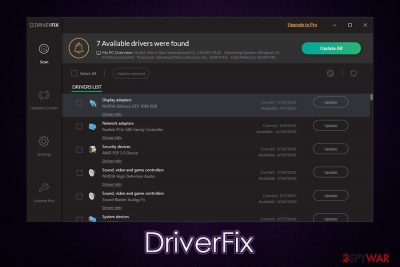
DriverFix is an application that users might download from its official website or get it along with other software from the internet. Due to such distribution techniques, some users might believe that the app is untrustworthy, although it is not a potentially unwanted program.[1]
DriverFix is a reliable system maintenance utility that can be used to download and install drivers for display, network adapters, and other controllers that are used on a Windows machine. While there are many tools that offer this functionality, they sometimes fail to deliver what they promised or install incorrect drivers on the machine.
However, DriverFix is a reliable application that is certified by AppEsteem, so it meets the requirements of a secure and trustworthy application. In other words, if you do not wish to meddle with your drivers or have problems caused by them, it can be quickly fixed with a reliable driver updater.
Once installed, the driver updating utility will perform a full system scan and inform about the missing drivers. By applying missing or corrupted drivers, you can fix various computer issues, optimize gaming performance, and allow the creation of backups in case something goes wrong.
| Name | DriverFix |
| Type | Driver updater |
| Installation | The app can be downloaded from its official website or from a third-party website |
| Operation | A scan results show up that display outdated drivers |
| Removal | You can uninstall the app by following our instructions below |
| System fix | In case you are suffering from system crashes, BSODs, and other stability issues that are not related to drivers, we suggest you fix these problems with repair software such as FortectIntego |
Drivers are integral parts of any Windows operating system, as they ensure that hardware and software can communicate correctly with one another. The discrepancies happen due to different manufacturers of computer components, and drivers ensure that video cards, RAM, motherboards, network cards, keyboards, printers, and other hardware works well.
Typically, if a desktop computer or a laptop is purchased, drivers come pre-installed with an operating system. Thus, users can enjoy their devices without any problems. However, drivers sometimes break, which might also break the operation of the entire machine (although, in most cases, the newest drivers are not necessary for a hardware component to operate properly).[2] Thus, the need for driver updates arise, and tools like DriverFix are there for that precise purpose.
DriverFix, as stated on its official website, is capable of boosting gaming performance:
THE NEXT STEP IN HARDWARE PERFORMANCE
Simple, fast, secure technology for better working graphics cards
Update all your drivers with one click and enjoy better gaming performance.Access a huge database of drivers. Create drivers backups before making changes.
Some driver updaters are notorious for their inability to correctly update drivers, show false positives in order to make users concerned about their computer state, and also sometimes show ads or fake warnings on a regular basis. Many security experts highly discourage the usage of questionable driver updaters, as they can compromise a working computer and result in a loss of money. Nonetheless, DriverFix is an easy to use tool that can serve as a good solution to driver problems.
Once installed, DriverFix will perform a full system scan that will indicate which drivers are out of date. In case you would want to install all drivers at once, you would have to purchase a full version of the application. However, you do not have to do that if you don't want, as you can also update drivers manually (although the speed in the free version of the app is limited).

Where other driver updaters fail, DriverFix can guarantee that correct drivers will be downloaded and installed on your machine. This way, you will make sure that your computer works as intended and will not crash. Keep in mind that you can also download and install drivers from the manufacturer's website – many recommend choosing this method.
However, by choosing a manual way, you might miss the update or install an incorrect driver yourself. Thus, if you are willing to risk it, you can remove DriverFix and use manual driver updating methods instead.
For DriverFix removal, you can check the instructions we provide below – the process should not be that complicated if you uninstalled a program before.
However, if you installed a potentially unwanted application that did not perform as it was advertised and meddled with your Windows registry or other vital parts, we recommend using a repair tool FortectIntego – it can fix common Windows problems and keep the system error-free. Along with DriverFix, you should not worry about your computer maintenance process.
Choose a reputable driver updater
As previously mentioned, drivers are an integral part of the Windows operating system for it to function properly. While the updates are not mandatory for regular computer users as long as the machine operates as intended, automatic driver updaters that work well can take care of a variety of driver-related issues. For example, high-end graphics cards (GPU) perform much better when the latest driver updates are applied. In such a case, updating drivers is important, and you might want to consider getting a tool that can update drivers for you automatically.
However, keep in mind that there are many hoax programs that are unreliable o say the least. Some driver updaters can not be trusted for the purpose, as they will show fake results to make users purchase the app. Besides, some PUPs of such kind can never be fully trusted with the integrity of the provided drivers – they can sometimes cause more damage instead. Thus, we advise you to download drivers manually from the manufacturer's website or ensure that you pick a reliable application that is capable of performing the driver updating function correctly.
Since driver updaters can often end up on the computer seemingly out of nowhere, the issue with potentially unwanted program infiltration should also be tackled. Even though most driver updaters are relatively safe when it comes to security, there are several other programs that might be installed without permission via third-party sources.
Many users resort to third-party websites to download various applications, and most are unaware that software bundling serves as one of the major monetization sources for such sites. Thus, many are misled into installing programs they never intended to install in the first place. Here are some tips from experts[3] that could help you to avoid PUPs:
- If possible, download apps from official sources only;
- Before installing a new program, read up on it online – check forum posts, reviews, etc.;
- Always opt for Advanced settings instead of Recommended ones, as it gives more control over what is installed;
- Remove all markings from the pre-ticked boxes;
- Read the fine print – important information is often hidden there;
- Watch out for buttons that are placed in the wrong positions;
- Be vigilant and do not fail for offers that are integrated as a part of the installation process of the main application;
- Install security program and enable the PUP detection feature.
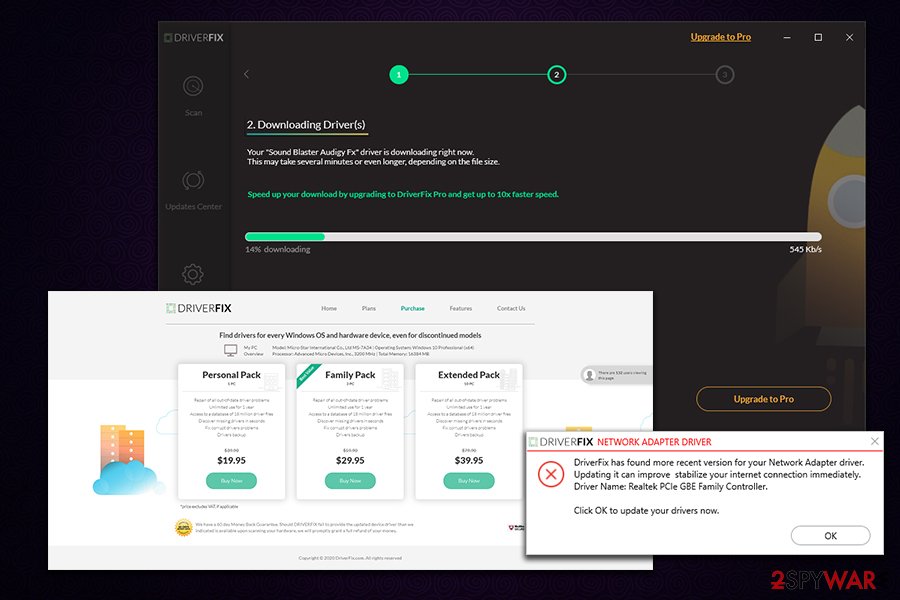
You can remove DriverFix if you want to download drivers manually
You should not have much trouble with DriverFix removal, as the app should show up in the installed application list. To reach it, you have to access the Control Panel – we provide all the instructions below in case you would have any difficulties with the process. However, in case the app showed up on your machine unexpectedly, we highly recommend checking your PC for other potentially unwanted software.
Once you remove DriverFix from your machine, you can also go through the list of the installed applications and look for suspicious entries – uninstall everything you do not recognize. If you are unsure about this, you should rather employ a powerful security application to do the job for you – it would also check your machine for the invisible malware.
In case you find adware or other potentially unwanted programs that deliver intrusive advertisements, and they don't stop after uninstalling all the bad apps, you should also reset the installed web browsers for best results as we explain below.
You may remove virus damage with a help of FortectIntego. SpyHunter 5Combo Cleaner and Malwarebytes are recommended to detect potentially unwanted programs and viruses with all their files and registry entries that are related to them.
Getting rid of DriverFix. Follow these steps
Uninstall from Windows
To uninstall DriverFix from Windows, perform the following steps:
Instructions for Windows 10/8 machines:
- Enter Control Panel into Windows search box and hit Enter or click on the search result.
- Under Programs, select Uninstall a program.

- From the list, find the entry of the suspicious program.
- Right-click on the application and select Uninstall.
- If User Account Control shows up, click Yes.
- Wait till uninstallation process is complete and click OK.

If you are Windows 7/XP user, proceed with the following instructions:
- Click on Windows Start > Control Panel located on the right pane (if you are Windows XP user, click on Add/Remove Programs).
- In Control Panel, select Programs > Uninstall a program.

- Pick the unwanted application by clicking on it once.
- At the top, click Uninstall/Change.
- In the confirmation prompt, pick Yes.
- Click OK once the removal process is finished.
After uninstalling this potentially unwanted program (PUP) and fixing each of your web browsers, we recommend you to scan your PC system with a reputable anti-spyware. This will help you to get rid of DriverFix registry traces and will also identify related parasites or possible malware infections on your computer. For that you can use our top-rated malware remover: FortectIntego, SpyHunter 5Combo Cleaner or Malwarebytes.
How to prevent from getting system tools
Protect your privacy – employ a VPN
There are several ways how to make your online time more private – you can access an incognito tab. However, there is no secret that even in this mode, you are tracked for advertising purposes. There is a way to add an extra layer of protection and create a completely anonymous web browsing practice with the help of Private Internet Access VPN. This software reroutes traffic through different servers, thus leaving your IP address and geolocation in disguise. Besides, it is based on a strict no-log policy, meaning that no data will be recorded, leaked, and available for both first and third parties. The combination of a secure web browser and Private Internet Access VPN will let you browse the Internet without a feeling of being spied or targeted by criminals.
No backups? No problem. Use a data recovery tool
If you wonder how data loss can occur, you should not look any further for answers – human errors, malware attacks, hardware failures, power cuts, natural disasters, or even simple negligence. In some cases, lost files are extremely important, and many straight out panic when such an unfortunate course of events happen. Due to this, you should always ensure that you prepare proper data backups on a regular basis.
If you were caught by surprise and did not have any backups to restore your files from, not everything is lost. Data Recovery Pro is one of the leading file recovery solutions you can find on the market – it is likely to restore even lost emails or data located on an external device.
- ^ What is a PUA (Potentially Unwanted Application) or PUP (Potentially Unwanted Program)?. Norton. Security Center.
- ^ Lowell Heddings. When Do You Need to Update Your Drivers?. How-to Geek. Site that explains technology.
- ^ Lesvirus. Lesvirus. Security advice and malware news.



