Hotjar.com (Easy Removal Guide) - Free Instructions
Hotjar.com Removal Guide
What is Hotjar.com?
Hotjar.com is behavioral analytics website that provides tracking for website owners
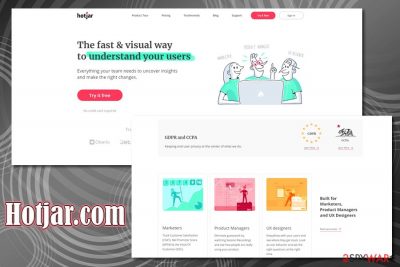
Hotjar is an analytics provider – a legitimate, GDPR-compliant[1] service that is used by website creators to track various trends about the usage of the site. Website authors install the software on their websites in order to track various statistics, and hence why the visitors might see vars.hotjar.com, static.hotjar.com, or similar subdomains briefly showing on their web browser URL bar.
However, users also claimed that a “Hotjar.com virus” has appeared on their computers, as the security software started flagging the domain as malicious. This behavior can be the cause of overly-aggressive anti-malware software settings or when a false-positive[2] is detected. However, if you see intrusive ads along with other adware infection symptoms, your problem is not related to Hotjar.com – you should uninstall all the potentially unwanted applications from your system.
| Name | Hotjar.com |
| Type | Analytics provider used by website developers to track users |
| Causes of concern | Several users complained that their security software started flagging vars.hotjar.com, static.hotjar.com, and similar domains as malicious. Besides, the functionality of the service might be concerning to users who value their privacy |
| Related detection | URL:Mal, URL:Mal2 |
| Termination | You cannot eliminate Hotjar.com's appearance from your browser if you are visiting websites that use the service. However, you can opt-out of the information tracking and add an exception to your anti-virus so that the pop-ups would stop. Also, ensure your security software is running on the latest version |
| Optimization | For the best performance of your machine, we recommend using FortectIntego |
The description of the Hotjar service on its official website is as follows:[3]
Hotjar is a powerful tool that reveals the online behavior and voice of your users. By combining both Analysis and Feedback tools, Hotjar gives you the 'big picture' of how to improve your site's user experience and performance/conversion rates.
While the service is legitimate, many users were wondering whether vars.hotjar.com, static.hotjar.com, and similar sites have something to do with malware. Multiple users complained that their anti-malware software, such as AVG, started flagging some sites that connect to hotjar.com subdomains as malicious.
So, what is going on – is Hotjar.com a virus? The truth lies within several components that are present in the activity that users observe. Typically, they might see the site flashing for a short period of time before connecting to the destination, although most were concerned about the security software flagging static.hotjar.com and other sites as malicious.
However, we can assure you that Hotjar.com is not a virus, despite that some scam sites claim the opposite. If you see pop-ups, deals, offers, banners, coupons, auto-play, and other types of ads on your Google Chrome, Mozilla Firefox, MS Edge, Safari, or another web browser, it means that there is a potentially unwanted program installed on the system, and it has nothing to do with a so-called Hotjar.com virus.
Some anti-virus providers might be configured to react aggressively on various online trackers, and Hotjar.com might be one of them. The security software might consider the domain as “malicious” because it is used for tracking purposes, and anti-malware is there to stop such behavior. However, the activity of Hotjar is not malicious.
Potentially unwanted applications typically travel within software bundles, so many users install them without initially wanting to in the first place. In other words, they do not pay close attention to the installation process of freeware downloaded from third-party sites and end up installing optional components. These apps, while they should be terminated as soon as possible (they are designed to track user information, deliver ads and redirect to suspicious/scam websites), Hotjar.com removal cannot be performed in such a way.
To remove Hotjar.com pop-ups, users need to add the URL, along with its subdomains, to an exception list within their anti-malware programs. The process differs based on security software, so if you are not aware of how to do that, you should go to the security provider website and seek instructions there. Additionally, you should make sure that you update your anti-malware to the latest version to ensure that the latest database is used.
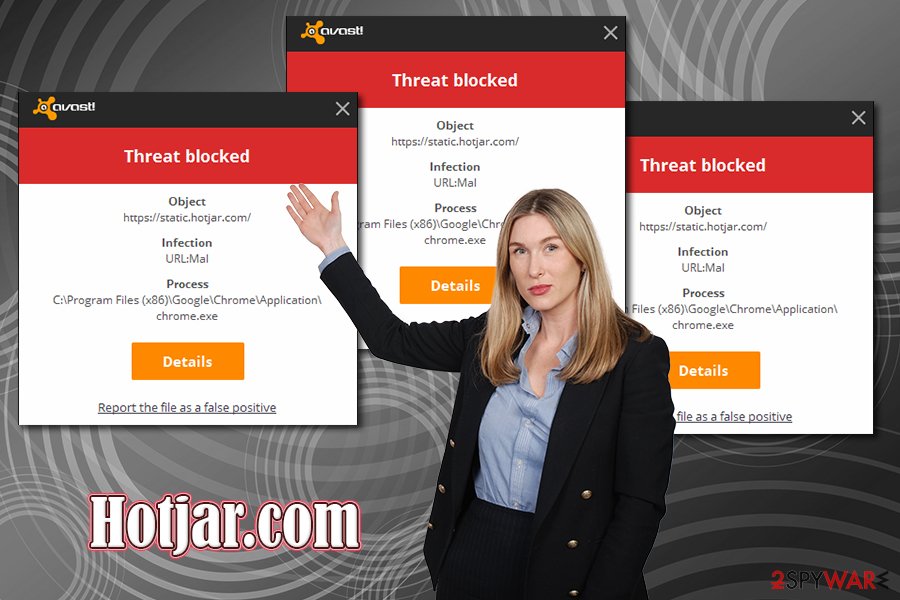
However, we should also not forget the principle of Hotjar.com service – it is used to track users. If you do not wish for the service to track you, you could opt-out on this page.
When it comes to ads and other issues, you should check your machine for malware/adware. Access the full list of the installed apps and eliminate everything suspicious and then perform a full scan with anti-malware. Optionally, you can also reset the installed browsers and scan the computer with FortectIntego.
Protect your machine comprehensively
Cybersecurity is very important is often underestimated by many people, since they believe that no malware will ever access their machines. The truth is, there are so many different methods that the attackers can use to breach systems with the help of such techniques like social engineering, brute-forcing, phishing emails, and much more. However, robust anti-malware software can most certainly protect users from most of the infections. Despite this, online behavior is just as important, as users can overcome the actions of implemented security solutions under certain circumstances.
People are now much more familiar with data breaches, ransomware, and other computer nasties thanks to the publicity these incidents get from the media. Thus, many already take steps to protect themselves from malware to avoid personal information compromise, financial losses, and other ramifications.
Users should also be aware that anti-malware tools are not perfect and sometimes flag an URL or an application falsely due to its suspicious behavioral patterns. However, regular consumers will not know whether the detected item is actually malicious in some cases. Therefore, an investigation always needs to be conducted before adding exceptions, although users should first make sure that their anti-malware has the latest updates installed.
Remove Hotjar.com pop-ups from your screen
As mentioned before, Hotjar.com removal cannot be performed from your side, per se, as it is not a (malicious) application installed on the system. Instead, website developers use the service on their site, so users might sometimes see the URL flash when accessing those pages. However, the most common way for users to notice vars.hotjar.com or static.hotjar.com is when their anti-malware solutions begin flagging these addresses on various websites, and they want to simply remove Hotjar.com pop-ups once and for all.
For that, you should first try updating your security software to the latest version and then trying to access the websites that were flagged for Hotjar.com. If the issue still persists, we advise contacting security software developers and the website authors to find out what the issue is. As previously mentioned, the service is not malicious, so it is likely to be a false positive. Once you are sure that the issue is indeed a false-positive, you can add the URL to the exceptions list.
Finally, if you are still experiencing intrusive ads and redirects to suspicious websites, you should check your system for adware, as explained below, and then reset the installed web browsers.
You may remove virus damage with a help of FortectIntego. SpyHunter 5Combo Cleaner and Malwarebytes are recommended to detect potentially unwanted programs and viruses with all their files and registry entries that are related to them.
Getting rid of Hotjar.com. Follow these steps
Uninstall from Windows
Eliminate adware from Windows by following these instructions:
Instructions for Windows 10/8 machines:
- Enter Control Panel into Windows search box and hit Enter or click on the search result.
- Under Programs, select Uninstall a program.

- From the list, find the entry of the suspicious program.
- Right-click on the application and select Uninstall.
- If User Account Control shows up, click Yes.
- Wait till uninstallation process is complete and click OK.

If you are Windows 7/XP user, proceed with the following instructions:
- Click on Windows Start > Control Panel located on the right pane (if you are Windows XP user, click on Add/Remove Programs).
- In Control Panel, select Programs > Uninstall a program.

- Pick the unwanted application by clicking on it once.
- At the top, click Uninstall/Change.
- In the confirmation prompt, pick Yes.
- Click OK once the removal process is finished.
Delete from macOS
Remove items from Applications folder:
- From the menu bar, select Go > Applications.
- In the Applications folder, look for all related entries.
- Click on the app and drag it to Trash (or right-click and pick Move to Trash)

To fully remove an unwanted app, you need to access Application Support, LaunchAgents, and LaunchDaemons folders and delete relevant files:
- Select Go > Go to Folder.
- Enter /Library/Application Support and click Go or press Enter.
- In the Application Support folder, look for any dubious entries and then delete them.
- Now enter /Library/LaunchAgents and /Library/LaunchDaemons folders the same way and terminate all the related .plist files.

Remove from Microsoft Edge
Delete unwanted extensions from MS Edge:
- Select Menu (three horizontal dots at the top-right of the browser window) and pick Extensions.
- From the list, pick the extension and click on the Gear icon.
- Click on Uninstall at the bottom.

Clear cookies and other browser data:
- Click on the Menu (three horizontal dots at the top-right of the browser window) and select Privacy & security.
- Under Clear browsing data, pick Choose what to clear.
- Select everything (apart from passwords, although you might want to include Media licenses as well, if applicable) and click on Clear.

Restore new tab and homepage settings:
- Click the menu icon and choose Settings.
- Then find On startup section.
- Click Disable if you found any suspicious domain.
Reset MS Edge if the above steps did not work:
- Press on Ctrl + Shift + Esc to open Task Manager.
- Click on More details arrow at the bottom of the window.
- Select Details tab.
- Now scroll down and locate every entry with Microsoft Edge name in it. Right-click on each of them and select End Task to stop MS Edge from running.

If this solution failed to help you, you need to use an advanced Edge reset method. Note that you need to backup your data before proceeding.
- Find the following folder on your computer: C:\\Users\\%username%\\AppData\\Local\\Packages\\Microsoft.MicrosoftEdge_8wekyb3d8bbwe.
- Press Ctrl + A on your keyboard to select all folders.
- Right-click on them and pick Delete

- Now right-click on the Start button and pick Windows PowerShell (Admin).
- When the new window opens, copy and paste the following command, and then press Enter:
Get-AppXPackage -AllUsers -Name Microsoft.MicrosoftEdge | Foreach {Add-AppxPackage -DisableDevelopmentMode -Register “$($_.InstallLocation)\\AppXManifest.xml” -Verbose

Instructions for Chromium-based Edge
Delete extensions from MS Edge (Chromium):
- Open Edge and click select Settings > Extensions.
- Delete unwanted extensions by clicking Remove.

Clear cache and site data:
- Click on Menu and go to Settings.
- Select Privacy, search and services.
- Under Clear browsing data, pick Choose what to clear.
- Under Time range, pick All time.
- Select Clear now.

Reset Chromium-based MS Edge:
- Click on Menu and select Settings.
- On the left side, pick Reset settings.
- Select Restore settings to their default values.
- Confirm with Reset.

Remove from Mozilla Firefox (FF)
Some settings may remain in Firefox after PUP removal. To get rid of them, reset your web browser:
Remove dangerous extensions:
- Open Mozilla Firefox browser and click on the Menu (three horizontal lines at the top-right of the window).
- Select Add-ons.
- In here, select unwanted plugin and click Remove.

Reset the homepage:
- Click three horizontal lines at the top right corner to open the menu.
- Choose Options.
- Under Home options, enter your preferred site that will open every time you newly open the Mozilla Firefox.
Clear cookies and site data:
- Click Menu and pick Settings.
- Go to Privacy & Security section.
- Scroll down to locate Cookies and Site Data.
- Click on Clear Data…
- Select Cookies and Site Data, as well as Cached Web Content and press Clear.

Reset Mozilla Firefox
If clearing the browser as explained above did not help, reset Mozilla Firefox:
- Open Mozilla Firefox browser and click the Menu.
- Go to Help and then choose Troubleshooting Information.

- Under Give Firefox a tune up section, click on Refresh Firefox…
- Once the pop-up shows up, confirm the action by pressing on Refresh Firefox.

Remove from Google Chrome
Once you get rid of all the potentially unwanted programs, follow these steps to reset Google Chrome:
Delete malicious extensions from Google Chrome:
- Open Google Chrome, click on the Menu (three vertical dots at the top-right corner) and select More tools > Extensions.
- In the newly opened window, you will see all the installed extensions. Uninstall all the suspicious plugins that might be related to the unwanted program by clicking Remove.

Clear cache and web data from Chrome:
- Click on Menu and pick Settings.
- Under Privacy and security, select Clear browsing data.
- Select Browsing history, Cookies and other site data, as well as Cached images and files.
- Click Clear data.

Change your homepage:
- Click menu and choose Settings.
- Look for a suspicious site in the On startup section.
- Click on Open a specific or set of pages and click on three dots to find the Remove option.
Reset Google Chrome:
If the previous methods did not help you, reset Google Chrome to eliminate all the unwanted components:
- Click on Menu and select Settings.
- In the Settings, scroll down and click Advanced.
- Scroll down and locate Reset and clean up section.
- Now click Restore settings to their original defaults.
- Confirm with Reset settings.

Delete from Safari
Remove unwanted extensions from Safari:
- Click Safari > Preferences…
- In the new window, pick Extensions.
- Select the unwanted extension and select Uninstall.

Clear cookies and other website data from Safari:
- Click Safari > Clear History…
- From the drop-down menu under Clear, pick all history.
- Confirm with Clear History.

Reset Safari if the above-mentioned steps did not help you:
- Click Safari > Preferences…
- Go to Advanced tab.
- Tick the Show Develop menu in menu bar.
- From the menu bar, click Develop, and then select Empty Caches.

After uninstalling this potentially unwanted program (PUP) and fixing each of your web browsers, we recommend you to scan your PC system with a reputable anti-spyware. This will help you to get rid of Hotjar.com registry traces and will also identify related parasites or possible malware infections on your computer. For that you can use our top-rated malware remover: FortectIntego, SpyHunter 5Combo Cleaner or Malwarebytes.
How to prevent from getting system tools
Stream videos without limitations, no matter where you are
There are multiple parties that could find out almost anything about you by checking your online activity. While this is highly unlikely, advertisers and tech companies are constantly tracking you online. The first step to privacy should be a secure browser that focuses on tracker reduction to a minimum.
Even if you employ a secure browser, you will not be able to access websites that are restricted due to local government laws or other reasons. In other words, you may not be able to stream Disney+ or US-based Netflix in some countries. To bypass these restrictions, you can employ a powerful Private Internet Access VPN, which provides dedicated servers for torrenting and streaming, not slowing you down in the process.
Data backups are important – recover your lost files
Ransomware is one of the biggest threats to personal data. Once it is executed on a machine, it launches a sophisticated encryption algorithm that locks all your files, although it does not destroy them. The most common misconception is that anti-malware software can return files to their previous states. This is not true, however, and data remains locked after the malicious payload is deleted.
While regular data backups are the only secure method to recover your files after a ransomware attack, tools such as Data Recovery Pro can also be effective and restore at least some of your lost data.
- ^ Michael Nadeau. General Data Protection Regulation (GDPR): What you need to know to stay compliant. CSO Online. Security news, features and analysis about prevention.
- ^ Pieter Arntz. Explained: False positives. Malwarebytes Labs. Security blog.
- ^ What is Hotjar?. Hotjar. Official website.























