SystemCarePro (Easy Removal Guide) - Free Instructions
SystemCarePro Removal Guide
What is SystemCarePro?
SystemCarePro – a fictitious system tool that displays false-positives to misled its users
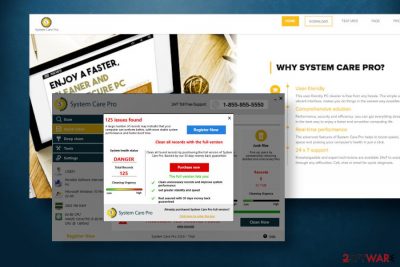
SystemCarePro (or System Care Pro) is yet another highly questionable system optimization tool that has been already classified as a rogue tool or scareware[1]. Although its developers promote it as a perfect Windows registry cleaner that prevents the system from crashes, freezes, startup/shutdown, and privacy issues, it has been found displaying false system health status to make people purchase its paid standard or premium version for $99.99 or $149.99 yearly fee.
In most of the cases, people are conscious enough not to install tools like SystemCarePro virus intentionally. However, this dubious application is actively promoted with the help of affiliates who bundle it with freeware apps as a pre-selected component. Consequently, people install it unintentionally by recklessly performing the freeware installation process. Upon the infiltration of the free trial version, the tool creates an undisclosed scheduled task, which regularly loads the unwanted system scan, which may suck up CPU and diminish PC's performance.
Please note that the scheduled SystemCarePro scanner cannot be disabled manually from the app's interface. Instead, the user has to navigate to the Task Scheduler and disable the unwanted scanners manually, which may be difficult for less tech-savvy users. Anyway, experts do not recommend paying the money for this dubious application as it's not very likely to fix any Windows problems. Instead, perform a thorough SystemCarePro removal and rely on a reliable optimization utility.
| Name | SystemCarePro |
| Classification | Potentially Unwanted Program (PUP), scareware |
| Related files | Splash.exe, SystemCarePro.exe, SystemCareProSetup |
| Installation | The app has an official download website. However, most of the downloads are initiated via bundled freeware installers |
| Operations | The app relies on less experienced PC users and shows them preselected scan results that are mainly false positives. By displaying exaggerated scan results, this application tries to create a feeling of urgency and trick people into purchasing its paid version |
| Capabilities | The developers (not specified) claim that this tool can clean and optimize Windows registries, prevent Windows from running into errors, maintaining hardware and software status, defragment hard disk to ensure maximum free space, and more. However, these are false claims because the app can hardly perform any of its task |
| Elimination | If you have accidentally installed this tool, the easiest way to remove SystemCarePro is to run a full scan with anti-malware tool. If, however, you prefer manual malware removal, you can use a free guide submitted at the end of this article |
| Optimization | If your machine has been infected by a PUP, it may initiate a multiplicity of Windows problems, such as errors, slowdowns, software crashes, etc. To fix suchlike problems, scan the machine with FortectIntego tool |
SystemCarePro belongs to the group of scareware or rogue system optimization tools because its main task is to make people purchase its license. For this purpose, it creates undisclosed scheduled tasks to perform automatic system scans and generates false-positive scan results, which include regular system files and entries that, in fact, have no negative impact on system's performance.
However, SystemCarePro virus shows its scan results in a convincing manner. It's scan logs contain red colors, flags, and words like “Attention” or “Danger.” It lists hundreds of system errors and provides users with a single solution – to purchase a full license to fix the issues.
SystemCarePro malware is one of the fake system optimizing tools similar to Super System Optimizer, Speedy SystemCare, Xtron System Care, Advance-System-Care, etc. It has no real value to the users, so keep it on the system, or even more paying for its license, is not recommended unless you approve of supporting scammers.
Luckily, this tool has already been included in the virus database and is currently recognized by 25 AV engines as dangerous. According to VirusTotal[2] analysis, the SystemCarePro optimizer is typically detected as:
- PUA/SystemCarePro.CZ
- Application.Deceptor.AQC (B)
- A Variant Of MSIL/UwS.PCCleaningUtility.A
- Artemis!0BB0D77721C4
- Misleading:Win32/Lodi
- Mal/Generic-S
- Application.Deceptor.AQC
- PotentialRisk.PUA/SystemCarePro.CZ
- Malware.Undefined!8.C (CLOUD), etc.
The scan results are based on many factors. As we have already pointed out, the SystemCarePro is spread via freeware bundles, infiltrates without being noticed, creates schedules system scans without requiring permission, displays pre-selected scan results to misled gullible PC users.

In addition, experts from NoVirus.uk[3] claim, that developers of this tool do not provide EULA, Terms of Service, Returns and Cancellation Policy, as well as Privacy Policy on the official website, as well as on the installation setup. That's one of the signs that there's something wrong with the SystemCarePro optimizer.
Keep in mind that potentially unwanted system optimizers can eliminate wrong registry entries, system files, startup programs, slow down system performance, and otherwise trigger negative effects on the machine. Therefore, we strongly recommend you to remove SystemCarePro and all files related to it.
However, SystemCarePro removal is not sufficient to restore the system to the previous state when the machine was not malware affected. To do so, we recommend using a professional repair tool, for example, FortectIntego.
Freeware bundles often trick people into installing unwanted applications unconsciously
The so-called bundling software distribution method is not illicit. It is widely used by third parties to increase the number of downloads. The problem is that developers of potentially unwanted programs (PUPs) are not disclosing the presence of PUPs inside the freeware installer.
In other words, unwanted applications are hidden under the Quick or Express installation technique. They spread as pre-selected options, which are installed by default if the user fails to unmark the additional options. Therefore, every time you decide to install a free tool, install it with extreme carefulness, and take the following precautionary measures:
- Download freeware from official sources if possible;
- When it comes to third-party websites, keep in mind that most of them promote software bundles;
- Always opt for the Advanced or Custom installation option and monitor every installation setup window;
- Look for pre-selected boxes saying that you agree with the installation of add-ons or plug-ins;
- Opt-out of the offers to replace the start page, search provider or other web browser's settings;
- Use a robust anti-malware suite, which would be powerful enough to detect potentially unwanted programs.
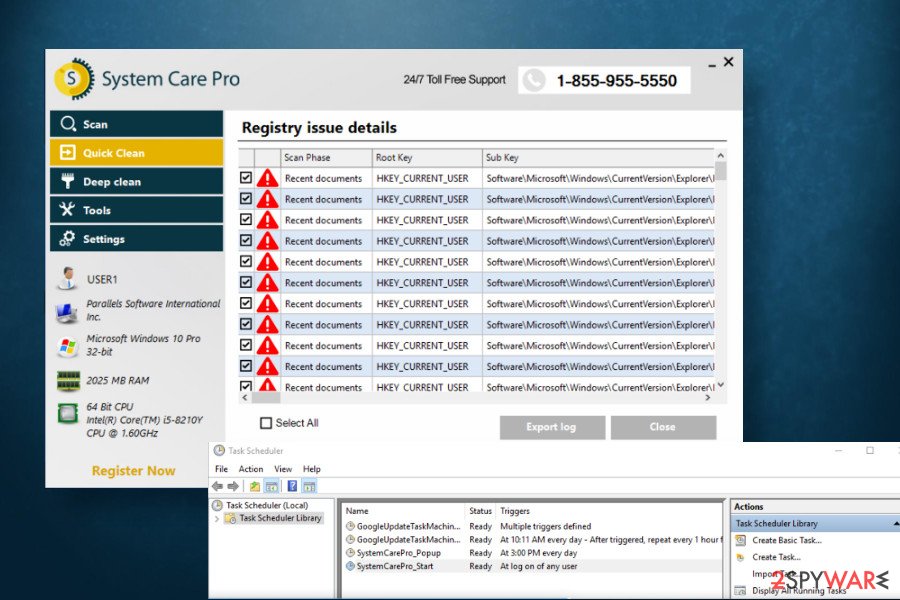
Eliminate SystemCarePro virus and rely on powerful optimization tool for the system's maintenance
Those who are interested in cybersecurity news must have noticed that system optimizers, in general, are condemned as being dangerous. There's a reason for the suchlike reputation since there are tens or even hundreds of rogue optimization utilities that have a sole purpose – earn the money for nothing. The same reason applies to the SystemCarePro virus.
This dubious tool is taking advantage of less experienced PC users who fall for believing that the system needs immediate maintenance and spend their money on an unpopular third-party app, which, in fact, has no positive effect on Windows OS performance. Therefore, those who have noticed the unexpected scanner, should launch SpyHunter 5Combo Cleaner or Malwarebytes anti-malware solution and remove SystemCarePro without hesitation.
The easiest way to remove SystemCarePro virus from the system is to employ a robust anti-malware or anti-virus tool. If, however, you are not using one, you can try to delete the unwanted application manually. The guide submitted below will help you to do so.
You may remove virus damage with a help of FortectIntego. SpyHunter 5Combo Cleaner and Malwarebytes are recommended to detect potentially unwanted programs and viruses with all their files and registry entries that are related to them.
Getting rid of SystemCarePro. Follow these steps
Uninstall from Windows
To remove SystemCarePro from Windows OS, you should check the installed program list via the Control Panel as explained below:
Instructions for Windows 10/8 machines:
- Enter Control Panel into Windows search box and hit Enter or click on the search result.
- Under Programs, select Uninstall a program.

- From the list, find the entry of the suspicious program.
- Right-click on the application and select Uninstall.
- If User Account Control shows up, click Yes.
- Wait till uninstallation process is complete and click OK.

If you are Windows 7/XP user, proceed with the following instructions:
- Click on Windows Start > Control Panel located on the right pane (if you are Windows XP user, click on Add/Remove Programs).
- In Control Panel, select Programs > Uninstall a program.

- Pick the unwanted application by clicking on it once.
- At the top, click Uninstall/Change.
- In the confirmation prompt, pick Yes.
- Click OK once the removal process is finished.
Delete from macOS
Remove items from Applications folder:
- From the menu bar, select Go > Applications.
- In the Applications folder, look for all related entries.
- Click on the app and drag it to Trash (or right-click and pick Move to Trash)

To fully remove an unwanted app, you need to access Application Support, LaunchAgents, and LaunchDaemons folders and delete relevant files:
- Select Go > Go to Folder.
- Enter /Library/Application Support and click Go or press Enter.
- In the Application Support folder, look for any dubious entries and then delete them.
- Now enter /Library/LaunchAgents and /Library/LaunchDaemons folders the same way and terminate all the related .plist files.

After uninstalling this potentially unwanted program (PUP) and fixing each of your web browsers, we recommend you to scan your PC system with a reputable anti-spyware. This will help you to get rid of SystemCarePro registry traces and will also identify related parasites or possible malware infections on your computer. For that you can use our top-rated malware remover: FortectIntego, SpyHunter 5Combo Cleaner or Malwarebytes.
How to prevent from getting system tools
Choose a proper web browser and improve your safety with a VPN tool
Online spying has got momentum in recent years and people are getting more and more interested in how to protect their privacy online. One of the basic means to add a layer of security – choose the most private and secure web browser. Although web browsers can't grant full privacy protection and security, some of them are much better at sandboxing, HTTPS upgrading, active content blocking, tracking blocking, phishing protection, and similar privacy-oriented features. However, if you want true anonymity, we suggest you employ a powerful Private Internet Access VPN – it can encrypt all the traffic that comes and goes out of your computer, preventing tracking completely.
Lost your files? Use data recovery software
While some files located on any computer are replaceable or useless, others can be extremely valuable. Family photos, work documents, school projects – these are types of files that we don't want to lose. Unfortunately, there are many ways how unexpected data loss can occur: power cuts, Blue Screen of Death errors, hardware failures, crypto-malware attack, or even accidental deletion.
To ensure that all the files remain intact, you should prepare regular data backups. You can choose cloud-based or physical copies you could restore from later in case of a disaster. If your backups were lost as well or you never bothered to prepare any, Data Recovery Pro can be your only hope to retrieve your invaluable files.
- ^ What is scareware? And how to spot online scareware scams. Norton. Professional software developers.
- ^ SystemCareProSetup. VirusTotal. Free file and URL scanner.
- ^ Security and spyware news. NoVirus. Virus and spyware news.





