BlueStacks (Tutorial) - Jun 2020 update
BlueStacks Removal Guide
What is BlueStacks?
BlueStacks – the program that creates questionable symptoms and pop-up ads when downloaded via the shady installer
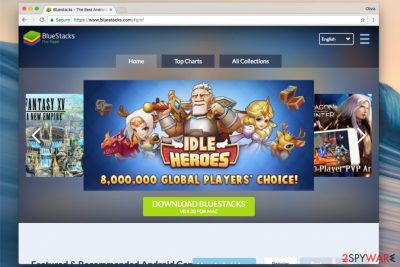
BlueStacks App is safe to use and there is no potential harm, but it consumes a lot of memory and RAM, so your device may start running slow and performance significantly suffers. These are the main issues that people complain about because the program itself is not affecting any crucial system features or is damaging to the machine in any way.
BlueStacks is widely known as BlueStacks App Player too. This is the application that allows its users to use favorite mobile apps on computers with Mac or Windows operating system. It enables downloading programs like Angry Birds Space or Documents to Go directly into the computer or to sync them from your phone.
However, there are a lot of discussions about this app on online forums, and most of them are related to the app uninstall problems or ads. This is not the reason to call the program a BlueStacks virus because the application is not malicious or creating significant damage.
| Name | BlueStacks |
|---|---|
| Type | System application |
| Issues | The program runs on computer resources and causes speed or performance problems. If the service is associated with any third-party commercial content creators or advertisers unwanted pop-ups, banners, other material fills the screen |
| Distribution | This is the legitimate application, so it is installed on purpose. It can come from shady distributors or with the help of software bundling, other misleading and deceptive techniques |
| Damage | If the program is running for a while it significantly affects the performance and speed of the machine. The involvement in other services and relation with thrid-parties can mean that data tracking and collecting is the common issue |
| Elimination | BlueStacks removal process shouldn't be difficult if the program is not malicious, so you can uninstall the app or run the AV tool to ensure that system is actually virus-free |
| Repair | Remember to run another tool like FortectIntego, so the system is recovered and affected files get fixed |
We have investigated this software, and we can confirm that it is a trustworthy and safe one. However, many users are annoyed by the ads that this app can produce, although advertising is one of the most common content monetization tactics nowadays. The important thing is whether you are using the real version of the software or not. If you are concerned, yo should perform the BlueStacks removal.
The real version of the software is produced by BlueStack Systems, Inc. and it should never be called a virus or a potentially unwanted program. Nobody wants to deal with the excessive amount of advertisements, so there is no surprise why people seek ways to remove unpleasant ads once and for all.
You might get tired of BlueStacks ad banner and want to get rid of it; however, you must remember that it is part of the software you downloaded and that without modifying the program's components, most likely you won't be able to disable it. Besides, you can find a lot of videos and posts about third-party tools that can block ads by rooting the software. This is dangerous, and we DO NOT recommend doing so.
Besides, ad-disabling tools advertised online seem vague and are likely to pose a threat to your computer system, so we strongly recommend bypassing them. If you do not want to use Blue Stacks, you can uninstall it from your computer easily. It is not a malicious or “virus” app in any way as it does not meet the characteristics of these illegal programs. It is legitimate and safe to use software designed for Windows and Mac operating systems.
However, attempts to delete BlueStacks latest version or earlier one of it might be unsuccessful. Many people have expressed complaints on Microsoft forums, stating that they receive Error 25003 or Error 2318 when trying to uninstall the software.[2] It appears that all issues go away after trying to remove the software while in Safe Mode, so we highly advise doing that before losing your hope to clean your computer from the described software.
In case you are tired of the described app, or if you simply find it useless, you can remove BlueStacks from Mac or Windows using the guidelines we provided below. They will help you to find files and settings related to the software, wrap all of them up and delete them from the system all at once.
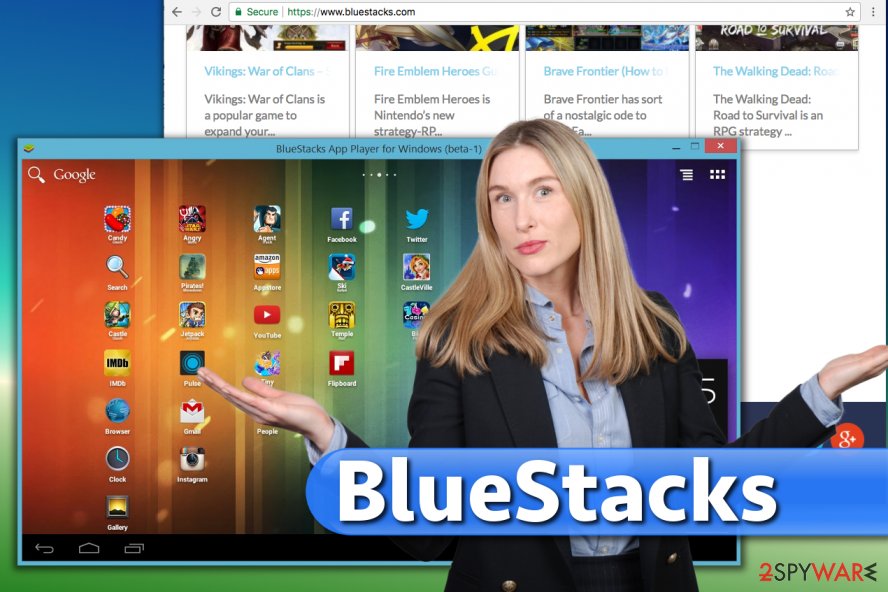
Problems caused by fake versions of legitimate software
Scammers might be trying to use legitimate program's name to trick you into installing dangerous software pieces.[3] Be careful and download BlueStacks ONLY from a verified developer – Bluestack Systems, Inc. Avoid using torrent sites and other questionable file-sharing networks because instead of receiving a clean installation file, you can run into a corrupted one and then infect your computer with unknown and shady applications.
Remember that the developer of BlueStacks is trustworthy and it is not responsible for fake downloads available on deceptive websites. Therefore, stay vigilant and avoid visiting shady Internet sources when looking for a clean software installation file.
If you installed a program from an untrustworthy source, do not be surprised if you start to notice the appearance of numerous commercial ads during web browsing sessions. Afterward, loads of pop-up or banner advertisements that provide various vouchers, deals, discounts, services, and so on can become your daily issue. Finally, a decreased speed of the computer system can start bothering you.
As these issues aren't related to the real Blue Stacks app, we recommend checking your computer for spyware programs that you may have installed alongside a fake installer of your desired app. Removing suspicious programs from your computer should fix the defined issues instantly.
BlueStacks is a legitimate application that can be downloaded from various Internet sources for free. However, there is likely one source that provides the 100% trustworthy version of the software – it is bluestacks[.]com. If you decide to choose another page to download the described program, you risk running into quite unfair installers or even software bundles trying to force you to install a couple of hardly trustworthy applications alongside your preferred app.
The program may cause issues with constant commercial content delivery and pop-ups. That shouldn't make you believe that the real version of BlueStacks App Player is untrustworthy or deceptive in any way. It simply means that someone is trying to take advantage of the favorite app and lure people interested in installing it to allow the installation of suspicious components alongside it.
Install the right program and learn to avoid unwanted modifications of it
Usually, people run into software bundles when they download software from websites that provide thousands of downloads (games, media players, file converters, and similar software). Some of these sites allow installing programs only via specifically designed software installers that indirectly promote certain third-party programs.
If opening the executive file of the application launched a questionable installation wizard for you, do not forget what's hidden behind Custom/Advanced settings as these options tend to store details about extra software components users are not aware of.
Again, we'd like to remind you that the PUP is not responsible for third-parties that bundle shady components along with the legitimate software and upload such vague downloads onto various shady third-party sites. Software bundling is widely used because it allows distributing several programs in one pack. However, this technique is one of the reasons why potentially unwanted applications are increasingly getting active and why they manage to infiltrate random computers, says Usunwirusa.pl team.[4]
- You should be very careful during the installation of any free program or shareware. Do not avoid reading Terms and Agreements or Privacy Policy forms because these long lines may change your opinion about the selected program.
- If after reading these documents you still wish to install it, perform this security check – select Advanced or Custom installation mode and deselect all 'additional components' that are traveling alongside your selected freeware. This way, you will install only the program that you want to install, without any additions.
Explanation on how to delete BlueStacks software from your computer manually
If you no longer want to use the described software, you can easily uninstall it from your computer. We have provided a simple guide on how to uninstall it from Windows or Mac computers. In some cases, Windows users struggle with manual BlueStacks removal because they do not know a simple trick that allows removing programs easily.
If your attempts to delete the software via Control Panel are unsuccessful, try rebooting the system into Safe Mode with Networking first. You will find a clear and comprehensive explanation of how to boot your PC into this mode below.
First of all, test the method described below to uninstall BlueStacks while in regular computer mode. If this guide fails to help you get rid of the software, follow the extra steps we provide here:
- Press Windows Key + R. Type msconfig into Run prompt and click OK. If you will receive a prompt asking to enter administrator's password to continue, type it in.
- Next, go to Boot tab. Here, select Safe Boot + Networking option. Then hit Apply, then OK.
- Your computer will be restarted in Clean Boot mode. Try uninstalling the software using provided guidelines again. Once you complete the removal process, repeat the 1-2 steps provided below to uncheck the Safe Boot option, and boot your computer back into regular regime again.
You may remove virus damage with a help of FortectIntego. SpyHunter 5Combo Cleaner and Malwarebytes are recommended to detect potentially unwanted programs and viruses with all their files and registry entries that are related to them.
Getting rid of BlueStacks. Follow these steps
Uninstall from Windows
Instructions for Windows 10/8 machines:
- Enter Control Panel into Windows search box and hit Enter or click on the search result.
- Under Programs, select Uninstall a program.

- From the list, find the entry of the suspicious program.
- Right-click on the application and select Uninstall.
- If User Account Control shows up, click Yes.
- Wait till uninstallation process is complete and click OK.

If you are Windows 7/XP user, proceed with the following instructions:
- Click on Windows Start > Control Panel located on the right pane (if you are Windows XP user, click on Add/Remove Programs).
- In Control Panel, select Programs > Uninstall a program.

- Pick the unwanted application by clicking on it once.
- At the top, click Uninstall/Change.
- In the confirmation prompt, pick Yes.
- Click OK once the removal process is finished.
Delete from macOS
Remove items from Applications folder:
- From the menu bar, select Go > Applications.
- In the Applications folder, look for all related entries.
- Click on the app and drag it to Trash (or right-click and pick Move to Trash)

To fully remove an unwanted app, you need to access Application Support, LaunchAgents, and LaunchDaemons folders and delete relevant files:
- Select Go > Go to Folder.
- Enter /Library/Application Support and click Go or press Enter.
- In the Application Support folder, look for any dubious entries and then delete them.
- Now enter /Library/LaunchAgents and /Library/LaunchDaemons folders the same way and terminate all the related .plist files.

Remove from Microsoft Edge
Delete unwanted extensions from MS Edge:
- Select Menu (three horizontal dots at the top-right of the browser window) and pick Extensions.
- From the list, pick the extension and click on the Gear icon.
- Click on Uninstall at the bottom.

Clear cookies and other browser data:
- Click on the Menu (three horizontal dots at the top-right of the browser window) and select Privacy & security.
- Under Clear browsing data, pick Choose what to clear.
- Select everything (apart from passwords, although you might want to include Media licenses as well, if applicable) and click on Clear.

Restore new tab and homepage settings:
- Click the menu icon and choose Settings.
- Then find On startup section.
- Click Disable if you found any suspicious domain.
Reset MS Edge if the above steps did not work:
- Press on Ctrl + Shift + Esc to open Task Manager.
- Click on More details arrow at the bottom of the window.
- Select Details tab.
- Now scroll down and locate every entry with Microsoft Edge name in it. Right-click on each of them and select End Task to stop MS Edge from running.

If this solution failed to help you, you need to use an advanced Edge reset method. Note that you need to backup your data before proceeding.
- Find the following folder on your computer: C:\\Users\\%username%\\AppData\\Local\\Packages\\Microsoft.MicrosoftEdge_8wekyb3d8bbwe.
- Press Ctrl + A on your keyboard to select all folders.
- Right-click on them and pick Delete

- Now right-click on the Start button and pick Windows PowerShell (Admin).
- When the new window opens, copy and paste the following command, and then press Enter:
Get-AppXPackage -AllUsers -Name Microsoft.MicrosoftEdge | Foreach {Add-AppxPackage -DisableDevelopmentMode -Register “$($_.InstallLocation)\\AppXManifest.xml” -Verbose

Instructions for Chromium-based Edge
Delete extensions from MS Edge (Chromium):
- Open Edge and click select Settings > Extensions.
- Delete unwanted extensions by clicking Remove.

Clear cache and site data:
- Click on Menu and go to Settings.
- Select Privacy, search and services.
- Under Clear browsing data, pick Choose what to clear.
- Under Time range, pick All time.
- Select Clear now.

Reset Chromium-based MS Edge:
- Click on Menu and select Settings.
- On the left side, pick Reset settings.
- Select Restore settings to their default values.
- Confirm with Reset.

Remove from Mozilla Firefox (FF)
Remove dangerous extensions:
- Open Mozilla Firefox browser and click on the Menu (three horizontal lines at the top-right of the window).
- Select Add-ons.
- In here, select unwanted plugin and click Remove.

Reset the homepage:
- Click three horizontal lines at the top right corner to open the menu.
- Choose Options.
- Under Home options, enter your preferred site that will open every time you newly open the Mozilla Firefox.
Clear cookies and site data:
- Click Menu and pick Settings.
- Go to Privacy & Security section.
- Scroll down to locate Cookies and Site Data.
- Click on Clear Data…
- Select Cookies and Site Data, as well as Cached Web Content and press Clear.

Reset Mozilla Firefox
If clearing the browser as explained above did not help, reset Mozilla Firefox:
- Open Mozilla Firefox browser and click the Menu.
- Go to Help and then choose Troubleshooting Information.

- Under Give Firefox a tune up section, click on Refresh Firefox…
- Once the pop-up shows up, confirm the action by pressing on Refresh Firefox.

Remove from Google Chrome
Delete malicious extensions from Google Chrome:
- Open Google Chrome, click on the Menu (three vertical dots at the top-right corner) and select More tools > Extensions.
- In the newly opened window, you will see all the installed extensions. Uninstall all the suspicious plugins that might be related to the unwanted program by clicking Remove.

Clear cache and web data from Chrome:
- Click on Menu and pick Settings.
- Under Privacy and security, select Clear browsing data.
- Select Browsing history, Cookies and other site data, as well as Cached images and files.
- Click Clear data.

Change your homepage:
- Click menu and choose Settings.
- Look for a suspicious site in the On startup section.
- Click on Open a specific or set of pages and click on three dots to find the Remove option.
Reset Google Chrome:
If the previous methods did not help you, reset Google Chrome to eliminate all the unwanted components:
- Click on Menu and select Settings.
- In the Settings, scroll down and click Advanced.
- Scroll down and locate Reset and clean up section.
- Now click Restore settings to their original defaults.
- Confirm with Reset settings.

Delete from Safari
Remove unwanted extensions from Safari:
- Click Safari > Preferences…
- In the new window, pick Extensions.
- Select the unwanted extension and select Uninstall.

Clear cookies and other website data from Safari:
- Click Safari > Clear History…
- From the drop-down menu under Clear, pick all history.
- Confirm with Clear History.

Reset Safari if the above-mentioned steps did not help you:
- Click Safari > Preferences…
- Go to Advanced tab.
- Tick the Show Develop menu in menu bar.
- From the menu bar, click Develop, and then select Empty Caches.

After uninstalling this potentially unwanted program (PUP) and fixing each of your web browsers, we recommend you to scan your PC system with a reputable anti-spyware. This will help you to get rid of BlueStacks registry traces and will also identify related parasites or possible malware infections on your computer. For that you can use our top-rated malware remover: FortectIntego, SpyHunter 5Combo Cleaner or Malwarebytes.
How to prevent from getting system tools
Do not let government spy on you
The government has many issues in regards to tracking users' data and spying on citizens, so you should take this into consideration and learn more about shady information gathering practices. Avoid any unwanted government tracking or spying by going totally anonymous on the internet.
You can choose a different location when you go online and access any material you want without particular content restrictions. You can easily enjoy internet connection without any risks of being hacked by using Private Internet Access VPN.
Control the information that can be accessed by government any other unwanted party and surf online without being spied on. Even if you are not involved in illegal activities or trust your selection of services, platforms, be suspicious for your own security and take precautionary measures by using the VPN service.
Backup files for the later use, in case of the malware attack
Computer users can suffer from data losses due to cyber infections or their own faulty doings. Ransomware can encrypt and hold files hostage, while unforeseen power cuts might cause a loss of important documents. If you have proper up-to-date backups, you can easily recover after such an incident and get back to work. It is also equally important to update backups on a regular basis so that the newest information remains intact – you can set this process to be performed automatically.
When you have the previous version of every important document or project you can avoid frustration and breakdowns. It comes in handy when malware strikes out of nowhere. Use Data Recovery Pro for the data restoration process.
- ^ Is BlueStacks safe for my PC?. Quora. Questions and answers platform.
- ^ Bluestacks uninstall error message - error 2318. Microsoft Community. Get Help Regarding Microsoft Products.
- ^ John Galt. Beware bogus Adobe Flash "installers". Official Apple Support Communities. Answers about Apple Products Answered.
- ^ Usunwirusa. Usunwirusa. Spyware and Security News.























