Searchfast.ru virus (Virus Removal Instructions) - Chrome, Firefox, IE, Edge
Searchfast.ru virus Removal Guide
What is Searchfast.ru virus?
Seeing Searchfast.ru on your browser is the sign of infection
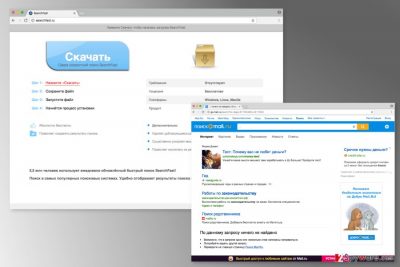
Searchfast.ru is a potentially unwanted program (PUP) and a browser hijacker. The program might enter the system bundled with freeware and alter Google Chrome's, Mozilla Firefox's, Internet Explorer's and other popular browser’s settings in order to take over the targeted browser.
The hijacker mostly aims at computer users located in Russia.[1] However, careless software installation from unknown sources may help it to infiltrate devices in other parts of the world.
On the affected device, it alters browser’s settings in order to set http://searchfast.ru/go/?q= as default search engine and homepage address. To prevent users from switching back to their preferred domain, the hijacker might alter Windows Registry and various shortcuts. Thus, Searchfast.ru removal might be slightly complicated.
When these changes are made, the hijacker might start causing undesired activities on the browser, such as delivering lots of commercial content on the browser. It might alter search results and include sponsored links at the top of the results page.
What is more, Searchfast.ru virus might also display pop-ups, banners, discount coupons and other types of online ads while users are browsing the web. Undoubtedly, such activities diminish browsing experience. However, these ads might put users at risk too.
One of the biggest problems related to the hijacker is its redirect tendencies. This cyber threat might deliver potentially dangerous content that may lead to high-risk websites. Here users might be tricked to install or purchase bogus software, reveal personal information to criminals or get infected with a malicious trojan.
As you can see, clicking on content provided by this program might end up with computer-related problems or data loss. However, the hijacker might also be interested in tracking information.[2] Usually, such data includes:
- IP address;
- location;
- search keywords;
- clicked ads;
- visited websites;
- other browsing-related data.
Usually, this data is used for displaying interest-based ads. However, it might also be shared or sold to unknown third-parties and advertising networks. Thus, you can expect an increased amount of strange online ads.
However, this browser add-on is also known of being capable of installing partners’ extension and tracking technologies. The problem is that these tools might be harmful and lead to serious privacy-related issues. For this reason, you should remove Searchfast.ru from the computer with the help of FortectIntego.
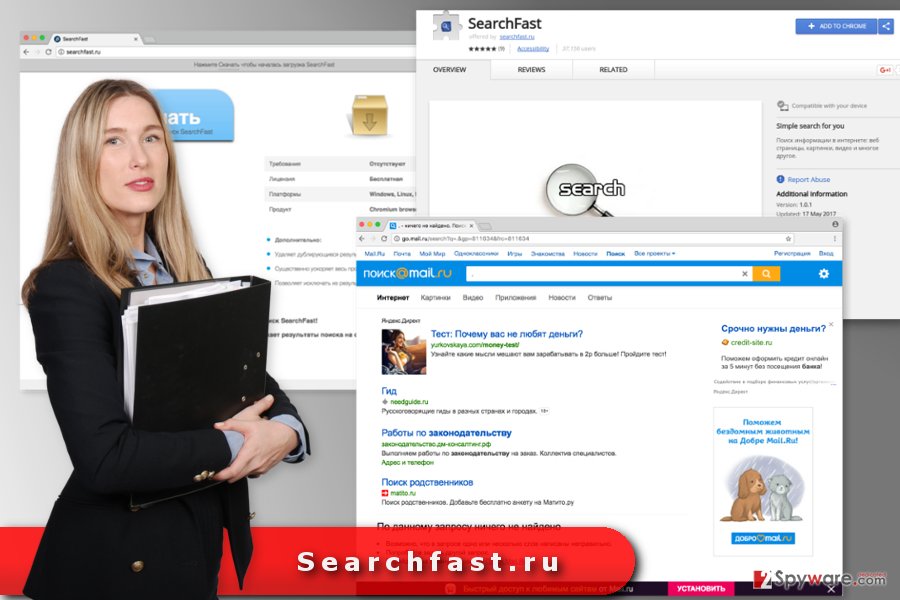
The hijack might occur during the installation of freeware
For a while, this tool has been available on Chrome Play store and other legitimate websites. However, currently Searchfast.ru is hard to find on any of such sites, but computer users report about hijacked web browsers continuously.
Indeed, one of the main ways how the hijacker is spread is software bundles. Thus, the Searchfast.ru hijack might occur during the installation of freeware or shareware.[3] This program might be added as an optional download, and if user rushes to install the necessary software, he or she might install undesired apps as well.
In order to avoid such applications, you have to:
- use Advanced/Custom installation method;
- monitor installation procedure;
- read notifications, Privacy Policy, and EULA;
- look up for the checkbox with pre-selected entries and unmark them all.
Terminate Searchfast.ru virus from the computer right now
Just like any other browser hijacker, this one can be eliminated either manually or automatically. Manual Searchfast.ru removal suggest investigating the system and deleting all hijacker-related files.
By following the instructions below, you need to check the list of installed programs via Control Panel. If you cannot find any suspicious software, you should review installed browser extension of each of your web browser. Once all suspicious entries are terminated, you have to reset browsers.
If you would like to simplify this procedure, you can remove Searchfast.ru automatically. This method offers to scan the system with anti-malware software and deleting all suspicious files with the help of it.
You may remove virus damage with a help of FortectIntego. SpyHunter 5Combo Cleaner and Malwarebytes are recommended to detect potentially unwanted programs and viruses with all their files and registry entries that are related to them.
Getting rid of Searchfast.ru virus. Follow these steps
Uninstall from Windows
In order to remove Searchfast.ru browser hijacker, you need to investigate the system and look up for suspicious programs installed to your PC.
Instructions for Windows 10/8 machines:
- Enter Control Panel into Windows search box and hit Enter or click on the search result.
- Under Programs, select Uninstall a program.

- From the list, find the entry of the suspicious program.
- Right-click on the application and select Uninstall.
- If User Account Control shows up, click Yes.
- Wait till uninstallation process is complete and click OK.

If you are Windows 7/XP user, proceed with the following instructions:
- Click on Windows Start > Control Panel located on the right pane (if you are Windows XP user, click on Add/Remove Programs).
- In Control Panel, select Programs > Uninstall a program.

- Pick the unwanted application by clicking on it once.
- At the top, click Uninstall/Change.
- In the confirmation prompt, pick Yes.
- Click OK once the removal process is finished.
Delete from macOS
Remove items from Applications folder:
- From the menu bar, select Go > Applications.
- In the Applications folder, look for all related entries.
- Click on the app and drag it to Trash (or right-click and pick Move to Trash)

To fully remove an unwanted app, you need to access Application Support, LaunchAgents, and LaunchDaemons folders and delete relevant files:
- Select Go > Go to Folder.
- Enter /Library/Application Support and click Go or press Enter.
- In the Application Support folder, look for any dubious entries and then delete them.
- Now enter /Library/LaunchAgents and /Library/LaunchDaemons folders the same way and terminate all the related .plist files.

Remove from Microsoft Edge
Follow the instructions to fix Microsoft Edge after the hijack.
Delete unwanted extensions from MS Edge:
- Select Menu (three horizontal dots at the top-right of the browser window) and pick Extensions.
- From the list, pick the extension and click on the Gear icon.
- Click on Uninstall at the bottom.

Clear cookies and other browser data:
- Click on the Menu (three horizontal dots at the top-right of the browser window) and select Privacy & security.
- Under Clear browsing data, pick Choose what to clear.
- Select everything (apart from passwords, although you might want to include Media licenses as well, if applicable) and click on Clear.

Restore new tab and homepage settings:
- Click the menu icon and choose Settings.
- Then find On startup section.
- Click Disable if you found any suspicious domain.
Reset MS Edge if the above steps did not work:
- Press on Ctrl + Shift + Esc to open Task Manager.
- Click on More details arrow at the bottom of the window.
- Select Details tab.
- Now scroll down and locate every entry with Microsoft Edge name in it. Right-click on each of them and select End Task to stop MS Edge from running.

If this solution failed to help you, you need to use an advanced Edge reset method. Note that you need to backup your data before proceeding.
- Find the following folder on your computer: C:\\Users\\%username%\\AppData\\Local\\Packages\\Microsoft.MicrosoftEdge_8wekyb3d8bbwe.
- Press Ctrl + A on your keyboard to select all folders.
- Right-click on them and pick Delete

- Now right-click on the Start button and pick Windows PowerShell (Admin).
- When the new window opens, copy and paste the following command, and then press Enter:
Get-AppXPackage -AllUsers -Name Microsoft.MicrosoftEdge | Foreach {Add-AppxPackage -DisableDevelopmentMode -Register “$($_.InstallLocation)\\AppXManifest.xml” -Verbose

Instructions for Chromium-based Edge
Delete extensions from MS Edge (Chromium):
- Open Edge and click select Settings > Extensions.
- Delete unwanted extensions by clicking Remove.

Clear cache and site data:
- Click on Menu and go to Settings.
- Select Privacy, search and services.
- Under Clear browsing data, pick Choose what to clear.
- Under Time range, pick All time.
- Select Clear now.

Reset Chromium-based MS Edge:
- Click on Menu and select Settings.
- On the left side, pick Reset settings.
- Select Restore settings to their default values.
- Confirm with Reset.

Remove from Mozilla Firefox (FF)
In order to get rid of all hijacker-related files, you need to uninstall Search Fast and other suspicious extensions from Mozilla Firefox.
Remove dangerous extensions:
- Open Mozilla Firefox browser and click on the Menu (three horizontal lines at the top-right of the window).
- Select Add-ons.
- In here, select unwanted plugin and click Remove.

Reset the homepage:
- Click three horizontal lines at the top right corner to open the menu.
- Choose Options.
- Under Home options, enter your preferred site that will open every time you newly open the Mozilla Firefox.
Clear cookies and site data:
- Click Menu and pick Settings.
- Go to Privacy & Security section.
- Scroll down to locate Cookies and Site Data.
- Click on Clear Data…
- Select Cookies and Site Data, as well as Cached Web Content and press Clear.

Reset Mozilla Firefox
If clearing the browser as explained above did not help, reset Mozilla Firefox:
- Open Mozilla Firefox browser and click the Menu.
- Go to Help and then choose Troubleshooting Information.

- Under Give Firefox a tune up section, click on Refresh Firefox…
- Once the pop-up shows up, confirm the action by pressing on Refresh Firefox.

Remove from Google Chrome
Getting rid of Searchfast.ru requires uninstalling unknown browser extensions and resetting Google Chrome.
Delete malicious extensions from Google Chrome:
- Open Google Chrome, click on the Menu (three vertical dots at the top-right corner) and select More tools > Extensions.
- In the newly opened window, you will see all the installed extensions. Uninstall all the suspicious plugins that might be related to the unwanted program by clicking Remove.

Clear cache and web data from Chrome:
- Click on Menu and pick Settings.
- Under Privacy and security, select Clear browsing data.
- Select Browsing history, Cookies and other site data, as well as Cached images and files.
- Click Clear data.

Change your homepage:
- Click menu and choose Settings.
- Look for a suspicious site in the On startup section.
- Click on Open a specific or set of pages and click on three dots to find the Remove option.
Reset Google Chrome:
If the previous methods did not help you, reset Google Chrome to eliminate all the unwanted components:
- Click on Menu and select Settings.
- In the Settings, scroll down and click Advanced.
- Scroll down and locate Reset and clean up section.
- Now click Restore settings to their original defaults.
- Confirm with Reset settings.

Delete from Safari
Remove unwanted extensions from Safari:
- Click Safari > Preferences…
- In the new window, pick Extensions.
- Select the unwanted extension and select Uninstall.

Clear cookies and other website data from Safari:
- Click Safari > Clear History…
- From the drop-down menu under Clear, pick all history.
- Confirm with Clear History.

Reset Safari if the above-mentioned steps did not help you:
- Click Safari > Preferences…
- Go to Advanced tab.
- Tick the Show Develop menu in menu bar.
- From the menu bar, click Develop, and then select Empty Caches.

After uninstalling this potentially unwanted program (PUP) and fixing each of your web browsers, we recommend you to scan your PC system with a reputable anti-spyware. This will help you to get rid of Searchfast.ru registry traces and will also identify related parasites or possible malware infections on your computer. For that you can use our top-rated malware remover: FortectIntego, SpyHunter 5Combo Cleaner or Malwarebytes.
How to prevent from getting stealing programs
Choose a proper web browser and improve your safety with a VPN tool
Online spying has got momentum in recent years and people are getting more and more interested in how to protect their privacy online. One of the basic means to add a layer of security – choose the most private and secure web browser. Although web browsers can't grant full privacy protection and security, some of them are much better at sandboxing, HTTPS upgrading, active content blocking, tracking blocking, phishing protection, and similar privacy-oriented features. However, if you want true anonymity, we suggest you employ a powerful Private Internet Access VPN – it can encrypt all the traffic that comes and goes out of your computer, preventing tracking completely.
Lost your files? Use data recovery software
While some files located on any computer are replaceable or useless, others can be extremely valuable. Family photos, work documents, school projects – these are types of files that we don't want to lose. Unfortunately, there are many ways how unexpected data loss can occur: power cuts, Blue Screen of Death errors, hardware failures, crypto-malware attack, or even accidental deletion.
To ensure that all the files remain intact, you should prepare regular data backups. You can choose cloud-based or physical copies you could restore from later in case of a disaster. If your backups were lost as well or you never bothered to prepare any, Data Recovery Pro can be your only hope to retrieve your invaluable files.
- ^ Bedynet. Bedynet. The website provides latest information about computer viruses and removal tutorials.
- ^ Rebecca J. Rosen. What Does It Really Matter If Companies Are Tracking Us Online?. The Atlantic. News and analysis on politics, business, culture, technology, national, international and life .
- ^ Freeware vs. Shareware. Diffen. The collection of unbiased comparisons in the world.























