Search.searchtodaynr.com virus (Removal Guide) - Free Instructions
Search.searchtodaynr.com virus Removal Guide
What is Search.searchtodaynr.com virus?
Search.searchtodaynr.com redirect virus seeks to force you to use a dubious web search service
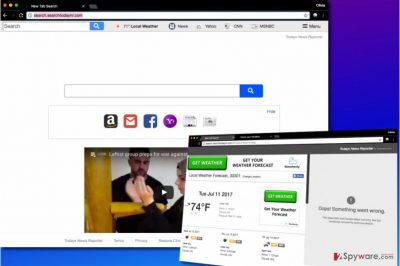
Search.searchtodaynr.com is a potentially dangerous search site that mainly provides sponsored results to its users. If you accidentally added Today News Reporter extension[1] to your browser, do not start thinking that it is a trustworthy search tool. This product by Polarity Technologies belongs to a potentially unwanted programs (PUPs) category.
Search results provided it by it can make you visit possibly hazardous Internet places. For this reason, we usually recommend users to remove Search.searchtodaynr.com as soon as possible.
After hijacking[2] the computer system, the browser hijacker starts demonstrating highly intrusive activity. Firstly, it swaps previous values in default start/new tab page and default search provider settings with hxxp://Search.searchtodaynr.com/. As a consequence, the computer user gets forced to visit this questionable search site regularly.
You must understand that this hijacker cares about pay-per-click revenue more than it cares about delivering quality search results. To provide more and targeted ads, it employs several tracking technologies such as cookies and web beacons. Using these technologies, it becomes able to collect such kinds of data about the computer user:
- Visited URLs;
- Search queries;
- Type of operating system;
- Type of browser;
- IP address and more.
Collected data (for example, your search queries) can contain personally identifiable information, however, it is still going to be transmitted to Polarity Technologies. The company shares collected data with third-parties such as advertising networks and advertisers, although you can never know who else.
If you care about your privacy, better take care of Search.searchtodaynr.com removal today. You may want to use FortectIntego or another trustworthy security product for that.
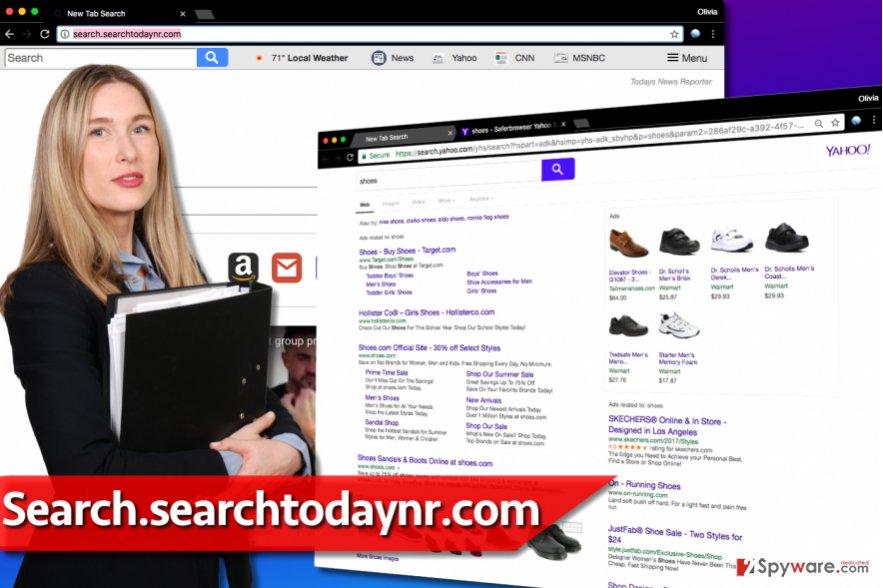
Software bundling helps potentially unwanted programs spread
Browser-hijacking programs, as well as ad-supported ones, are distributed in a bundle with other free programs. These free programs can be downloaded from various Internet sites, even those that are entirely trustworthy.
Software bundling is a legal software distribution technique, however, many computer users do not think so. They consider it to be a bit deceptive since they do not get notified about bundled extras when installing freeware.
Freeware needs to monetize their services somehow, so they often promote other programs to generate pay-per-install revenue. If you do not want to install the extras, you need to deselect additional programs when installing your desired program.
We advise choosing Custom or Advanced settings and then removing check marks that confirm you agree to install various add-ons, programs, and other unnecessary programs.
Remember that Default/Standard settings are not the most trustworthy ones. They do not allow you to drop off the bundled components, therefore installing your desired program with these settings means installing the whole software pack instantly.
Delete Search.searchtodaynr.com browser hijacker
If you no longer want to experience annoying browser redirections, remove Search.searchtodaynr.com virus from your PC today. You will need to uninstall all vague programs, fix affected browser shortcuts and finally delete controversial browser extensions from Chrome, Firefox, and whatever other browsers infected with the hijacker.
However, if you would like to speed up Search.searchtodaynr.com removal, employ an anti-spyware program. It will scan the entire system for suspicious files, programs, and settings. Automatic spyware/malware removal method saves you a lot of time, to say at least. Besides, NoVirus site says[3] that it is a much more secure way to clean up your computer system.
You may remove virus damage with a help of FortectIntego. SpyHunter 5Combo Cleaner and Malwarebytes are recommended to detect potentially unwanted programs and viruses with all their files and registry entries that are related to them.
Getting rid of Search.searchtodaynr.com virus. Follow these steps
Uninstall from Windows
Use the guidelines presented below to fix your computer system. If you follow them carefully, your computer should be fixed in no time. Do not forget to uninstall all software published by Polarity Technologies, Ltd. and then clean up compromised browser shortcuts.
Instructions for Windows 10/8 machines:
- Enter Control Panel into Windows search box and hit Enter or click on the search result.
- Under Programs, select Uninstall a program.

- From the list, find the entry of the suspicious program.
- Right-click on the application and select Uninstall.
- If User Account Control shows up, click Yes.
- Wait till uninstallation process is complete and click OK.

If you are Windows 7/XP user, proceed with the following instructions:
- Click on Windows Start > Control Panel located on the right pane (if you are Windows XP user, click on Add/Remove Programs).
- In Control Panel, select Programs > Uninstall a program.

- Pick the unwanted application by clicking on it once.
- At the top, click Uninstall/Change.
- In the confirmation prompt, pick Yes.
- Click OK once the removal process is finished.
Delete from macOS
Remove items from Applications folder:
- From the menu bar, select Go > Applications.
- In the Applications folder, look for all related entries.
- Click on the app and drag it to Trash (or right-click and pick Move to Trash)

To fully remove an unwanted app, you need to access Application Support, LaunchAgents, and LaunchDaemons folders and delete relevant files:
- Select Go > Go to Folder.
- Enter /Library/Application Support and click Go or press Enter.
- In the Application Support folder, look for any dubious entries and then delete them.
- Now enter /Library/LaunchAgents and /Library/LaunchDaemons folders the same way and terminate all the related .plist files.

Remove from Microsoft Edge
Delete unwanted extensions from MS Edge:
- Select Menu (three horizontal dots at the top-right of the browser window) and pick Extensions.
- From the list, pick the extension and click on the Gear icon.
- Click on Uninstall at the bottom.

Clear cookies and other browser data:
- Click on the Menu (three horizontal dots at the top-right of the browser window) and select Privacy & security.
- Under Clear browsing data, pick Choose what to clear.
- Select everything (apart from passwords, although you might want to include Media licenses as well, if applicable) and click on Clear.

Restore new tab and homepage settings:
- Click the menu icon and choose Settings.
- Then find On startup section.
- Click Disable if you found any suspicious domain.
Reset MS Edge if the above steps did not work:
- Press on Ctrl + Shift + Esc to open Task Manager.
- Click on More details arrow at the bottom of the window.
- Select Details tab.
- Now scroll down and locate every entry with Microsoft Edge name in it. Right-click on each of them and select End Task to stop MS Edge from running.

If this solution failed to help you, you need to use an advanced Edge reset method. Note that you need to backup your data before proceeding.
- Find the following folder on your computer: C:\\Users\\%username%\\AppData\\Local\\Packages\\Microsoft.MicrosoftEdge_8wekyb3d8bbwe.
- Press Ctrl + A on your keyboard to select all folders.
- Right-click on them and pick Delete

- Now right-click on the Start button and pick Windows PowerShell (Admin).
- When the new window opens, copy and paste the following command, and then press Enter:
Get-AppXPackage -AllUsers -Name Microsoft.MicrosoftEdge | Foreach {Add-AppxPackage -DisableDevelopmentMode -Register “$($_.InstallLocation)\\AppXManifest.xml” -Verbose

Instructions for Chromium-based Edge
Delete extensions from MS Edge (Chromium):
- Open Edge and click select Settings > Extensions.
- Delete unwanted extensions by clicking Remove.

Clear cache and site data:
- Click on Menu and go to Settings.
- Select Privacy, search and services.
- Under Clear browsing data, pick Choose what to clear.
- Under Time range, pick All time.
- Select Clear now.

Reset Chromium-based MS Edge:
- Click on Menu and select Settings.
- On the left side, pick Reset settings.
- Select Restore settings to their default values.
- Confirm with Reset.

Remove from Mozilla Firefox (FF)
Remove dangerous extensions:
- Open Mozilla Firefox browser and click on the Menu (three horizontal lines at the top-right of the window).
- Select Add-ons.
- In here, select unwanted plugin and click Remove.

Reset the homepage:
- Click three horizontal lines at the top right corner to open the menu.
- Choose Options.
- Under Home options, enter your preferred site that will open every time you newly open the Mozilla Firefox.
Clear cookies and site data:
- Click Menu and pick Settings.
- Go to Privacy & Security section.
- Scroll down to locate Cookies and Site Data.
- Click on Clear Data…
- Select Cookies and Site Data, as well as Cached Web Content and press Clear.

Reset Mozilla Firefox
If clearing the browser as explained above did not help, reset Mozilla Firefox:
- Open Mozilla Firefox browser and click the Menu.
- Go to Help and then choose Troubleshooting Information.

- Under Give Firefox a tune up section, click on Refresh Firefox…
- Once the pop-up shows up, confirm the action by pressing on Refresh Firefox.

Remove from Google Chrome
Remove Todays News Reporter from Chrome.
Delete malicious extensions from Google Chrome:
- Open Google Chrome, click on the Menu (three vertical dots at the top-right corner) and select More tools > Extensions.
- In the newly opened window, you will see all the installed extensions. Uninstall all the suspicious plugins that might be related to the unwanted program by clicking Remove.

Clear cache and web data from Chrome:
- Click on Menu and pick Settings.
- Under Privacy and security, select Clear browsing data.
- Select Browsing history, Cookies and other site data, as well as Cached images and files.
- Click Clear data.

Change your homepage:
- Click menu and choose Settings.
- Look for a suspicious site in the On startup section.
- Click on Open a specific or set of pages and click on three dots to find the Remove option.
Reset Google Chrome:
If the previous methods did not help you, reset Google Chrome to eliminate all the unwanted components:
- Click on Menu and select Settings.
- In the Settings, scroll down and click Advanced.
- Scroll down and locate Reset and clean up section.
- Now click Restore settings to their original defaults.
- Confirm with Reset settings.

Delete from Safari
Delete Todays News Reporter (by SaferBrowser) from Safari.
Remove unwanted extensions from Safari:
- Click Safari > Preferences…
- In the new window, pick Extensions.
- Select the unwanted extension and select Uninstall.

Clear cookies and other website data from Safari:
- Click Safari > Clear History…
- From the drop-down menu under Clear, pick all history.
- Confirm with Clear History.

Reset Safari if the above-mentioned steps did not help you:
- Click Safari > Preferences…
- Go to Advanced tab.
- Tick the Show Develop menu in menu bar.
- From the menu bar, click Develop, and then select Empty Caches.

After uninstalling this potentially unwanted program (PUP) and fixing each of your web browsers, we recommend you to scan your PC system with a reputable anti-spyware. This will help you to get rid of Search.searchtodaynr.com registry traces and will also identify related parasites or possible malware infections on your computer. For that you can use our top-rated malware remover: FortectIntego, SpyHunter 5Combo Cleaner or Malwarebytes.
How to prevent from getting stealing programs
Protect your privacy – employ a VPN
There are several ways how to make your online time more private – you can access an incognito tab. However, there is no secret that even in this mode, you are tracked for advertising purposes. There is a way to add an extra layer of protection and create a completely anonymous web browsing practice with the help of Private Internet Access VPN. This software reroutes traffic through different servers, thus leaving your IP address and geolocation in disguise. Besides, it is based on a strict no-log policy, meaning that no data will be recorded, leaked, and available for both first and third parties. The combination of a secure web browser and Private Internet Access VPN will let you browse the Internet without a feeling of being spied or targeted by criminals.
No backups? No problem. Use a data recovery tool
If you wonder how data loss can occur, you should not look any further for answers – human errors, malware attacks, hardware failures, power cuts, natural disasters, or even simple negligence. In some cases, lost files are extremely important, and many straight out panic when such an unfortunate course of events happen. Due to this, you should always ensure that you prepare proper data backups on a regular basis.
If you were caught by surprise and did not have any backups to restore your files from, not everything is lost. Data Recovery Pro is one of the leading file recovery solutions you can find on the market – it is likely to restore even lost emails or data located on an external device.
- ^ Stefan Heule, Devon Rifkin, Alejandro Russo, Deian Stefan. The Most Dangerous Code in the Browser. Stanford Secure Computer Systems Group. Resources.
- ^ Browser hijacking. Wikipedia. The Free Encyclopedia.
- ^ NoVirus. NoVirus. Security News, Malware Removal Guides.























