SystemExtr (Free Instructions) - Removal Guide
SystemExtr Removal Guide
What is SystemExtr?
SystemExtr is the application that triggers issues with the machine
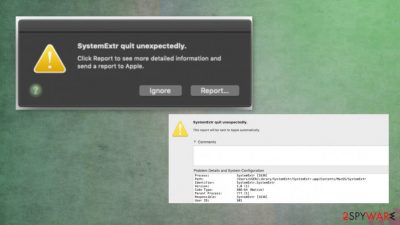
SystemExtr – the application that runs on macOS and triggers high usage of CPU. This is the main issue why users[1] complain about the process, shady app, and wants to find answers. The program possibly is not causing any symptoms and you cannot see the infiltration of the PUP or the tool. The main thing this intruder triggers is the usage of resources and crashes with a particular error. It states about the unexpected crash or that the process quit out of nowhere. The issue is related to this application that was installed unintentionally or find the way to your machine. You might think that mac devices cannot get affected by malware or any other issues, but it is common disbelief.[2] There are various reasons for the crash like this, but the most believable answer is – a potentially unwanted application that runs in the background.
| Name | SystemExtr |
|---|---|
| Type | Mac virus/ potentially unwanted program |
| Issues | The process related to a shady intruder triggers high usage of CPU and other resources, affects speed and performance |
| Distribution | Freeware installations and visits on deceptive, misleading, or even malicious sites can lead to issues with the system, and such infiltrations of PUPs |
| Elimination | SystemExtr removal is not the easiest process, but you can achieve great results by using an anti-malware tool for the job |
| Repair | Make sure to clear any damage, repair corrupted or altered files with FortectIntego |
SystemExtr might trigger PUP symptoms and affect the time online for you with redirects, pop-ups, changes on the web browser, and interfere with the speed of the internet or the machine in general. You should pay attention to details when such CPU usage is triggered by a questionable process.
If the process and issues with your machine are caused by a SystemExtr virus, you need to properly clean the machine, eliminate all the extensions from Google Chrome, Safari, Mozilla Firefox, and other browsers that you use. You can do that manually, by relying on the guide below for every browser reset. Also, some files might be left behind when the app is deleted.
This is the additional reason why experts[3] recommend using proper anti-malware tools like SpyHunter 5Combo Cleaner or Malwarebytes for SystemExtr removal. These security programs and other anti-malware applications like these can properly check the machine for any malicious or possibly dangerous content and clear that for you.
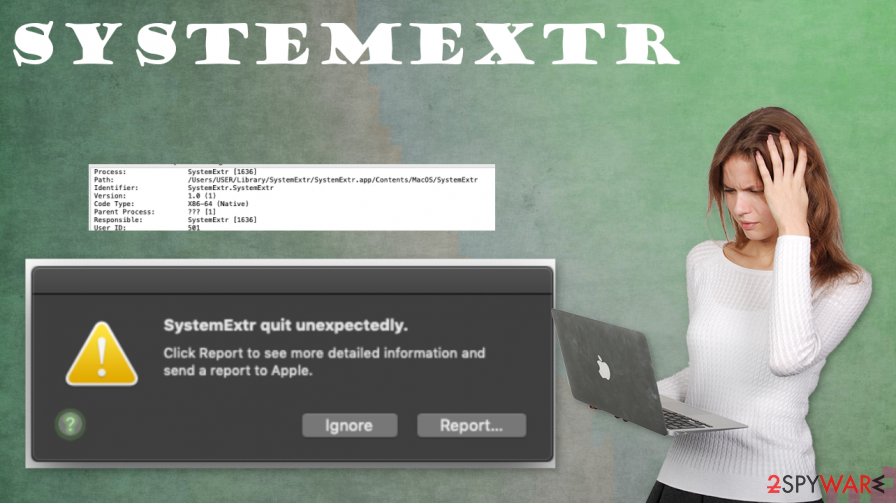
Besides the malware elimination, remember to remove SystemExtr and related files, repair corrupted pieces, messed up the functions of the device. You can achieve that with tools like FortectIntego that can provide proper system damage fixing procedure or file repair in system folders.
You need to pay attention to processes that happen on the machine, when you install programs and visit various websites especially. This is crucial when you want to avoid infections and issues that PUP or different cyber intruders might trigger. If SystemExtr is a PUP of any sort it also should show some of these symptoms:
- changed settings on the web browser;
- pop-ups, banners, redirects with offers, advertisements;
- additional installs of browser-based applications;
- speed and internet issues.
SystemExtr can run in the background without causing any of these. There are many functions that such PUP might be designed for. Mac devices are not immune to threats and other issues that affect the performance, so make sure to keep the machine safe after the proper elimination of this threat also.
Misleading and deceptive content online causing PUP infiltrations
There are various pieces of malware that can be distributed via insecure sites on the internet. You should always pay attention to details. Free download sites, promotional pages, platforms that rely on torrents, p2p services. Such intruders that cannot be noticed on the machine can end up installed willingly when you fall for the promotional scam. but mainly PUPs come alongside other freeware.
There might be times when the additional piece of the application is not disclosed on the installation process wizard or the providers' page, pop-up ad. Software bundling is the technique that many PUPs rely on for spreading their useless apps and tools. Go for Advanced or Custom installs every time you download anything, so you can control the procedure.
Run the proper AV tool and remove SystemExtr fully
You need to determine if SystemExtr virus is related to a particular application or the process is showing up out of nowhere without additional relations. If you do not notice any other symptoms regarding your time on the internet, it is possible that there are no intruders or malware.
However, no matter if the infection is active or not, you need to perform the proper system scan as well as the SystemExtr removal, so the system is properly cleaned and becomes virus-free fairly quickly after these crashes and error pop-ups. rely on official sources and reliable anti-malware tools for this.
You may remove virus damage with a help of FortectIntego. SpyHunter 5Combo Cleaner and Malwarebytes are recommended to detect potentially unwanted programs and viruses with all their files and registry entries that are related to them.
Getting rid of SystemExtr. Follow these steps
Delete from macOS
Recover from the shady SystemExtr infection
Remove items from Applications folder:
- From the menu bar, select Go > Applications.
- In the Applications folder, look for all related entries.
- Click on the app and drag it to Trash (or right-click and pick Move to Trash)

To fully remove an unwanted app, you need to access Application Support, LaunchAgents, and LaunchDaemons folders and delete relevant files:
- Select Go > Go to Folder.
- Enter /Library/Application Support and click Go or press Enter.
- In the Application Support folder, look for any dubious entries and then delete them.
- Now enter /Library/LaunchAgents and /Library/LaunchDaemons folders the same way and terminate all the related .plist files.

Remove from Mozilla Firefox (FF)
Remove dangerous extensions:
- Open Mozilla Firefox browser and click on the Menu (three horizontal lines at the top-right of the window).
- Select Add-ons.
- In here, select unwanted plugin and click Remove.

Reset the homepage:
- Click three horizontal lines at the top right corner to open the menu.
- Choose Options.
- Under Home options, enter your preferred site that will open every time you newly open the Mozilla Firefox.
Clear cookies and site data:
- Click Menu and pick Settings.
- Go to Privacy & Security section.
- Scroll down to locate Cookies and Site Data.
- Click on Clear Data…
- Select Cookies and Site Data, as well as Cached Web Content and press Clear.

Reset Mozilla Firefox
If clearing the browser as explained above did not help, reset Mozilla Firefox:
- Open Mozilla Firefox browser and click the Menu.
- Go to Help and then choose Troubleshooting Information.

- Under Give Firefox a tune up section, click on Refresh Firefox…
- Once the pop-up shows up, confirm the action by pressing on Refresh Firefox.

Remove from Google Chrome
Delete malicious extensions from Google Chrome:
- Open Google Chrome, click on the Menu (three vertical dots at the top-right corner) and select More tools > Extensions.
- In the newly opened window, you will see all the installed extensions. Uninstall all the suspicious plugins that might be related to the unwanted program by clicking Remove.

Clear cache and web data from Chrome:
- Click on Menu and pick Settings.
- Under Privacy and security, select Clear browsing data.
- Select Browsing history, Cookies and other site data, as well as Cached images and files.
- Click Clear data.

Change your homepage:
- Click menu and choose Settings.
- Look for a suspicious site in the On startup section.
- Click on Open a specific or set of pages and click on three dots to find the Remove option.
Reset Google Chrome:
If the previous methods did not help you, reset Google Chrome to eliminate all the unwanted components:
- Click on Menu and select Settings.
- In the Settings, scroll down and click Advanced.
- Scroll down and locate Reset and clean up section.
- Now click Restore settings to their original defaults.
- Confirm with Reset settings.

Delete from Safari
Remove unwanted extensions from Safari:
- Click Safari > Preferences…
- In the new window, pick Extensions.
- Select the unwanted extension and select Uninstall.

Clear cookies and other website data from Safari:
- Click Safari > Clear History…
- From the drop-down menu under Clear, pick all history.
- Confirm with Clear History.

Reset Safari if the above-mentioned steps did not help you:
- Click Safari > Preferences…
- Go to Advanced tab.
- Tick the Show Develop menu in menu bar.
- From the menu bar, click Develop, and then select Empty Caches.

After uninstalling this potentially unwanted program (PUP) and fixing each of your web browsers, we recommend you to scan your PC system with a reputable anti-spyware. This will help you to get rid of SystemExtr registry traces and will also identify related parasites or possible malware infections on your computer. For that you can use our top-rated malware remover: FortectIntego, SpyHunter 5Combo Cleaner or Malwarebytes.
How to prevent from getting mac viruses
Do not let government spy on you
The government has many issues in regards to tracking users' data and spying on citizens, so you should take this into consideration and learn more about shady information gathering practices. Avoid any unwanted government tracking or spying by going totally anonymous on the internet.
You can choose a different location when you go online and access any material you want without particular content restrictions. You can easily enjoy internet connection without any risks of being hacked by using Private Internet Access VPN.
Control the information that can be accessed by government any other unwanted party and surf online without being spied on. Even if you are not involved in illegal activities or trust your selection of services, platforms, be suspicious for your own security and take precautionary measures by using the VPN service.
Backup files for the later use, in case of the malware attack
Computer users can suffer from data losses due to cyber infections or their own faulty doings. Ransomware can encrypt and hold files hostage, while unforeseen power cuts might cause a loss of important documents. If you have proper up-to-date backups, you can easily recover after such an incident and get back to work. It is also equally important to update backups on a regular basis so that the newest information remains intact – you can set this process to be performed automatically.
When you have the previous version of every important document or project you can avoid frustration and breakdowns. It comes in handy when malware strikes out of nowhere. Use Data Recovery Pro for the data restoration process.
- ^ SystemExtr running extremely high CPU. What is it and how do I permanently delete it?. Reddit. Online community forum.
- ^ Are AppleMac products immune from viruses. Bmmagazine. News.
- ^ Zondervirus. Zondervirus. Spyware related news.












