AuthManager_Mac (Removal Guide) - Free Instructions
AuthManager_Mac Removal Guide
What is AuthManager_Mac?
AuthManager_Mac is the part of the software that creates issues with the speed and performance of Mac devices
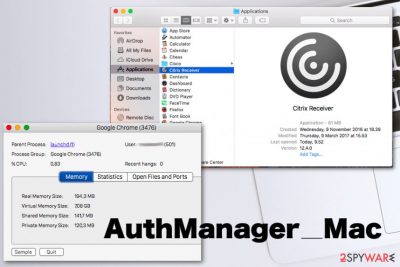
Even though this process and file or entry in the registry might have associations with PUPs or adware, there is no reason to call it an AuthManager_Mac virus. Potentially unwanted applications can be distributed via third-party downloading sites and promotional web pages, but these are not damaging whatsoever and cannot affect your device unrepairable, you only need to clean the machine to ensure that there is no possibility to get affected by additional malware loaded without your permission or knowledge.
| Name | AuthManager_Mac |
|---|---|
| Type | Mac malware[1] |
| Source | Citrix Receiver is the application related to this process. When the program is not properly eliminated the file causes trouble |
| Symptoms | The suspicious process appears running in the background and causing speed issues. Additionally, time on the browser gets affected by manipulated settings, commercial content delivered to the screen out of nowhere |
| Damage | The suspicious process can be related to an unwanted program, adware-type intruder or a rogue program that can install other programs or even viruses and affect the privacy by collecting, tracking and sharing data regarding online browsing preferences |
| Elimination | AuthManager_Mac removal should include proper anti-malware tools first, so your device gets checked for any possible intruders and cleaned from malware or dangerous material |
| Cleaning | To ensure that your OS is clear of potentially damaging content, run the PC repair tool or a cleaner like FortectIntego. If the optimizer finds any fixable parts it may recover those files and get rid of the virus damage for you |
AuthManager_Mac is the process related to Citrix Receiver and other Citrix applications that, unfortunately, are not valuable or positively described due to some recent issues with vulnerabilities and bug patching.[2] The program that is set to automatically start on the machine installs various entries, login items and can add or even disable some functions of the machine, so uninstallation should also involve cleaning those additional files from the machine.
If such a process is not launched properly, AuthManager_Mac and other leftovers can affect the rebooting of your machine, ensure that files or folders cannot get removed, so the speed of the performance gets significantly affected when additional processes run in the background.
In most cases, people[3] that encounter such issues complain about the shady purpose of this AuthManager_Mac process that can be found on the machine. Unfortunately, those problems are not easily solvable when you cannot be sure why the system is running slow in the first place.
Also, you may even think that AuthManager_Mac removal is the only solution, but interference with some processes or parts of the system can cause more damage than the existence of the program or leftover files and folders. Corrupt files can cause issues with vital processes and software performance, trigger system errors. Get a system optimization tool or a cleaner like FortectIntego for the proper improvement.
Of course, when PUP is the reason for all the speed and performance issues, you need to remove AuthManager_Mac and any other intruders that can pose a danger to your system and programs or the device, in general. The full cleaning can be achieved by running an anti-malware tool on the system that indicates all those possible threats and can terminate them for you. 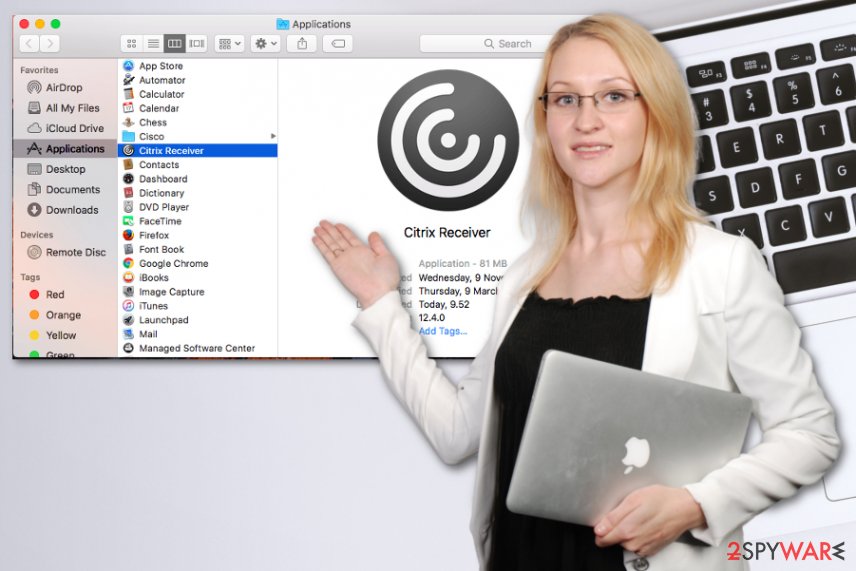
AuthManager_Mac, in most cases, causes issues when the program is not fully uninstalled, and particular files remain on the system, so triggers processes in the background. Sometimes due to non-existing files of the applications, those processes cannot run, and system errors occur, or other functions get disturbed.
However, these files may have no relation to the Citrix applications, and that is the worst case because malicious actors or PUP developers can misuse these common leftover files for their dangerous purposes. AuthManager_Mac can be set to track information about your online browsing habits with common techniques like cookies. However, more malicious and dangerous techniques like keystroke loggers and spyware can also get employed.
If you notice AuthManager_Mac on the machine, react as soon as possible once you see additional symptoms:
- pop-ups, banners, and other commercial content injected on commonly visited sites;
- web browser redirects triggered by clicks on random ads;
- browser-based applications, extensions, and other content installed out of nowhere without your permission.
Mac malware distributed with the help of common PUP spreading techniques
Some users might think that macOS is the system immune to threats and viruses of various types, but there are some particular malware creators who make their products directly aiming at these devices, so this common belief is false. There are no devices that cannot get affected by some sort of cyber threat.
Unfortunately, there is nothing that you can do about it, only to try keeping your own machine as secure as possible and avoid malware infiltrations as much as possible. Potentially unwanted programs or rogue tools often get promoted on websites resembling reliable software providers, so people fall for the trick and even willingly install the tool themselves.
You should avoid anything that comes promoted on suspicious pages, pop-ups, banners, or appears on your web browser out of nowhere. Make sure to choose official providers, developers and legitimate sources for applications and always go for Advanced or Custom installation, so you can control the contents and select programs that get installed.
Get rid of the issues that AuthManager_Mac can cause
AuthManager_Mac virus is probably not the issue that caused your device speed problems and kept the machine affected. You should delete leftover folders like com.citrix.AuthManager_Mac.plist & com.citrix.ReceiverHelper.plist & com.citrix.ServiceRecords.plist in LaunchAgent folder, so any files left by the application that was not uninstalled properly cannot cause additional problems for you.
As for the more automatic AuthManager_Mac removal methods, you should run a system optimization or PC repair program that can check various places on the machine and find files affected by any threats or even damaged, corrupted data, preferences. Trust the cleaner tool and allow the software to fix any problems for you.
However, when you need to remove AuthManager_Mac due to malicious purposes or related to potentially unwanted programs, get a proper anti-malware tool that could run the full system scan for you and indicate those applications that create danger or risks to the security of the machine. Since some browser-based programs may get installed without your knowledge, go through steps below that show how to reset web browsers to default.
You may remove virus damage with a help of FortectIntego. SpyHunter 5Combo Cleaner and Malwarebytes are recommended to detect potentially unwanted programs and viruses with all their files and registry entries that are related to them.
Getting rid of AuthManager_Mac. Follow these steps
Delete from macOS
Clean the machine from leftover files and potentially undesired programs like AuthManager_Mac
Remove items from Applications folder:
- From the menu bar, select Go > Applications.
- In the Applications folder, look for all related entries.
- Click on the app and drag it to Trash (or right-click and pick Move to Trash)

To fully remove an unwanted app, you need to access Application Support, LaunchAgents, and LaunchDaemons folders and delete relevant files:
- Select Go > Go to Folder.
- Enter /Library/Application Support and click Go or press Enter.
- In the Application Support folder, look for any dubious entries and then delete them.
- Now enter /Library/LaunchAgents and /Library/LaunchDaemons folders the same way and terminate all the related .plist files.

Remove from Mozilla Firefox (FF)
Remove dangerous extensions:
- Open Mozilla Firefox browser and click on the Menu (three horizontal lines at the top-right of the window).
- Select Add-ons.
- In here, select unwanted plugin and click Remove.

Reset the homepage:
- Click three horizontal lines at the top right corner to open the menu.
- Choose Options.
- Under Home options, enter your preferred site that will open every time you newly open the Mozilla Firefox.
Clear cookies and site data:
- Click Menu and pick Settings.
- Go to Privacy & Security section.
- Scroll down to locate Cookies and Site Data.
- Click on Clear Data…
- Select Cookies and Site Data, as well as Cached Web Content and press Clear.

Reset Mozilla Firefox
If clearing the browser as explained above did not help, reset Mozilla Firefox:
- Open Mozilla Firefox browser and click the Menu.
- Go to Help and then choose Troubleshooting Information.

- Under Give Firefox a tune up section, click on Refresh Firefox…
- Once the pop-up shows up, confirm the action by pressing on Refresh Firefox.

Remove from Google Chrome
You may need to reset the browser, so all the applications or extensions that can affect your device get deleted
Delete malicious extensions from Google Chrome:
- Open Google Chrome, click on the Menu (three vertical dots at the top-right corner) and select More tools > Extensions.
- In the newly opened window, you will see all the installed extensions. Uninstall all the suspicious plugins that might be related to the unwanted program by clicking Remove.

Clear cache and web data from Chrome:
- Click on Menu and pick Settings.
- Under Privacy and security, select Clear browsing data.
- Select Browsing history, Cookies and other site data, as well as Cached images and files.
- Click Clear data.

Change your homepage:
- Click menu and choose Settings.
- Look for a suspicious site in the On startup section.
- Click on Open a specific or set of pages and click on three dots to find the Remove option.
Reset Google Chrome:
If the previous methods did not help you, reset Google Chrome to eliminate all the unwanted components:
- Click on Menu and select Settings.
- In the Settings, scroll down and click Advanced.
- Scroll down and locate Reset and clean up section.
- Now click Restore settings to their original defaults.
- Confirm with Reset settings.

Delete from Safari
Remove unwanted extensions from Safari:
- Click Safari > Preferences…
- In the new window, pick Extensions.
- Select the unwanted extension and select Uninstall.

Clear cookies and other website data from Safari:
- Click Safari > Clear History…
- From the drop-down menu under Clear, pick all history.
- Confirm with Clear History.

Reset Safari if the above-mentioned steps did not help you:
- Click Safari > Preferences…
- Go to Advanced tab.
- Tick the Show Develop menu in menu bar.
- From the menu bar, click Develop, and then select Empty Caches.

After uninstalling this potentially unwanted program (PUP) and fixing each of your web browsers, we recommend you to scan your PC system with a reputable anti-spyware. This will help you to get rid of AuthManager_Mac registry traces and will also identify related parasites or possible malware infections on your computer. For that you can use our top-rated malware remover: FortectIntego, SpyHunter 5Combo Cleaner or Malwarebytes.
How to prevent from getting mac viruses
Protect your privacy – employ a VPN
There are several ways how to make your online time more private – you can access an incognito tab. However, there is no secret that even in this mode, you are tracked for advertising purposes. There is a way to add an extra layer of protection and create a completely anonymous web browsing practice with the help of Private Internet Access VPN. This software reroutes traffic through different servers, thus leaving your IP address and geolocation in disguise. Besides, it is based on a strict no-log policy, meaning that no data will be recorded, leaked, and available for both first and third parties. The combination of a secure web browser and Private Internet Access VPN will let you browse the Internet without a feeling of being spied or targeted by criminals.
No backups? No problem. Use a data recovery tool
If you wonder how data loss can occur, you should not look any further for answers – human errors, malware attacks, hardware failures, power cuts, natural disasters, or even simple negligence. In some cases, lost files are extremely important, and many straight out panic when such an unfortunate course of events happen. Due to this, you should always ensure that you prepare proper data backups on a regular basis.
If you were caught by surprise and did not have any backups to restore your files from, not everything is lost. Data Recovery Pro is one of the leading file recovery solutions you can find on the market – it is likely to restore even lost emails or data located on an external device.
- ^ macOS malware. Wikipedia. The free encyclopedia.
- ^ Phil Muncaster. Citrix Patches ADC Bug as Attacker Hoards Access. Infosecurity-magazine. Technology and security news.
- ^ How to uninstall Citrix receiver on MacBook air?. Discussions. Apple forum.












