RequestPlan (Virus Removal Instructions) - Free Guide
RequestPlan Removal Guide
What is RequestPlan?
RequestPlan – another deceptive app from the Adload adware strain
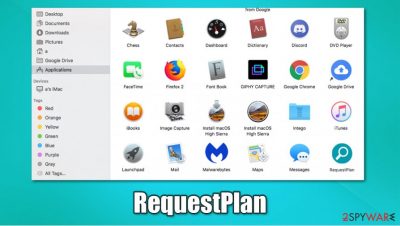
RequestPlan is a potentially unwanted application designed for Mac systems exclusively and belongs to adware category with browser-hijacking features. Belonging to the Adload malware family, this infection is considerably more dangerous than typical PUPs that users might encounter around the web. First of all, its distribution methods are more than questionable – pirated application bundles and fake Flash Player updates are often used, thus resulting in unintentional installation on a Mac machine.
Once installed, RequestPlan installs an extension on Safari, Google Chrome, Mozilla Firefox, or another browser which has elevated permissions to read even the most sensitive information, such as login credentials or banking details. This add-on would also change the homepage and the new tab address of the web browser to Safe Finder or another unreliable search provider. Due to this, users' searches are filled with sponsored links, and they typically face more more pop-ups, deals, offers, coupons, and other commercial content when browsing the web.
To make matters worse, the virus uses various persistence techniques which prevents an easy RequestPlan removal from the web browser and the computer. If you are here because you want to get rid of this annoying and dangerous application, check for more details below.
| Name | RequestPlan |
| Type | Mac virus, adware |
| Malware family | Adload adware strain, which targets macOS devices |
| Installation | Most users do not install PUPs from Adload family intentionally as they are mostly distributed via fake Flash Player installers or software bundles downloaded from pirated program distribution sites |
| Symptoms | RequestPlan browser extension installed on the web browser, along with an application of the same name; search and browsing settings altered to Safe Finder or another search provider; New profiles and login items setup on the account; ads and redirects lead to malicious sites |
| Removal | You can get rid of Mac malware with the help of powerful security tools, such as SpyHunter 5Combo Cleaner or Malwarebytes. If you want to attempt to get rid of the infection yourself, check the manual instructions below |
| System optimization | Malware and adware can meddle with your system, reducing its performance. If you want to quickly fix various issues, we recommend you try using automated tools like FortectIntego |
While RequestPlan is typically distributed via deceptive methods, users themselves type in their AppleID in order to let the app in, as Apple always warns about the potential danger. Therefore, you should always be very careful what you install – stick to official sources for your downloads.
Once inside the system, the infection spreads quickly, establishing several new components, such as Login items or new entries in the Profile section. For that, the malware uses the built-in Apple script – scripting language primarily developed for inter-application communication.[1] This allows the app to be persistent on the computer it is installed on. This is also the precise reason why users struggle with RequestPlan uninstall.
Since these changes within the operating system environment are performed in the background, most users are unaware of them. However, these are several infection symptoms that are apparent straight away:
- RequestPlan browser extension installed on Safari, Google Chrome, or another browser;
- Homepage and new tab address is set to something else;
- Search engine is set to Safe Finder, and multiple suspicious URLs are visible when searchers are performed;
- All search results are filled with sponsored links;
- Overall increase of ads across the board;
- Browser extension and the installed application is impossible to delete.
All Adload members (such as NetInput, ScalableRemote, or PracticalProcesser) use a distinctive magnifying glass icon, which is placed on a teal, green, or red background. Besides having different names, these apps are generally identical in terms of their distribution and operation principles. This is very typical of PUP developers – they attempt to avoid a bad reputation online, as well as being detected by anti-malware solutions.
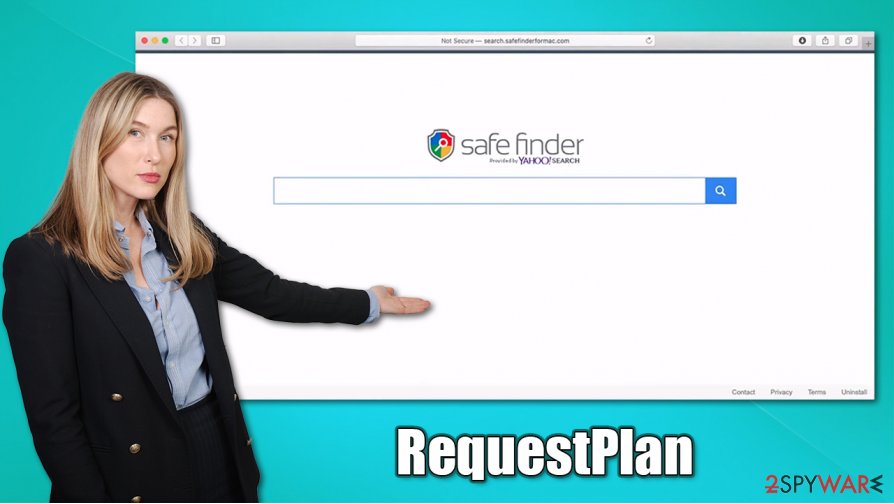
Besides the disruptive ads, it is important to remember that the RequestPlan virus also gathers sensitive information, which it absolutely shouldn't. For example, login credentials or credit card details is something that should be invisible to everybody – even the owners of the accounts. And that is widely practiced – most reputable companies use encryption to ensure that sensitive information would not be leaked and abused by cybercriminals. In other words, even your bank does not know your password, so why should this application?
If you can't remove RequestPlan in a regular way (which you most likely won't), you have two choices: either follow our manual elimination guide below or employ SpyHunter 5Combo Cleaner, Malwarebytes, or another reputable anti-malware to delete the infection automatically. For computer stability and remediation, experts[2] also recommend employing FortectIntego.
Do not install apps that do not come from the official sources
macOS is generally considered much more safe than Windows due to Gatekeeper, Xprotect, and other built-in security features. In fact, it took years before some users acknowledged, that Mac malware really exists – breakouts of Shlayer Trojan and CrescentCore are just a couple examples that affect Macs. Adware is one of the most significant threats, however, as more and more users get infected. In fact, based on research conducted at the start of 2020, security researchers found that Mac malware is outpacing that one of Windows,[3] which is alarming statistic.
There are two main methods how malicious and potentially unwanted applications can manage to break in:
- Software bundle packages downloaded from torrent and similar sites that host pirated installers;
- Fake updates, which include Flash or similar familiar software – can be found on thousands of malicious sites.
Therefore, you should never visit sites that distributed pirated applications – you can infect your computer with malware and cause significant damage to it, along with compromising your privacy. Stick to official sources and find free application counterparts if you don't want to pay.
When it comes to fake updates, it is important to note that Flash Player, fake versions of which are constantly abused for malware distribution, should never be downloaded, even if it is a legitimate version. Adobe ends support for this flawed plugin by the end of 2020, as modern browsers and websites now use HTML 5 or other technologies for multimedia playback.
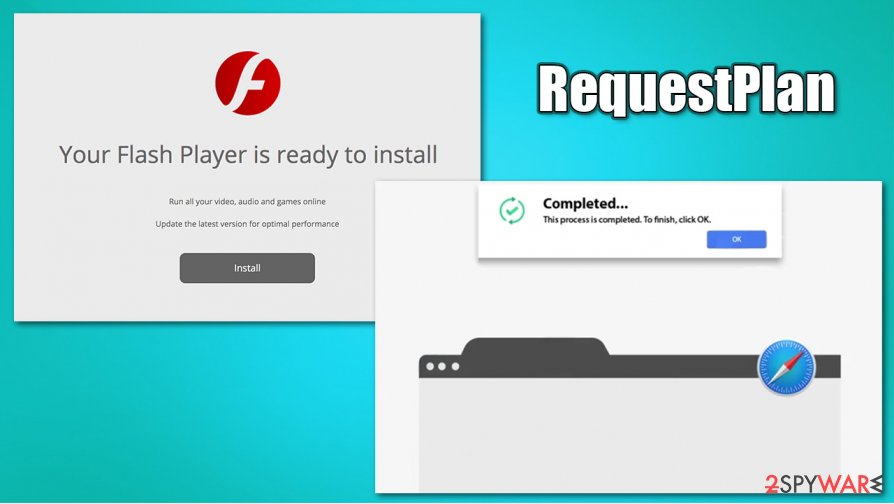
Terminate RequestPlan easily
As mentioned above, you might struggle with RequestPlan removal due to its ability to install additional components, such as malicious .plist files, and spread them around the system. Even if you drag the app to the trash, it will return very soon because of it. Additionally, the ability to delete the browser extension might not even be present, i.e., disabled.
If you want to remove RequestPlan manually, you need to first eliminate the Login items and Profiles that have been established by the virus. For that, visit System Preferences > Accounts> Login Items and System Preferences > Users&Groups > Profiles sections and also follow the steps provided below. When it comes to the extension, you might have to reset the browser fully.
The best way to uninstall the RequestPlan virus is by using security software, as it will detect and eliminate all the malicious entries for good automatically. Besides, anti-malware can ensure that your system stays secure in the future.
You may remove virus damage with a help of FortectIntego. SpyHunter 5Combo Cleaner and Malwarebytes are recommended to detect potentially unwanted programs and viruses with all their files and registry entries that are related to them.
Getting rid of RequestPlan. Follow these steps
Delete from macOS
If you want to get rid of the malicious app manually, please follow these steps on your device:
Remove items from Applications folder:
- From the menu bar, select Go > Applications.
- In the Applications folder, look for all related entries.
- Click on the app and drag it to Trash (or right-click and pick Move to Trash)

To fully remove an unwanted app, you need to access Application Support, LaunchAgents, and LaunchDaemons folders and delete relevant files:
- Select Go > Go to Folder.
- Enter /Library/Application Support and click Go or press Enter.
- In the Application Support folder, look for any dubious entries and then delete them.
- Now enter /Library/LaunchAgents and /Library/LaunchDaemons folders the same way and terminate all the related .plist files.

Remove from Microsoft Edge
Delete unwanted extensions from MS Edge:
- Select Menu (three horizontal dots at the top-right of the browser window) and pick Extensions.
- From the list, pick the extension and click on the Gear icon.
- Click on Uninstall at the bottom.

Clear cookies and other browser data:
- Click on the Menu (three horizontal dots at the top-right of the browser window) and select Privacy & security.
- Under Clear browsing data, pick Choose what to clear.
- Select everything (apart from passwords, although you might want to include Media licenses as well, if applicable) and click on Clear.

Restore new tab and homepage settings:
- Click the menu icon and choose Settings.
- Then find On startup section.
- Click Disable if you found any suspicious domain.
Reset MS Edge if the above steps did not work:
- Press on Ctrl + Shift + Esc to open Task Manager.
- Click on More details arrow at the bottom of the window.
- Select Details tab.
- Now scroll down and locate every entry with Microsoft Edge name in it. Right-click on each of them and select End Task to stop MS Edge from running.

If this solution failed to help you, you need to use an advanced Edge reset method. Note that you need to backup your data before proceeding.
- Find the following folder on your computer: C:\\Users\\%username%\\AppData\\Local\\Packages\\Microsoft.MicrosoftEdge_8wekyb3d8bbwe.
- Press Ctrl + A on your keyboard to select all folders.
- Right-click on them and pick Delete

- Now right-click on the Start button and pick Windows PowerShell (Admin).
- When the new window opens, copy and paste the following command, and then press Enter:
Get-AppXPackage -AllUsers -Name Microsoft.MicrosoftEdge | Foreach {Add-AppxPackage -DisableDevelopmentMode -Register “$($_.InstallLocation)\\AppXManifest.xml” -Verbose

Instructions for Chromium-based Edge
Delete extensions from MS Edge (Chromium):
- Open Edge and click select Settings > Extensions.
- Delete unwanted extensions by clicking Remove.

Clear cache and site data:
- Click on Menu and go to Settings.
- Select Privacy, search and services.
- Under Clear browsing data, pick Choose what to clear.
- Under Time range, pick All time.
- Select Clear now.

Reset Chromium-based MS Edge:
- Click on Menu and select Settings.
- On the left side, pick Reset settings.
- Select Restore settings to their default values.
- Confirm with Reset.

Remove from Mozilla Firefox (FF)
Remove dangerous extensions:
- Open Mozilla Firefox browser and click on the Menu (three horizontal lines at the top-right of the window).
- Select Add-ons.
- In here, select unwanted plugin and click Remove.

Reset the homepage:
- Click three horizontal lines at the top right corner to open the menu.
- Choose Options.
- Under Home options, enter your preferred site that will open every time you newly open the Mozilla Firefox.
Clear cookies and site data:
- Click Menu and pick Settings.
- Go to Privacy & Security section.
- Scroll down to locate Cookies and Site Data.
- Click on Clear Data…
- Select Cookies and Site Data, as well as Cached Web Content and press Clear.

Reset Mozilla Firefox
If clearing the browser as explained above did not help, reset Mozilla Firefox:
- Open Mozilla Firefox browser and click the Menu.
- Go to Help and then choose Troubleshooting Information.

- Under Give Firefox a tune up section, click on Refresh Firefox…
- Once the pop-up shows up, confirm the action by pressing on Refresh Firefox.

Remove from Google Chrome
Delete malicious extensions from Google Chrome:
- Open Google Chrome, click on the Menu (three vertical dots at the top-right corner) and select More tools > Extensions.
- In the newly opened window, you will see all the installed extensions. Uninstall all the suspicious plugins that might be related to the unwanted program by clicking Remove.

Clear cache and web data from Chrome:
- Click on Menu and pick Settings.
- Under Privacy and security, select Clear browsing data.
- Select Browsing history, Cookies and other site data, as well as Cached images and files.
- Click Clear data.

Change your homepage:
- Click menu and choose Settings.
- Look for a suspicious site in the On startup section.
- Click on Open a specific or set of pages and click on three dots to find the Remove option.
Reset Google Chrome:
If the previous methods did not help you, reset Google Chrome to eliminate all the unwanted components:
- Click on Menu and select Settings.
- In the Settings, scroll down and click Advanced.
- Scroll down and locate Reset and clean up section.
- Now click Restore settings to their original defaults.
- Confirm with Reset settings.

Delete from Safari
You should try to eliminate unwanted extensions from Safari and then clear the browser from adware leftovers:
Remove unwanted extensions from Safari:
- Click Safari > Preferences…
- In the new window, pick Extensions.
- Select the unwanted extension and select Uninstall.

Clear cookies and other website data from Safari:
- Click Safari > Clear History…
- From the drop-down menu under Clear, pick all history.
- Confirm with Clear History.

Reset Safari if the above-mentioned steps did not help you:
- Click Safari > Preferences…
- Go to Advanced tab.
- Tick the Show Develop menu in menu bar.
- From the menu bar, click Develop, and then select Empty Caches.

After uninstalling this potentially unwanted program (PUP) and fixing each of your web browsers, we recommend you to scan your PC system with a reputable anti-spyware. This will help you to get rid of RequestPlan registry traces and will also identify related parasites or possible malware infections on your computer. For that you can use our top-rated malware remover: FortectIntego, SpyHunter 5Combo Cleaner or Malwarebytes.
How to prevent from getting mac viruses
Stream videos without limitations, no matter where you are
There are multiple parties that could find out almost anything about you by checking your online activity. While this is highly unlikely, advertisers and tech companies are constantly tracking you online. The first step to privacy should be a secure browser that focuses on tracker reduction to a minimum.
Even if you employ a secure browser, you will not be able to access websites that are restricted due to local government laws or other reasons. In other words, you may not be able to stream Disney+ or US-based Netflix in some countries. To bypass these restrictions, you can employ a powerful Private Internet Access VPN, which provides dedicated servers for torrenting and streaming, not slowing you down in the process.
Data backups are important – recover your lost files
Ransomware is one of the biggest threats to personal data. Once it is executed on a machine, it launches a sophisticated encryption algorithm that locks all your files, although it does not destroy them. The most common misconception is that anti-malware software can return files to their previous states. This is not true, however, and data remains locked after the malicious payload is deleted.
While regular data backups are the only secure method to recover your files after a ransomware attack, tools such as Data Recovery Pro can also be effective and restore at least some of your lost data.
- ^ AppleScript. Wikipedia. The free encyclopedia.
- ^ Lesvirus. Lesvirus. Cybersecurity advice and malware news.
- ^ Sara Morrison. Apple’s malware problem is getting worse. Vox. General interest news site.




















