TeslaCrypt 4.1b (Free Instructions)
TeslaCrypt 4.1b Removal Guide
What is TeslaCrypt 4.1b?
What is new with the TeslaCrypt 4.1b virus version?
The security experts have recently issued a report that a new TeslaCrypt 4.1b version of the notorious TeslaCrypt virus was released. We want to inform the readers who are not yet aware of this virus that it is a program you should avoid by all means. It is a ransomware-type virus, which means that once it infiltrates the computer, it scans it for files, encrypts them with a complex algorithm and asks the victim to pay a considerable amount of money to receive the access to the locked files. TeslaCrypt has already released TeslaCrypt 2.0, TeslaCrypt 3.0 and TeslaCrypt 4.0, which featured some minor modifications in the amount of ransom offered from the users and improving their encryption, with each version making the file decryption increasingly more difficult. It is possible that the virus may as well update itself to the latest version while residing on the PC, so it essential to remove TeslaCrypt 4.1b ransomware from the computer before you face even more destructive consequences. You can try using sophisticated antivirus tools like FortectIntego for this purpose, but you have to be aware that the virus may try blocking the antivirus from working, so it might need some extra help to initiate.
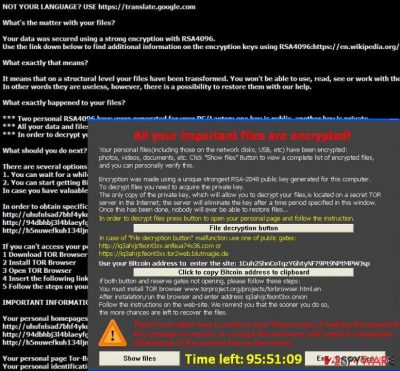
TeslaCrypt version 4.1b is a very recent update to this program, and few users are infected by it; therefore, the researchers are still working on determining what has specifically changed since its previous versions. It seems that in the newest version, the ransom notes the victims find on every folder containing infected data retain their former filenames: -!RecOveR!-[random_chars]++.Txt, -!RecOveR!-[random_chars]++.Png or -!RecOveR!-[random_chars]++.Htm. What is new about this program are a couple of new gateway hosts, p23cb.bobodawn.at and y4bxj.adozeuds.com added to the list of websites where the victim can transfer the ransom. Of course, the demand to pay in BitCoins also remains. The current TeslaCrypt version also uses C:\Windows\system32\wbem\WMIC.exe shadowcopy delete /nointeractive command to delete the Shadow Volume Copies of the files on the victim’s computer. However, it is not certain if this WMIC (Windows Management Instrumentation Command-line) has not been used by the previous versions of the virus as well. Either way, the occurrence of new versions of TeslaCrypt ransomware only prove that the virus creators are continuously working on improving this program to bring even more trouble to its victims and antivirus software developers. We have to point out again that TeslaCrypt 4.1b removal is essential to help stop such malicious programs from spreading because the more people get convinced into paying for their files, the more profit, and motivation the ransomware creators receive.
How can this ransomware infiltrate my computer?
It has not been noticed yet if the TeslaCrypt 4.1b version spreads any different that its previous versions. So, this means you can get infected if you are not careful about opening newly received emails. Usually, TeslaCrypt will arrive at your computer in a spam email as an attached JavaScript file named invoice_2h04qd.js. DO NOT download or open this file if it turns up in your email. The email itself might try to convince you that the attached file contains some important information, but beware! The file carried a code which, when activated, downloads TeslaCrypt 4.1b into your computer. Usually, suspicious emails like these are automatically sent to the “Spam” folder by your email provider; however, you can never be sure that these malicious programs will not slip to your regular inbox as well. Therefore, it is necessary to equip your computer with the best antivirus software and try to act more cautiously online yourself.
TeslaCrypt 4.1b removal recommendations:
As already mentioned in this article, TeslaCrypt 4.1b virus cannot be gotten rid of that easily, but it is advisable to remove TeslaCrypt 4.1b virus from the computer without a delay. You may have to use the manual guide provided below to help your antivirus start and remove the virus. You also have to keep in mind that if you have some backup files on an external drive that you want to restore on your computer, you have to make sure that the TeslaCrypt 4.1b removal was completed thoroughly. However, the easiest way to decrypt your files is to install this TeslaCrypt decryption tool and let it recover your files for you.
Getting rid of TeslaCrypt 4.1b. Follow these steps
Manual removal using Safe Mode
Important! →
Manual removal guide might be too complicated for regular computer users. It requires advanced IT knowledge to be performed correctly (if vital system files are removed or damaged, it might result in full Windows compromise), and it also might take hours to complete. Therefore, we highly advise using the automatic method provided above instead.
Step 1. Access Safe Mode with Networking
Manual malware removal should be best performed in the Safe Mode environment.
Windows 7 / Vista / XP
- Click Start > Shutdown > Restart > OK.
- When your computer becomes active, start pressing F8 button (if that does not work, try F2, F12, Del, etc. – it all depends on your motherboard model) multiple times until you see the Advanced Boot Options window.
- Select Safe Mode with Networking from the list.

Windows 10 / Windows 8
- Right-click on Start button and select Settings.

- Scroll down to pick Update & Security.

- On the left side of the window, pick Recovery.
- Now scroll down to find Advanced Startup section.
- Click Restart now.

- Select Troubleshoot.

- Go to Advanced options.

- Select Startup Settings.

- Press Restart.
- Now press 5 or click 5) Enable Safe Mode with Networking.

Step 2. Shut down suspicious processes
Windows Task Manager is a useful tool that shows all the processes running in the background. If malware is running a process, you need to shut it down:
- Press Ctrl + Shift + Esc on your keyboard to open Windows Task Manager.
- Click on More details.

- Scroll down to Background processes section, and look for anything suspicious.
- Right-click and select Open file location.

- Go back to the process, right-click and pick End Task.

- Delete the contents of the malicious folder.
Step 3. Check program Startup
- Press Ctrl + Shift + Esc on your keyboard to open Windows Task Manager.
- Go to Startup tab.
- Right-click on the suspicious program and pick Disable.

Step 4. Delete virus files
Malware-related files can be found in various places within your computer. Here are instructions that could help you find them:
- Type in Disk Cleanup in Windows search and press Enter.

- Select the drive you want to clean (C: is your main drive by default and is likely to be the one that has malicious files in).
- Scroll through the Files to delete list and select the following:
Temporary Internet Files
Downloads
Recycle Bin
Temporary files - Pick Clean up system files.

- You can also look for other malicious files hidden in the following folders (type these entries in Windows Search and press Enter):
%AppData%
%LocalAppData%
%ProgramData%
%WinDir%
After you are finished, reboot the PC in normal mode.
Remove TeslaCrypt 4.1b using System Restore
-
Step 1: Reboot your computer to Safe Mode with Command Prompt
Windows 7 / Vista / XP- Click Start → Shutdown → Restart → OK.
- When your computer becomes active, start pressing F8 multiple times until you see the Advanced Boot Options window.
-
Select Command Prompt from the list

Windows 10 / Windows 8- Press the Power button at the Windows login screen. Now press and hold Shift, which is on your keyboard, and click Restart..
- Now select Troubleshoot → Advanced options → Startup Settings and finally press Restart.
-
Once your computer becomes active, select Enable Safe Mode with Command Prompt in Startup Settings window.

-
Step 2: Restore your system files and settings
-
Once the Command Prompt window shows up, enter cd restore and click Enter.

-
Now type rstrui.exe and press Enter again..

-
When a new window shows up, click Next and select your restore point that is prior the infiltration of TeslaCrypt 4.1b. After doing that, click Next.


-
Now click Yes to start system restore.

-
Once the Command Prompt window shows up, enter cd restore and click Enter.
Finally, you should always think about the protection of crypto-ransomwares. In order to protect your computer from TeslaCrypt 4.1b and other ransomwares, use a reputable anti-spyware, such as FortectIntego, SpyHunter 5Combo Cleaner or Malwarebytes
How to prevent from getting ransomware
Stream videos without limitations, no matter where you are
There are multiple parties that could find out almost anything about you by checking your online activity. While this is highly unlikely, advertisers and tech companies are constantly tracking you online. The first step to privacy should be a secure browser that focuses on tracker reduction to a minimum.
Even if you employ a secure browser, you will not be able to access websites that are restricted due to local government laws or other reasons. In other words, you may not be able to stream Disney+ or US-based Netflix in some countries. To bypass these restrictions, you can employ a powerful Private Internet Access VPN, which provides dedicated servers for torrenting and streaming, not slowing you down in the process.
Data backups are important – recover your lost files
Ransomware is one of the biggest threats to personal data. Once it is executed on a machine, it launches a sophisticated encryption algorithm that locks all your files, although it does not destroy them. The most common misconception is that anti-malware software can return files to their previous states. This is not true, however, and data remains locked after the malicious payload is deleted.
While regular data backups are the only secure method to recover your files after a ransomware attack, tools such as Data Recovery Pro can also be effective and restore at least some of your lost data.





















