Typacodosof.info (Free Guide) - updated Feb 2019
Typacodosof.info Removal Guide
What is Typacodosof.info?
Typacodosof.info – adware which starts pushing notifications once allowed by the user itself
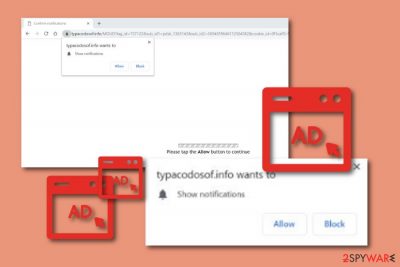
Typacodosof.info is an ad-based application which developers promote to gain some income. This potentially unwanted program shows up on Windows computers[1] and infects popular web browsers such as Google Chrome and Mozilla Firefox. However, this does not mean that adware cannot show up on other browsing apps such as Internet Explorer, Microsoft Edge, etc. If you ever receive a “Push notifications” message from Typacodosof.info virus, make sure that you do not press the “Allow” button, otherwise, you will end up dealing with intrusive advertisements during each browsing session. Even though advertising is the biggest income source for this adware, it can also gain revenue from collecting browsing-related information or redirecting to developer-sponsored pages.
| Name | Typacodosof.info |
|---|---|
| Category | Adware |
| Sub-category | Potentially unwanted program |
| OS affected | Windows mostly |
| Features | Intrusive advertising, redirecting activities, changes in the browser's homepage, etc. |
| Delivery | Through other software or unsafe pages |
| Detection | FortectIntego tool can detect suspicious components |
| Elimination | Use the manual guide or automatical software to remove adware |
If Typacodosof.info pop-up ads start appearing on your desktop frequently, it is a sign that an adware application has entered your computer system. If you are infected with this PUP,[2] you will supposedly start dealing with annoying redirects as well. Adware-related ads often take users to developer-sponsored pages which might promote some type of rogue software.
However, the worst side of Typacodosof.info redirects is that they can take you to a malicious website. If you land on one, you highly increase the risk of infecting your Windows computer system with dangerous malware. For this not to happen, you should take actions against the ad-supported program as soon as you spot the first symptoms of the infection.
If you are infected with Typacodosof.info, there is a big chance that you will be dealing with such symptoms and activities:
- browser changes in the homepage and new tab URL sections;
- added browser extensions and plug-ins[3] that you have never seen before;
- redirecting to suspicious-looking websites;
- frequent advertising during browsing sessions;
- browser slowdowns and crash downs due to the big number of produced ads.
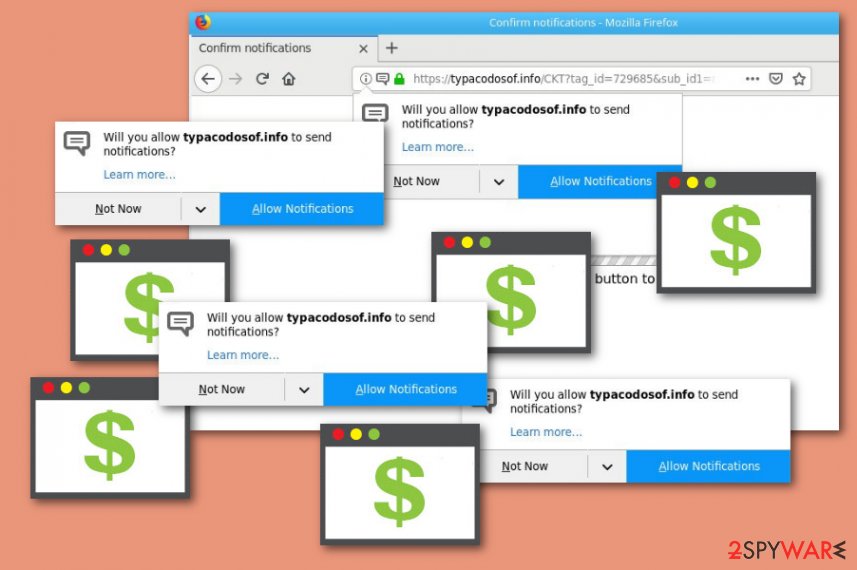
However, if you overcome Typacodosof.info pop-up only on a specific page, there might be no adware program on your computer at all. Usually, installing an adblocking tool into the web browser helps to solve this issue. If you have been experiencing only some ads from this PUP recently, you should give the AdBlock[4] tool a try.
Sadly, if the adblocking browser tool does not help you to get rid of the annoying adverts, you should consider the possibility of an adware infection. We recommend checking the entire computer system with a program such as FortectIntego and finding the cause for all unusual activities. If the tool detects adware, make sure that you remove Typacodosof.info virus at once.
Typacodosof.info removal is a necessary process to perform if you want to recover your browsing activity and bring your browser's operating back to normal. Additionally, you will avoid other unexpected activities such as collection of browsing-related data, intrusive advertising, rogue software promoting, and redirecting to rogue websites.
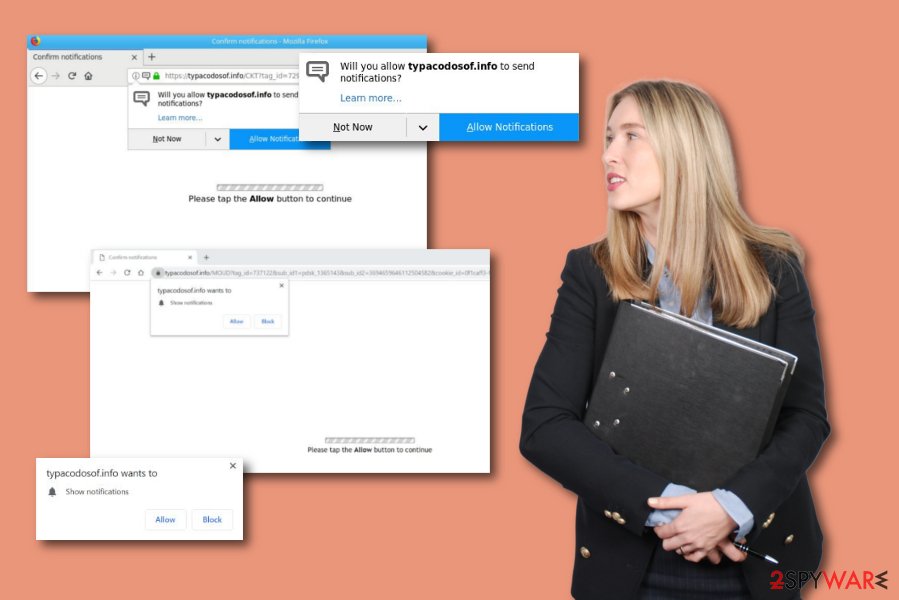
Typacodosof.info is definitely not a program you can trust or should use. Developers who promote this rogue application also find other ways to gather income from their promoted app. Adware programs are also capable of collecting data related to the user's browsing habits, all activities performed on the Internet, browsing history, and experience.
Such data collected by Typacodosof.info appears to pages searched, search requests and queries made, online websites, saved bookmarks, IP addresses, even geolocation. Later on, the developers use this data to share it with other third-parties which also brings good income. So, as you can see, these people seek to gain benefits from all possible situations.
Adware apps can be delivered through cracked software
According to computer specialists from LosVirus.es,[5] adware programs, and other similar potentially unwanted applications are distributed in such ways which allow the developers to inject rogue content in systems unnoticed. However, the user's carelessness itself (e.g. skipping downloading/installing steps) often relates to adware infections.
We recommend all users opting for the Custom installation mode which allows tracking all downloads. This way no suspicious content will be able to slip in the system unseen. However, note that if you are performing some downloads on your own, ensure that not even one step is skipped, otherwise, you might download adware by yourself.
Additionally, you should keep a distance from all questionable-looking websites that you might overcome throughout the Internet. Do not click on any unknown links or advertisements as they can take you to malicious pages or start the downloading process of a potentially unwanted application such as adware.[6]
Stop the advertising activity be removing Typacodosof.info pop-up ads
If you are looking for ways to get rid of adware-related apps and their components, you have come to the right page! We offer to remove Typacodosof.info virus in two different ways and which one you are going to pick depends only on your expectations and skills. If you are looking for a more practical, faster, easier, and safer way to get rid of the cyber threat, we suggest using only reputable anti-malware tools which are created to deal with deletion purposes in a few minutes.
However, if you think that the skills you have in the technology and computer sphere are enough to be able to deal with the adware application on your own, try performing the Typacodosof.info removal by using our step-by-step guide that is presented below this article. You will have to clean all web browsers such as Google Chrome, Mozilla Firefox, Internet Explorer, Microsoft Edge, and Safari from adware-added components (e.g. extensions, plug-ins, add-ons).
You may remove virus damage with a help of FortectIntego. SpyHunter 5Combo Cleaner and Malwarebytes are recommended to detect potentially unwanted programs and viruses with all their files and registry entries that are related to them.
Getting rid of Typacodosof.info. Follow these steps
Uninstall from Windows
Spotting adware related components on your Windows computer is definitely not a great sign. You should find the potentially unwanted program and eliminate it by performing these guidelines:
Instructions for Windows 10/8 machines:
- Enter Control Panel into Windows search box and hit Enter or click on the search result.
- Under Programs, select Uninstall a program.

- From the list, find the entry of the suspicious program.
- Right-click on the application and select Uninstall.
- If User Account Control shows up, click Yes.
- Wait till uninstallation process is complete and click OK.

If you are Windows 7/XP user, proceed with the following instructions:
- Click on Windows Start > Control Panel located on the right pane (if you are Windows XP user, click on Add/Remove Programs).
- In Control Panel, select Programs > Uninstall a program.

- Pick the unwanted application by clicking on it once.
- At the top, click Uninstall/Change.
- In the confirmation prompt, pick Yes.
- Click OK once the removal process is finished.
Remove from Microsoft Edge
If Microsoft Edge got hijacked by a potentially unwanted program, make sure that you get rid of all suspicious content from the browsing application:
Delete unwanted extensions from MS Edge:
- Select Menu (three horizontal dots at the top-right of the browser window) and pick Extensions.
- From the list, pick the extension and click on the Gear icon.
- Click on Uninstall at the bottom.

Clear cookies and other browser data:
- Click on the Menu (three horizontal dots at the top-right of the browser window) and select Privacy & security.
- Under Clear browsing data, pick Choose what to clear.
- Select everything (apart from passwords, although you might want to include Media licenses as well, if applicable) and click on Clear.

Restore new tab and homepage settings:
- Click the menu icon and choose Settings.
- Then find On startup section.
- Click Disable if you found any suspicious domain.
Reset MS Edge if the above steps did not work:
- Press on Ctrl + Shift + Esc to open Task Manager.
- Click on More details arrow at the bottom of the window.
- Select Details tab.
- Now scroll down and locate every entry with Microsoft Edge name in it. Right-click on each of them and select End Task to stop MS Edge from running.

If this solution failed to help you, you need to use an advanced Edge reset method. Note that you need to backup your data before proceeding.
- Find the following folder on your computer: C:\\Users\\%username%\\AppData\\Local\\Packages\\Microsoft.MicrosoftEdge_8wekyb3d8bbwe.
- Press Ctrl + A on your keyboard to select all folders.
- Right-click on them and pick Delete

- Now right-click on the Start button and pick Windows PowerShell (Admin).
- When the new window opens, copy and paste the following command, and then press Enter:
Get-AppXPackage -AllUsers -Name Microsoft.MicrosoftEdge | Foreach {Add-AppxPackage -DisableDevelopmentMode -Register “$($_.InstallLocation)\\AppXManifest.xml” -Verbose

Instructions for Chromium-based Edge
Delete extensions from MS Edge (Chromium):
- Open Edge and click select Settings > Extensions.
- Delete unwanted extensions by clicking Remove.

Clear cache and site data:
- Click on Menu and go to Settings.
- Select Privacy, search and services.
- Under Clear browsing data, pick Choose what to clear.
- Under Time range, pick All time.
- Select Clear now.

Reset Chromium-based MS Edge:
- Click on Menu and select Settings.
- On the left side, pick Reset settings.
- Select Restore settings to their default values.
- Confirm with Reset.

Remove from Mozilla Firefox (FF)
Clean the Mozilla Firefox web browser from all suspicious-looking content by completing steps from these guiding instructions. Make sure each step is performed correctly to reach the best results possible:
Remove dangerous extensions:
- Open Mozilla Firefox browser and click on the Menu (three horizontal lines at the top-right of the window).
- Select Add-ons.
- In here, select unwanted plugin and click Remove.

Reset the homepage:
- Click three horizontal lines at the top right corner to open the menu.
- Choose Options.
- Under Home options, enter your preferred site that will open every time you newly open the Mozilla Firefox.
Clear cookies and site data:
- Click Menu and pick Settings.
- Go to Privacy & Security section.
- Scroll down to locate Cookies and Site Data.
- Click on Clear Data…
- Select Cookies and Site Data, as well as Cached Web Content and press Clear.

Reset Mozilla Firefox
If clearing the browser as explained above did not help, reset Mozilla Firefox:
- Open Mozilla Firefox browser and click the Menu.
- Go to Help and then choose Troubleshooting Information.

- Under Give Firefox a tune up section, click on Refresh Firefox…
- Once the pop-up shows up, confirm the action by pressing on Refresh Firefox.

Remove from Google Chrome
If you have spotted some adware-related browser extensions, plug-ins, and add-ons on your Google Chrome web browser, make sure that you get rid of all of them. Use this guide if help is needed:
Delete malicious extensions from Google Chrome:
- Open Google Chrome, click on the Menu (three vertical dots at the top-right corner) and select More tools > Extensions.
- In the newly opened window, you will see all the installed extensions. Uninstall all the suspicious plugins that might be related to the unwanted program by clicking Remove.

Clear cache and web data from Chrome:
- Click on Menu and pick Settings.
- Under Privacy and security, select Clear browsing data.
- Select Browsing history, Cookies and other site data, as well as Cached images and files.
- Click Clear data.

Change your homepage:
- Click menu and choose Settings.
- Look for a suspicious site in the On startup section.
- Click on Open a specific or set of pages and click on three dots to find the Remove option.
Reset Google Chrome:
If the previous methods did not help you, reset Google Chrome to eliminate all the unwanted components:
- Click on Menu and select Settings.
- In the Settings, scroll down and click Advanced.
- Scroll down and locate Reset and clean up section.
- Now click Restore settings to their original defaults.
- Confirm with Reset settings.

Delete from Safari
Use these guidelines to get rid of all rogue browser extensions, plug-ins, and add-ons from your Safari web browser:
Remove unwanted extensions from Safari:
- Click Safari > Preferences…
- In the new window, pick Extensions.
- Select the unwanted extension and select Uninstall.

Clear cookies and other website data from Safari:
- Click Safari > Clear History…
- From the drop-down menu under Clear, pick all history.
- Confirm with Clear History.

Reset Safari if the above-mentioned steps did not help you:
- Click Safari > Preferences…
- Go to Advanced tab.
- Tick the Show Develop menu in menu bar.
- From the menu bar, click Develop, and then select Empty Caches.

After uninstalling this potentially unwanted program (PUP) and fixing each of your web browsers, we recommend you to scan your PC system with a reputable anti-spyware. This will help you to get rid of Typacodosof.info registry traces and will also identify related parasites or possible malware infections on your computer. For that you can use our top-rated malware remover: FortectIntego, SpyHunter 5Combo Cleaner or Malwarebytes.
How to prevent from getting adware
Do not let government spy on you
The government has many issues in regards to tracking users' data and spying on citizens, so you should take this into consideration and learn more about shady information gathering practices. Avoid any unwanted government tracking or spying by going totally anonymous on the internet.
You can choose a different location when you go online and access any material you want without particular content restrictions. You can easily enjoy internet connection without any risks of being hacked by using Private Internet Access VPN.
Control the information that can be accessed by government any other unwanted party and surf online without being spied on. Even if you are not involved in illegal activities or trust your selection of services, platforms, be suspicious for your own security and take precautionary measures by using the VPN service.
Backup files for the later use, in case of the malware attack
Computer users can suffer from data losses due to cyber infections or their own faulty doings. Ransomware can encrypt and hold files hostage, while unforeseen power cuts might cause a loss of important documents. If you have proper up-to-date backups, you can easily recover after such an incident and get back to work. It is also equally important to update backups on a regular basis so that the newest information remains intact – you can set this process to be performed automatically.
When you have the previous version of every important document or project you can avoid frustration and breakdowns. It comes in handy when malware strikes out of nowhere. Use Data Recovery Pro for the data restoration process.
- ^ Windows. Free computer help since 1998.
- ^ Potentially Unwanted Program (PUP). Techopedia. Tech terms and definitions.
- ^ What are browser plug-ins?. Boutell.com. Relevant definitions.
- ^ AdBlock. Wikipedia. The free encyclopedia.
- ^ LosVirus.es. LosVirus.es. Computer information and virus elimination guide.
- ^ Adware. Malwarebytes. Tech-related info.





















