Efishedo.info (Tutorial) - updated Feb 2019
Efishedo.info Removal Guide
What is Efishedo.info?
Efishedo.info – adware which manipulates browsers to perform unexpected activities
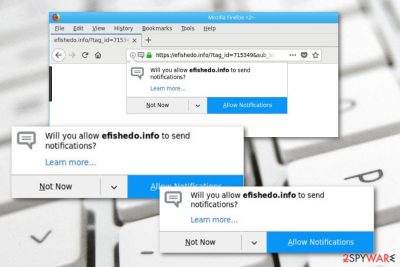
Efishedo.info appears to be an adware application[1] which approaches the system thru other software. Browsers such as Google Chrome, Mozilla Firefox, Internet Explorer, Microsoft Edge, and Safari are often hijacked by the adware. Once this happens, the program modifies the homepage and new tab zone. Moreover, if users opt for the “Allow” button which appears on the “Push notifications” message, Efishedo.info virus starts producing numerous advertisements and placing them all over the screen. These adverts might redirect the user to developer-sponsored content, also they bring revenue for the creators. Additionally, this adware application can perform other unwanted activities together which we are going to discuss in the following text.
| Name | Efishedo.info |
|---|---|
| Type | Adware |
| Sub-type | Potentially unwanted program |
| Danger level | Low. Does not damage the computer system |
| OS afFeCTED | Mostly, Windows |
| Browsers infected | Chrome, Firefox, Edge, Explorer, Safari |
| Delivery techniques | Bundled programs, unprotected websites, infected links |
| Prevention tips | Use only original installers, stay away from rogue content |
| Detect it | FortectIntego is a PUP detection tool |
Efishedo.info pop-up is a sign that an adware infection has been injected into your computer system. If you have been infected with this potentially unwanted program, you are very likely to overcome some unexpected changes in your web browser. Adware usually hijacks browsing apps and makes changes to their homepages and new tab URLs.
Note that, changes which were made by the adware can only be reversed if you perform the Efishedo.info removal. The elimination process of potentially unwanted programs is not that hard to perform as it would be for malware such as ransomware.[2] Besides, you can use a tool such as FortectIntego to detect all suspicious hidden content.
Efishedo.info pop-up ads might provide various information about useless computer software and try to convince the user to purchase rogue products. Be careful with these advertisements as they cannot be trusted. Remember that all notifications you receive from the adware program are created to bring benefits for the developers and creators only.
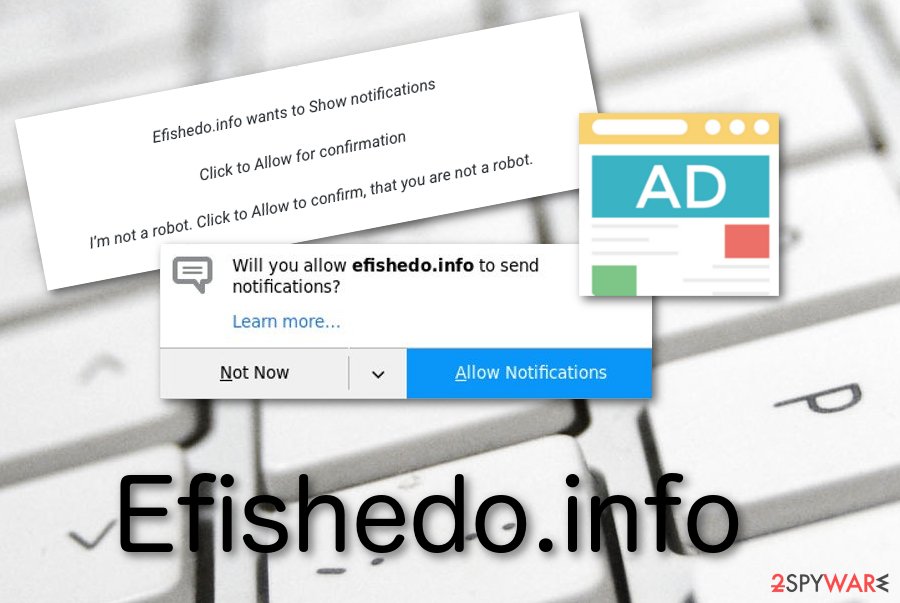
Talking about Efishedo.info pop-up ads, developers use a marketing technique known as pay-per-click[3] or cost-per-click which allows the creators to receive revenue after each click the user makes on the adverts. Additionally, this potentially unwanted program might advertise rogue software packages or offer untrusted services via its notifications.
Additionally, Efishedo.info is a program which might cause frequent redirecting activity and take you to odd pages. Here you will have the unwanted possibility to catch a malware infection. Another thing that adware is capable of is data collection. The potentially unwanted application can gather various details that relate to your browsing history.
Developers who spread programs such as Efishedo.info adware gather all information about the user's browsing experience and habits, including:
- Search queries.
- Bookmarks.
- Online websites visited.
- IPs.
- Geolocation.
Latter on such relevant details are used for ad creation as they let to know what kind of offers the user is interested in and similar. Also, adware creators share this type of information with secondary sources to receive even more income.
Remove Efishedo.info virus before its ads start intruding your browsing sessions and forcing your web browser to crash. You can use automatical computer software for the elimination or try the step-by-step guide to complete the process manually. Choose the deletion method by measuring your computing skills and experience.
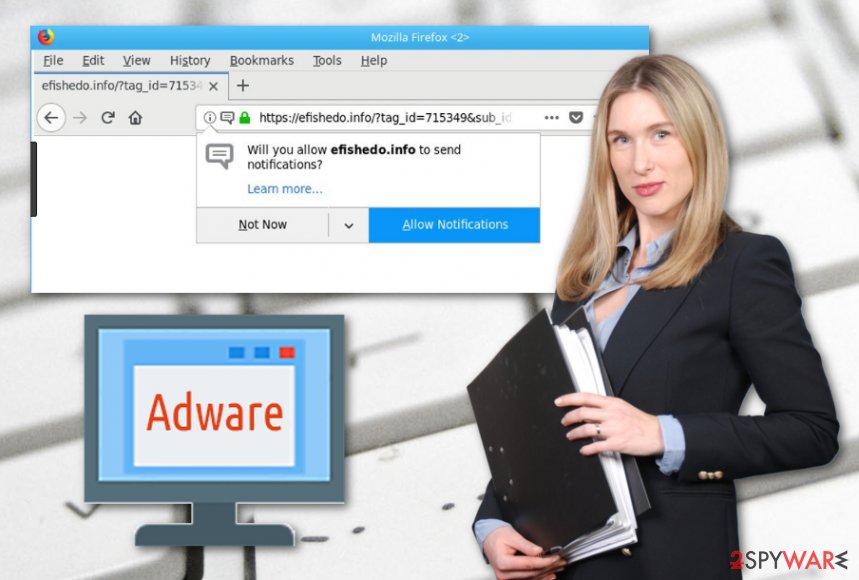
PUPs spread secretly and trick the user to install them unnoticed
According to Virusai.lt specialists,[4] potentially unwanted programs such as adware are spread by using stealth techniques. This means that the rogue application can come injected into other software, unprotected links, and other locations. Your cautiousness is the only way to avoid secret infiltration of ad-supported programs.
First, make sure that you do not use non-original installers. We advise you to choose the Custom/Advanced installation mode and opt out all downloads that you do not want to perform. However, when you are performing a downloading process on your own, make sure that you never skip any step or you might install adware by accident.
For further protection, browse only in protected websites as third-party pages[5] which do not fit the recommended security requirements and often distribute potentially unwanted content. Additionally, install anti-malware[6] protection to secure your computer system 24/7.
Efishedo.info pop-up ads can be removed safely with anti-malware tools
Remove Efishedo.info virus as soon as you spot adware-related symptoms such as frequent advertising, suspicious redirecting, browser modifications in the homepage section, etc. You can achieve such goal by downloading and installing reliable and expert-tested anti-malware software. These programs are created to deal with elimination purposes safely and effectively.
You can also choose the Efishedo.info removal to be completed manually. However, note that this technique requires getting rid of rogue content from all locations in the computer system and also cleaning adware-infected web browsers such as Google Chrome, Mozilla Firefox, Microsoft Edge, Internet Explorer, Safari.
You may remove virus damage with a help of FortectIntego. SpyHunter 5Combo Cleaner and Malwarebytes are recommended to detect potentially unwanted programs and viruses with all their files and registry entries that are related to them.
Getting rid of Efishedo.info. Follow these steps
Uninstall from Windows
Get rid of the adware application and all its components from your Windows computer by performing these instructing steps:
Instructions for Windows 10/8 machines:
- Enter Control Panel into Windows search box and hit Enter or click on the search result.
- Under Programs, select Uninstall a program.

- From the list, find the entry of the suspicious program.
- Right-click on the application and select Uninstall.
- If User Account Control shows up, click Yes.
- Wait till uninstallation process is complete and click OK.

If you are Windows 7/XP user, proceed with the following instructions:
- Click on Windows Start > Control Panel located on the right pane (if you are Windows XP user, click on Add/Remove Programs).
- In Control Panel, select Programs > Uninstall a program.

- Pick the unwanted application by clicking on it once.
- At the top, click Uninstall/Change.
- In the confirmation prompt, pick Yes.
- Click OK once the removal process is finished.
Remove from Microsoft Edge
Open your Microsoft Edge web browser and remove all adware-related content from the browsing app exactly as shown in these instructing steps:
Delete unwanted extensions from MS Edge:
- Select Menu (three horizontal dots at the top-right of the browser window) and pick Extensions.
- From the list, pick the extension and click on the Gear icon.
- Click on Uninstall at the bottom.

Clear cookies and other browser data:
- Click on the Menu (three horizontal dots at the top-right of the browser window) and select Privacy & security.
- Under Clear browsing data, pick Choose what to clear.
- Select everything (apart from passwords, although you might want to include Media licenses as well, if applicable) and click on Clear.

Restore new tab and homepage settings:
- Click the menu icon and choose Settings.
- Then find On startup section.
- Click Disable if you found any suspicious domain.
Reset MS Edge if the above steps did not work:
- Press on Ctrl + Shift + Esc to open Task Manager.
- Click on More details arrow at the bottom of the window.
- Select Details tab.
- Now scroll down and locate every entry with Microsoft Edge name in it. Right-click on each of them and select End Task to stop MS Edge from running.

If this solution failed to help you, you need to use an advanced Edge reset method. Note that you need to backup your data before proceeding.
- Find the following folder on your computer: C:\\Users\\%username%\\AppData\\Local\\Packages\\Microsoft.MicrosoftEdge_8wekyb3d8bbwe.
- Press Ctrl + A on your keyboard to select all folders.
- Right-click on them and pick Delete

- Now right-click on the Start button and pick Windows PowerShell (Admin).
- When the new window opens, copy and paste the following command, and then press Enter:
Get-AppXPackage -AllUsers -Name Microsoft.MicrosoftEdge | Foreach {Add-AppxPackage -DisableDevelopmentMode -Register “$($_.InstallLocation)\\AppXManifest.xml” -Verbose

Instructions for Chromium-based Edge
Delete extensions from MS Edge (Chromium):
- Open Edge and click select Settings > Extensions.
- Delete unwanted extensions by clicking Remove.

Clear cache and site data:
- Click on Menu and go to Settings.
- Select Privacy, search and services.
- Under Clear browsing data, pick Choose what to clear.
- Under Time range, pick All time.
- Select Clear now.

Reset Chromium-based MS Edge:
- Click on Menu and select Settings.
- On the left side, pick Reset settings.
- Select Restore settings to their default values.
- Confirm with Reset.

Remove from Mozilla Firefox (FF)
Get rid of all rogue browser extensions, add-ons, and plug-ins from Mozilla Firefox. If help is needed, use these guiding lines:
Remove dangerous extensions:
- Open Mozilla Firefox browser and click on the Menu (three horizontal lines at the top-right of the window).
- Select Add-ons.
- In here, select unwanted plugin and click Remove.

Reset the homepage:
- Click three horizontal lines at the top right corner to open the menu.
- Choose Options.
- Under Home options, enter your preferred site that will open every time you newly open the Mozilla Firefox.
Clear cookies and site data:
- Click Menu and pick Settings.
- Go to Privacy & Security section.
- Scroll down to locate Cookies and Site Data.
- Click on Clear Data…
- Select Cookies and Site Data, as well as Cached Web Content and press Clear.

Reset Mozilla Firefox
If clearing the browser as explained above did not help, reset Mozilla Firefox:
- Open Mozilla Firefox browser and click the Menu.
- Go to Help and then choose Troubleshooting Information.

- Under Give Firefox a tune up section, click on Refresh Firefox…
- Once the pop-up shows up, confirm the action by pressing on Refresh Firefox.

Remove from Google Chrome
Terminate the suspicious program from your Google Chrome web browser. Use these instructions and make sure to get rid of all unwanted content:
Delete malicious extensions from Google Chrome:
- Open Google Chrome, click on the Menu (three vertical dots at the top-right corner) and select More tools > Extensions.
- In the newly opened window, you will see all the installed extensions. Uninstall all the suspicious plugins that might be related to the unwanted program by clicking Remove.

Clear cache and web data from Chrome:
- Click on Menu and pick Settings.
- Under Privacy and security, select Clear browsing data.
- Select Browsing history, Cookies and other site data, as well as Cached images and files.
- Click Clear data.

Change your homepage:
- Click menu and choose Settings.
- Look for a suspicious site in the On startup section.
- Click on Open a specific or set of pages and click on three dots to find the Remove option.
Reset Google Chrome:
If the previous methods did not help you, reset Google Chrome to eliminate all the unwanted components:
- Click on Menu and select Settings.
- In the Settings, scroll down and click Advanced.
- Scroll down and locate Reset and clean up section.
- Now click Restore settings to their original defaults.
- Confirm with Reset settings.

Delete from Safari
If you have spotted some rogue content in Safari, you can get rid of it by performing this manual step-by-step guide:
Remove unwanted extensions from Safari:
- Click Safari > Preferences…
- In the new window, pick Extensions.
- Select the unwanted extension and select Uninstall.

Clear cookies and other website data from Safari:
- Click Safari > Clear History…
- From the drop-down menu under Clear, pick all history.
- Confirm with Clear History.

Reset Safari if the above-mentioned steps did not help you:
- Click Safari > Preferences…
- Go to Advanced tab.
- Tick the Show Develop menu in menu bar.
- From the menu bar, click Develop, and then select Empty Caches.

After uninstalling this potentially unwanted program (PUP) and fixing each of your web browsers, we recommend you to scan your PC system with a reputable anti-spyware. This will help you to get rid of Efishedo.info registry traces and will also identify related parasites or possible malware infections on your computer. For that you can use our top-rated malware remover: FortectIntego, SpyHunter 5Combo Cleaner or Malwarebytes.
How to prevent from getting adware
Stream videos without limitations, no matter where you are
There are multiple parties that could find out almost anything about you by checking your online activity. While this is highly unlikely, advertisers and tech companies are constantly tracking you online. The first step to privacy should be a secure browser that focuses on tracker reduction to a minimum.
Even if you employ a secure browser, you will not be able to access websites that are restricted due to local government laws or other reasons. In other words, you may not be able to stream Disney+ or US-based Netflix in some countries. To bypass these restrictions, you can employ a powerful Private Internet Access VPN, which provides dedicated servers for torrenting and streaming, not slowing you down in the process.
Data backups are important – recover your lost files
Ransomware is one of the biggest threats to personal data. Once it is executed on a machine, it launches a sophisticated encryption algorithm that locks all your files, although it does not destroy them. The most common misconception is that anti-malware software can return files to their previous states. This is not true, however, and data remains locked after the malicious payload is deleted.
While regular data backups are the only secure method to recover your files after a ransomware attack, tools such as Data Recovery Pro can also be effective and restore at least some of your lost data.
- ^ What is Adware?. Kaspersky Lab. Tech info.
- ^ Josh Fruhlinger. What is ransomware? How these attacks work and how to recover from them. Cso online. Articles.
- ^ Larry Kim. What Is PPC? Learn the Basics of Pay-Per-Click (PPC) Marketing. Word Stream. Online advertising made easy.
- ^ Virusai.lt. Virusai.lt. Spyware news.
- ^ Sid Kemp. What is the meaning of a "third party website"?. Quora.com. Relevant questions and answers.
- ^ Margaret Rouse. Antimalware (anti-malware). Search Security. Tech Target.





















