UnblockUPC ransomware / virus (Improved Instructions)
UnblockUPC virus Removal Guide
What is UnblockUPC ransomware virus?
UnblockUPC virus joins the ransomware family
Beware of another file-encrypting malware – UnblockUPC virus. As hackers do not intend to release the virtual community from their grip, new menacing threats keep appearing. Since this threat is a still a newbie, there is little information how it spreads. If this menace has befallen you, we advise you to remove UnblockUPC right away. The virus may inflict more damage than you think. Thus, start UnblockUPC removal right away. One of digital elimination tools, such as FortectIntego, will help you.
After taking a glimpse to the ransom note, it becomes clear that the developers make fun of the virtual community. The hackers try to justify their behavior by assuming that 100 EUR ransom is not a big amount of encrypted data. The instructions to retrieve the data are presented in Unblock your files.html form. They try to shame the victims as if they visited some illegal websites which result in UnblockUPC hijack. Do not get deceived by such common strategy. Moreover, the virus encourages victims visiting several websites in order to unlock the files: of these websites:unblockupc.xyz, unblockupc.in, moscovravir.ru, http://213.167.243.215, http://185.45.192.17, and unblockupc.club.
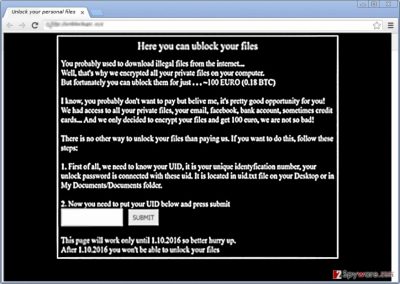
It is not wise to rush and behave according to hackers‘ commands. By entering these domains, you may only download new malware threats and, likewise, increase system vulnerabilities. Speaking about the technical features, with the help of standard AES-128 encryption method, UnblockUPC malware encrypts personal files. IT experts have revealed that in order to decode the files, the 16-digit password will be required. The ransomware developers exert pressure on victims to hurry with the payment as only given one week is given until personal Unblock UPC Decrypter will be eliminated. No need to fall for this common strategy. There are few chances to regain the files even after remitting the payment.
The distribution tendencies of the virus
Some victimized users noticed the ransomware after reviewing their emails. In relation to this, it is likely that the malicious executable is distributed via infected spam email attachments. Beware of the officially looking email messages. Regarding the recent virus activity, cyber criminals have mastered ways to persuade the targeted users to enwrap the infected file attachment. Thus, they come up with fake financial reports, invoices or package delivery emails. After identifying that the email is addressed to them, users recklessly disclose the attached file. Likewise, it becomes a matter of seconds when the ransomware starts encoding your valuable documents. Thus, exercise utmost attention when reviewing emails and especially spam folder. If you have doubts about the originality of the email, verify its sender.
Is it possible to remove the ransomware?
The best way to deal with the ransomware would be to install an anti-spyware program, for example, FortectIntego or SpyHunter 5Combo Cleaner. They will detect the source files of the ransomware and eliminate UnblockUPC virus entirely. This method is more reliable than attempting manual elimination. After UnblockUPC removal is completed, look for shadow volume copies or back-ups to restore your files. Below this article, we present several options how to regain the files. Additionally, free decrypter would be the most reliable tool to unlock the files. Until it is released, you will need to use alternative ways.
Getting rid of UnblockUPC virus. Follow these steps
Manual removal using Safe Mode
Important! →
Manual removal guide might be too complicated for regular computer users. It requires advanced IT knowledge to be performed correctly (if vital system files are removed or damaged, it might result in full Windows compromise), and it also might take hours to complete. Therefore, we highly advise using the automatic method provided above instead.
Step 1. Access Safe Mode with Networking
Manual malware removal should be best performed in the Safe Mode environment.
Windows 7 / Vista / XP
- Click Start > Shutdown > Restart > OK.
- When your computer becomes active, start pressing F8 button (if that does not work, try F2, F12, Del, etc. – it all depends on your motherboard model) multiple times until you see the Advanced Boot Options window.
- Select Safe Mode with Networking from the list.

Windows 10 / Windows 8
- Right-click on Start button and select Settings.

- Scroll down to pick Update & Security.

- On the left side of the window, pick Recovery.
- Now scroll down to find Advanced Startup section.
- Click Restart now.

- Select Troubleshoot.

- Go to Advanced options.

- Select Startup Settings.

- Press Restart.
- Now press 5 or click 5) Enable Safe Mode with Networking.

Step 2. Shut down suspicious processes
Windows Task Manager is a useful tool that shows all the processes running in the background. If malware is running a process, you need to shut it down:
- Press Ctrl + Shift + Esc on your keyboard to open Windows Task Manager.
- Click on More details.

- Scroll down to Background processes section, and look for anything suspicious.
- Right-click and select Open file location.

- Go back to the process, right-click and pick End Task.

- Delete the contents of the malicious folder.
Step 3. Check program Startup
- Press Ctrl + Shift + Esc on your keyboard to open Windows Task Manager.
- Go to Startup tab.
- Right-click on the suspicious program and pick Disable.

Step 4. Delete virus files
Malware-related files can be found in various places within your computer. Here are instructions that could help you find them:
- Type in Disk Cleanup in Windows search and press Enter.

- Select the drive you want to clean (C: is your main drive by default and is likely to be the one that has malicious files in).
- Scroll through the Files to delete list and select the following:
Temporary Internet Files
Downloads
Recycle Bin
Temporary files - Pick Clean up system files.

- You can also look for other malicious files hidden in the following folders (type these entries in Windows Search and press Enter):
%AppData%
%LocalAppData%
%ProgramData%
%WinDir%
After you are finished, reboot the PC in normal mode.
Remove UnblockUPC using System Restore
-
Step 1: Reboot your computer to Safe Mode with Command Prompt
Windows 7 / Vista / XP- Click Start → Shutdown → Restart → OK.
- When your computer becomes active, start pressing F8 multiple times until you see the Advanced Boot Options window.
-
Select Command Prompt from the list

Windows 10 / Windows 8- Press the Power button at the Windows login screen. Now press and hold Shift, which is on your keyboard, and click Restart..
- Now select Troubleshoot → Advanced options → Startup Settings and finally press Restart.
-
Once your computer becomes active, select Enable Safe Mode with Command Prompt in Startup Settings window.

-
Step 2: Restore your system files and settings
-
Once the Command Prompt window shows up, enter cd restore and click Enter.

-
Now type rstrui.exe and press Enter again..

-
When a new window shows up, click Next and select your restore point that is prior the infiltration of UnblockUPC. After doing that, click Next.


-
Now click Yes to start system restore.

-
Once the Command Prompt window shows up, enter cd restore and click Enter.
Bonus: Recover your data
Guide which is presented above is supposed to help you remove UnblockUPC from your computer. To recover your encrypted files, we recommend using a detailed guide prepared by 2-spyware.com security experts.If your files are encrypted by UnblockUPC, you can use several methods to restore them:
Is Data Recovery Pro an alternative?
This software is generally created or recovering missing and corrupted files. While it may not work with all ransomware cases, there are chances to recover at least a portion of your files.
- Download Data Recovery Pro;
- Follow the steps of Data Recovery Setup and install the program on your computer;
- Launch it and scan your computer for files encrypted by UnblockUPC ransomware;
- Restore them.
Opting For System Recovery
By reverting to an earlier build of the operating system, this function will win you time to copy files before they get encoded by the malware.
- Find an encrypted file you need to restore and right-click on it;
- Select “Properties” and go to “Previous versions” tab;
- Here, check each of available copies of the file in “Folder versions”. You should select the version you want to recover and click “Restore”.
Is Shadow Explorer an option?
This software recovers the lost data by using the patterns of shadow volume copies. They are automatically created by the operating system. It is not known whether this particular ransomware deletes these copies. Likewise, you might have more than one option to retrieve the files.
- Download Shadow Explorer (http://shadowexplorer.com/);
- Follow a Shadow Explorer Setup Wizard and install this application on your computer;
- Launch the program and go through the drop down menu on the top left corner to select the disk of your encrypted data. Check what folders are there;
- Right-click on the folder you want to restore and select “Export”. You can also select where you want it to be stored.
Finally, you should always think about the protection of crypto-ransomwares. In order to protect your computer from UnblockUPC and other ransomwares, use a reputable anti-spyware, such as FortectIntego, SpyHunter 5Combo Cleaner or Malwarebytes
How to prevent from getting ransomware
Do not let government spy on you
The government has many issues in regards to tracking users' data and spying on citizens, so you should take this into consideration and learn more about shady information gathering practices. Avoid any unwanted government tracking or spying by going totally anonymous on the internet.
You can choose a different location when you go online and access any material you want without particular content restrictions. You can easily enjoy internet connection without any risks of being hacked by using Private Internet Access VPN.
Control the information that can be accessed by government any other unwanted party and surf online without being spied on. Even if you are not involved in illegal activities or trust your selection of services, platforms, be suspicious for your own security and take precautionary measures by using the VPN service.
Backup files for the later use, in case of the malware attack
Computer users can suffer from data losses due to cyber infections or their own faulty doings. Ransomware can encrypt and hold files hostage, while unforeseen power cuts might cause a loss of important documents. If you have proper up-to-date backups, you can easily recover after such an incident and get back to work. It is also equally important to update backups on a regular basis so that the newest information remains intact – you can set this process to be performed automatically.
When you have the previous version of every important document or project you can avoid frustration and breakdowns. It comes in handy when malware strikes out of nowhere. Use Data Recovery Pro for the data restoration process.





















