Uspo.xyz (Improved Instructions) - Tutorial
Uspo.xyz Removal Guide
What is Uspo.xyz?
Uspo.xyz is a potentially unwanted application that might lead to suspicious wesbites

Uspo.xyz is a web address that is related to adware[1] infection which could take over Google Chrome, Mozilla Firefox or another web browser. Once installed, it would start displaying intrusive ads, interfering with users' internet browsing activities.
Potentially unwanted programs usually are installed together with freeware downloaded from third-party sites, so users rarely notice the entry time. Adware might not only be a nuisance, but it can also pose a risk to online safety and computer security, as personal information compromise, as well as malware infection, can be a result of browser redirect tendencies.
| Summary | |
| Name | Uspo.xyz |
| Type | Adware/Potentially unwanted program |
| Distribution | Software bundling, third-party websites, etc. |
| Symptoms | Intrusive pop-ups, redirects, and other questionable browser behavior |
| Affected systems | Windows OS, macOS, as well as mobile devices iOS and Android |
| Elimination | Check our instructions below or use reputable security software |
| Optimization | For best results, perform a scan with FortectIntego |
Generally, Uspo.xyz is not considered to be malware per se, as it does not impact the system operation directly. However, security researchers have been battling with what turned out to be extremely lucrative, yet potentially unsafe, campaign. Nevertheless, some forms of adware might be remarkably intrusive and be closely related to malware, for example – OSX/Shlayer.
While most potentially unwanted program infections will most likely not result in severe consequences, some of them indeed might, primarily if not handled with care. The main danger lies in redirects that adware can bring users to, as well as clicks on suspicious banners, pop-ups, coupons, auto-play, and similar ads.
The behavior of the unwanted app can be intrusive and stop users from performing daily tasks on the web – yet another reason to remove Uspo.xyz. The easiest way to do so is by employing security software, although manual elimination is possible as well – check down below.
Finally, we would like to warn users about the collection of information. Modern browsers like Google Chrome use numerous security measures[2] to prevent scams, malware infections, and similar dangers. However, having adware program installed on the device might compromise that security and lead to dangerous sites.
Note that, in case your system is not fully optimized (updated with latest security patches), redirects may lead you to sites filled with malicious JavaScript[3] that will download and install malware automatically without you doing anything. After removal is complete, you should scan your computer with FortectIntego – it will ensure that the device is working without any problems.
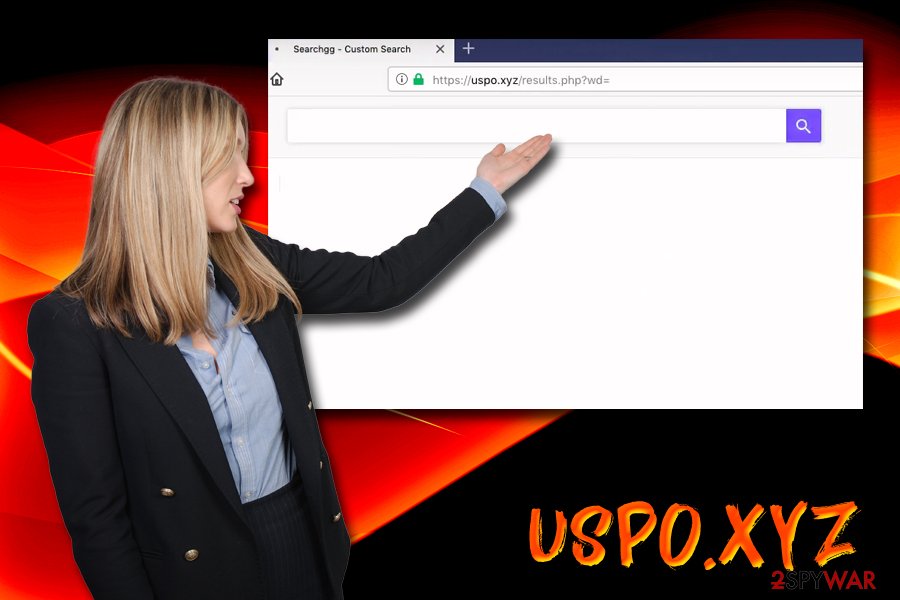
Software bundling – the root of potential malware infections
As we already mentioned, adware infection does not indicate immediate system compromise (in most cases at least). However, the real danger comes with redirects and links that potentially unwanted program provides, and its authors would never claim responsibility for it because, well – they don't have to. Quite often, adware is produced in a way that prevents revelation of developers – programs are not signed and have dubious names.
However, some application can be well-known and actually used by many. For example, uninstallers, media players, driver updates, registry cleaners and similar software can invoke the questionable behavior and it will be hard to tell where it's coming from – at least for a regular user. Therefore, security experts from virusler.info.tr[1] advise practice the following:
- Install reputable security software that can prevent malicious activity of unwanted programs and viruses;
- Stay away from torrent and similar file-sharing sites;
- Avoid visiting high-risk websites, such as torrent, file-sharing, porn, and similar;
- Install ad-blocking application;
- Always pick reliable sources for your software downloads and its updates;
- Do not rush the installation procedure of new software – read the documents provided;
- When prompted, always select Advanced or Custom installation settings instead of Recommend/Quick ones;
- Get rid of optional components by unticking pre-ticked boxes.
Get rid of adware and it's intrusive behavior
To remove redirects and other unwanted activity, you should choose one of two methods: automatic or manual.
If you want to proceed with manual Uspo.xyz removal, you should download and install security software that analyzes, detects, and eliminates potentially unwanted programs (note that not all applications are specializing in doing so, but rather focus on malware instead).
Alternatively, you can also delete adware with the help of our manual instructions below. You will have to uninstall the adware application and then reset each of the installed browsers. Be aware that failure to follow the guide properly will result in the reinfection.
You may remove virus damage with a help of FortectIntego. SpyHunter 5Combo Cleaner and Malwarebytes are recommended to detect potentially unwanted programs and viruses with all their files and registry entries that are related to them.
Getting rid of Uspo.xyz. Follow these steps
Uninstall from Windows
To stop redirects, notifications, pop-ups, and other intrusive actions on Windows, perform these steps:
Instructions for Windows 10/8 machines:
- Enter Control Panel into Windows search box and hit Enter or click on the search result.
- Under Programs, select Uninstall a program.

- From the list, find the entry of the suspicious program.
- Right-click on the application and select Uninstall.
- If User Account Control shows up, click Yes.
- Wait till uninstallation process is complete and click OK.

If you are Windows 7/XP user, proceed with the following instructions:
- Click on Windows Start > Control Panel located on the right pane (if you are Windows XP user, click on Add/Remove Programs).
- In Control Panel, select Programs > Uninstall a program.

- Pick the unwanted application by clicking on it once.
- At the top, click Uninstall/Change.
- In the confirmation prompt, pick Yes.
- Click OK once the removal process is finished.
Delete from macOS
If you want to remove infection from Mac, follow this guide:
Remove items from Applications folder:
- From the menu bar, select Go > Applications.
- In the Applications folder, look for all related entries.
- Click on the app and drag it to Trash (or right-click and pick Move to Trash)

To fully remove an unwanted app, you need to access Application Support, LaunchAgents, and LaunchDaemons folders and delete relevant files:
- Select Go > Go to Folder.
- Enter /Library/Application Support and click Go or press Enter.
- In the Application Support folder, look for any dubious entries and then delete them.
- Now enter /Library/LaunchAgents and /Library/LaunchDaemons folders the same way and terminate all the related .plist files.

Remove from Microsoft Edge
Delete unwanted extensions from MS Edge:
- Select Menu (three horizontal dots at the top-right of the browser window) and pick Extensions.
- From the list, pick the extension and click on the Gear icon.
- Click on Uninstall at the bottom.

Clear cookies and other browser data:
- Click on the Menu (three horizontal dots at the top-right of the browser window) and select Privacy & security.
- Under Clear browsing data, pick Choose what to clear.
- Select everything (apart from passwords, although you might want to include Media licenses as well, if applicable) and click on Clear.

Restore new tab and homepage settings:
- Click the menu icon and choose Settings.
- Then find On startup section.
- Click Disable if you found any suspicious domain.
Reset MS Edge if the above steps did not work:
- Press on Ctrl + Shift + Esc to open Task Manager.
- Click on More details arrow at the bottom of the window.
- Select Details tab.
- Now scroll down and locate every entry with Microsoft Edge name in it. Right-click on each of them and select End Task to stop MS Edge from running.

If this solution failed to help you, you need to use an advanced Edge reset method. Note that you need to backup your data before proceeding.
- Find the following folder on your computer: C:\\Users\\%username%\\AppData\\Local\\Packages\\Microsoft.MicrosoftEdge_8wekyb3d8bbwe.
- Press Ctrl + A on your keyboard to select all folders.
- Right-click on them and pick Delete

- Now right-click on the Start button and pick Windows PowerShell (Admin).
- When the new window opens, copy and paste the following command, and then press Enter:
Get-AppXPackage -AllUsers -Name Microsoft.MicrosoftEdge | Foreach {Add-AppxPackage -DisableDevelopmentMode -Register “$($_.InstallLocation)\\AppXManifest.xml” -Verbose

Instructions for Chromium-based Edge
Delete extensions from MS Edge (Chromium):
- Open Edge and click select Settings > Extensions.
- Delete unwanted extensions by clicking Remove.

Clear cache and site data:
- Click on Menu and go to Settings.
- Select Privacy, search and services.
- Under Clear browsing data, pick Choose what to clear.
- Under Time range, pick All time.
- Select Clear now.

Reset Chromium-based MS Edge:
- Click on Menu and select Settings.
- On the left side, pick Reset settings.
- Select Restore settings to their default values.
- Confirm with Reset.

Remove from Mozilla Firefox (FF)
Remove dangerous extensions:
- Open Mozilla Firefox browser and click on the Menu (three horizontal lines at the top-right of the window).
- Select Add-ons.
- In here, select unwanted plugin and click Remove.

Reset the homepage:
- Click three horizontal lines at the top right corner to open the menu.
- Choose Options.
- Under Home options, enter your preferred site that will open every time you newly open the Mozilla Firefox.
Clear cookies and site data:
- Click Menu and pick Settings.
- Go to Privacy & Security section.
- Scroll down to locate Cookies and Site Data.
- Click on Clear Data…
- Select Cookies and Site Data, as well as Cached Web Content and press Clear.

Reset Mozilla Firefox
If clearing the browser as explained above did not help, reset Mozilla Firefox:
- Open Mozilla Firefox browser and click the Menu.
- Go to Help and then choose Troubleshooting Information.

- Under Give Firefox a tune up section, click on Refresh Firefox…
- Once the pop-up shows up, confirm the action by pressing on Refresh Firefox.

Remove from Google Chrome
Make sure you reset Google Chrome to make sure all the browser changes done by the PUP are reversed:
Delete malicious extensions from Google Chrome:
- Open Google Chrome, click on the Menu (three vertical dots at the top-right corner) and select More tools > Extensions.
- In the newly opened window, you will see all the installed extensions. Uninstall all the suspicious plugins that might be related to the unwanted program by clicking Remove.

Clear cache and web data from Chrome:
- Click on Menu and pick Settings.
- Under Privacy and security, select Clear browsing data.
- Select Browsing history, Cookies and other site data, as well as Cached images and files.
- Click Clear data.

Change your homepage:
- Click menu and choose Settings.
- Look for a suspicious site in the On startup section.
- Click on Open a specific or set of pages and click on three dots to find the Remove option.
Reset Google Chrome:
If the previous methods did not help you, reset Google Chrome to eliminate all the unwanted components:
- Click on Menu and select Settings.
- In the Settings, scroll down and click Advanced.
- Scroll down and locate Reset and clean up section.
- Now click Restore settings to their original defaults.
- Confirm with Reset settings.

Delete from Safari
Remove unwanted extensions from Safari:
- Click Safari > Preferences…
- In the new window, pick Extensions.
- Select the unwanted extension and select Uninstall.

Clear cookies and other website data from Safari:
- Click Safari > Clear History…
- From the drop-down menu under Clear, pick all history.
- Confirm with Clear History.

Reset Safari if the above-mentioned steps did not help you:
- Click Safari > Preferences…
- Go to Advanced tab.
- Tick the Show Develop menu in menu bar.
- From the menu bar, click Develop, and then select Empty Caches.

After uninstalling this potentially unwanted program (PUP) and fixing each of your web browsers, we recommend you to scan your PC system with a reputable anti-spyware. This will help you to get rid of Uspo.xyz registry traces and will also identify related parasites or possible malware infections on your computer. For that you can use our top-rated malware remover: FortectIntego, SpyHunter 5Combo Cleaner or Malwarebytes.
How to prevent from getting adware
Do not let government spy on you
The government has many issues in regards to tracking users' data and spying on citizens, so you should take this into consideration and learn more about shady information gathering practices. Avoid any unwanted government tracking or spying by going totally anonymous on the internet.
You can choose a different location when you go online and access any material you want without particular content restrictions. You can easily enjoy internet connection without any risks of being hacked by using Private Internet Access VPN.
Control the information that can be accessed by government any other unwanted party and surf online without being spied on. Even if you are not involved in illegal activities or trust your selection of services, platforms, be suspicious for your own security and take precautionary measures by using the VPN service.
Backup files for the later use, in case of the malware attack
Computer users can suffer from data losses due to cyber infections or their own faulty doings. Ransomware can encrypt and hold files hostage, while unforeseen power cuts might cause a loss of important documents. If you have proper up-to-date backups, you can easily recover after such an incident and get back to work. It is also equally important to update backups on a regular basis so that the newest information remains intact – you can set this process to be performed automatically.
When you have the previous version of every important document or project you can avoid frustration and breakdowns. It comes in handy when malware strikes out of nowhere. Use Data Recovery Pro for the data restoration process.
- ^ Virusler. Virusler. Spyware and malware researchers.
- ^ How Google Chrome spent a decade making the web more secure. Wired. American magazine that focuses on how emerging technologies affect culture, the economy, and politics.
- ^ avaScript Malware Finds New Life. Sophos. Security researchers.























