Atheyarelocat.biz Ads (virus) - Tutorial
Atheyarelocat.biz ads Removal Guide
What is Atheyarelocat.biz Ads?
Atheyarelocat.biz is the adware-type program leading to various redirects and pop-up ads
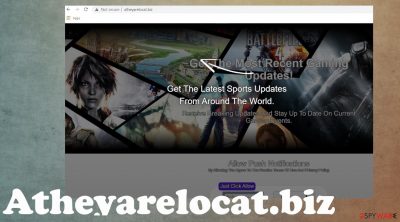
Atheyarelocat.biz is the intruder that triggers tons of ads, banners, and even push notifications coming directly to your screen. The activity is started and controlled by the potentially unwanted program that resides in various system places and leads to issues with the web browsing activities and other processes.[1] The infection itself is not malicious, but tons of additional pieces can get installed over time.
Also, those push notifications that get triggered when you allow the content to appear on the screen can lead to malicious material online, expose you to particular freeware distribution sites and other platforms. You cannot be sure what causes those redirects and pop-ups when the content is allowed.
Make sure to avoid clicking on any form of Allow notifications, video launching, or different pop-ups. If you try to block those notifications, the site still prepares content. Ignoring those Atheyarelocat.biz Ads is the only solution. However, it might be difficult when the screen is continuously filled with them. You need to eliminate the PUP to stop any unwanted appearance of the commercial material fully.
| Name | Atheyarelocat.biz |
|---|---|
| Type | Adware, potentially unwanted program |
| Symptoms | Notifications appear on the desktop out of nowhere, ads, banners, redirects to commercial sites get triggered |
| Danger | Data tracking, advertising redirects, exposure to dangerous online material |
| Distribution | Freeware distribution sites, deceptive sites, misleading online content |
| Elimination | Anti-malware tools can help terminate the application properly with a full system scan |
| Repair | Rely on FortectIntego and fix any occurring virus damage |
Atheyarelocat.biz Ads can appear when your device is not affected by the adware, and the only issue is that you visit insecure pages willingly. However, the constant appearance of banners, pop-ups, and redirects shows that PUP is added to the system. If these issues are followed by speed and performance issues – you need to take care of the infection as soon as possible.
It might seem easy if you had installed anything recently and can pinpoint the particular time when these issues started. However, not many people notice this initial PUP infiltration, so you need to either check various machine places or use automatic tools and find intruders yourself.
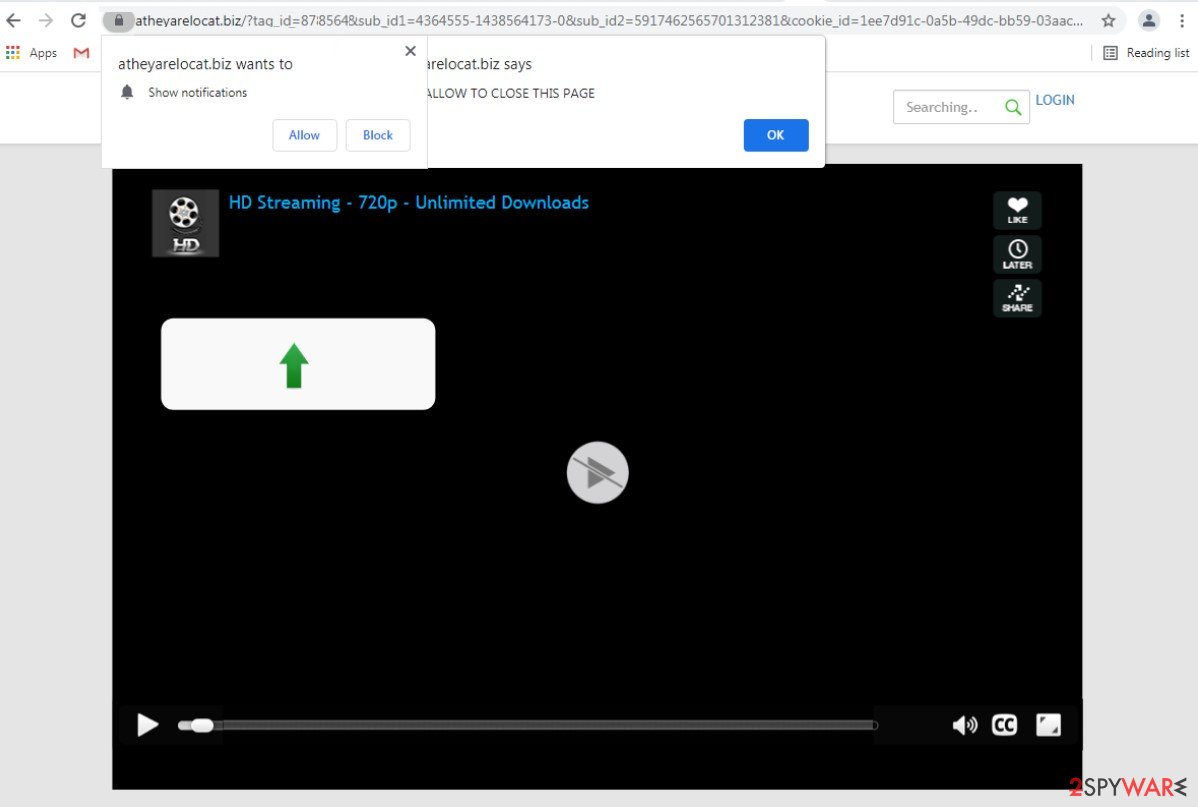
Atheyarelocat.biz can aim to show human indication forms, claim that you need to allow additional content to launch the video, or show other content. These are deceiving techniques needed to trick people into allowing notifications from commercial pages that can also be dangerous.
The intruder is not malicious bet over time, your device gets slower due to all the background processes and can lead to infiltration of different infections that are more damaging to the system. The PUP mainly comes from online sites that rely on misleading content, so users do not pay attention, and programs get added without any additional permission. This is why PU is considered a silent infection.
Unfortunately, further interaction with pop-ups, push notifications, banners, redirects, and other content can lead to a direct desktop notification appearance that starts to fill up the screen once the device is launched. Manage those Atheyarelocat.biz notifications. Start with Google Chrome because this is one of the most affected web browsers:
- Open Google Chrome browser and go to Menu > Settings.
- Scroll down and click on Advanced.
- Locate the Privacy and security section and pick Site Settings > Notifications.
![Stop notifications on Chrome PC 1 Stop notifications on Chrome PC 1]()
- Look at the Allow section and look for a suspicious URL.
- Click the three vertical dots next to it and pick Block.
![Stop notifications on Chrome PC 2 Stop notifications on Chrome PC 2]()
Remove unwanted notifications from Google Chrome (Android):
- Open Google Chrome and tap on Settings (three vertical dots).
- Select Notifications.
- Scroll down to Sites section.
- Locate the unwanted URL and toggle the button to the left.
![Stop notifications on Chrome Android Stop notifications on Chrome Android]()
Remove unwanted notifications from Mozilla Firefox:
- Open Mozilla Firefox and go to Menu > Options.
- Click on Privacy & Security section.
- Under Permissions, you should be able to see Notifications. Click Settings button next to it.
![Stop notifications on Mozilla Firefox 1 Stop notifications on Mozilla Firefox 1]()
- In the Settings – Notification Permissions window, click on the drop-down menu by the URL in question.
- Select Block and then click on Save Changes. This should remove unwanted notifications from Mozilla Firefox.
It might be uncommon to experience issues with adware on macOS, but you should remove unwanted notifications from Safari too:
- Click on Safari > Preferences…
- Go to Websites tab and, under General, select Notifications.
- Select the web address in question, click the drop-down menu and select Deny.
![Stop notifications on Safari Stop notifications on Safari]()
Remove unwanted notifications from MS Edge:
- Open Microsoft Edge, and click the Settings and more button (three horizontal dots) at the top-right of the window.
- Select Settings and then go to Advanced.
- Under Website permissions, pick Manage permissions and select the URL in question.
![Stop notifications on Edge 1 Stop notifications on Edge 1]()
- Toggle the switch to the left to turn notifications off on Microsoft Edge.
![Stop notifications on Edge 2 Stop notifications on Edge 2]()
Remove unwanted notifications from MS Edge (Chromium):
- Open Microsoft Edge, and go to Settings.
- Select Site permissions.
- Go to Notifications on the right.
- Under Allow, you will find the unwanted entry.
- Click on More actions and select Block.
![Stop notifications on Edge Chromium Stop notifications on Edge Chromium]()
Remove unwanted notifications from Internet Explorer:
- Open Internet Explorer, and click on the Gear icon at the top-right on the window.
- Select Internet options and go to Privacy tab.
- In the Pop-up Blocker section, click on Settings.
- Locate web address in question under Allowed sites and pick Remove.
![Stop notifications on Internet Explorer Stop notifications on Internet Explorer]()
Besides the notifications, the PUP manages to alter files in system folders, change preferences n startup to launch the adware every time your PC is rebooted, so all the processes get executed. However, these issues can lead to more problems with the performance and system security. You need to repair these corrupted files and take care of additional virus damage.
You can do so with the help of tools like FortectIntego. These system programs can find and repair files altered y the programer more advanced malware, so functions of the PC get back to where they should be. This is how you improve the performance of the machine after the cyber infection cleaning.
Freeware and p2p2 services lead to intrusive and annoying PUP infiltration
Atheyarelocat.biz adware is intrusive, even though not malicious or dangerous. There is no need to keep the program on your device. However, since the user is rarely responsible for the installation of the program, the procedure of termination becomes even more difficult.
In most cases, this adware-type intruder, browser hijackers, and other PUPs spread around using freeware to promote and distribute sites like torrent[2] pages and file-sharing platforms. You might not even notice the infection until those annoying Atheyarelocat.biz Ads start because the PUP comes as a pre-bundled piece with other wanted and desirable tools and applications.
You can avoid the infection if you choose proper sources, official sites, developer pages, reputable online stores. However, people tend to skip through steps during these procedures and choose the wrong installation methods. You see, if you go for Advanced or Custom options you can see all included applications. Otherwise, anything and everything gets installed on your computer, including PUPs.
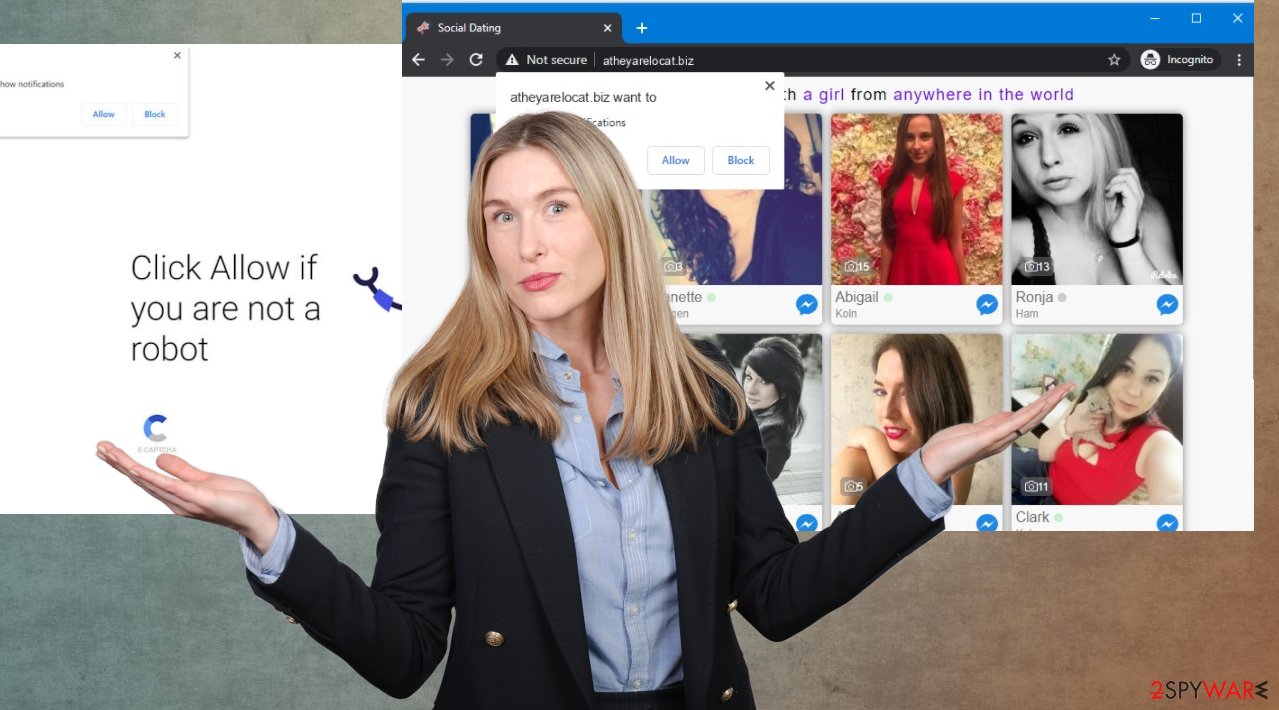
This is why you may need to find the proper anti-malware tool or security program like SpyHunter 5Combo Cleaner or Malwarebytes to get rid of the main program that leads to notifications, advertisements, banners, other intrusive contents. However, not all of the programs might be detected automatically, and you still need to remove the adware manually to get rid of these Atheyarelocat.biz Ads.
Try this for Windows 10/8 machines:
- Enter Control Panel into Windows search box and hit Enter or click on the search result.
- Under Programs, select Uninstall a program.
![Uninstall from Windows 1 Uninstall from Windows 1]()
- From the list, find the entry of the suspicious program.
- Right-click on the application and select Uninstall.
- If User Account Control shows up, click Yes.
- Wait till uninstallation process is complete and click OK.
![Uninstall from Windows 2 Uninstall from Windows 2]()
If you are Windows 7/XP user, proceed with the following instructions:
- Click on Windows Start > Control Panel located on the right pane (if you are Windows XP user, click on Add/Remove Programs).
- In Control Panel, select Programs > Uninstall a program.
![Uninstall from Windows 7/XP Uninstall from Windows 7/XP]()
- Pick the unwanted application by clicking on it once.
- At the top, click Uninstall/Change.
- In the confirmation prompt, pick Yes.
- Click OK once the removal process is finished.
Atheyarelocat.biz Ads often are the symptom of the full PUP infection, but the worst thing about the potentially unwanted program is a silent activity. Experts[3] sometimes even state notifications still appear when the system is cleared of the PUP. The content can appear when the PUP is not even present on the machine.
This is why you are recommended to get rid of the intruder with various solutions. When security software is properly keeping the machine free of malware, you should never have issues with these PUPs. Keep anti-malware tools running to block useless material. If you do not have one – try our suggestions.
When anti-malware tools cannot find any intruders or detect the PUP itself, you can manually search for the intruder. Unfortunately, all the browser changes require alterations. As well as the recovery of the web browser. This is the last step, but when those Atheyarelocat.biz Ads continue to appear out of where, you need a full reset and extension, shady application removal.
Delete malicious extensions from Google Chrome:
- Open Google Chrome, click on the Menu (three vertical dots at the top-right corner) and select More tools > Extensions.
- In the newly opened window, you will see all the installed extensions. Uninstall all the suspicious plugins that might be related to the unwanted program by clicking Remove.
![Remove extensions from Chrome Remove extensions from Chrome]()
Clear cache and web data from Chrome:
- Click on Menu and pick Settings.
- Under Privacy and security, select Clear browsing data.
- Select Browsing history, Cookies, and other site data, as well as Cached images and files.
- Click Clear data.
![Clear cache and web data from Chrome Clear cache and web data from Chrome]()
Change your homepage:
- Click the menu and choose Settings.
- Look for a suspicious site in the On startup section.
- Click on Open a specific or set of pages and click on three dots to find the Remove option.
Reset Google Chrome:
If the previous methods did not help you, reset Google Chrome to eliminate all the unwanted components:
- Click on Menu and select Settings.
- In the Settings, scroll down and click Advanced.
- Scroll down and locate Reset and clean up section.
- Now click Restore settings to their original defaults.
- Confirm with Reset settings.
![Reset Chrome 2 Reset Chrome 2]()
Damage done to browsing processes can also be serious as the system data corruption
Atheyarelocat.biz Ads cannot be stopped unless you fully remove the PUP and other related programs from your machine. To achieve that, you need some help. Not every user knows where to search for intruders or what files can be deleted, especially when it comes to these silent intruders and intrusive PUPs.
Running a tool like SpyHunter 5Combo Cleaner or Malwarebytes can help detect the particular intruder and remove the intruder with all the related pieces. When the potentially unwanted program is deleted from your system, those ads and redirects should stop. However, there is the possibility that the main adware installed other applications on the machine to control activities in the background.
You do not need to skip through any of the steps listed above because when you run the AV tool, but Notifications still are allowed, your time online is not getting better and more pleasant. It only takes a few minutes to run FortectIntego and double-check for any pieces related to the Atheyarelocat.biz virus. This way, adware removal is complete, and you can forget about the annoying notification-filled desktop.
How to prevent from getting adware
Do not let government spy on you
The government has many issues in regards to tracking users' data and spying on citizens, so you should take this into consideration and learn more about shady information gathering practices. Avoid any unwanted government tracking or spying by going totally anonymous on the internet.
You can choose a different location when you go online and access any material you want without particular content restrictions. You can easily enjoy internet connection without any risks of being hacked by using Private Internet Access VPN.
Control the information that can be accessed by government any other unwanted party and surf online without being spied on. Even if you are not involved in illegal activities or trust your selection of services, platforms, be suspicious for your own security and take precautionary measures by using the VPN service.
Backup files for the later use, in case of the malware attack
Computer users can suffer from data losses due to cyber infections or their own faulty doings. Ransomware can encrypt and hold files hostage, while unforeseen power cuts might cause a loss of important documents. If you have proper up-to-date backups, you can easily recover after such an incident and get back to work. It is also equally important to update backups on a regular basis so that the newest information remains intact – you can set this process to be performed automatically.
When you have the previous version of every important document or project you can avoid frustration and breakdowns. It comes in handy when malware strikes out of nowhere. Use Data Recovery Pro for the data restoration process.
- ^ What is adware? How it works and how to protect against it. CSOonline. IT news and reports.
- ^ 4 risks of using torrents. Startupgeek. Guides and insights.
- ^ Dieviren. Dieviren. Spyware related news.















