Ads by RoyalAds (Free Guide) - updated Jan 2021
RoyalAds ads Removal Guide
What is Ads by RoyalAds?
RoyalAds is the program that shows various pop-up ads and banners, coupons and deals as a side effect of the PUP infection
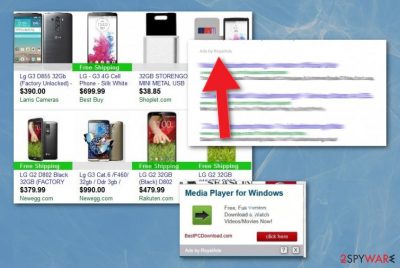
However, continuous RoyalAds redirects and pop-up windows indicate that potentially unwanted program is already running on the machine and leading to these symptoms to control the traffic and ensure that affiliated sites are the ones that you visit. This is a typical adware-type intruder that exposes to commercial content and causes tons of reroutes, pop-up windows, layovers, and so on, but doesn't show any programs or files that can be found on the system and eliminated fully.
This makes the shady Ads by RoyalAds virus more persistent and dangerous since the material you visit is involved in malvertising[1] and other advertisers' campaigns. Ad-supported sites have a big issue regarding the displayed material because cookies and other data tracking methods get used on every site and pop-up pretty much.
| Name | RoyalAds |
|---|---|
| Type | An adware-type intruder that comes from the potentially unwanted program category |
| Symptoms | Commercial content in a banner, pop-up, redirect form appears on the screen, and various pages get injected with these advertisements, so promotional material is displayed to you and every click on such pop-ups or redirected sites triggers more reroutes and system issues, exposure to possibly malicious online content |
| Danger | Advertisers have data tracking techniques and expose the victim to various shady sites. No one can guarantee that those redirects are safe and that the content is not dangerous or even malicious to you or your device. Data tracking and collecting can also lead to privacy issues |
| Purpose | Advertisements, pop-ups, promotional material creates redirects and shows the user possibly harmful content. The program reroutes online traffic to generate views and page visits on sponsored and affiliated sites |
| Distribution | Freeware installations include various PUPs and other shady content to the setups as additional downloads, so when the user skips through important steps all the programs get loaded automatically. Other promotional ads on deceptive sites also can trigger the installation of unwanted and malicious applications |
| Elimination | RoyalAds removal process requires additional help from professional anti-malware tools because it is involved in various PUP delivery campaigns and can get installed alongside browser-based threats and malicious software. AV tools are the ones that can find and delete all of them |
| Repair | You should go through the settings of the system and web browsers, to tackle the alterations and changes made by the PUP. However, such interference can cause additional issues. Rely on FortectIntego or a similar repair tool and allow the software to do its job |
RoyalAds is also a browser extension that will supposedly enhance your browsing experience. In reality, however, it will do no such thing as it will display all sorts of sponsored ads on your browser and make it difficult to browse efficiently. It is not surprising that the program is classified as adware and a potentially unwanted program.[2] There are at least several reasons for that.
First of all, if it appears on your computer, you will soon notice that your Internet Explorer, Google Chrome or Mozilla Firefox browser is crammed with various sponsored ads, deals, offers, banners, pop-ups, plug-ins, add-ons, underlined words in texts, coupon boxes and fake prompts to update your system or install a particular program because your computer is infected. However, it is not enough to exit the shady content on the browser by closing the window, to remove RoyalAds fully. You need professional anti-malware programs and system software like FortectIntego to achieve the full cleaning of the device.
Therefore, you will get nothing more than scares and fake promises, promotional content. You should never rely on such ads and avoid clicking on them at all costs. However, sometimes it may be hard to avoid it since these RoyalAds ads are rather intrusive and annoying.
They will be popping up in new windows and tabs, and it will be difficult for you to avoid it. What is more, RoyalAds virus itself and other advertisers install cookies that track your browsing activities, and you might end up sharing details about your browsing habits with third parties.[3]
Such things are shared in order to provide the sponsors with information that you may find appealing and worth clicking on. Therefore, do not let the creators of these ads outsmart you and lure you into clicking on them. Because of this reason, you should never trust a program generating an incredulous amount of ads labeled as “Ads by RoyalAds”, “RoyalAds Ads”, “By RoyalAds”, “Powered by RoyalAds” or “Brought to you by RoyalAds”, nor you should visit pages that are OK with such method of promotion.
The best thing you can do with such adware is to delete it from your computer as soon as possible. You can achieve the best results if you delete this program with some trustworthy anti-spyware. Also, a tool like FortectIntego could help with performance issues caused by the PUP alterations in system folders. Keep the anti-malware tool that you use for RoyalAds removal since it will ensure the full protection of your system. 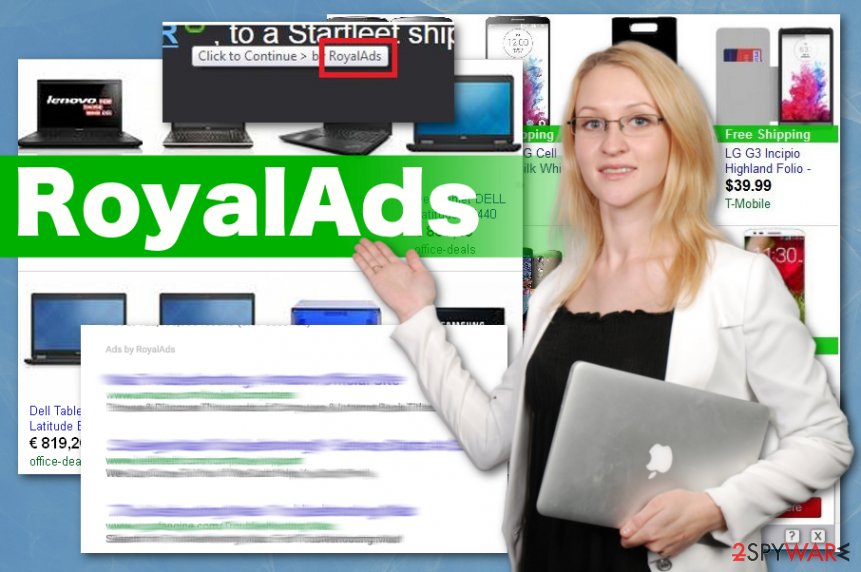
Unwanted programs appear out of nowhere
You should note that adware exploits the so-called bundling method and relies on online promotions to spread malicious products around the globe. Since no one would like to download a program flashing ads on their browser willingly, distributors of such intrusive programs bundle their applications with more popular and appealing programs like PDF converters or media players.
Therefore, you should always check advanced and custom options provided in the installation process as they might hide potentially unwanted programs like browser hijackers and adware-type programs that might do more harm to your computer than you can imagine. When you do so, you can control the list of programs that get downloaded on your machine. Anything suspicious or questionable should be unchecked from the list when you get to see the full installations setup list.
Get rid of RoyalAds virus and clean the questionable browser applications
You can remove RoyalAds as any other program through Control Panel. However, this will not remove the viruses or other potentially unwanted programs that could have ended up on your computer or virus damage caused in system folders. Therefore, delete these shady programs and perform a full system scan with a reputable anti-spyware tool.
AV programs are based on detecting malicious behavior and purpose of applications, files, programs, so your device gets checked for shady programs and potential intruders like RoyalAds virus and similar threats. You should rely on the anti-malware tool because this way, your device gets cleaned quickly.
When you perform RoyalAds removal like this, you can go ahead and focus on repairing issues with the system that got caused by the PUP interference and all the changes in settings. When you know that the machine is virus-free, you can go through the registry and other more essential folders with a PC repair tool that searches for parts that need fixing.
You may remove virus damage with a help of FortectIntego. SpyHunter 5Combo Cleaner and Malwarebytes are recommended to detect potentially unwanted programs and viruses with all their files and registry entries that are related to them.
Getting rid of RoyalAds ads. Follow these steps
Uninstall from Windows
You need to really clean the machine from anything related to the RoyalAds adware
Instructions for Windows 10/8 machines:
- Enter Control Panel into Windows search box and hit Enter or click on the search result.
- Under Programs, select Uninstall a program.

- From the list, find the entry of the suspicious program.
- Right-click on the application and select Uninstall.
- If User Account Control shows up, click Yes.
- Wait till uninstallation process is complete and click OK.

If you are Windows 7/XP user, proceed with the following instructions:
- Click on Windows Start > Control Panel located on the right pane (if you are Windows XP user, click on Add/Remove Programs).
- In Control Panel, select Programs > Uninstall a program.

- Pick the unwanted application by clicking on it once.
- At the top, click Uninstall/Change.
- In the confirmation prompt, pick Yes.
- Click OK once the removal process is finished.
Delete from macOS
Remove items from Applications folder:
- From the menu bar, select Go > Applications.
- In the Applications folder, look for all related entries.
- Click on the app and drag it to Trash (or right-click and pick Move to Trash)

To fully remove an unwanted app, you need to access Application Support, LaunchAgents, and LaunchDaemons folders and delete relevant files:
- Select Go > Go to Folder.
- Enter /Library/Application Support and click Go or press Enter.
- In the Application Support folder, look for any dubious entries and then delete them.
- Now enter /Library/LaunchAgents and /Library/LaunchDaemons folders the same way and terminate all the related .plist files.

Remove from Microsoft Edge
Delete unwanted extensions from MS Edge:
- Select Menu (three horizontal dots at the top-right of the browser window) and pick Extensions.
- From the list, pick the extension and click on the Gear icon.
- Click on Uninstall at the bottom.

Clear cookies and other browser data:
- Click on the Menu (three horizontal dots at the top-right of the browser window) and select Privacy & security.
- Under Clear browsing data, pick Choose what to clear.
- Select everything (apart from passwords, although you might want to include Media licenses as well, if applicable) and click on Clear.

Restore new tab and homepage settings:
- Click the menu icon and choose Settings.
- Then find On startup section.
- Click Disable if you found any suspicious domain.
Reset MS Edge if the above steps did not work:
- Press on Ctrl + Shift + Esc to open Task Manager.
- Click on More details arrow at the bottom of the window.
- Select Details tab.
- Now scroll down and locate every entry with Microsoft Edge name in it. Right-click on each of them and select End Task to stop MS Edge from running.

If this solution failed to help you, you need to use an advanced Edge reset method. Note that you need to backup your data before proceeding.
- Find the following folder on your computer: C:\\Users\\%username%\\AppData\\Local\\Packages\\Microsoft.MicrosoftEdge_8wekyb3d8bbwe.
- Press Ctrl + A on your keyboard to select all folders.
- Right-click on them and pick Delete

- Now right-click on the Start button and pick Windows PowerShell (Admin).
- When the new window opens, copy and paste the following command, and then press Enter:
Get-AppXPackage -AllUsers -Name Microsoft.MicrosoftEdge | Foreach {Add-AppxPackage -DisableDevelopmentMode -Register “$($_.InstallLocation)\\AppXManifest.xml” -Verbose

Instructions for Chromium-based Edge
Delete extensions from MS Edge (Chromium):
- Open Edge and click select Settings > Extensions.
- Delete unwanted extensions by clicking Remove.

Clear cache and site data:
- Click on Menu and go to Settings.
- Select Privacy, search and services.
- Under Clear browsing data, pick Choose what to clear.
- Under Time range, pick All time.
- Select Clear now.

Reset Chromium-based MS Edge:
- Click on Menu and select Settings.
- On the left side, pick Reset settings.
- Select Restore settings to their default values.
- Confirm with Reset.

Remove from Mozilla Firefox (FF)
Eliminate any suspicious extensions or toolbars that seem to be similar or associated with RoyalAds virus
Remove dangerous extensions:
- Open Mozilla Firefox browser and click on the Menu (three horizontal lines at the top-right of the window).
- Select Add-ons.
- In here, select unwanted plugin and click Remove.

Reset the homepage:
- Click three horizontal lines at the top right corner to open the menu.
- Choose Options.
- Under Home options, enter your preferred site that will open every time you newly open the Mozilla Firefox.
Clear cookies and site data:
- Click Menu and pick Settings.
- Go to Privacy & Security section.
- Scroll down to locate Cookies and Site Data.
- Click on Clear Data…
- Select Cookies and Site Data, as well as Cached Web Content and press Clear.

Reset Mozilla Firefox
If clearing the browser as explained above did not help, reset Mozilla Firefox:
- Open Mozilla Firefox browser and click the Menu.
- Go to Help and then choose Troubleshooting Information.

- Under Give Firefox a tune up section, click on Refresh Firefox…
- Once the pop-up shows up, confirm the action by pressing on Refresh Firefox.

Remove from Google Chrome
Get rid of the applications added on your browser without your permission
Delete malicious extensions from Google Chrome:
- Open Google Chrome, click on the Menu (three vertical dots at the top-right corner) and select More tools > Extensions.
- In the newly opened window, you will see all the installed extensions. Uninstall all the suspicious plugins that might be related to the unwanted program by clicking Remove.

Clear cache and web data from Chrome:
- Click on Menu and pick Settings.
- Under Privacy and security, select Clear browsing data.
- Select Browsing history, Cookies and other site data, as well as Cached images and files.
- Click Clear data.

Change your homepage:
- Click menu and choose Settings.
- Look for a suspicious site in the On startup section.
- Click on Open a specific or set of pages and click on three dots to find the Remove option.
Reset Google Chrome:
If the previous methods did not help you, reset Google Chrome to eliminate all the unwanted components:
- Click on Menu and select Settings.
- In the Settings, scroll down and click Advanced.
- Scroll down and locate Reset and clean up section.
- Now click Restore settings to their original defaults.
- Confirm with Reset settings.

Delete from Safari
Remove unwanted extensions from Safari:
- Click Safari > Preferences…
- In the new window, pick Extensions.
- Select the unwanted extension and select Uninstall.

Clear cookies and other website data from Safari:
- Click Safari > Clear History…
- From the drop-down menu under Clear, pick all history.
- Confirm with Clear History.

Reset Safari if the above-mentioned steps did not help you:
- Click Safari > Preferences…
- Go to Advanced tab.
- Tick the Show Develop menu in menu bar.
- From the menu bar, click Develop, and then select Empty Caches.

After uninstalling this potentially unwanted program (PUP) and fixing each of your web browsers, we recommend you to scan your PC system with a reputable anti-spyware. This will help you to get rid of RoyalAds registry traces and will also identify related parasites or possible malware infections on your computer. For that you can use our top-rated malware remover: FortectIntego, SpyHunter 5Combo Cleaner or Malwarebytes.
How to prevent from getting adware
Do not let government spy on you
The government has many issues in regards to tracking users' data and spying on citizens, so you should take this into consideration and learn more about shady information gathering practices. Avoid any unwanted government tracking or spying by going totally anonymous on the internet.
You can choose a different location when you go online and access any material you want without particular content restrictions. You can easily enjoy internet connection without any risks of being hacked by using Private Internet Access VPN.
Control the information that can be accessed by government any other unwanted party and surf online without being spied on. Even if you are not involved in illegal activities or trust your selection of services, platforms, be suspicious for your own security and take precautionary measures by using the VPN service.
Backup files for the later use, in case of the malware attack
Computer users can suffer from data losses due to cyber infections or their own faulty doings. Ransomware can encrypt and hold files hostage, while unforeseen power cuts might cause a loss of important documents. If you have proper up-to-date backups, you can easily recover after such an incident and get back to work. It is also equally important to update backups on a regular basis so that the newest information remains intact – you can set this process to be performed automatically.
When you have the previous version of every important document or project you can avoid frustration and breakdowns. It comes in handy when malware strikes out of nowhere. Use Data Recovery Pro for the data restoration process.
- ^ Malvertising. Wikipedia. The free encyclopedia.
- ^ PUP. Techtarget. Search security.
- ^ What is data tracking?. Securitec1. Security system professionals.























