Convertisseur-youtube-mp3.net (Free Guide) - Removal Instructions
Convertisseur-youtube-mp3.net Removal Guide
What is Convertisseur-youtube-mp3.net?
Convertisseur-youtube-mp3.net – the program that is designed to reroute the online traffic to advertising pages and shady sites
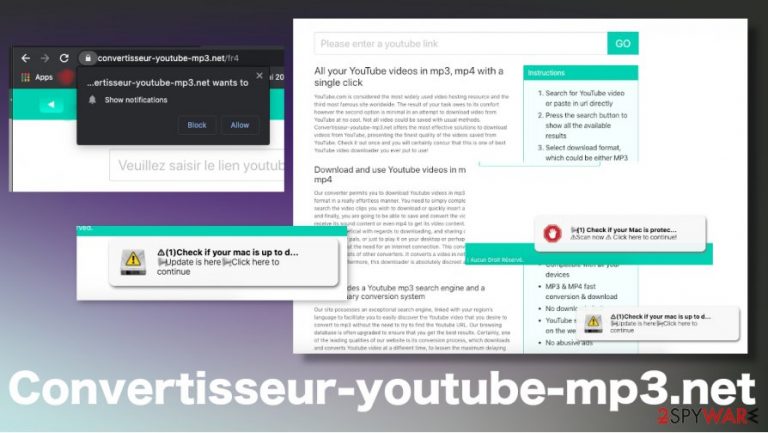
If you notice many Convertisseur-youtube-mp3.net pop-ups, banners, redirects, or even the applications added on the device without your permission, you should immediately go for the proper system cleaning, so all the issues regarding the performance, internet speed, and shady installation get avoided or fixed. By visiting those suspicious and possibly harmful sites, you can expose yourself to dangerous material and suffer from internet privacy issues.
| Name | Convertisseur-youtube-mp3.net |
|---|---|
| Type | The adware-type program from the category of potentially unwanted applications |
| Issues | PUP triggers promotional ads, pushes fake updates, program installations. The biggest problem is with the content redirects that expose the user to possibly malicious material |
| Distribution | Freeware installations that get initiated via shady sites or other PUPs can easily lead to infiltration of the adware-type threat |
| Elimination | To remove Convertisseur-youtube-mp3.net properly, you should run the anti-malware tool and clear intruders automatically |
| Repair | When it comes to programs like this there are issues that get triggered in the background, so make sure to repair virus damage, affected files, using FortectIntego |
Convertisseur-youtube-mp3.net ads – not the content that could positively affect your time on the internet because banners, pop-ups, browser windows, push notifications, and other types of advertisements come to your screen in layers and triggers other problems in regards of the online content.
users may search for the particular service online and open the Convertisseur youtube mp3 service with the purpose of getting the wanted video converted. Unfortunately, once you try to download the mp3 or mp4 file the browser redirects you to an online site that promotes shady Flash Update or claims about the prize you won.[2]
Convertisseur mp3 is nothing but a deceptive service that presents itself as a Youtube downloader, so people can come around the copyright law and use the tool for extracting wanted audio or full video content. Nevertheless, to provide this service, creators, need to rely on advertising networks, third party companies. These relations make the program unreliable and annoying.
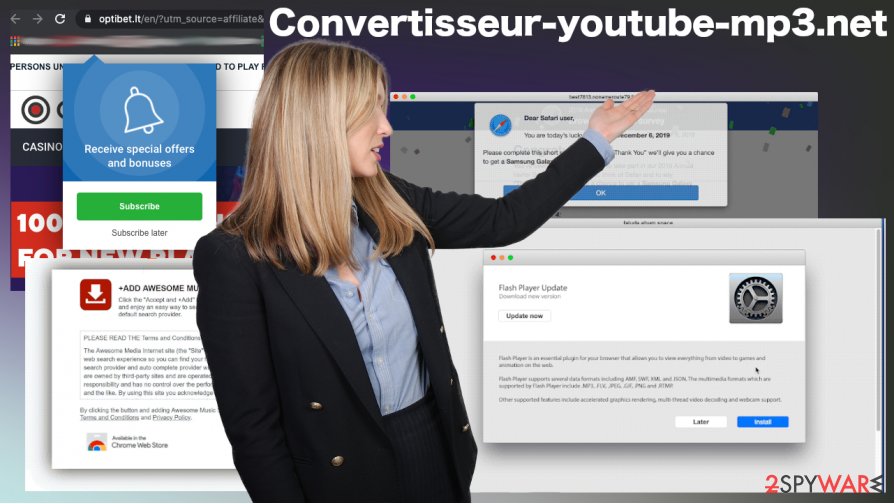
You do not need to trust sites like this because you cannot be sure that the page is not redirecting you to more malicious content or installation pages where your system can cough a serious threat more harmful than the initial Convertisseur-youtube-mp3.net virus. Even though, this is a PUP and cannot be named as other malware programs.
You still need to remove Convertisseur-youtube-mp3.net properly from the system because anything that gets loaded on the system causes redirects to rogue sites, possible scam campaigns, and promotes system intruders further in the network. The name associated with virus by users who suffer from these redirects, so complaints about the program include such indication.
Go straight for the complete Convertisseur-youtube-mp3.net removal procedure when you find the suspicious content delivered to your screen all the time. You need an anti-malware tool for that, so all the issues get forgotten once the PUP is terminated. It is extremely important because PUP makes changes while running in the background too.
Convertisseur youtube converter might trigger changes in the system folders, startup preferences, affect the speed by disabling features, adding programs, or corrupting files on purpose. You should think about such virus damage and make sure to repair affected parts. FortectIntego and a proper system check should help you.
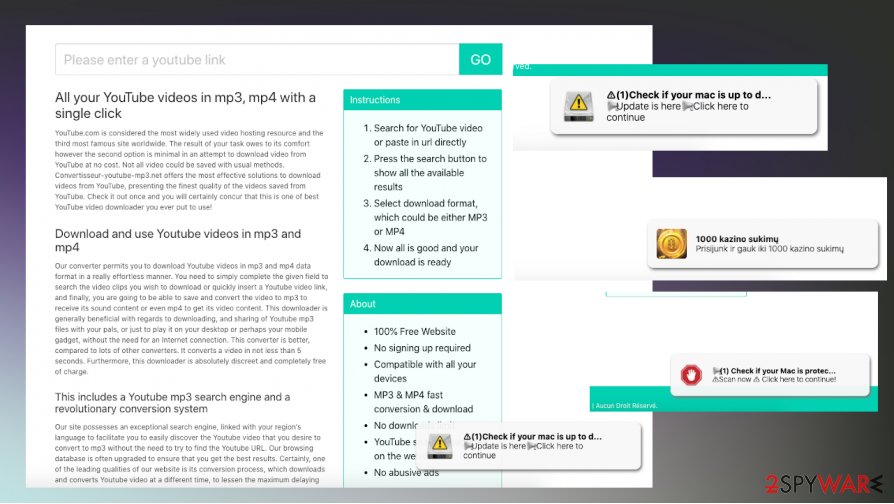
Installation methods used by redirect-based threats
Freeware, in most cases, comes with other programs added as extra pieces. Adware, browser hijackers, rogue tools, other programs that have no particular purpose and unwanted applications can get installed when you do not choose the proper options – Advanced or Custom methods allow users to select anything that is not needed from the list.
You need to either go for official sources, providers, developers, stores that distribute freeware, tools, operating systems. Going for deceptive, misleading sites that randomly push these types of programs cannot be a good option because you cannot be sure that the material or service is safe. Users[3] always recommend paying closer attention to such details, so you can control all the processes.
Make sure to get rid of the PUP and other programs, including the Convertisseur-youtube-mp3.net virus damage
The tool for the proper Convertisseur-youtube-mp3.net removal – anti-malware tool because such type of the program is the one that can find intruders, files, and applications triggering shady behavior on the machine. There is a need for the proper system check because PUPs can interfere with various settings.
Due to the damage that the application can cause, you need to remove Convertisseur-youtube-mp3.net and check for any leftovers,d damage, associated applications separately. Security tools cannot help you with everything, so rely on PC repair tools for the virus damage, and on the guide below that shows how to reset browsers fully.
You may remove virus damage with a help of FortectIntego. SpyHunter 5Combo Cleaner and Malwarebytes are recommended to detect potentially unwanted programs and viruses with all their files and registry entries that are related to them.
Getting rid of Convertisseur-youtube-mp3.net. Follow these steps
Uninstall from Windows
The Convertisseur-youtube-mp3.net is acting intrusive and annoying on purpose, so you need to get rid of it properly, to forget about all the pop-ups
Instructions for Windows 10/8 machines:
- Enter Control Panel into Windows search box and hit Enter or click on the search result.
- Under Programs, select Uninstall a program.

- From the list, find the entry of the suspicious program.
- Right-click on the application and select Uninstall.
- If User Account Control shows up, click Yes.
- Wait till uninstallation process is complete and click OK.

If you are Windows 7/XP user, proceed with the following instructions:
- Click on Windows Start > Control Panel located on the right pane (if you are Windows XP user, click on Add/Remove Programs).
- In Control Panel, select Programs > Uninstall a program.

- Pick the unwanted application by clicking on it once.
- At the top, click Uninstall/Change.
- In the confirmation prompt, pick Yes.
- Click OK once the removal process is finished.
Delete from macOS
Remove items from Applications folder:
- From the menu bar, select Go > Applications.
- In the Applications folder, look for all related entries.
- Click on the app and drag it to Trash (or right-click and pick Move to Trash)

To fully remove an unwanted app, you need to access Application Support, LaunchAgents, and LaunchDaemons folders and delete relevant files:
- Select Go > Go to Folder.
- Enter /Library/Application Support and click Go or press Enter.
- In the Application Support folder, look for any dubious entries and then delete them.
- Now enter /Library/LaunchAgents and /Library/LaunchDaemons folders the same way and terminate all the related .plist files.

Remove from Microsoft Edge
Delete unwanted extensions from MS Edge:
- Select Menu (three horizontal dots at the top-right of the browser window) and pick Extensions.
- From the list, pick the extension and click on the Gear icon.
- Click on Uninstall at the bottom.

Clear cookies and other browser data:
- Click on the Menu (three horizontal dots at the top-right of the browser window) and select Privacy & security.
- Under Clear browsing data, pick Choose what to clear.
- Select everything (apart from passwords, although you might want to include Media licenses as well, if applicable) and click on Clear.

Restore new tab and homepage settings:
- Click the menu icon and choose Settings.
- Then find On startup section.
- Click Disable if you found any suspicious domain.
Reset MS Edge if the above steps did not work:
- Press on Ctrl + Shift + Esc to open Task Manager.
- Click on More details arrow at the bottom of the window.
- Select Details tab.
- Now scroll down and locate every entry with Microsoft Edge name in it. Right-click on each of them and select End Task to stop MS Edge from running.

If this solution failed to help you, you need to use an advanced Edge reset method. Note that you need to backup your data before proceeding.
- Find the following folder on your computer: C:\\Users\\%username%\\AppData\\Local\\Packages\\Microsoft.MicrosoftEdge_8wekyb3d8bbwe.
- Press Ctrl + A on your keyboard to select all folders.
- Right-click on them and pick Delete

- Now right-click on the Start button and pick Windows PowerShell (Admin).
- When the new window opens, copy and paste the following command, and then press Enter:
Get-AppXPackage -AllUsers -Name Microsoft.MicrosoftEdge | Foreach {Add-AppxPackage -DisableDevelopmentMode -Register “$($_.InstallLocation)\\AppXManifest.xml” -Verbose

Instructions for Chromium-based Edge
Delete extensions from MS Edge (Chromium):
- Open Edge and click select Settings > Extensions.
- Delete unwanted extensions by clicking Remove.

Clear cache and site data:
- Click on Menu and go to Settings.
- Select Privacy, search and services.
- Under Clear browsing data, pick Choose what to clear.
- Under Time range, pick All time.
- Select Clear now.

Reset Chromium-based MS Edge:
- Click on Menu and select Settings.
- On the left side, pick Reset settings.
- Select Restore settings to their default values.
- Confirm with Reset.

Remove from Mozilla Firefox (FF)
Remove dangerous extensions:
- Open Mozilla Firefox browser and click on the Menu (three horizontal lines at the top-right of the window).
- Select Add-ons.
- In here, select unwanted plugin and click Remove.

Reset the homepage:
- Click three horizontal lines at the top right corner to open the menu.
- Choose Options.
- Under Home options, enter your preferred site that will open every time you newly open the Mozilla Firefox.
Clear cookies and site data:
- Click Menu and pick Settings.
- Go to Privacy & Security section.
- Scroll down to locate Cookies and Site Data.
- Click on Clear Data…
- Select Cookies and Site Data, as well as Cached Web Content and press Clear.

Reset Mozilla Firefox
If clearing the browser as explained above did not help, reset Mozilla Firefox:
- Open Mozilla Firefox browser and click the Menu.
- Go to Help and then choose Troubleshooting Information.

- Under Give Firefox a tune up section, click on Refresh Firefox…
- Once the pop-up shows up, confirm the action by pressing on Refresh Firefox.

Remove from Google Chrome
If you see constant pop-ups, redirects, banners, and other unwanted content, you should reset the browser fully
Delete malicious extensions from Google Chrome:
- Open Google Chrome, click on the Menu (three vertical dots at the top-right corner) and select More tools > Extensions.
- In the newly opened window, you will see all the installed extensions. Uninstall all the suspicious plugins that might be related to the unwanted program by clicking Remove.

Clear cache and web data from Chrome:
- Click on Menu and pick Settings.
- Under Privacy and security, select Clear browsing data.
- Select Browsing history, Cookies and other site data, as well as Cached images and files.
- Click Clear data.

Change your homepage:
- Click menu and choose Settings.
- Look for a suspicious site in the On startup section.
- Click on Open a specific or set of pages and click on three dots to find the Remove option.
Reset Google Chrome:
If the previous methods did not help you, reset Google Chrome to eliminate all the unwanted components:
- Click on Menu and select Settings.
- In the Settings, scroll down and click Advanced.
- Scroll down and locate Reset and clean up section.
- Now click Restore settings to their original defaults.
- Confirm with Reset settings.

Delete from Safari
Clear all the unwanted Convertisseur-youtube-mp3.net changes by recovering Safari fully
Remove unwanted extensions from Safari:
- Click Safari > Preferences…
- In the new window, pick Extensions.
- Select the unwanted extension and select Uninstall.

Clear cookies and other website data from Safari:
- Click Safari > Clear History…
- From the drop-down menu under Clear, pick all history.
- Confirm with Clear History.

Reset Safari if the above-mentioned steps did not help you:
- Click Safari > Preferences…
- Go to Advanced tab.
- Tick the Show Develop menu in menu bar.
- From the menu bar, click Develop, and then select Empty Caches.

After uninstalling this potentially unwanted program (PUP) and fixing each of your web browsers, we recommend you to scan your PC system with a reputable anti-spyware. This will help you to get rid of Convertisseur-youtube-mp3.net registry traces and will also identify related parasites or possible malware infections on your computer. For that you can use our top-rated malware remover: FortectIntego, SpyHunter 5Combo Cleaner or Malwarebytes.
How to prevent from getting adware
Protect your privacy – employ a VPN
There are several ways how to make your online time more private – you can access an incognito tab. However, there is no secret that even in this mode, you are tracked for advertising purposes. There is a way to add an extra layer of protection and create a completely anonymous web browsing practice with the help of Private Internet Access VPN. This software reroutes traffic through different servers, thus leaving your IP address and geolocation in disguise. Besides, it is based on a strict no-log policy, meaning that no data will be recorded, leaked, and available for both first and third parties. The combination of a secure web browser and Private Internet Access VPN will let you browse the Internet without a feeling of being spied or targeted by criminals.
No backups? No problem. Use a data recovery tool
If you wonder how data loss can occur, you should not look any further for answers – human errors, malware attacks, hardware failures, power cuts, natural disasters, or even simple negligence. In some cases, lost files are extremely important, and many straight out panic when such an unfortunate course of events happen. Due to this, you should always ensure that you prepare proper data backups on a regular basis.
If you were caught by surprise and did not have any backups to restore your files from, not everything is lost. Data Recovery Pro is one of the leading file recovery solutions you can find on the market – it is likely to restore even lost emails or data located on an external device.
- ^ Potentially unwanted program. Wikipedia. The free encyclopedia.
- ^ Unexpected prize & lottery scams. Scamwatch. Scam encyclopedia.
- ^ Virusai. Virusai. Spyware related news.
