Fres-news.com (Free Guide) - Virus Removal Instructions
Fres-news.com Removal Guide
What is Fres-news.com?
Fres-news.com – a PUP that asks for human verification as a trick to gather more subscribers
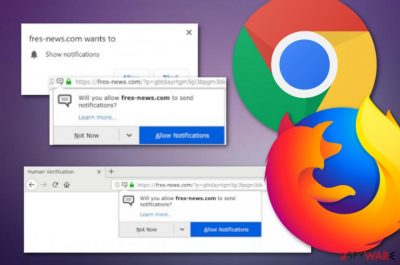
Fres-news.com is a potentially unwanted application that urges for human identification which truly is subscribing to the developers' page. Third-parties provide the “Show Notifications” message with the “Allow” and “Block” buttons. We recommend overruning the first option as, otherwise, you will agree with the frequent flood of incoming ads. Fres-news.com virus is capable of loading numerous bogus offers, forcing redirects to affiliate sources, inserting browser tracking objects.
The adware program can come bundled from websites such as CNET.com or Softonic.com so you should always watch from where you are downloading your software or you might end up with a PUP[1] such as Fres-news.com that can force major browser changes in the homepage/new tab search and might initiate different intrusive activities.
| Name | Fres-news.com |
|---|---|
| Type | Ad-supported application/potentially unwanted program |
| Danger level | This suspicious product is not categorized as malware itself as it does not damage any system parts or software. However, indirect harm can be done if redirects that come from this PUP take the user to a malware-laden source |
| Activities | The adware promotes a big variety of activities. The most popular ones are loading advertisements during browsing sessions, redirecting the user to affiliate networks, tracking browsing history |
| Browsers | Google Chrome is the most frequently used browser app nowadays, so expecting an adware attack on this browser is common. However, this does not mean that third-party products cannot appear on other browsers such as Firefox, Safari, etc. |
| Downloading | Bogus products are often distributed with the help of “software bundling”. Potentially unwanted programs usually appear after downloading software from CNET or Softonic websites |
| System scan | If you have been looking for ways to find potentially suspicious content on your computer system, you should perform a thorough checkup with the help of software such as FortectIntego |
| Removal | Once you receive system scan results, go for the Fres-news.com virus removal process. You can proceed with the elimination manually or automatically. Instructions are provided at the end of the article |
Fres-news.com domain comes from the 178.128.142.109 IP address, according to thorough research. However, this adware program also holds affiliate domains such as 1.fres-news.com, 3.fres-news.com, 6.fres-news.com, 7.fres-news.com, 10.fres-news.com, and similar ones that can start pushing bogus notifications after adware installation.
Fres-news.com pop-up ads might promote suspicious deals for rogue system software or offer to use some bogus services for a big price. In addition, some adverts might come in types of surveys that aim to swindle personal information. Do not enter any sensitive data if you receive any fake reward claims or something similar.
Fres-news.com redirects is another big problem that worries a big part of users. This program can take people to affiliate sources and load them with even more intrusive offers. However, the worst part of redirecting is the risk that users take of possible malware infiltration while landing in unknown directions.
Continuously, Fres-news.com might carry out multiple tasks at a time which can relate to high CPU power usage. If multiple advertising and redirecting processes are interrupting you all the time, you should go and check how your CPU is doing. If the work level has risen about 90%, it can be hazardous to your machine system or its software.[2]
According to research, adware programs such as Fres-news.com often make major changes to users' browser apps. If you have discovered this cyber threat on your Windows/Mac machine, be aware that it might modify the homepage and new tab search of your web browser apps such a Chrome, Firefox, Explorer, Safari, or Edge.
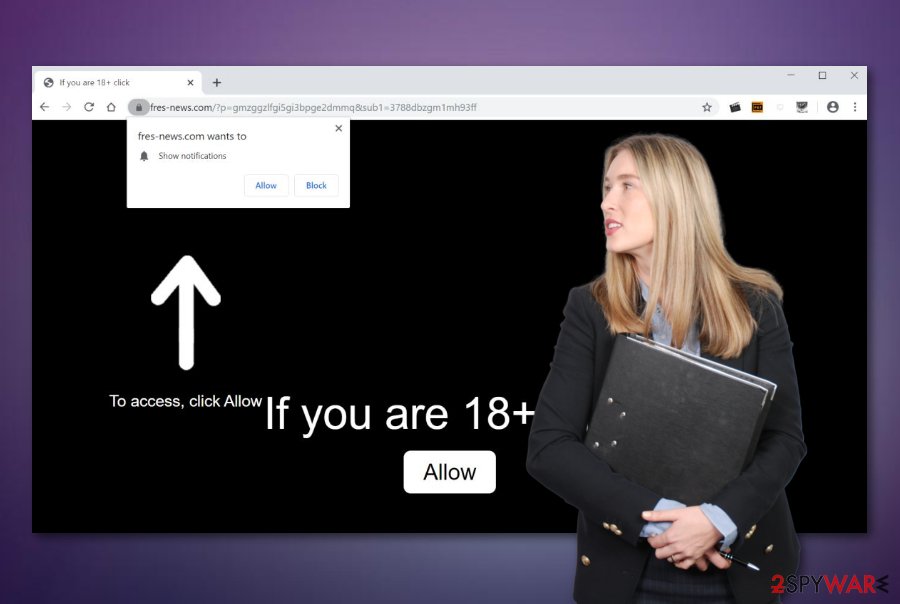
However, this is not all that can be done by Fres-news.com. The bogus program might plant browser helper objects such as add-ons, extensions, or plug-ins in your web browser app that allow the third-party app to produce frequent advertisements or redirects during the user's browsing sessions. In addition, some tracking cookies might also appear
Fres-news.com might use HTTP cookies[3] for spying on your online activities. These components allow enhancing the user's browsing experience, tracking what Internet sources are the most visited ones, and similar. The collected information allows the developers to display targeted advertisements that seem to provide offers regarding the person's needs.
However, such deals and offers often tend to be fake and there is no need for keeping the adware on your computer system. Remove Fres-news.com and get rid of all alterings that were made to your computer system and web browsers. Using software such as FortectIntego will increase your chances of discovering all infected locations on the machine.
In addition, you can proceed with the Fres-news.com removal process by yourself. Travel to the end of this article where you will find step-by-step instructions for OS and browser cleaning. Make sure that you clean both locations properly, otherwise, the adware application might be able to boot itself within the next computer startup process.
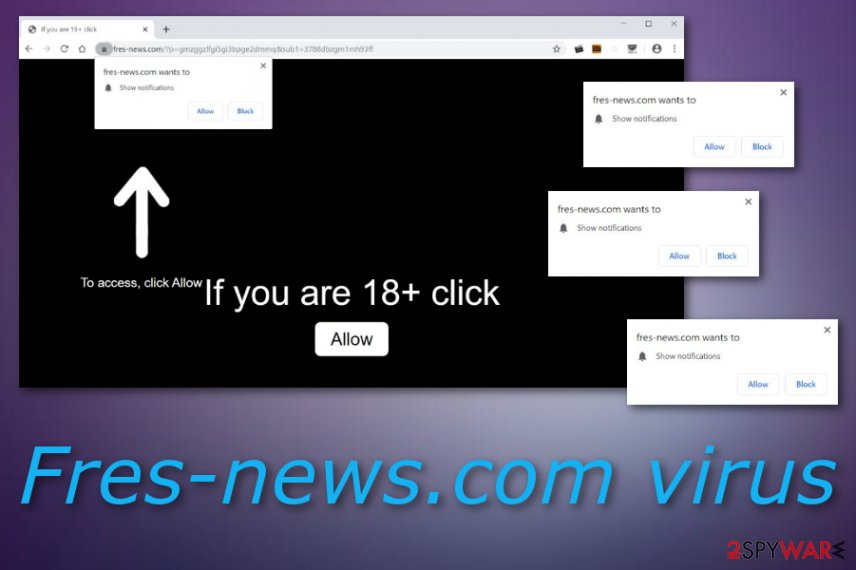
In some cases, you might receive Fres-news.com ads only on specific occasions, for example, while visiting unsecured pages. If this is the reason why you are experiencing frequent advertising, you can stop it by installing AdBlock[4] on your web browser. Also, completing the below-provided steps might help you to prevent repeated ad appearance if you have accidentally subscribed to the program's website:
- Open the web browser that is showing ads.
- Find the three dots on your upper right and go to Settings.
- Afterward, continue with Advanced -> Notifications.
- Find the Fres-news.com domain name and remove it from the list.
Freeware/shareware packages often come with additional adware
Ad-supported applications infiltrate computer systems without the user's notice, however, this usually means that the person has a loophole in his/her online security somewhere. First of all, you should start by verifying your own actions during online sessions, if they are safe or not.
Make sure that you always check if the source you are going to enter is safe to proceed with. Do not ignore antivirus warnings that the upcoming page might be dangerous. In addition, do not click on any unknown hyperlinks or adverts that might also seak to install a PUP on your PC.
Most commonly, third-party software that includes adware-related products comes from websites such as CNET.com or Softonic.com. Users often allow bogus downloads to appear on their computers when they opt for the Quick/Recommended installation mode rather than the Custom/Advanced configuration.
All in all, manual security steps are a very important part of ensuring your computer's safety, however, that is not all you have to do. Running reputable antivirus protection on your machine is also an important step to take. If you do not have antimalware on your system yet, hurry up to get one.
Manual/automatical removal steps for Fres-news.com adware
If you have received the ad-supported application on your Windows/Mac computer, you should remove Fres-news.com from the machine with the help of reliable software or by using our below-provided guiding steps.
If you think of yourself as an experienced user, you can go with the step-by-step guidelines that are provided below for web browser applications such as Google Chrome, Mozilla Firefox, Microsoft Edge, Internet Explorer, and Safari.
However, our recommendation would be to perform Fres-news.com removal by employing professional antimalware software. These tools will ensure that the entire process will be carried out appropriately and safely. Besides, using automatical programs is a better option when your goal is also to save some of your time.
Once you remove Fres-news.com virus from your computer/laptop, you should ensure that all hijacked web browser apps were properly reversed. According to security specialists from LesVirus.fr,[5] all adware-related objects need to be eliminated at once, otherwise, the potentially unwanted program might repeatedly appear on your machine.
You may remove virus damage with a help of FortectIntego. SpyHunter 5Combo Cleaner and Malwarebytes are recommended to detect potentially unwanted programs and viruses with all their files and registry entries that are related to them.
Getting rid of Fres-news.com. Follow these steps
Uninstall from Windows
To get rid of the adware from your Windows computer system, use these instructing steps
Instructions for Windows 10/8 machines:
- Enter Control Panel into Windows search box and hit Enter or click on the search result.
- Under Programs, select Uninstall a program.

- From the list, find the entry of the suspicious program.
- Right-click on the application and select Uninstall.
- If User Account Control shows up, click Yes.
- Wait till uninstallation process is complete and click OK.

If you are Windows 7/XP user, proceed with the following instructions:
- Click on Windows Start > Control Panel located on the right pane (if you are Windows XP user, click on Add/Remove Programs).
- In Control Panel, select Programs > Uninstall a program.

- Pick the unwanted application by clicking on it once.
- At the top, click Uninstall/Change.
- In the confirmation prompt, pick Yes.
- Click OK once the removal process is finished.
Delete from macOS
To remove the potentially unwanted program from the affected machine, try the following steps
Remove items from Applications folder:
- From the menu bar, select Go > Applications.
- In the Applications folder, look for all related entries.
- Click on the app and drag it to Trash (or right-click and pick Move to Trash)

To fully remove an unwanted app, you need to access Application Support, LaunchAgents, and LaunchDaemons folders and delete relevant files:
- Select Go > Go to Folder.
- Enter /Library/Application Support and click Go or press Enter.
- In the Application Support folder, look for any dubious entries and then delete them.
- Now enter /Library/LaunchAgents and /Library/LaunchDaemons folders the same way and terminate all the related .plist files.

Remove from Microsoft Edge
To clean your Microsoft Edge web browser from bogus products, use these lines
Delete unwanted extensions from MS Edge:
- Select Menu (three horizontal dots at the top-right of the browser window) and pick Extensions.
- From the list, pick the extension and click on the Gear icon.
- Click on Uninstall at the bottom.

Clear cookies and other browser data:
- Click on the Menu (three horizontal dots at the top-right of the browser window) and select Privacy & security.
- Under Clear browsing data, pick Choose what to clear.
- Select everything (apart from passwords, although you might want to include Media licenses as well, if applicable) and click on Clear.

Restore new tab and homepage settings:
- Click the menu icon and choose Settings.
- Then find On startup section.
- Click Disable if you found any suspicious domain.
Reset MS Edge if the above steps did not work:
- Press on Ctrl + Shift + Esc to open Task Manager.
- Click on More details arrow at the bottom of the window.
- Select Details tab.
- Now scroll down and locate every entry with Microsoft Edge name in it. Right-click on each of them and select End Task to stop MS Edge from running.

If this solution failed to help you, you need to use an advanced Edge reset method. Note that you need to backup your data before proceeding.
- Find the following folder on your computer: C:\\Users\\%username%\\AppData\\Local\\Packages\\Microsoft.MicrosoftEdge_8wekyb3d8bbwe.
- Press Ctrl + A on your keyboard to select all folders.
- Right-click on them and pick Delete

- Now right-click on the Start button and pick Windows PowerShell (Admin).
- When the new window opens, copy and paste the following command, and then press Enter:
Get-AppXPackage -AllUsers -Name Microsoft.MicrosoftEdge | Foreach {Add-AppxPackage -DisableDevelopmentMode -Register “$($_.InstallLocation)\\AppXManifest.xml” -Verbose

Instructions for Chromium-based Edge
Delete extensions from MS Edge (Chromium):
- Open Edge and click select Settings > Extensions.
- Delete unwanted extensions by clicking Remove.

Clear cache and site data:
- Click on Menu and go to Settings.
- Select Privacy, search and services.
- Under Clear browsing data, pick Choose what to clear.
- Under Time range, pick All time.
- Select Clear now.

Reset Chromium-based MS Edge:
- Click on Menu and select Settings.
- On the left side, pick Reset settings.
- Select Restore settings to their default values.
- Confirm with Reset.

Remove from Mozilla Firefox (FF)
To reverse Firefox back to its previous state, try out these guidelines
Remove dangerous extensions:
- Open Mozilla Firefox browser and click on the Menu (three horizontal lines at the top-right of the window).
- Select Add-ons.
- In here, select unwanted plugin and click Remove.

Reset the homepage:
- Click three horizontal lines at the top right corner to open the menu.
- Choose Options.
- Under Home options, enter your preferred site that will open every time you newly open the Mozilla Firefox.
Clear cookies and site data:
- Click Menu and pick Settings.
- Go to Privacy & Security section.
- Scroll down to locate Cookies and Site Data.
- Click on Clear Data…
- Select Cookies and Site Data, as well as Cached Web Content and press Clear.

Reset Mozilla Firefox
If clearing the browser as explained above did not help, reset Mozilla Firefox:
- Open Mozilla Firefox browser and click the Menu.
- Go to Help and then choose Troubleshooting Information.

- Under Give Firefox a tune up section, click on Refresh Firefox…
- Once the pop-up shows up, confirm the action by pressing on Refresh Firefox.

Remove from Google Chrome
To terminate rogue products from Google Chrome, try the following instructions
Delete malicious extensions from Google Chrome:
- Open Google Chrome, click on the Menu (three vertical dots at the top-right corner) and select More tools > Extensions.
- In the newly opened window, you will see all the installed extensions. Uninstall all the suspicious plugins that might be related to the unwanted program by clicking Remove.

Clear cache and web data from Chrome:
- Click on Menu and pick Settings.
- Under Privacy and security, select Clear browsing data.
- Select Browsing history, Cookies and other site data, as well as Cached images and files.
- Click Clear data.

Change your homepage:
- Click menu and choose Settings.
- Look for a suspicious site in the On startup section.
- Click on Open a specific or set of pages and click on three dots to find the Remove option.
Reset Google Chrome:
If the previous methods did not help you, reset Google Chrome to eliminate all the unwanted components:
- Click on Menu and select Settings.
- In the Settings, scroll down and click Advanced.
- Scroll down and locate Reset and clean up section.
- Now click Restore settings to their original defaults.
- Confirm with Reset settings.

Delete from Safari
To delete bogus products from Safari, you should take a look at the following lines
Remove unwanted extensions from Safari:
- Click Safari > Preferences…
- In the new window, pick Extensions.
- Select the unwanted extension and select Uninstall.

Clear cookies and other website data from Safari:
- Click Safari > Clear History…
- From the drop-down menu under Clear, pick all history.
- Confirm with Clear History.

Reset Safari if the above-mentioned steps did not help you:
- Click Safari > Preferences…
- Go to Advanced tab.
- Tick the Show Develop menu in menu bar.
- From the menu bar, click Develop, and then select Empty Caches.

After uninstalling this potentially unwanted program (PUP) and fixing each of your web browsers, we recommend you to scan your PC system with a reputable anti-spyware. This will help you to get rid of Fres-news.com registry traces and will also identify related parasites or possible malware infections on your computer. For that you can use our top-rated malware remover: FortectIntego, SpyHunter 5Combo Cleaner or Malwarebytes.
How to prevent from getting adware
Choose a proper web browser and improve your safety with a VPN tool
Online spying has got momentum in recent years and people are getting more and more interested in how to protect their privacy online. One of the basic means to add a layer of security – choose the most private and secure web browser. Although web browsers can't grant full privacy protection and security, some of them are much better at sandboxing, HTTPS upgrading, active content blocking, tracking blocking, phishing protection, and similar privacy-oriented features. However, if you want true anonymity, we suggest you employ a powerful Private Internet Access VPN – it can encrypt all the traffic that comes and goes out of your computer, preventing tracking completely.
Lost your files? Use data recovery software
While some files located on any computer are replaceable or useless, others can be extremely valuable. Family photos, work documents, school projects – these are types of files that we don't want to lose. Unfortunately, there are many ways how unexpected data loss can occur: power cuts, Blue Screen of Death errors, hardware failures, crypto-malware attack, or even accidental deletion.
To ensure that all the files remain intact, you should prepare regular data backups. You can choose cloud-based or physical copies you could restore from later in case of a disaster. If your backups were lost as well or you never bothered to prepare any, Data Recovery Pro can be your only hope to retrieve your invaluable files.
- ^ PUP. Malwarebytes. Technology articles.
- ^ Chris Hofmann. How to Tell If Your Computer Is Overheating and What to Do About It. How to Geek.
- ^ Kori Hills. What Are HTTP Cookies?. Add This Academy.
- ^ What is AdBlock?. Quora.com. Relevant questions and answers.
- ^ LesVirus.fr. LesVirus. Security and spyware news.























