DealPly virus (Free Guide) - updated Jan 2020
DealPly virus Removal Guide
What is DealPly virus?
DealPly is the advertising service that gets detected as a suspicious program with a heuristic Adware.DealPly name by AV tools
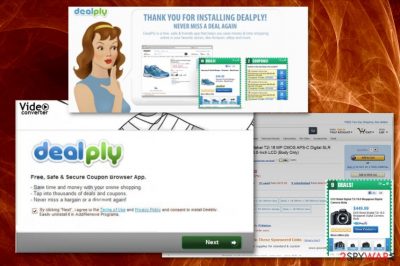
Even though DealPly Ads gets promoted online as a useful feature, and you think you need this in your life – online ads are not promoting trustworthy tools and browser extensions. Especially when redirects keep you from accessing common content and sites that you often visit. These online traffic reroutes and additional pop-ups, other processes significantly affect the performance and speed of your machine.
| Name | DealPly |
|---|---|
| Type | Adware |
| Detection names |
|
| Symptoms | The program injects commercial content, deals, coupons, promotional ads on various sites that typically don't have such advertisements. Clicking on the material triggers redirects and opens more pages with such content |
| Danger | The adware can install browser extensions and display advertisements with potentially malicious material, various redirects expose the user to harmful material online and can lead to privacy issues or even malware infections |
| Distribution | Freeware installations lead to the infiltration of PUPs when the software bundling method is employed to spread freeware packed alongside other programs. Deceptive sites and promotional ads trigger direct installs too |
| Elimination | To remove DealPly from the machine and get rid of all the symptoms of this adware, you need to get anti-malware tool and clean the system fully |
| Optimization | The potentially unwanted program can make changes without your permission or knowledge, so PC repair tools and system cleaning utilities like FortectIntego may fix that damage for you |
It is known that adware like DealPly Ads can install browser content that also helps to display advertisements directly on the victim's browser. This PUP also has a modular code and robust C&C infrastructure. This service can avoid detections and gather information about users on the command and control servers.
DealPly abuses the SmartScreen service that is a security feature designed to warn Windows users when visiting potentially malicious domains that are indicated as deceptive or pushing malware. Recommended processes and warnings also appear when users try to install malicious applications. This adware takes advantage of the feature and manages to infect the machine without getting detected.[1]
Also, the DealPly virus uses infiltrated computers as a distributed network of machines for harvesting this data. It delivers an empty request to the C2 server and hashes the URL to the query. Developers also implement the technique that allows them to update their installers ahead of AV tools and lowers their detection rate. It makes this adware more persistent and immune to AV tools.
However, some engines still can detect the threat, so rely on anti-malware tools to remove DealPly ads by scanning the machine fully. The following detection names can differ from tool to tool:
- Adware:Win32/DealPly,
- Adware/DealPly
- Adware.DealPly,
- BrowserModifier:Win32/DealPly
DealPly is a potentially unwanted application, which has also been categorized as an adware-type program. This means that this program may start causing tons of advertisements that are supposed to trick users into visiting affiliate websites.[2] That's how it collects the money and makes revenue for the publisher. Besides, this program may infiltrate your computer without an appropriate permission asked and then may hijack each of your web browsers and change preferences or settings directly.
That's why there are thousands of people who have started to call it a DealPly virus. If you want to avoid its sneaky distribution method and havoc that it may try to initiate on your computer after getting inside the system, you should start paying more attention to freeware's installation process. 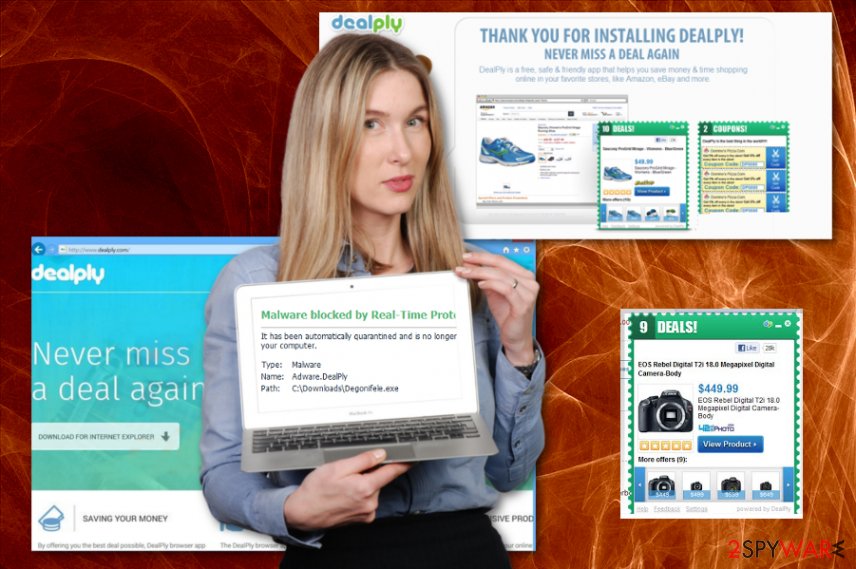
This program may easily bombard you with unwanted pop-up ads, banners, redirects, and notifications that may show up on each of your web browsers, including Internet Explorer, Mozilla Firefox, and Google Chrome or Safari. In addition, these ads may redirect you to unknown and very suspicious websites that are actively trying to increase their page rank or sales. That's why you should stay away from these programs and content delivered by DealPly.
Finally, this program may start tracking your browsing on the web for getting more knowledge about your browsing habits.[3] If you don't want to reveal your personally non-identifiable information, you should remove DealPly as soon as possible. If you want to avoid the havoc that may be initiated by it, you should remove it from the system alongside all the related programs and files. For that, you can use anti-malware tools and clean the machine fully.
Such a DealPly removal method is especially recommended if you haven't installed this program consciously because stealthy infiltration may happen way before you start experiencing any intrusive redirects. When the application is installed willingly or not it affects settings and preferences on the system itself besides all the web browsing tools, so get a PC repair tool and run a check to indicate or possibly fix those issues. FortectIntego may be the tool you need for this. 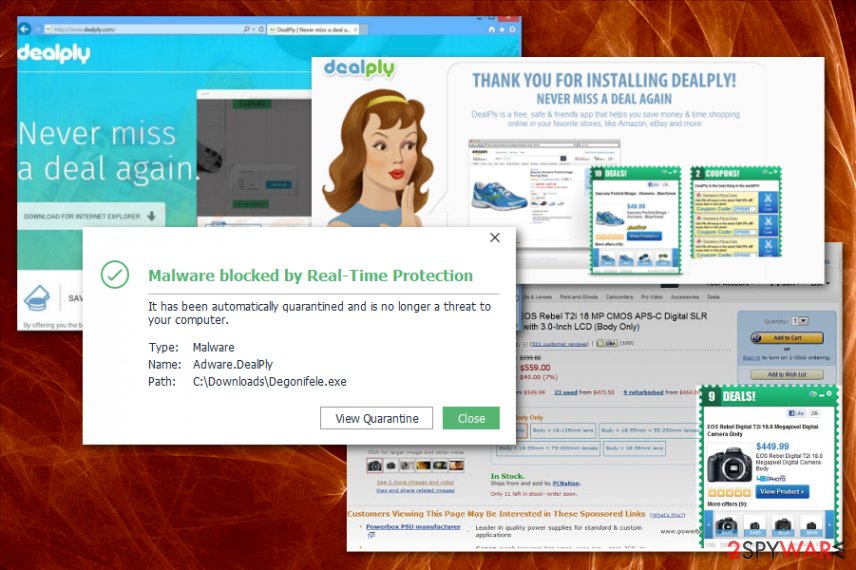
Shady techniques of adware infiltration
Adware-type program or any PUP can be downloaded manually from its official website and its associates, promotional ads, or free download pages. However, on most of the occasions, such intruders get inside the system through unprotected parts of the device or in a bundle with other suspicious programs.
If you want to avoid such infiltration, you should uncheck the pre-checked checkmark that claims that you want to install all applications from the list on the system. For getting such ability, you should select Custom or Advanced installation options on the freeware installation setup.
Otherwise, the unwanted program may modify your system's settings and then may start interrupting you with its coupons and deals. If you choose Recommended or Quick installations, every app that is included on the list gets automatically loaded straight on the machine. Please, remove the suspicious application immediately if you haven't installed it yourself and make sure to go through settings that got altered by the PUP.
Tips for proper DealPly Ads elimination
When trying to remove DealPly, you should remove it from the folder that contains other programs. If it doesn't appear there, we recommend using automated options that involve anti-malware tools and a full system scan. It is common that PUPs don't come to Programs folder or creates a shortcut on the Desktop, so you cannot easily find the intruder and remove it.
This is why we recommend going for the automatic DealPly removal that requires help from anti-malware tools or antivirus software. When you install the program designed to fully clean the machine from any suspicious applications and files, it checks many places where the adware can be hidden and indicates any potential threats.
Then you only need to deal with potential DealPly virus damage and alterations caused behind your back. You can do that by getting a PC optimizer, system tool or repair program, and checking system settings, registry, startup preferences. The utility fixes system damage, and you can manually go through web browsing tools and remove additionally installed browser-based PUPs.
You may remove virus damage with a help of FortectIntego. SpyHunter 5Combo Cleaner and Malwarebytes are recommended to detect potentially unwanted programs and viruses with all their files and registry entries that are related to them.
Getting rid of DealPly virus. Follow these steps
Uninstall from Windows
Clean any traces of DealPly adware by following:
Instructions for Windows 10/8 machines:
- Enter Control Panel into Windows search box and hit Enter or click on the search result.
- Under Programs, select Uninstall a program.

- From the list, find the entry of the suspicious program.
- Right-click on the application and select Uninstall.
- If User Account Control shows up, click Yes.
- Wait till uninstallation process is complete and click OK.

If you are Windows 7/XP user, proceed with the following instructions:
- Click on Windows Start > Control Panel located on the right pane (if you are Windows XP user, click on Add/Remove Programs).
- In Control Panel, select Programs > Uninstall a program.

- Pick the unwanted application by clicking on it once.
- At the top, click Uninstall/Change.
- In the confirmation prompt, pick Yes.
- Click OK once the removal process is finished.
Delete from macOS
Remove items from Applications folder:
- From the menu bar, select Go > Applications.
- In the Applications folder, look for all related entries.
- Click on the app and drag it to Trash (or right-click and pick Move to Trash)

To fully remove an unwanted app, you need to access Application Support, LaunchAgents, and LaunchDaemons folders and delete relevant files:
- Select Go > Go to Folder.
- Enter /Library/Application Support and click Go or press Enter.
- In the Application Support folder, look for any dubious entries and then delete them.
- Now enter /Library/LaunchAgents and /Library/LaunchDaemons folders the same way and terminate all the related .plist files.

Remove from Microsoft Edge
Delete unwanted extensions from MS Edge:
- Select Menu (three horizontal dots at the top-right of the browser window) and pick Extensions.
- From the list, pick the extension and click on the Gear icon.
- Click on Uninstall at the bottom.

Clear cookies and other browser data:
- Click on the Menu (three horizontal dots at the top-right of the browser window) and select Privacy & security.
- Under Clear browsing data, pick Choose what to clear.
- Select everything (apart from passwords, although you might want to include Media licenses as well, if applicable) and click on Clear.

Restore new tab and homepage settings:
- Click the menu icon and choose Settings.
- Then find On startup section.
- Click Disable if you found any suspicious domain.
Reset MS Edge if the above steps did not work:
- Press on Ctrl + Shift + Esc to open Task Manager.
- Click on More details arrow at the bottom of the window.
- Select Details tab.
- Now scroll down and locate every entry with Microsoft Edge name in it. Right-click on each of them and select End Task to stop MS Edge from running.

If this solution failed to help you, you need to use an advanced Edge reset method. Note that you need to backup your data before proceeding.
- Find the following folder on your computer: C:\\Users\\%username%\\AppData\\Local\\Packages\\Microsoft.MicrosoftEdge_8wekyb3d8bbwe.
- Press Ctrl + A on your keyboard to select all folders.
- Right-click on them and pick Delete

- Now right-click on the Start button and pick Windows PowerShell (Admin).
- When the new window opens, copy and paste the following command, and then press Enter:
Get-AppXPackage -AllUsers -Name Microsoft.MicrosoftEdge | Foreach {Add-AppxPackage -DisableDevelopmentMode -Register “$($_.InstallLocation)\\AppXManifest.xml” -Verbose

Instructions for Chromium-based Edge
Delete extensions from MS Edge (Chromium):
- Open Edge and click select Settings > Extensions.
- Delete unwanted extensions by clicking Remove.

Clear cache and site data:
- Click on Menu and go to Settings.
- Select Privacy, search and services.
- Under Clear browsing data, pick Choose what to clear.
- Under Time range, pick All time.
- Select Clear now.

Reset Chromium-based MS Edge:
- Click on Menu and select Settings.
- On the left side, pick Reset settings.
- Select Restore settings to their default values.
- Confirm with Reset.

Remove from Mozilla Firefox (FF)
Eliminate any suspicious programs related to PUPs
Remove dangerous extensions:
- Open Mozilla Firefox browser and click on the Menu (three horizontal lines at the top-right of the window).
- Select Add-ons.
- In here, select unwanted plugin and click Remove.

Reset the homepage:
- Click three horizontal lines at the top right corner to open the menu.
- Choose Options.
- Under Home options, enter your preferred site that will open every time you newly open the Mozilla Firefox.
Clear cookies and site data:
- Click Menu and pick Settings.
- Go to Privacy & Security section.
- Scroll down to locate Cookies and Site Data.
- Click on Clear Data…
- Select Cookies and Site Data, as well as Cached Web Content and press Clear.

Reset Mozilla Firefox
If clearing the browser as explained above did not help, reset Mozilla Firefox:
- Open Mozilla Firefox browser and click the Menu.
- Go to Help and then choose Troubleshooting Information.

- Under Give Firefox a tune up section, click on Refresh Firefox…
- Once the pop-up shows up, confirm the action by pressing on Refresh Firefox.

Remove from Google Chrome
Remove DealPly-related content and other suspicious add-ons
Delete malicious extensions from Google Chrome:
- Open Google Chrome, click on the Menu (three vertical dots at the top-right corner) and select More tools > Extensions.
- In the newly opened window, you will see all the installed extensions. Uninstall all the suspicious plugins that might be related to the unwanted program by clicking Remove.

Clear cache and web data from Chrome:
- Click on Menu and pick Settings.
- Under Privacy and security, select Clear browsing data.
- Select Browsing history, Cookies and other site data, as well as Cached images and files.
- Click Clear data.

Change your homepage:
- Click menu and choose Settings.
- Look for a suspicious site in the On startup section.
- Click on Open a specific or set of pages and click on three dots to find the Remove option.
Reset Google Chrome:
If the previous methods did not help you, reset Google Chrome to eliminate all the unwanted components:
- Click on Menu and select Settings.
- In the Settings, scroll down and click Advanced.
- Scroll down and locate Reset and clean up section.
- Now click Restore settings to their original defaults.
- Confirm with Reset settings.

Delete from Safari
Remove unwanted extensions from Safari:
- Click Safari > Preferences…
- In the new window, pick Extensions.
- Select the unwanted extension and select Uninstall.

Clear cookies and other website data from Safari:
- Click Safari > Clear History…
- From the drop-down menu under Clear, pick all history.
- Confirm with Clear History.

Reset Safari if the above-mentioned steps did not help you:
- Click Safari > Preferences…
- Go to Advanced tab.
- Tick the Show Develop menu in menu bar.
- From the menu bar, click Develop, and then select Empty Caches.

After uninstalling this potentially unwanted program (PUP) and fixing each of your web browsers, we recommend you to scan your PC system with a reputable anti-spyware. This will help you to get rid of DealPly registry traces and will also identify related parasites or possible malware infections on your computer. For that you can use our top-rated malware remover: FortectIntego, SpyHunter 5Combo Cleaner or Malwarebytes.
How to prevent from getting adware
Access your website securely from any location
When you work on the domain, site, blog, or different project that requires constant management, content creation, or coding, you may need to connect to the server and content management service more often. The best solution for creating a tighter network could be a dedicated/fixed IP address.
If you make your IP address static and set to your device, you can connect to the CMS from any location and do not create any additional issues for the server or network manager that needs to monitor connections and activities. VPN software providers like Private Internet Access can help you with such settings and offer the option to control the online reputation and manage projects easily from any part of the world.
Recover files after data-affecting malware attacks
While much of the data can be accidentally deleted due to various reasons, malware is one of the main culprits that can cause loss of pictures, documents, videos, and other important files. More serious malware infections lead to significant data loss when your documents, system files, and images get encrypted. In particular, ransomware is is a type of malware that focuses on such functions, so your files become useless without an ability to access them.
Even though there is little to no possibility to recover after file-locking threats, some applications have features for data recovery in the system. In some cases, Data Recovery Pro can also help to recover at least some portion of your data after data-locking virus infection or general cyber infection.
- ^ Adi Zeligson and Rotem Kerner. DealPly revisited: leveraging reputation services to remain under the radar. Ensilo. Malware research team.
- ^ Adware. Wikipedia. The free encyclopedia.
- ^ Understanding browser tracking. GCFGlobal. Internet safety.























