ECh0raix ransomware (Decryption Steps Included) - Free Instructions
eCh0raix virus Removal Guide
What is eCh0raix ransomware?
eCh0raix ransomware is the cryptovirus that encrypts documents on consumer and enterprise QNAP NAS devices used for file storage
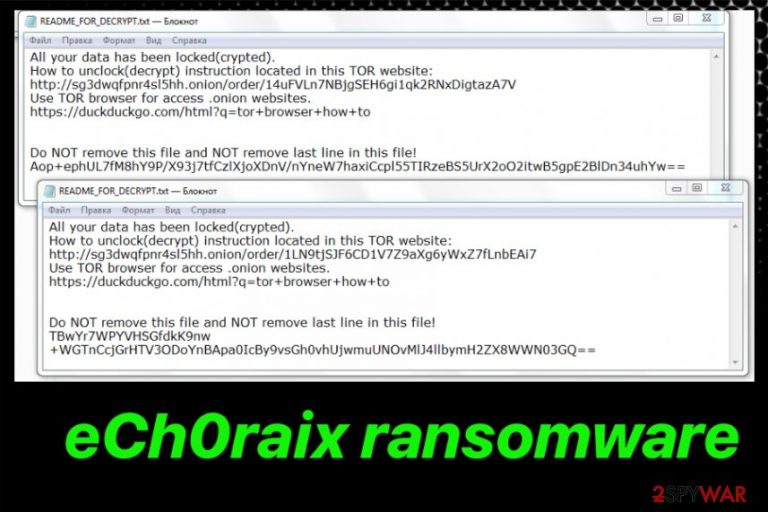
eCh0raix ransomware is the malware that uses brute force on weak credentials to exploit known vulnerabilities and target devices with cryptovirus attacks. The mane for this virus was given after the string in the source code was found by the initial investigators Anomali.[1] This ransomware affects network drives and uses AES-256 encryption method to lock those files and mark with the .encrypt extension before the ransom in Bitcoins gets demanded in the ransom note. The amount goes from 0.05 to 0.06 BTC and is revealed in each ransom note placed on the victims' device in a form of the text file named README_FOR_DECRYPT.txt.
The cryptovirus was spotted before, but until the thorough analysis took place, there were no details about now eCh0raix ransomware or QNAPCrypt called malware. June 2019 was the initial month when the first campaigns of the ransomware raised the attention of cybersecurity researchers. It targets big companies and everyday PC users so that anyone can become a victim of eCh0raix ransomware virus.
| Name | eCh0raix ransomware |
|---|---|
| Affects | QNAP NAS devices and commonly used machines |
| Encryption method | AES-256 |
| Ransom note | README_FOR_DECRYPT.txt |
| File marker | .encrypt |
| Ransom amount | 0.05 to 0.06 BTC |
| Distribution | Brute-force, exploiting system vulnerabilities, spam email attachments |
| Elimination | Anti-malware tools are the best for eCh0raix ransomware removal |
eCh0raix ransomware can spread all over the world since it targets various victims and even gets used in more targeted malware attacks. It affects the particular storage devices, and at the time of writing, there were more than 15 victims in particular. Victims of the following network drives reported the issue already:
- QNAP TS-231,
- QNAP TS-251,
- QNAP TS-253A,
- QNAP TS-451,
- QNAP TS-459 Pro II,
- QNAP TS 253B.
eCh0raix ransomware starts the encryption when gets on executed on the device. It first checks the language to make sure that the location is right because the virus is not affecting devices located in Ukraine, Russia, or Belarus. It is common for cryptovirus creators because they are less likely to target particular places or their home countries.
Also, more common symptoms of eCh0raix ransomware are the system changes and installed programs, files. This malware can also launch various commands and even drop additional malware on the network. Since these QNAP NAS devices don't come with anti-malware features, various threats can compromise systems freely.
The biggest issue with eCh0raix ransomware is file encryption that can easily take action on such devices also. Unfortunately, those devices that even come with antivirus tools can get infected because the detection rate of the malware is rather low.
However, more AV tool databases get updates and Virus Total analysis shows more and more positive detection results. It initially started as a few malware scanning engines, and now it came up to 17 tools that can detect this threat as dangerous.
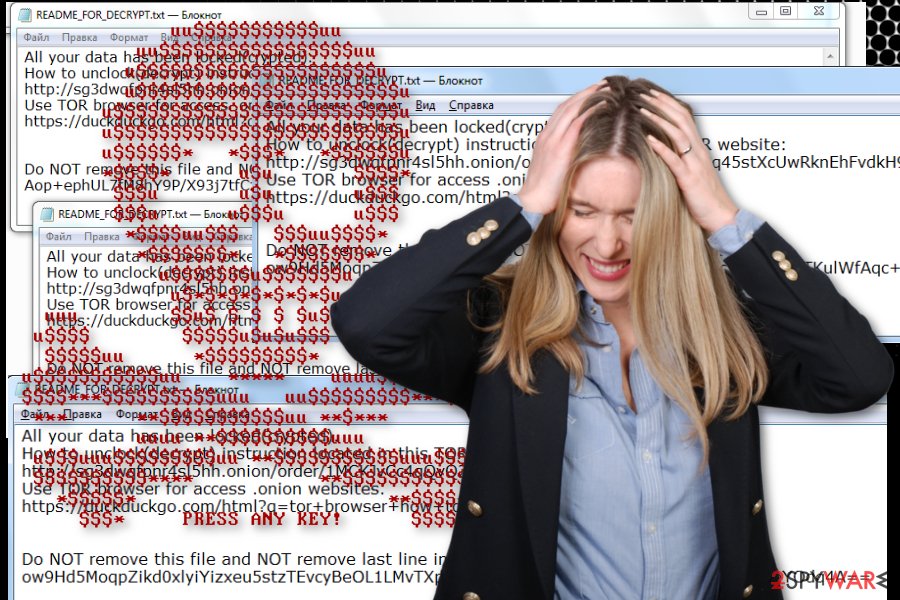
If you are the victim of eCh0raix ransomware or QNAPCrypt, you should check the updates for the specific model and protect the device from ransomware attacks. Fortunately, victims can try to recover data, based on the QNAP block-based snapshot feature.[2]
eCh0raix ransomware, in particular, encrypts Microsoft Office files and OpenOffice, PDF documents, photos, music, videos and other common types of data. Malware uses an AES-256 key for the process that is generated locally. Then the key gets encrypted with the downloaded or embedded public RSA key and stored in a base64 format in the ransom note text file. After the encryption, all data get .encrypted file marker.
QNAPCrypt ransomware in the ransom note README_FOR_DECRYPT.txt delivers a message with Tor payment site link and a victims' ID that is needed when contacting the criminals with a whish to pay the ransom. Once the victim goes to the Tor site payment system appears, and shows the particular amount of ransom.
You should remove eCh0raix ransomware as soon as possible instead of paying the demanded 0.05 or 0.06 BTC because attackers are more likely to damage your files after the transfer and not recover the data. They can even claim that you need to pay more than this to get your files back, so don't trust these people and avoid any contact.
For the best eCh0raix ransomware removal results, you should employ professional anti-malware tools and scan the machine thoroughly. This is the method that many experts[3] recommend using because all those additional files and programs can make more damage and cause issues with the device. Rely on FortectIntego for virus damage termination.
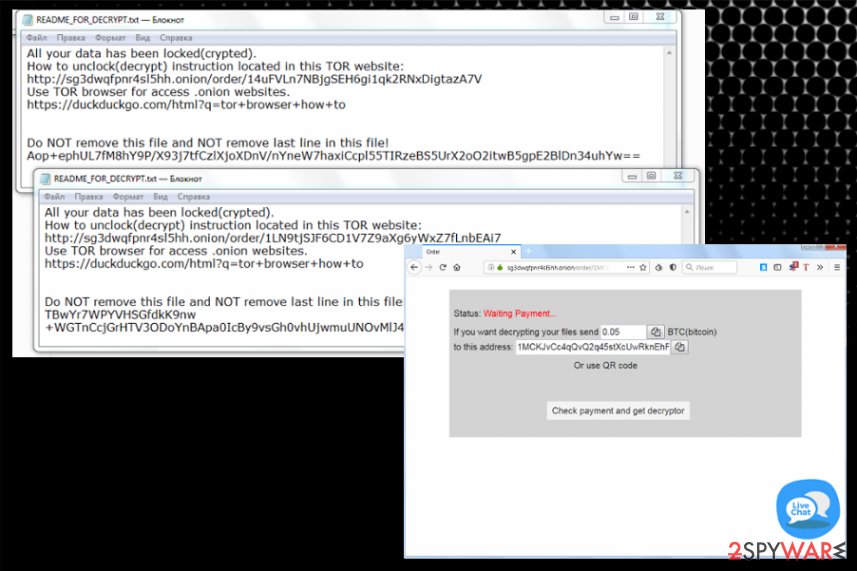
Ransomware distribution ways involve system vulnerabilities and infected email attachments
Various ransomware strains use common spreading methods like other malware, payload droppers, and spam email attachments with malicious macros and exploit kits. Such techniques help to deliver malware on many devices all over the world, but for more targeted attacks, malicious actors employ brute-force attacks or exploits system flaws.
This particular cryptovirus is known for releasing its new campaigns by brute-forcing weak credentials and exploiting system vulnerabilities since these attacks are more targeted. All these methods require knowledge and experience, so we recommend keeping anti-malware tools on your device to avoid such infiltrations and deleting suspicious emails the minute you receive them on your email box.
eCh0raix ransomware removal tips and recommendations
Although eCh0raix ransomware virus affects particular targets, and in the recent campaign, it focuses on QNAP devices, it is still spreading around the world. It can infect other machines that run on Windows operating systems. The fact that malware developers have a decryptor compatible with Mac OS may also indicate that macOS is not immune for the particular cryptovirus.
You need to remove eCh0raix ransomware entirely from the system, so all the techniques used to infect the machines and affect the performance can be terminated. Unfortunately, you cannot restore encrypted files easily, but focus on malware elimination first and wait for more information regarding the decryption.
When such threats come to the computer and common devices, the best eCh0raix ransomware removal tip is to get the anti-malware program and clean the system fully from all the intruders. FortectIntego, SpyHunter 5Combo Cleaner, or Malwarebytes later on can help you with virus damage termination.
Getting rid of eCh0raix virus. Follow these steps
Manual removal using Safe Mode
eCh0raix ransomware removal can be more successful if you reboot the machine in Safe Mode with Networking
Important! →
Manual removal guide might be too complicated for regular computer users. It requires advanced IT knowledge to be performed correctly (if vital system files are removed or damaged, it might result in full Windows compromise), and it also might take hours to complete. Therefore, we highly advise using the automatic method provided above instead.
Step 1. Access Safe Mode with Networking
Manual malware removal should be best performed in the Safe Mode environment.
Windows 7 / Vista / XP
- Click Start > Shutdown > Restart > OK.
- When your computer becomes active, start pressing F8 button (if that does not work, try F2, F12, Del, etc. – it all depends on your motherboard model) multiple times until you see the Advanced Boot Options window.
- Select Safe Mode with Networking from the list.

Windows 10 / Windows 8
- Right-click on Start button and select Settings.

- Scroll down to pick Update & Security.

- On the left side of the window, pick Recovery.
- Now scroll down to find Advanced Startup section.
- Click Restart now.

- Select Troubleshoot.

- Go to Advanced options.

- Select Startup Settings.

- Press Restart.
- Now press 5 or click 5) Enable Safe Mode with Networking.

Step 2. Shut down suspicious processes
Windows Task Manager is a useful tool that shows all the processes running in the background. If malware is running a process, you need to shut it down:
- Press Ctrl + Shift + Esc on your keyboard to open Windows Task Manager.
- Click on More details.

- Scroll down to Background processes section, and look for anything suspicious.
- Right-click and select Open file location.

- Go back to the process, right-click and pick End Task.

- Delete the contents of the malicious folder.
Step 3. Check program Startup
- Press Ctrl + Shift + Esc on your keyboard to open Windows Task Manager.
- Go to Startup tab.
- Right-click on the suspicious program and pick Disable.

Step 4. Delete virus files
Malware-related files can be found in various places within your computer. Here are instructions that could help you find them:
- Type in Disk Cleanup in Windows search and press Enter.

- Select the drive you want to clean (C: is your main drive by default and is likely to be the one that has malicious files in).
- Scroll through the Files to delete list and select the following:
Temporary Internet Files
Downloads
Recycle Bin
Temporary files - Pick Clean up system files.

- You can also look for other malicious files hidden in the following folders (type these entries in Windows Search and press Enter):
%AppData%
%LocalAppData%
%ProgramData%
%WinDir%
After you are finished, reboot the PC in normal mode.
Remove eCh0raix using System Restore
System Restore is a feature helpful for Windows OS users
-
Step 1: Reboot your computer to Safe Mode with Command Prompt
Windows 7 / Vista / XP- Click Start → Shutdown → Restart → OK.
- When your computer becomes active, start pressing F8 multiple times until you see the Advanced Boot Options window.
-
Select Command Prompt from the list

Windows 10 / Windows 8- Press the Power button at the Windows login screen. Now press and hold Shift, which is on your keyboard, and click Restart..
- Now select Troubleshoot → Advanced options → Startup Settings and finally press Restart.
-
Once your computer becomes active, select Enable Safe Mode with Command Prompt in Startup Settings window.

-
Step 2: Restore your system files and settings
-
Once the Command Prompt window shows up, enter cd restore and click Enter.

-
Now type rstrui.exe and press Enter again..

-
When a new window shows up, click Next and select your restore point that is prior the infiltration of eCh0raix. After doing that, click Next.


-
Now click Yes to start system restore.

-
Once the Command Prompt window shows up, enter cd restore and click Enter.
Bonus: Recover your data
Guide which is presented above is supposed to help you remove eCh0raix from your computer. To recover your encrypted files, we recommend using a detailed guide prepared by 2-spyware.com security experts.If your files are encrypted by eCh0raix, you can use several methods to restore them:
Try Data Recovery Pro for file restoring after eCh0raix ransomware attack
You can use this program for accidentally deleted data and files encrypted by such threats
- Download Data Recovery Pro;
- Follow the steps of Data Recovery Setup and install the program on your computer;
- Launch it and scan your computer for files encrypted by eCh0raix ransomware;
- Restore them.
Windows Previous Versions can recover your files after malware attack
If you enabled System Restore already, employ Windows Previous Versions for the data restoring
- Find an encrypted file you need to restore and right-click on it;
- Select “Properties” and go to “Previous versions” tab;
- Here, check each of available copies of the file in “Folder versions”. You should select the version you want to recover and click “Restore”.
ShadowExplorer helps with encrypted files
eCh0raix ransomware can affect Shadow Volume Copies. If not, you can use ShadowExplorer and restore data
- Download Shadow Explorer (http://shadowexplorer.com/);
- Follow a Shadow Explorer Setup Wizard and install this application on your computer;
- Launch the program and go through the drop down menu on the top left corner to select the disk of your encrypted data. Check what folders are there;
- Right-click on the folder you want to restore and select “Export”. You can also select where you want it to be stored.
Decryption tool is not available
Finally, you should always think about the protection of crypto-ransomwares. In order to protect your computer from eCh0raix and other ransomwares, use a reputable anti-spyware, such as FortectIntego, SpyHunter 5Combo Cleaner or Malwarebytes
How to prevent from getting ransomware
Access your website securely from any location
When you work on the domain, site, blog, or different project that requires constant management, content creation, or coding, you may need to connect to the server and content management service more often. The best solution for creating a tighter network could be a dedicated/fixed IP address.
If you make your IP address static and set to your device, you can connect to the CMS from any location and do not create any additional issues for the server or network manager that needs to monitor connections and activities. VPN software providers like Private Internet Access can help you with such settings and offer the option to control the online reputation and manage projects easily from any part of the world.
Recover files after data-affecting malware attacks
While much of the data can be accidentally deleted due to various reasons, malware is one of the main culprits that can cause loss of pictures, documents, videos, and other important files. More serious malware infections lead to significant data loss when your documents, system files, and images get encrypted. In particular, ransomware is is a type of malware that focuses on such functions, so your files become useless without an ability to access them.
Even though there is little to no possibility to recover after file-locking threats, some applications have features for data recovery in the system. In some cases, Data Recovery Pro can also help to recover at least some portion of your data after data-locking virus infection or general cyber infection.
- ^ Anomali Labs. The eCh0raix Ransomware. Anomali. Threat analysis platform.
- ^ Protecting Your Data from Ransomware. QNAP. Master your digital files.
- ^ Ioys. Ioys. Spyware related news.







