Fidonav.com virus (Removal Guide) - 2021 update
Fidonav.com virus Removal Guide
What is Fidonav.com virus?
FidoNav – a PUP which redirects to sponsored sites that you would hardly visit yourself
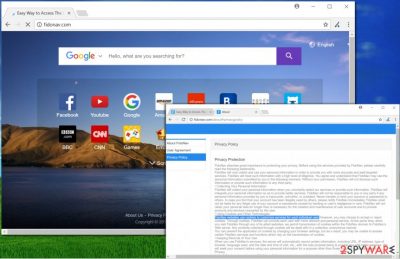
FidoNav is a potentially unwanted program (PUP) which can appear on any web browser after installing freeware[1]. This browser hijacker provides “useful features” such as quick links to popular sites:
- Facebook;
- Twitter;
- Instagram;
- Youtube;
- Gmail;
- Etc.
However, this is due to confusing and convincing users that Fidonav.com virus is completely legitimate and very easy to use. Unfortunately, this site should be used with carefulness as the main aim of its developers is to benefit from their users by redirecting them to sponsored content. The biggest issue here is that these sites are hardly monitored and you can be redirected to an infected website.
| Name | FidoNav |
|---|---|
| Type | Browser hijacker/PUP |
| “Useful” features | Provides fast access to commonly used websites such as Facebook, Youtube, and others |
| Danger level | Medium. PUP modifies browser's settings and starts redirecting its victims to questionable sites |
| Main risks | Being redirected to a malware-infested website |
| Prevention | Download software only from original sites, avoid using third-party installers and deselect all unwanted upcoming downloads which are in the “Custom/Advanced” section |
| Ways to delete | Manual removal; a full system scan with FortectIntego to eliminate virus outcomes |
Notice that FidoNav is not as harmful as ransomware-type viruses[2] but it still does changes to your web browser's settings. You can revert the modified settings only by deleting the browser hijacker and all his provided malicious applications. It is advisable to stay away from such programs as they can redirect you to pages which contain false results.
Another problem is that this questionable search engine actively collects user’s search queries and displays sponsored search results based on received data. However, search queries aren’t the only type of information that FidoNav virus collects – it also gathers IP addresses, most visited sites, and other PERSONAL data if you provide it voluntarily. However, the biggest concern here is that the company takes no responsibility for attacks:
FidoNav shall not be liable for any illegal use of your account or passwords caused by hacking or user’s negligence in care.
A well-known search engine can even provide the majority of search results for FidoNav; however, that does not mean that all of them will be entirely trustworthy. The results usually contain a lot of extra results known as ads, so we can call such shady search results “customized.”
There is no point in trusting them, so we suggest deleting the described browser hijacker ASAP. Ads provided as search results are hardly ever endorsed and so they might redirect the victim to dangerous external web pages. We strongly recommend using anti-malware software for FidoNav removal (for instance, FortectIntego). However, the described PUP can be wiped off your computer system manually, too. You just need to use the guidelines provided below the article.
Udenvirus.dk experts[3] noticed that the described search site promotes Taboola ads. Although these are harmless, hackers recently managed to compromise the ad network and use these ads to cause redirects to tech support scam pages. Be careful and think before clicking on these catchy-looking articles and ads! It is safer to remove FidoNav from the system instead of putting yourself into danger.
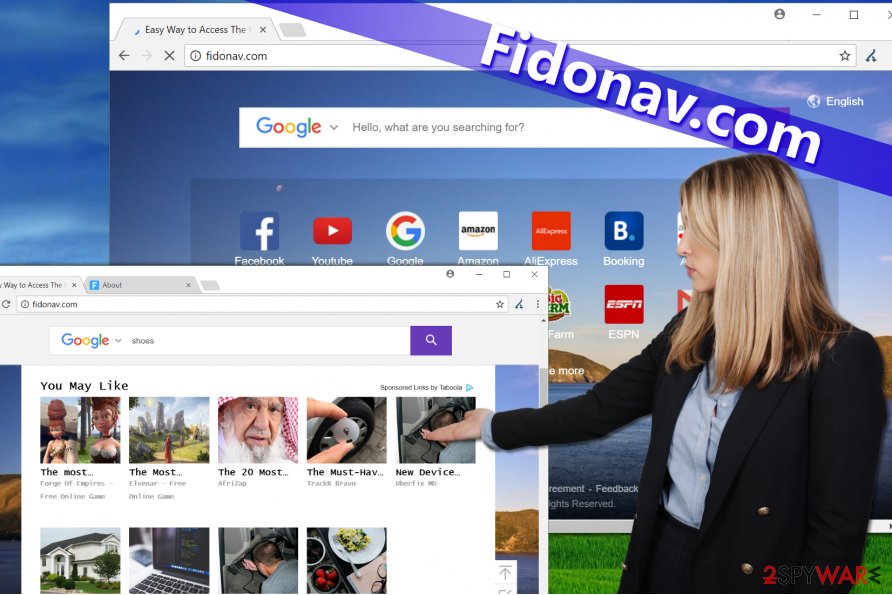
Keep your computer safe from browser hijackers
There is a very easy method to avoid installation of unwanted programs. It requires just a little attention during software installation.
- Instead of opting for Standard or Default settings that are typically selected automatically, switch the selection to Custom or Advanced option. This will give you an opportunity to deselect unwanted items that came with your download.
- Also, try to avoid downloading programs from vague Internet sources, P2P file-sharing networks, and questionable pages. Choose official software developer’s website when looking for a right software download link.
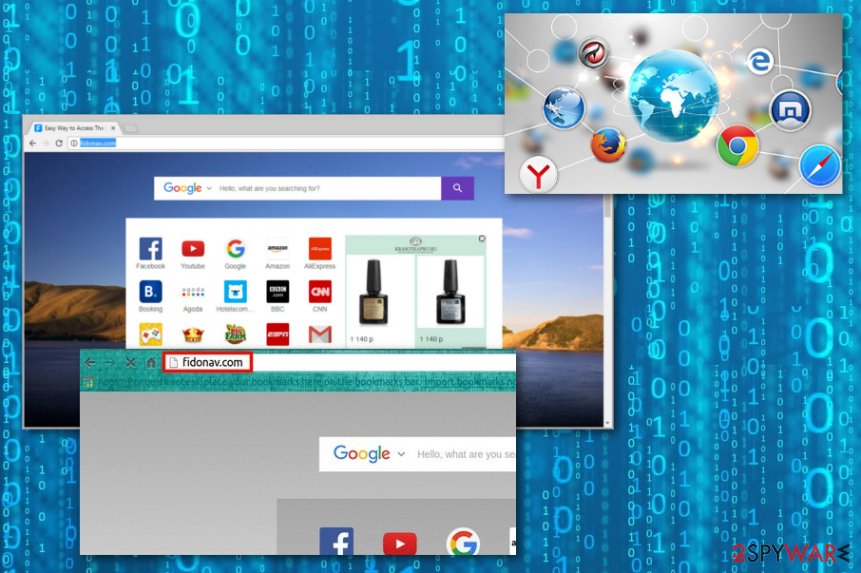
Get rid of Fidonav malware from every web browser by following quick instructions
Ready to remove Fidonav virus for good? If so, do not waste any more time and start reading the directions we provided below. You can try to find and delete potentially malicious components manually, but if for some reasons you cannot locate and erase them, consider choosing the automatic removal option.
Fidonav removal can be completed automatically using a decent anti-malware application. If you do not have such software on your computer, you can check out software reviews on our site or just use one of our top picks listed below. Programs that are given below are ready to help you with detecting entries that should not be located on your computer.
You may remove virus damage with a help of FortectIntego. SpyHunter 5Combo Cleaner and Malwarebytes are recommended to detect potentially unwanted programs and viruses with all their files and registry entries that are related to them.
Getting rid of Fidonav.com virus. Follow these steps
Uninstall from Windows
To uninstall FidoNav.com from the system, using the full-length guide by 2-Spyware security professionals. The first step in this procedure is uninstalling all unknown/suspicious apps:
Instructions for Windows 10/8 machines:
- Enter Control Panel into Windows search box and hit Enter or click on the search result.
- Under Programs, select Uninstall a program.

- From the list, find the entry of the suspicious program.
- Right-click on the application and select Uninstall.
- If User Account Control shows up, click Yes.
- Wait till uninstallation process is complete and click OK.

If you are Windows 7/XP user, proceed with the following instructions:
- Click on Windows Start > Control Panel located on the right pane (if you are Windows XP user, click on Add/Remove Programs).
- In Control Panel, select Programs > Uninstall a program.

- Pick the unwanted application by clicking on it once.
- At the top, click Uninstall/Change.
- In the confirmation prompt, pick Yes.
- Click OK once the removal process is finished.
Delete from macOS
Remove items from Applications folder:
- From the menu bar, select Go > Applications.
- In the Applications folder, look for all related entries.
- Click on the app and drag it to Trash (or right-click and pick Move to Trash)

To fully remove an unwanted app, you need to access Application Support, LaunchAgents, and LaunchDaemons folders and delete relevant files:
- Select Go > Go to Folder.
- Enter /Library/Application Support and click Go or press Enter.
- In the Application Support folder, look for any dubious entries and then delete them.
- Now enter /Library/LaunchAgents and /Library/LaunchDaemons folders the same way and terminate all the related .plist files.

Remove from Microsoft Edge
Delete unwanted extensions from MS Edge:
- Select Menu (three horizontal dots at the top-right of the browser window) and pick Extensions.
- From the list, pick the extension and click on the Gear icon.
- Click on Uninstall at the bottom.

Clear cookies and other browser data:
- Click on the Menu (three horizontal dots at the top-right of the browser window) and select Privacy & security.
- Under Clear browsing data, pick Choose what to clear.
- Select everything (apart from passwords, although you might want to include Media licenses as well, if applicable) and click on Clear.

Restore new tab and homepage settings:
- Click the menu icon and choose Settings.
- Then find On startup section.
- Click Disable if you found any suspicious domain.
Reset MS Edge if the above steps did not work:
- Press on Ctrl + Shift + Esc to open Task Manager.
- Click on More details arrow at the bottom of the window.
- Select Details tab.
- Now scroll down and locate every entry with Microsoft Edge name in it. Right-click on each of them and select End Task to stop MS Edge from running.

If this solution failed to help you, you need to use an advanced Edge reset method. Note that you need to backup your data before proceeding.
- Find the following folder on your computer: C:\\Users\\%username%\\AppData\\Local\\Packages\\Microsoft.MicrosoftEdge_8wekyb3d8bbwe.
- Press Ctrl + A on your keyboard to select all folders.
- Right-click on them and pick Delete

- Now right-click on the Start button and pick Windows PowerShell (Admin).
- When the new window opens, copy and paste the following command, and then press Enter:
Get-AppXPackage -AllUsers -Name Microsoft.MicrosoftEdge | Foreach {Add-AppxPackage -DisableDevelopmentMode -Register “$($_.InstallLocation)\\AppXManifest.xml” -Verbose

Instructions for Chromium-based Edge
Delete extensions from MS Edge (Chromium):
- Open Edge and click select Settings > Extensions.
- Delete unwanted extensions by clicking Remove.

Clear cache and site data:
- Click on Menu and go to Settings.
- Select Privacy, search and services.
- Under Clear browsing data, pick Choose what to clear.
- Under Time range, pick All time.
- Select Clear now.

Reset Chromium-based MS Edge:
- Click on Menu and select Settings.
- On the left side, pick Reset settings.
- Select Restore settings to their default values.
- Confirm with Reset.

Remove from Mozilla Firefox (FF)
In Firefox, you should find some suspicious extensions to remove. Deleting them often helps to get rid of virtual annoyances like Fidonav.com redirects.
Remove dangerous extensions:
- Open Mozilla Firefox browser and click on the Menu (three horizontal lines at the top-right of the window).
- Select Add-ons.
- In here, select unwanted plugin and click Remove.

Reset the homepage:
- Click three horizontal lines at the top right corner to open the menu.
- Choose Options.
- Under Home options, enter your preferred site that will open every time you newly open the Mozilla Firefox.
Clear cookies and site data:
- Click Menu and pick Settings.
- Go to Privacy & Security section.
- Scroll down to locate Cookies and Site Data.
- Click on Clear Data…
- Select Cookies and Site Data, as well as Cached Web Content and press Clear.

Reset Mozilla Firefox
If clearing the browser as explained above did not help, reset Mozilla Firefox:
- Open Mozilla Firefox browser and click the Menu.
- Go to Help and then choose Troubleshooting Information.

- Under Give Firefox a tune up section, click on Refresh Firefox…
- Once the pop-up shows up, confirm the action by pressing on Refresh Firefox.

Remove from Google Chrome
To get rid of FidoNav from Chrome, reset the web browser.
Delete malicious extensions from Google Chrome:
- Open Google Chrome, click on the Menu (three vertical dots at the top-right corner) and select More tools > Extensions.
- In the newly opened window, you will see all the installed extensions. Uninstall all the suspicious plugins that might be related to the unwanted program by clicking Remove.

Clear cache and web data from Chrome:
- Click on Menu and pick Settings.
- Under Privacy and security, select Clear browsing data.
- Select Browsing history, Cookies and other site data, as well as Cached images and files.
- Click Clear data.

Change your homepage:
- Click menu and choose Settings.
- Look for a suspicious site in the On startup section.
- Click on Open a specific or set of pages and click on three dots to find the Remove option.
Reset Google Chrome:
If the previous methods did not help you, reset Google Chrome to eliminate all the unwanted components:
- Click on Menu and select Settings.
- In the Settings, scroll down and click Advanced.
- Scroll down and locate Reset and clean up section.
- Now click Restore settings to their original defaults.
- Confirm with Reset settings.

Delete from Safari
Remove unwanted extensions from Safari:
- Click Safari > Preferences…
- In the new window, pick Extensions.
- Select the unwanted extension and select Uninstall.

Clear cookies and other website data from Safari:
- Click Safari > Clear History…
- From the drop-down menu under Clear, pick all history.
- Confirm with Clear History.

Reset Safari if the above-mentioned steps did not help you:
- Click Safari > Preferences…
- Go to Advanced tab.
- Tick the Show Develop menu in menu bar.
- From the menu bar, click Develop, and then select Empty Caches.

After uninstalling this potentially unwanted program (PUP) and fixing each of your web browsers, we recommend you to scan your PC system with a reputable anti-spyware. This will help you to get rid of Fidonav.com registry traces and will also identify related parasites or possible malware infections on your computer. For that you can use our top-rated malware remover: FortectIntego, SpyHunter 5Combo Cleaner or Malwarebytes.
How to prevent from getting browser hijacker
Protect your privacy – employ a VPN
There are several ways how to make your online time more private – you can access an incognito tab. However, there is no secret that even in this mode, you are tracked for advertising purposes. There is a way to add an extra layer of protection and create a completely anonymous web browsing practice with the help of Private Internet Access VPN. This software reroutes traffic through different servers, thus leaving your IP address and geolocation in disguise. Besides, it is based on a strict no-log policy, meaning that no data will be recorded, leaked, and available for both first and third parties. The combination of a secure web browser and Private Internet Access VPN will let you browse the Internet without a feeling of being spied or targeted by criminals.
No backups? No problem. Use a data recovery tool
If you wonder how data loss can occur, you should not look any further for answers – human errors, malware attacks, hardware failures, power cuts, natural disasters, or even simple negligence. In some cases, lost files are extremely important, and many straight out panic when such an unfortunate course of events happen. Due to this, you should always ensure that you prepare proper data backups on a regular basis.
If you were caught by surprise and did not have any backups to restore your files from, not everything is lost. Data Recovery Pro is one of the leading file recovery solutions you can find on the market – it is likely to restore even lost emails or data located on an external device.
- ^ Freeware. Wikipedia. The Free Encyclopedia.
- ^ Robert Abel. City of Englewood, Colo. hit with ransomware. SC Magazine. Breaking News on Cybersecurity, Cybercrime, Industry Insight and Security Product Reviews.
- ^ Udenvirus. Udenvirus. Malware Removal Tutorials.























