Gusimp.net (Free Guide) - Chrome, Firefox, IE, Edge
Gusimp.net Removal Guide
What is Gusimp.net?
Gusimp.net is the application that runs in the background and mainly relies on redirects but can trigger shady downloads of PUAs
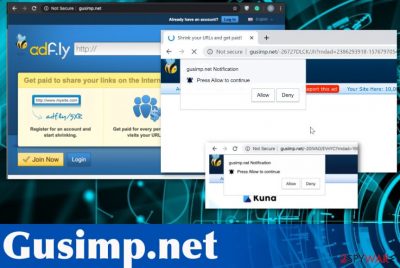
| Name | Gusimp.net |
|---|---|
| Type | Adware/ redirect virus |
| Symptoms | The program causes issues with browsing online because various commercial content appears out of nowhere and injected on commonly visited pages. Continuous redirects to this and related pages exposes the user to shady advertising services and possibly malware-laden sites |
| Main issues | Ad-supported applications can access and track or even collect information about the user. Such data is valuable among online advertisers, so it can be shared with third-party companies, and such behavior leads to privacy or identity issues[2] |
| Related | AdF.ly platform that is often misused by malicious people |
| Distribution | Installations of freeware include additional files with intruders like this, and other deceptive pages trigger downloads of useless freeware |
| Elimination | Gusimp.net removal can be achieved by choosing a reliable anti-malware tool and running the full system scan |
| Additional tip | Even though only some of the tools detect the intruder as malicious, you need to check parts of the system that may get damaged or affected by the PUP. System repair tools, cleaners like FortectIntego can work for this purpose |
You can try to remove Gusimp.net by exiting the window or closing the web browser, but there is more to the potentially unwanted program than it may seem. This website is only a URL of the redirect, not the intruder itself that is responsible for all the performance and speed issues. Closing Chrome, Safari, Firefox, or another browser is not helping.
Gusimp.net is the symptom of the cyber intruder classified as a potentially unwanted program or adware-type threat that occurs alongside other issues:
- the slowness of the computer;
- crashes and freezes;
- pop-up ads, banners, other commercial material;
- new tools installed on the browser or the machine;
- automatic updates and other processes starting unexpectedly.
In most cases, you spot at least a few of these symptoms when you get those suspicious redirects to Gusimp.net and similar pages even though the app can run in the background before it displays ay content. Potentially unwanted programs come from free hosting and file sharing pages, so you can install adware without even noticing. 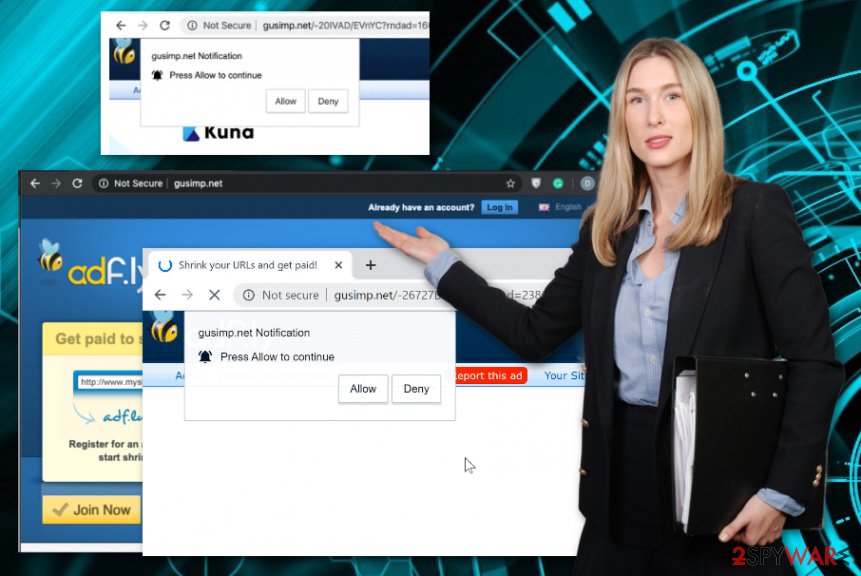
Many security experts[3] note that Gusimp.net is considered dangerous because of the data tracking and collecting feature. Information that can be accessed includes:
- links and websites commonly visited;
- Search queries;
- browsing history;
- IP address;
- location;
- other preferences.
Gusimp.net removal involves more than cleaning the suspicious programs or uninstalling extensions from the web browsers. There is a good chance that more free programs found their way on the machine during the initial installation when the freeware bundle got loaded. Software bundling is the main technique used to spread around such threats like hijackers, adware, and shady tools.
You need to focus on removing Gusimp.net virus and treat it as a dangerous program even though this is a cyber threat, not malware. By using the professional anti-malware program and scanning the machine fully, you can eliminate all traces of this application and any other files related to possibly malicious activities. 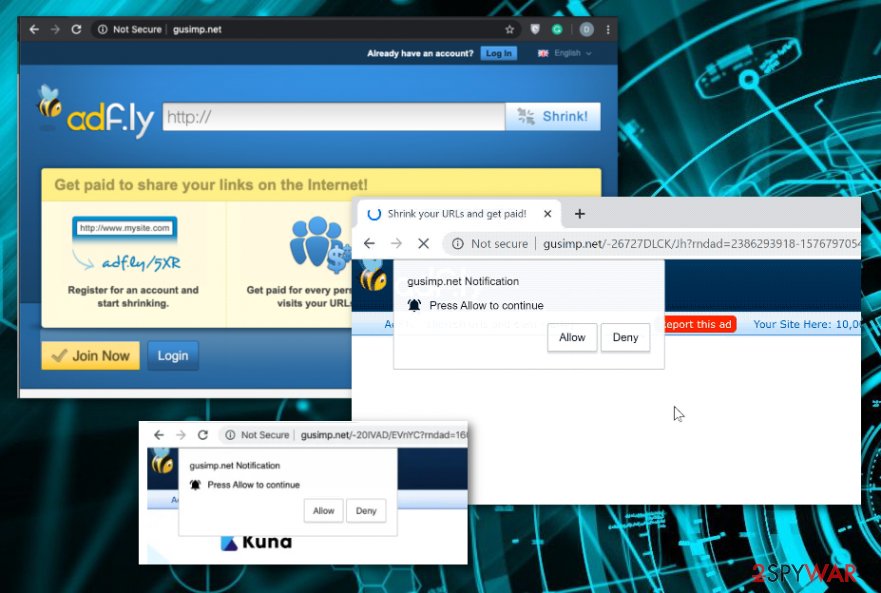
PUAs are designed to remain silent and appear legitimate
There are many programs promoted online, and the big chink of such promotional ads convince people to install useful-looking programs and tool that promises needed operations and functions. However, in most cases, anything that comes from ads or generally for free has nothing valuable for the machine. Even worse – it offers the opposite.
No matter if you willingly installed the program or it ended up downloaded during the freeware installation when the speed of your machine suffers and you get redirected to shady services, it is time to consider the malware scan. PUP developers release their products for the sole purpose of generating revenue, so there is nothing that could work in favor of a user.
Why don't you notice the infection yourself? It is because of Quick or Recommended installation options that automatically skips through steps and allows anything included in the bundled to get installed directly in the system. You should go for Advanced or Custom options every time and avoid fraudulent applications and system utilities.
Gusimp.net termination involves additional help from AV tools
You can consider the Gusimp.net virus a serious malware if your device got affected significantly. The existence of the PUP makes the machine running slow and can trigger errors, issues with functions, or other programs. Thi sis the problem when you give the application an opportunity to access the system files by giving more time on the computer.
However, Gusimp.net removal is rarely needed because of the damaged or permanently infected device. This is a browser-based threat that affects web browsing, in most cases, but can infiltrate other parts of the system too. When it lands additional entries in the Windows registry or messes with startup preferences, it affects the persistence of the intruder and means that you need to fix more issues afterward.
When you remove Gusimp.net with a proper anti-malware tool, you can get rid of detected intruders, clean the system from unwanted programs and malicious intruders. But system preferences, files, settings, and other crucial parts cannot be repaired with such software. So we recommend running a system repair program just to make sure that essential parts of the computer are not damaged.
You may remove virus damage with a help of FortectIntego. SpyHunter 5Combo Cleaner and Malwarebytes are recommended to detect potentially unwanted programs and viruses with all their files and registry entries that are related to them.
Getting rid of Gusimp.net. Follow these steps
Uninstall from Windows
The system cleaning should help remove Gusimp.net completely from the machine
Instructions for Windows 10/8 machines:
- Enter Control Panel into Windows search box and hit Enter or click on the search result.
- Under Programs, select Uninstall a program.

- From the list, find the entry of the suspicious program.
- Right-click on the application and select Uninstall.
- If User Account Control shows up, click Yes.
- Wait till uninstallation process is complete and click OK.

If you are Windows 7/XP user, proceed with the following instructions:
- Click on Windows Start > Control Panel located on the right pane (if you are Windows XP user, click on Add/Remove Programs).
- In Control Panel, select Programs > Uninstall a program.

- Pick the unwanted application by clicking on it once.
- At the top, click Uninstall/Change.
- In the confirmation prompt, pick Yes.
- Click OK once the removal process is finished.
Delete from macOS
Follow the steps and get rid of Gusimp.net from your machine
Remove items from Applications folder:
- From the menu bar, select Go > Applications.
- In the Applications folder, look for all related entries.
- Click on the app and drag it to Trash (or right-click and pick Move to Trash)

To fully remove an unwanted app, you need to access Application Support, LaunchAgents, and LaunchDaemons folders and delete relevant files:
- Select Go > Go to Folder.
- Enter /Library/Application Support and click Go or press Enter.
- In the Application Support folder, look for any dubious entries and then delete them.
- Now enter /Library/LaunchAgents and /Library/LaunchDaemons folders the same way and terminate all the related .plist files.

Remove from Microsoft Edge
Delete unwanted extensions from MS Edge:
- Select Menu (three horizontal dots at the top-right of the browser window) and pick Extensions.
- From the list, pick the extension and click on the Gear icon.
- Click on Uninstall at the bottom.

Clear cookies and other browser data:
- Click on the Menu (three horizontal dots at the top-right of the browser window) and select Privacy & security.
- Under Clear browsing data, pick Choose what to clear.
- Select everything (apart from passwords, although you might want to include Media licenses as well, if applicable) and click on Clear.

Restore new tab and homepage settings:
- Click the menu icon and choose Settings.
- Then find On startup section.
- Click Disable if you found any suspicious domain.
Reset MS Edge if the above steps did not work:
- Press on Ctrl + Shift + Esc to open Task Manager.
- Click on More details arrow at the bottom of the window.
- Select Details tab.
- Now scroll down and locate every entry with Microsoft Edge name in it. Right-click on each of them and select End Task to stop MS Edge from running.

If this solution failed to help you, you need to use an advanced Edge reset method. Note that you need to backup your data before proceeding.
- Find the following folder on your computer: C:\\Users\\%username%\\AppData\\Local\\Packages\\Microsoft.MicrosoftEdge_8wekyb3d8bbwe.
- Press Ctrl + A on your keyboard to select all folders.
- Right-click on them and pick Delete

- Now right-click on the Start button and pick Windows PowerShell (Admin).
- When the new window opens, copy and paste the following command, and then press Enter:
Get-AppXPackage -AllUsers -Name Microsoft.MicrosoftEdge | Foreach {Add-AppxPackage -DisableDevelopmentMode -Register “$($_.InstallLocation)\\AppXManifest.xml” -Verbose

Instructions for Chromium-based Edge
Delete extensions from MS Edge (Chromium):
- Open Edge and click select Settings > Extensions.
- Delete unwanted extensions by clicking Remove.

Clear cache and site data:
- Click on Menu and go to Settings.
- Select Privacy, search and services.
- Under Clear browsing data, pick Choose what to clear.
- Under Time range, pick All time.
- Select Clear now.

Reset Chromium-based MS Edge:
- Click on Menu and select Settings.
- On the left side, pick Reset settings.
- Select Restore settings to their default values.
- Confirm with Reset.

Remove from Mozilla Firefox (FF)
Remove dangerous extensions:
- Open Mozilla Firefox browser and click on the Menu (three horizontal lines at the top-right of the window).
- Select Add-ons.
- In here, select unwanted plugin and click Remove.

Reset the homepage:
- Click three horizontal lines at the top right corner to open the menu.
- Choose Options.
- Under Home options, enter your preferred site that will open every time you newly open the Mozilla Firefox.
Clear cookies and site data:
- Click Menu and pick Settings.
- Go to Privacy & Security section.
- Scroll down to locate Cookies and Site Data.
- Click on Clear Data…
- Select Cookies and Site Data, as well as Cached Web Content and press Clear.

Reset Mozilla Firefox
If clearing the browser as explained above did not help, reset Mozilla Firefox:
- Open Mozilla Firefox browser and click the Menu.
- Go to Help and then choose Troubleshooting Information.

- Under Give Firefox a tune up section, click on Refresh Firefox…
- Once the pop-up shows up, confirm the action by pressing on Refresh Firefox.

Remove from Google Chrome
You may need to reset the Chrome to default, so all the applications that interfere with the performance can get terminated
Delete malicious extensions from Google Chrome:
- Open Google Chrome, click on the Menu (three vertical dots at the top-right corner) and select More tools > Extensions.
- In the newly opened window, you will see all the installed extensions. Uninstall all the suspicious plugins that might be related to the unwanted program by clicking Remove.

Clear cache and web data from Chrome:
- Click on Menu and pick Settings.
- Under Privacy and security, select Clear browsing data.
- Select Browsing history, Cookies and other site data, as well as Cached images and files.
- Click Clear data.

Change your homepage:
- Click menu and choose Settings.
- Look for a suspicious site in the On startup section.
- Click on Open a specific or set of pages and click on three dots to find the Remove option.
Reset Google Chrome:
If the previous methods did not help you, reset Google Chrome to eliminate all the unwanted components:
- Click on Menu and select Settings.
- In the Settings, scroll down and click Advanced.
- Scroll down and locate Reset and clean up section.
- Now click Restore settings to their original defaults.
- Confirm with Reset settings.

Delete from Safari
Remove unwanted extensions from Safari:
- Click Safari > Preferences…
- In the new window, pick Extensions.
- Select the unwanted extension and select Uninstall.

Clear cookies and other website data from Safari:
- Click Safari > Clear History…
- From the drop-down menu under Clear, pick all history.
- Confirm with Clear History.

Reset Safari if the above-mentioned steps did not help you:
- Click Safari > Preferences…
- Go to Advanced tab.
- Tick the Show Develop menu in menu bar.
- From the menu bar, click Develop, and then select Empty Caches.

After uninstalling this potentially unwanted program (PUP) and fixing each of your web browsers, we recommend you to scan your PC system with a reputable anti-spyware. This will help you to get rid of Gusimp.net registry traces and will also identify related parasites or possible malware infections on your computer. For that you can use our top-rated malware remover: FortectIntego, SpyHunter 5Combo Cleaner or Malwarebytes.
How to prevent from getting adware
Do not let government spy on you
The government has many issues in regards to tracking users' data and spying on citizens, so you should take this into consideration and learn more about shady information gathering practices. Avoid any unwanted government tracking or spying by going totally anonymous on the internet.
You can choose a different location when you go online and access any material you want without particular content restrictions. You can easily enjoy internet connection without any risks of being hacked by using Private Internet Access VPN.
Control the information that can be accessed by government any other unwanted party and surf online without being spied on. Even if you are not involved in illegal activities or trust your selection of services, platforms, be suspicious for your own security and take precautionary measures by using the VPN service.
Backup files for the later use, in case of the malware attack
Computer users can suffer from data losses due to cyber infections or their own faulty doings. Ransomware can encrypt and hold files hostage, while unforeseen power cuts might cause a loss of important documents. If you have proper up-to-date backups, you can easily recover after such an incident and get back to work. It is also equally important to update backups on a regular basis so that the newest information remains intact – you can set this process to be performed automatically.
When you have the previous version of every important document or project you can avoid frustration and breakdowns. It comes in handy when malware strikes out of nowhere. Use Data Recovery Pro for the data restoration process.
- ^ Pay per click. Wikipedia. The free encyclopedia.
- ^ What is Data Tracking?. Securitec. Security system professionals.
- ^ Avirus. Avirus. Spyware related news.























