Roboverify.xyz (Improved Instructions) - Free Guide
Roboverify.xyz Removal Guide
What is Roboverify.xyz?
Roboverify.xyz – an adware domain that requires human verification by clicking the “Allow” button
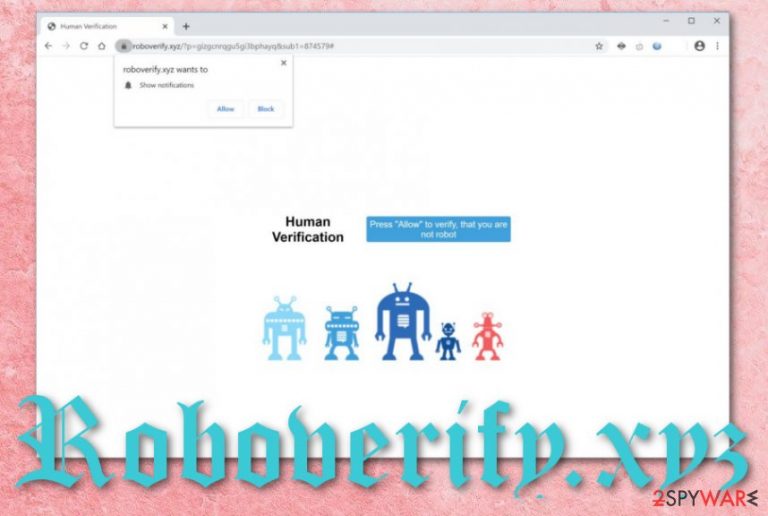
Roboverify.xyz is a third-party domain that urges users to click on the “Allow” section to confirm that they are not robots. We recommend closing the window instead of following this requirement as you will agree with the incoming notification flow. The adware targets all types of web browsers and floods the user with annoying advertisements that hold misleading deals, offers, and surveys. Additionally, Roboverify.xyz virus forces redirects to unknown locations some of which might be potentially malicious. You should put no trust in this app as its main goal is to collect income from the advertisements that it provides you with and from the browsing-related details regarding your online sessions that it shares with other parties.
| Name | Roboverify.xyz |
|---|---|
| Type | Adware/PUP |
| Activities | Adware programs such as this one are known for their intrusive advertising activities, redirecting sessions to sponsored domains, and collection of browsing-related material |
| Danger | Even though this app is not categorized as malware, it can easily redirect you to potentially infectious sources. There you might catch a malware infection, e.g. Trojan horse |
| Removal | You can eliminate the adware with the help of automatical software or the manual instructions that have been added to the end of this article |
| System fix | If your system has experienced some type of corruption during the adware attack, you can try fixing your machine with software such as FortectIntego |
Roboverify.xyz pop-up ads might start interrupting your browsing sessions and hardening your browsing process. If the advertising activity gets too intense, you might start experiencing frequent browser struggles and even crashes. Additionally, your system resources can get overused too and your computer might also start freezing.
The main goal of the ads is to bring income from the cost-per-click technique[1] and provide users with various deals most of which often appear to be misleading and fake. Roboverify.xyz aims to generate revenue from its advertisements, so it tries to attract as many subscribers as possible by loading such message on the user's web browser:
Roboverify.xyz wants to Show notifications
Click “Allow” to close this window
This window can be closed by pressing “Allow”. If you wish to continue browsing this website just click the more info button
Click Allow to confirm that you are not a robot!
As you can see, Roboverify.xyz uses deceptive techniques to attract as many visitors as possible. You should not fall for such trick as you will likely end up with an excessive amount of ads intruding your browsing sessions daily.
Another relevant problem with Roboverify.xyz is its redirecting activities. The developers create their apps in a way that they take the users to sponsored locations and load them with additional offers. If this happens to you, be aware that you may have landed on an infectious website and you should close the opened window immediately.
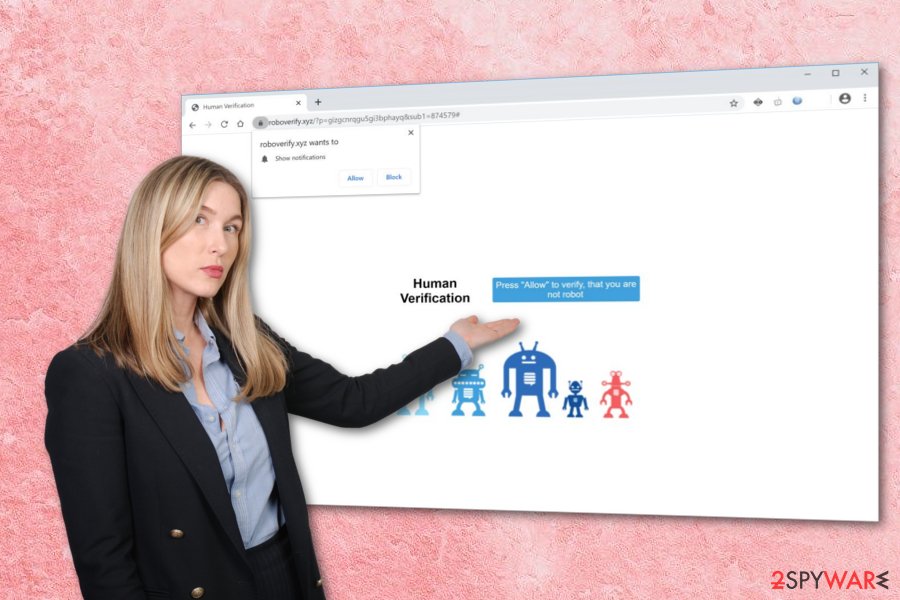
Continuously, Roboverify.xyz removal is advised if you want to get rid of all of these unwanted activities from your computer. Be aware that the adware app might have added rogue entries and processes in directories such as the Task Manager and Windows Registry, so these sections require cleaning too.
Another reason to remove Roboverify.xyz from your machine and browsers is that the app might be capable of recording browsing-related information such as recently visited websites, bookmarks[2] saved, your IP address, browser type, and using the collected data for sharing with other parties or getting you involved in targeted advertising.
Roboverify.xyz is an app that can bring other potentially unwanted programs to your computer system. So, once infected with this adware, do not be surprised to see other suspicious apps such as browser hijacker or scareware placed on your computer system. The infiltration of adware signifies that your machine is not protected enough.
Once you get rid of Roboverify.xyz permanently, do not forget to refresh your web browsers as these might have experienced changes in their homepage and new tab URL bar sections. Additionally, if you have discovered some signs of compromisation on your computer, you can try repairing the system with specific software such as FortectIntego.
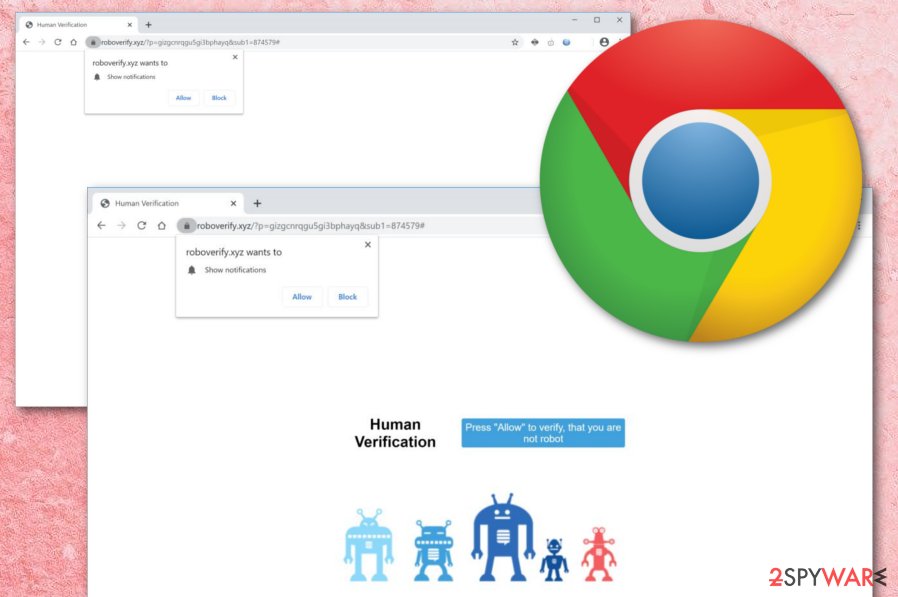
Delivery techniques of adware programs
Technology experts from LesVirus.fr[3] claim that adware applications can get delivered through a deceptive technique known as “bundling”. The developers are likely to pack the PUP within an official package of freeware and shareware.[4]
The adware application is very likely to end up on computer systems that have the “Recommended” downloading mode selected as default. We recommend changing the configuration to “Advanced” where you will be the one in control of all of your incoming downloads and be able to deselect the bogus-looking ones.
Be aware that adware can sneak into your computer from third-party downloading sources such as softonic.com, cnet.com, or download.com. Get all of your software and services only from their original websites or from their official developers as this will be much safer that installing products from third-parties.
Continuously, adware apps can get installed into hyperlinks and advertisements. If you are a frequent user of the Internet, you should be aware of various third-party sources that are marked as unsafe. Also, prevent yourself from clicking on hyperlinks and advertisements that carry a look of suspicion.
Last but not least, PUPs can try to sneak into computer systems by pretending to be fake flash player or other software updates. Install an antivirus tool that will alert if you are dealing with unknown content. Also, always check all updates at the program's official update release page.
Learn how to eliminate Roboverify.xyz virus
If you have been looking for Roboverify.xyz removal guidelines, you have entered the right page. Here we will teach you how to perform the elimination manually and automatically. The automatical technique requires only downloading and installing reliable antimalware tools.
However, the manual elimination method requires more of the user's effort and time. Below we have provided some guidelines that will show you how to clean your computer system and web browsers such as Chrome, Firefox, Edge, Explorer, and Safari from Roboverify.xyz virus.
Keep in mind that Roboverify.xyz might have added additional components to your computer system, so it is important to get rid of all of them, otherwise, the adware program might easily return within the next machine boot process.
You may remove virus damage with a help of FortectIntego. SpyHunter 5Combo Cleaner and Malwarebytes are recommended to detect potentially unwanted programs and viruses with all their files and registry entries that are related to them.
Getting rid of Roboverify.xyz. Follow these steps
Uninstall from Windows
To erase unwanted apps from Windows, apply these steps:
Instructions for Windows 10/8 machines:
- Enter Control Panel into Windows search box and hit Enter or click on the search result.
- Under Programs, select Uninstall a program.

- From the list, find the entry of the suspicious program.
- Right-click on the application and select Uninstall.
- If User Account Control shows up, click Yes.
- Wait till uninstallation process is complete and click OK.

If you are Windows 7/XP user, proceed with the following instructions:
- Click on Windows Start > Control Panel located on the right pane (if you are Windows XP user, click on Add/Remove Programs).
- In Control Panel, select Programs > Uninstall a program.

- Pick the unwanted application by clicking on it once.
- At the top, click Uninstall/Change.
- In the confirmation prompt, pick Yes.
- Click OK once the removal process is finished.
Delete from macOS
To remove all bogus programs from your macOS computer, take a look at this guide:
Remove items from Applications folder:
- From the menu bar, select Go > Applications.
- In the Applications folder, look for all related entries.
- Click on the app and drag it to Trash (or right-click and pick Move to Trash)

To fully remove an unwanted app, you need to access Application Support, LaunchAgents, and LaunchDaemons folders and delete relevant files:
- Select Go > Go to Folder.
- Enter /Library/Application Support and click Go or press Enter.
- In the Application Support folder, look for any dubious entries and then delete them.
- Now enter /Library/LaunchAgents and /Library/LaunchDaemons folders the same way and terminate all the related .plist files.

Remove from Microsoft Edge
To clean Edge from bogus changes and unwanted content, carry out these guidelines:
Delete unwanted extensions from MS Edge:
- Select Menu (three horizontal dots at the top-right of the browser window) and pick Extensions.
- From the list, pick the extension and click on the Gear icon.
- Click on Uninstall at the bottom.

Clear cookies and other browser data:
- Click on the Menu (three horizontal dots at the top-right of the browser window) and select Privacy & security.
- Under Clear browsing data, pick Choose what to clear.
- Select everything (apart from passwords, although you might want to include Media licenses as well, if applicable) and click on Clear.

Restore new tab and homepage settings:
- Click the menu icon and choose Settings.
- Then find On startup section.
- Click Disable if you found any suspicious domain.
Reset MS Edge if the above steps did not work:
- Press on Ctrl + Shift + Esc to open Task Manager.
- Click on More details arrow at the bottom of the window.
- Select Details tab.
- Now scroll down and locate every entry with Microsoft Edge name in it. Right-click on each of them and select End Task to stop MS Edge from running.

If this solution failed to help you, you need to use an advanced Edge reset method. Note that you need to backup your data before proceeding.
- Find the following folder on your computer: C:\\Users\\%username%\\AppData\\Local\\Packages\\Microsoft.MicrosoftEdge_8wekyb3d8bbwe.
- Press Ctrl + A on your keyboard to select all folders.
- Right-click on them and pick Delete

- Now right-click on the Start button and pick Windows PowerShell (Admin).
- When the new window opens, copy and paste the following command, and then press Enter:
Get-AppXPackage -AllUsers -Name Microsoft.MicrosoftEdge | Foreach {Add-AppxPackage -DisableDevelopmentMode -Register “$($_.InstallLocation)\\AppXManifest.xml” -Verbose

Instructions for Chromium-based Edge
Delete extensions from MS Edge (Chromium):
- Open Edge and click select Settings > Extensions.
- Delete unwanted extensions by clicking Remove.

Clear cache and site data:
- Click on Menu and go to Settings.
- Select Privacy, search and services.
- Under Clear browsing data, pick Choose what to clear.
- Under Time range, pick All time.
- Select Clear now.

Reset Chromium-based MS Edge:
- Click on Menu and select Settings.
- On the left side, pick Reset settings.
- Select Restore settings to their default values.
- Confirm with Reset.

Remove from Mozilla Firefox (FF)
Remove dangerous extensions:
- Open Mozilla Firefox browser and click on the Menu (three horizontal lines at the top-right of the window).
- Select Add-ons.
- In here, select unwanted plugin and click Remove.

Reset the homepage:
- Click three horizontal lines at the top right corner to open the menu.
- Choose Options.
- Under Home options, enter your preferred site that will open every time you newly open the Mozilla Firefox.
Clear cookies and site data:
- Click Menu and pick Settings.
- Go to Privacy & Security section.
- Scroll down to locate Cookies and Site Data.
- Click on Clear Data…
- Select Cookies and Site Data, as well as Cached Web Content and press Clear.

Reset Mozilla Firefox
If clearing the browser as explained above did not help, reset Mozilla Firefox:
- Open Mozilla Firefox browser and click the Menu.
- Go to Help and then choose Troubleshooting Information.

- Under Give Firefox a tune up section, click on Refresh Firefox…
- Once the pop-up shows up, confirm the action by pressing on Refresh Firefox.

Remove from Google Chrome
To reverse Google Chrome back to its previous position, complete these instructions:
Delete malicious extensions from Google Chrome:
- Open Google Chrome, click on the Menu (three vertical dots at the top-right corner) and select More tools > Extensions.
- In the newly opened window, you will see all the installed extensions. Uninstall all the suspicious plugins that might be related to the unwanted program by clicking Remove.

Clear cache and web data from Chrome:
- Click on Menu and pick Settings.
- Under Privacy and security, select Clear browsing data.
- Select Browsing history, Cookies and other site data, as well as Cached images and files.
- Click Clear data.

Change your homepage:
- Click menu and choose Settings.
- Look for a suspicious site in the On startup section.
- Click on Open a specific or set of pages and click on three dots to find the Remove option.
Reset Google Chrome:
If the previous methods did not help you, reset Google Chrome to eliminate all the unwanted components:
- Click on Menu and select Settings.
- In the Settings, scroll down and click Advanced.
- Scroll down and locate Reset and clean up section.
- Now click Restore settings to their original defaults.
- Confirm with Reset settings.

Delete from Safari
Remove unwanted extensions from Safari:
- Click Safari > Preferences…
- In the new window, pick Extensions.
- Select the unwanted extension and select Uninstall.

Clear cookies and other website data from Safari:
- Click Safari > Clear History…
- From the drop-down menu under Clear, pick all history.
- Confirm with Clear History.

Reset Safari if the above-mentioned steps did not help you:
- Click Safari > Preferences…
- Go to Advanced tab.
- Tick the Show Develop menu in menu bar.
- From the menu bar, click Develop, and then select Empty Caches.

After uninstalling this potentially unwanted program (PUP) and fixing each of your web browsers, we recommend you to scan your PC system with a reputable anti-spyware. This will help you to get rid of Roboverify.xyz registry traces and will also identify related parasites or possible malware infections on your computer. For that you can use our top-rated malware remover: FortectIntego, SpyHunter 5Combo Cleaner or Malwarebytes.
How to prevent from getting adware
Protect your privacy – employ a VPN
There are several ways how to make your online time more private – you can access an incognito tab. However, there is no secret that even in this mode, you are tracked for advertising purposes. There is a way to add an extra layer of protection and create a completely anonymous web browsing practice with the help of Private Internet Access VPN. This software reroutes traffic through different servers, thus leaving your IP address and geolocation in disguise. Besides, it is based on a strict no-log policy, meaning that no data will be recorded, leaked, and available for both first and third parties. The combination of a secure web browser and Private Internet Access VPN will let you browse the Internet without a feeling of being spied or targeted by criminals.
No backups? No problem. Use a data recovery tool
If you wonder how data loss can occur, you should not look any further for answers – human errors, malware attacks, hardware failures, power cuts, natural disasters, or even simple negligence. In some cases, lost files are extremely important, and many straight out panic when such an unfortunate course of events happen. Due to this, you should always ensure that you prepare proper data backups on a regular basis.
If you were caught by surprise and did not have any backups to restore your files from, not everything is lost. Data Recovery Pro is one of the leading file recovery solutions you can find on the market – it is likely to restore even lost emails or data located on an external device.
- ^ Jake Frankenfield. Cost Per Click (CPC). Investopedia. Relevant terms.
- ^ Bookmark. Techopedia. Tech terms and definitions.
- ^ LesVirus.fr. LesVirus. Security and spyware news.
- ^ Tim Fisher. What Is Shareware?. Lifewire.com. An independent news source.
