Look-this.site (Free Guide) - Removal Instructions
Look-this.site Removal Guide
What is Look-this.site?
Look-this.site is the browser intruder that shows pop-ups and takes you to questionable sites after the slightest interaction
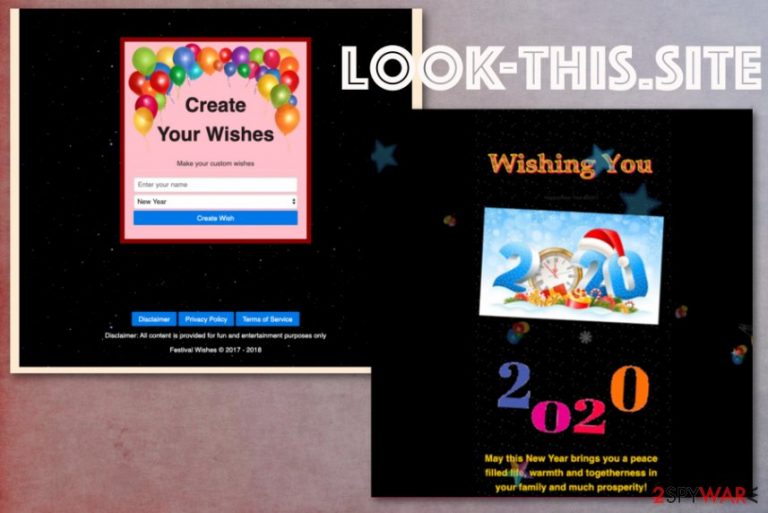
The Look-this.site page and other websites with the same purpose show the form suggesting to enter your information like an email address or full name. This is to get the victim interacting with the page because such behavior triggers more redirects and pop-ups. Even when you try to exit the page that showed up, you get more pop-ups with deceptive messages that keep you browsing on the shady service. This is extremely intrusive and annoying, so get rid of it ASAP.
| Name | Look-this.site |
|---|---|
| Type | Adware |
| Damage | The potentially unwanted program can access various settings and preferences like a startup, registry, and browsing history. This is valuable because advertisers focus on generating as many views as possible, but such data may end up in the hands of malicious people |
| Symptoms | Pop-ups, banners, blinking boxes, other contents with advertisements appear out of nowhere, and one-click triggers more windows and new tabs on the browser. This behavior affects the speed of a machine significantly |
| Distribution | Freeware installation processes lead to PUP infiltrations when particular steps get skipped and ignored |
| Elimination | You should remove Look-this.site with an anti-malware program, so all the traces and associated files get deleted |
| Virus damage fix | Unfortunately, PUPs can also interfere with settings and system files. To repair such damage, you need a particular utility like FortectIntego that may indicate and even fix the damage on the system for you without any further damage |
Even though Look-this.site virus is not the best term used for an unwanted program, you need to treat the cyber infection as a dangerous program to terminate it once and for all. Since PUPs can come via deceptive techniques and use other programs to infiltrate the computer it is possible that adware is running in the background for a while before it causes issues. The sooner you get rid of the fewer problems and damage is caused.
You may encounter the redirect to Look-this.site once or twice and remain using the computer as normal. However, when the redirect appears on your Mozilla Firefox, Internet Explorer, Google Chrome, or Safari frequently and is followed by adware-type intruder symptoms, you can be sure that PUP is the one that causes all the problems.
Potentially unwanted program symptoms include:
- advertisements appearing out of nowhere;
- changed settings like homepage, new tab or search engine preferences;
- links appearing directly in the text;
- commonly visited pages displayed differently;
- pop-ups, banners, blinking boxes filling up the screen;
- other programs get installed without permission or users' knowledge.
These are signs of the cyber threat affecting the performance of your device. You should remove Look-this.site by scanning the machine with an anti-malware tool, so all the associated programs get terminated completely. The manual PUP elimination takes more time and is not easy as it may seem because closing the browser window or uninstalling toolbars form the browser is not enough. 
You can encounter all these mentioned sites as additional redirects when you click on the content showed by the PUP that is already on your machine. You need to pay close attention to the material you click on Look-this.site and other shady redirects. One-click on the malicious site, and your device gets even more infected.
When it comes to the Look-this.site removal and the elimination of the PUP itself, you need to take some things into consideration. Potentially unwanted programs collect information and use that to make personalized ads that get more views during malvertising campaigns.[2] This also means that the more time you gove the intruder the more intrusive material you encounter.
Get a proper anti-malware tool as soon as you notice the upper-mentioned symptoms and get rid of the shady PUP that delivered you this Look-this.site redirect. Since some of the settings may get changes and system files altered, you can run FortectIntego or a similar PC repair tool to check for damaged data.
Experts[3] always note how PUPs can interfere with the registry and cause issues with the machine in general. Remember that Look-this.site adware is not trustworthy and shouldn't be kept on the system for too long because of the data tracking issue and all the possible installations triggered without your knowledge. 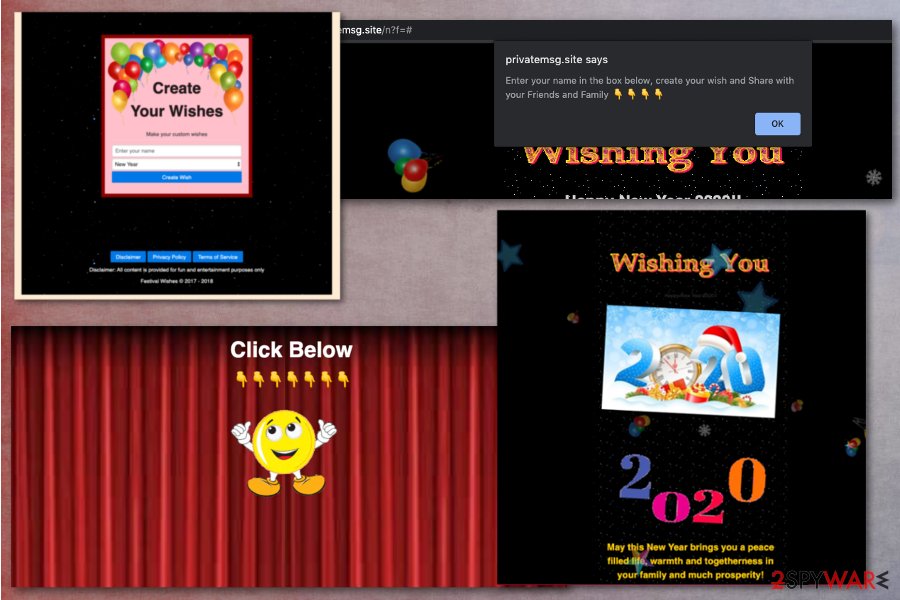
Adare-type programs find its way on the PC silently
Anything that can be easily downloaded from the internet should be considered suspicious at least because malicious people deliver their product using many deceptive methods. Unfortunately, freeware bundling and shady downloading services are more used nowadays.
When the user rushes and skips through important installation steps or simply chooses the unreliable source machine gets infected or even damaged. Ignoring advice and notes from security experts can cost more than you think. However, you can at least try to avoid PUP infiltrations by:
- choosing the anti-malware tool and running it more often on the machine;
- going for Advanced or Custom installations ALWAYS;
- relying on official sources and freeware developers instead of p2p services.
Get rid of Look-this.site adware and clean the machine
You need to consider this intruder as a Look-this.site virus, so you tackle the issue and delete the intruder with all the roots and related files. You need to think about all the silent functions this PUP has and consider them seriously because data tracking can cause more issues than general redirects or intrusive ads.
Since the best way to remove Look-this.site is a full scan using the antivirus program, you need to choose the particular tool wisely too. There are many programs that cannot detect such behavior as malicious, so you end up with the intruder still on the PC. Try at least a few tools before you give up.
When you complete the Look-this.site removal, you should run an additional check on the machine with a system repair tool or a program that can check the device for issues regarding the system settings. This can help solve registry entry problems and recover damaged files.
You may remove virus damage with a help of FortectIntego. SpyHunter 5Combo Cleaner and Malwarebytes are recommended to detect potentially unwanted programs and viruses with all their files and registry entries that are related to them.
Getting rid of Look-this.site. Follow these steps
Uninstall from Windows
Make sure to eliminate all traces of Look-this.site from the system
Instructions for Windows 10/8 machines:
- Enter Control Panel into Windows search box and hit Enter or click on the search result.
- Under Programs, select Uninstall a program.

- From the list, find the entry of the suspicious program.
- Right-click on the application and select Uninstall.
- If User Account Control shows up, click Yes.
- Wait till uninstallation process is complete and click OK.

If you are Windows 7/XP user, proceed with the following instructions:
- Click on Windows Start > Control Panel located on the right pane (if you are Windows XP user, click on Add/Remove Programs).
- In Control Panel, select Programs > Uninstall a program.

- Pick the unwanted application by clicking on it once.
- At the top, click Uninstall/Change.
- In the confirmation prompt, pick Yes.
- Click OK once the removal process is finished.
Delete from macOS
Remove items from Applications folder:
- From the menu bar, select Go > Applications.
- In the Applications folder, look for all related entries.
- Click on the app and drag it to Trash (or right-click and pick Move to Trash)

To fully remove an unwanted app, you need to access Application Support, LaunchAgents, and LaunchDaemons folders and delete relevant files:
- Select Go > Go to Folder.
- Enter /Library/Application Support and click Go or press Enter.
- In the Application Support folder, look for any dubious entries and then delete them.
- Now enter /Library/LaunchAgents and /Library/LaunchDaemons folders the same way and terminate all the related .plist files.

Remove from Microsoft Edge
Delete unwanted extensions from MS Edge:
- Select Menu (three horizontal dots at the top-right of the browser window) and pick Extensions.
- From the list, pick the extension and click on the Gear icon.
- Click on Uninstall at the bottom.

Clear cookies and other browser data:
- Click on the Menu (three horizontal dots at the top-right of the browser window) and select Privacy & security.
- Under Clear browsing data, pick Choose what to clear.
- Select everything (apart from passwords, although you might want to include Media licenses as well, if applicable) and click on Clear.

Restore new tab and homepage settings:
- Click the menu icon and choose Settings.
- Then find On startup section.
- Click Disable if you found any suspicious domain.
Reset MS Edge if the above steps did not work:
- Press on Ctrl + Shift + Esc to open Task Manager.
- Click on More details arrow at the bottom of the window.
- Select Details tab.
- Now scroll down and locate every entry with Microsoft Edge name in it. Right-click on each of them and select End Task to stop MS Edge from running.

If this solution failed to help you, you need to use an advanced Edge reset method. Note that you need to backup your data before proceeding.
- Find the following folder on your computer: C:\\Users\\%username%\\AppData\\Local\\Packages\\Microsoft.MicrosoftEdge_8wekyb3d8bbwe.
- Press Ctrl + A on your keyboard to select all folders.
- Right-click on them and pick Delete

- Now right-click on the Start button and pick Windows PowerShell (Admin).
- When the new window opens, copy and paste the following command, and then press Enter:
Get-AppXPackage -AllUsers -Name Microsoft.MicrosoftEdge | Foreach {Add-AppxPackage -DisableDevelopmentMode -Register “$($_.InstallLocation)\\AppXManifest.xml” -Verbose

Instructions for Chromium-based Edge
Delete extensions from MS Edge (Chromium):
- Open Edge and click select Settings > Extensions.
- Delete unwanted extensions by clicking Remove.

Clear cache and site data:
- Click on Menu and go to Settings.
- Select Privacy, search and services.
- Under Clear browsing data, pick Choose what to clear.
- Under Time range, pick All time.
- Select Clear now.

Reset Chromium-based MS Edge:
- Click on Menu and select Settings.
- On the left side, pick Reset settings.
- Select Restore settings to their default values.
- Confirm with Reset.

Remove from Mozilla Firefox (FF)
There is a big possibility that Look-this.site adware changes particular settings or installed content you don't need or want
Remove dangerous extensions:
- Open Mozilla Firefox browser and click on the Menu (three horizontal lines at the top-right of the window).
- Select Add-ons.
- In here, select unwanted plugin and click Remove.

Reset the homepage:
- Click three horizontal lines at the top right corner to open the menu.
- Choose Options.
- Under Home options, enter your preferred site that will open every time you newly open the Mozilla Firefox.
Clear cookies and site data:
- Click Menu and pick Settings.
- Go to Privacy & Security section.
- Scroll down to locate Cookies and Site Data.
- Click on Clear Data…
- Select Cookies and Site Data, as well as Cached Web Content and press Clear.

Reset Mozilla Firefox
If clearing the browser as explained above did not help, reset Mozilla Firefox:
- Open Mozilla Firefox browser and click the Menu.
- Go to Help and then choose Troubleshooting Information.

- Under Give Firefox a tune up section, click on Refresh Firefox…
- Once the pop-up shows up, confirm the action by pressing on Refresh Firefox.

Remove from Google Chrome
You should get rid of the content installed without your knowledge
Delete malicious extensions from Google Chrome:
- Open Google Chrome, click on the Menu (three vertical dots at the top-right corner) and select More tools > Extensions.
- In the newly opened window, you will see all the installed extensions. Uninstall all the suspicious plugins that might be related to the unwanted program by clicking Remove.

Clear cache and web data from Chrome:
- Click on Menu and pick Settings.
- Under Privacy and security, select Clear browsing data.
- Select Browsing history, Cookies and other site data, as well as Cached images and files.
- Click Clear data.

Change your homepage:
- Click menu and choose Settings.
- Look for a suspicious site in the On startup section.
- Click on Open a specific or set of pages and click on three dots to find the Remove option.
Reset Google Chrome:
If the previous methods did not help you, reset Google Chrome to eliminate all the unwanted components:
- Click on Menu and select Settings.
- In the Settings, scroll down and click Advanced.
- Scroll down and locate Reset and clean up section.
- Now click Restore settings to their original defaults.
- Confirm with Reset settings.

Delete from Safari
Remove unwanted extensions from Safari:
- Click Safari > Preferences…
- In the new window, pick Extensions.
- Select the unwanted extension and select Uninstall.

Clear cookies and other website data from Safari:
- Click Safari > Clear History…
- From the drop-down menu under Clear, pick all history.
- Confirm with Clear History.

Reset Safari if the above-mentioned steps did not help you:
- Click Safari > Preferences…
- Go to Advanced tab.
- Tick the Show Develop menu in menu bar.
- From the menu bar, click Develop, and then select Empty Caches.

After uninstalling this potentially unwanted program (PUP) and fixing each of your web browsers, we recommend you to scan your PC system with a reputable anti-spyware. This will help you to get rid of Look-this.site registry traces and will also identify related parasites or possible malware infections on your computer. For that you can use our top-rated malware remover: FortectIntego, SpyHunter 5Combo Cleaner or Malwarebytes.
How to prevent from getting adware
Choose a proper web browser and improve your safety with a VPN tool
Online spying has got momentum in recent years and people are getting more and more interested in how to protect their privacy online. One of the basic means to add a layer of security – choose the most private and secure web browser. Although web browsers can't grant full privacy protection and security, some of them are much better at sandboxing, HTTPS upgrading, active content blocking, tracking blocking, phishing protection, and similar privacy-oriented features. However, if you want true anonymity, we suggest you employ a powerful Private Internet Access VPN – it can encrypt all the traffic that comes and goes out of your computer, preventing tracking completely.
Lost your files? Use data recovery software
While some files located on any computer are replaceable or useless, others can be extremely valuable. Family photos, work documents, school projects – these are types of files that we don't want to lose. Unfortunately, there are many ways how unexpected data loss can occur: power cuts, Blue Screen of Death errors, hardware failures, crypto-malware attack, or even accidental deletion.
To ensure that all the files remain intact, you should prepare regular data backups. You can choose cloud-based or physical copies you could restore from later in case of a disaster. If your backups were lost as well or you never bothered to prepare any, Data Recovery Pro can be your only hope to retrieve your invaluable files.
