Hitler ransomware / virus (Removal Instructions) - updated Nov 2017
Hitler virus Removal Guide
What is Hitler ransomware virus?
Hitler ransomware is rather a silly joke than a serious crypto-virus
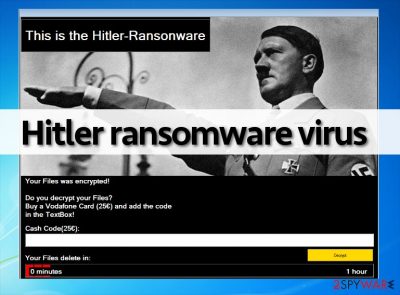
Hitler ransomware is a crypto-virus[1] which is alternatively known as Adolf Hitler ransomware. After being detected as an in-dev program, soon it was presented as a “FINAL version of Hitler Ransomware.” The latest its version is known to pose as a folder (it uses New Folder.exe name) and rely on TheYuCheng@yeah.net email address. Previously, malware pretended to be Minecraft Account Dispenser.
Hitler ransomware, unlike other ransomware type viruses, does not encrypt victim’s data. Instead, it activates a batch file[2], which removes file extensions from filenames. Then it launches the lock screen, which contains the following message:
Your Files was encrypted!
Do you decrypt your Files?
Buy a Vodafone Card (25€) and add the code
In the TextBox!
The newest, Adolf Hitler ransomware, displays a similar ransom note which is written Germain. Naturally, it is believed that it is aimed at German-speaking users.
At the bottom of the lock screen, there is a loading line, which demonstrates that the files are going to be deleted in one hour. As you can see, developers of this malware variant attempt to frighten the user that files are going to be removed for good and convince them to pay a comparably small ransom – 25 Euros.
If the victim fails to pay the ransom within one hour, the virus crashes the computer, reboots it and then deletes[3] all files in %UserProfile% folder. This is done with the help of firefox32.exe file, which the virus saves in the Common Startup folder.
If your computer has been affected by this virus and you can see the time ticking on your screen, do not waste your precious time and remove Hitler ransomware from the computer using FortectIntego malware removal program. Although this malware variant is not as dangerous as Locky, CryptoWall or Cerber ransomware, an immediate Hitler ransomware removal is required to protect yourself from data loss.
After being updated, Hitler Ransomware becomes Minecraft Account Dispenser
On September 2017, malware researchers spotted new version of Hitler malware spreading as an obfuscated 8623o9d8423vgb.exe file. The virus pretends to be a “Minecraft account dispenser.”
After the infiltration, it delivers a program window called “Destroyer Ransomware” where criminals inform about encrypted files and data recovery instructions in the German language. Following previous scenarios, developers still use the picture of Adolf Hitler.
The ransom note threatens that victim’s personal data will be published on Dropbox if she or he does not pay the ransom. People are asked to pay 10 euros within 24 hours. It seems that with each version developers less and less money. Probably, no one takes this malicious program seriously.
In the end of November, security researcher Karsten Hahn reported about Adolf Hitler ransomware. [4] It seems that it gets into systems as “New Folder.exe” file which pretends to be a folder. Then, it provides TheYuCheng@yeah.net email address for contacting its developers. It is still unknown if the virus is likely to encrypt files. Thus, just remove Adolf Hitler ransomware from the computer and forget about this unpleasant situation.
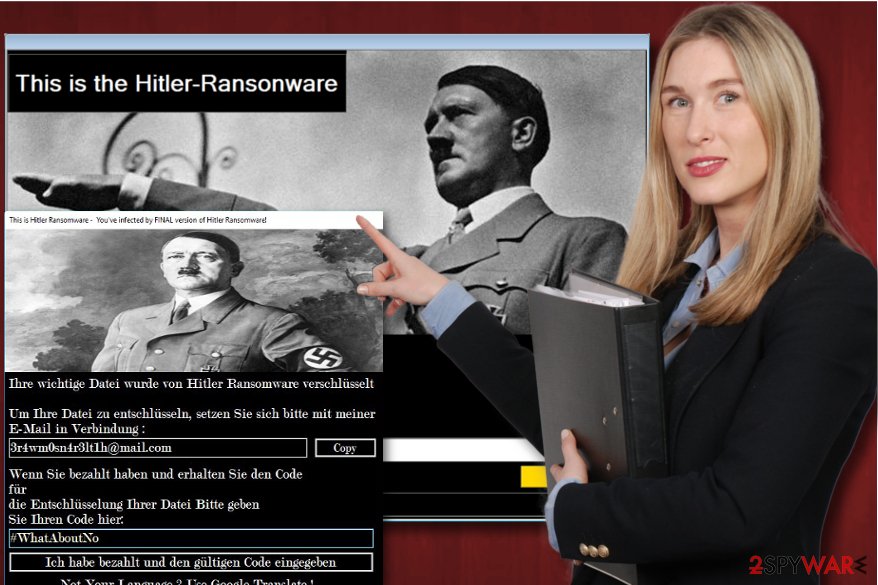
The “FINAL version of Hitler Ransomware”: weaker than ever
“FINAL version of Hitler Ransomware” is the first update of the malware which was introduced on January 2017. Nevertheless, developers claim that malware encrypted files; these talks are not true. We assume that developers were amateurs who didn't manage to develop a working ransomware, so they created an impostor.
Upon infiltration of the system, the “FINAL version of Hitler ransomware” virus displays a program with Hitler's image on it, and a ransom note was written in broken German language. It indicates that the author of ransomware clearly doesn't speak fluent German, so most likely is just a script kiddie[5] who thinks that using Nazi leader's image in a computer virus is cool.
The virus says that files have been encrypted (although they weren't), and asks to pay a ransom. The victim is asked to write to cyber criminals' email – 3rdwm0sn4r3lt1H@mail.com. However, contacting them and paying Bitcoins[6] or other payment system is unnecessary because your files are not corrupted. Therefore, you have to remove this version of Hitler malware.
Tips to prevent ransomware attack
Hitler malware can be distributed via malicious email attachments, but it might also land on your computer system after clicking on a corrupted link or ad. For this reason, we invite you to read these tips on how to protect your computer from ransomware attacks:
- Create backups. This is the number 1 rule for those who want to protect their data. Make sure you store backups on external storage drives and unplug them from your computer.
- Install an anti-malware software with a real-time protection feature. Make sure it is active and running at all times.
- Do not open email attachments or click on links in email messages that come from unknown people or organizations. Cyber criminals often try to impersonate representatives of popular organizations to make the victim trust them, so be aware of that!
Instructions for Hitler ransomware elimination
We highly recommend you not to deal with this malware on your own and employ a strong anti-malware tool instead. Hitler virus is a malicious program, and it can quickly delete your files if you fail to remove Hitler ransomware correctly. Please follow the following instructions provided below to remove this virus from your system. To complete Hitler removal, run an anti-malware software, such as FortectIntego, SpyHunter 5Combo Cleaner or Malwarebytes.
Getting rid of Hitler virus. Follow these steps
Manual removal using Safe Mode
The ransomware leaves some files in the computer system. Once you boot your computer in a Safe Mode, try to find and delete the following entry:
C:\ProgramData\Microsoft\Windows\Start Menu\Programs\Startup\firefox32.exe;
Then, find and delete the following entries, which are stored in %Temp% folder. You can use search to find them:
- chrst.exe
- firefox32.exe
- ErOne.vbs
Complete the removal procedure with an anti-malware software to make sure that there are no more remains of this virus.
Important! →
Manual removal guide might be too complicated for regular computer users. It requires advanced IT knowledge to be performed correctly (if vital system files are removed or damaged, it might result in full Windows compromise), and it also might take hours to complete. Therefore, we highly advise using the automatic method provided above instead.
Step 1. Access Safe Mode with Networking
Manual malware removal should be best performed in the Safe Mode environment.
Windows 7 / Vista / XP
- Click Start > Shutdown > Restart > OK.
- When your computer becomes active, start pressing F8 button (if that does not work, try F2, F12, Del, etc. – it all depends on your motherboard model) multiple times until you see the Advanced Boot Options window.
- Select Safe Mode with Networking from the list.

Windows 10 / Windows 8
- Right-click on Start button and select Settings.

- Scroll down to pick Update & Security.

- On the left side of the window, pick Recovery.
- Now scroll down to find Advanced Startup section.
- Click Restart now.

- Select Troubleshoot.

- Go to Advanced options.

- Select Startup Settings.

- Press Restart.
- Now press 5 or click 5) Enable Safe Mode with Networking.

Step 2. Shut down suspicious processes
Windows Task Manager is a useful tool that shows all the processes running in the background. If malware is running a process, you need to shut it down:
- Press Ctrl + Shift + Esc on your keyboard to open Windows Task Manager.
- Click on More details.

- Scroll down to Background processes section, and look for anything suspicious.
- Right-click and select Open file location.

- Go back to the process, right-click and pick End Task.

- Delete the contents of the malicious folder.
Step 3. Check program Startup
- Press Ctrl + Shift + Esc on your keyboard to open Windows Task Manager.
- Go to Startup tab.
- Right-click on the suspicious program and pick Disable.

Step 4. Delete virus files
Malware-related files can be found in various places within your computer. Here are instructions that could help you find them:
- Type in Disk Cleanup in Windows search and press Enter.

- Select the drive you want to clean (C: is your main drive by default and is likely to be the one that has malicious files in).
- Scroll through the Files to delete list and select the following:
Temporary Internet Files
Downloads
Recycle Bin
Temporary files - Pick Clean up system files.

- You can also look for other malicious files hidden in the following folders (type these entries in Windows Search and press Enter):
%AppData%
%LocalAppData%
%ProgramData%
%WinDir%
After you are finished, reboot the PC in normal mode.
Remove Hitler using System Restore
-
Step 1: Reboot your computer to Safe Mode with Command Prompt
Windows 7 / Vista / XP- Click Start → Shutdown → Restart → OK.
- When your computer becomes active, start pressing F8 multiple times until you see the Advanced Boot Options window.
-
Select Command Prompt from the list

Windows 10 / Windows 8- Press the Power button at the Windows login screen. Now press and hold Shift, which is on your keyboard, and click Restart..
- Now select Troubleshoot → Advanced options → Startup Settings and finally press Restart.
-
Once your computer becomes active, select Enable Safe Mode with Command Prompt in Startup Settings window.

-
Step 2: Restore your system files and settings
-
Once the Command Prompt window shows up, enter cd restore and click Enter.

-
Now type rstrui.exe and press Enter again..

-
When a new window shows up, click Next and select your restore point that is prior the infiltration of Hitler. After doing that, click Next.


-
Now click Yes to start system restore.

-
Once the Command Prompt window shows up, enter cd restore and click Enter.
Finally, you should always think about the protection of crypto-ransomwares. In order to protect your computer from Hitler and other ransomwares, use a reputable anti-spyware, such as FortectIntego, SpyHunter 5Combo Cleaner or Malwarebytes
How to prevent from getting ransomware
Do not let government spy on you
The government has many issues in regards to tracking users' data and spying on citizens, so you should take this into consideration and learn more about shady information gathering practices. Avoid any unwanted government tracking or spying by going totally anonymous on the internet.
You can choose a different location when you go online and access any material you want without particular content restrictions. You can easily enjoy internet connection without any risks of being hacked by using Private Internet Access VPN.
Control the information that can be accessed by government any other unwanted party and surf online without being spied on. Even if you are not involved in illegal activities or trust your selection of services, platforms, be suspicious for your own security and take precautionary measures by using the VPN service.
Backup files for the later use, in case of the malware attack
Computer users can suffer from data losses due to cyber infections or their own faulty doings. Ransomware can encrypt and hold files hostage, while unforeseen power cuts might cause a loss of important documents. If you have proper up-to-date backups, you can easily recover after such an incident and get back to work. It is also equally important to update backups on a regular basis so that the newest information remains intact – you can set this process to be performed automatically.
When you have the previous version of every important document or project you can avoid frustration and breakdowns. It comes in handy when malware strikes out of nowhere. Use Data Recovery Pro for the data restoration process.
- ^ Ransomware facts. Microsoft Malware Protection Center. Articles about cyber security.
- ^ Batch File. Wikipedia. The Free Encyclopedia.
- ^ Joseph Cox. This Week in Crude Attempts at Malware: 'Hitler-Ransomware'. Motherboard. An online magazine and video channel dedicated to the intersection of technology, science and humans.
- ^ Karsten Hahn report of Adolf Hitler ransomware. Twitter social network.
- ^ What is a Script Kiddie?. Symantec. Security News.
- ^ Bitcoin May Turn from Cybercriminals’ Biggest Asset into Their Biggest Liability. InfoSec Institute. IT Security Training .





















