Istartsurf.com (Virus Removal Guide) - 2021 update
Istartsurf.com Removal Guide
What is Istartsurf.com?
Istartsurf.com – a fake search engine that seeks to gain monetary benefit using ads campaigns
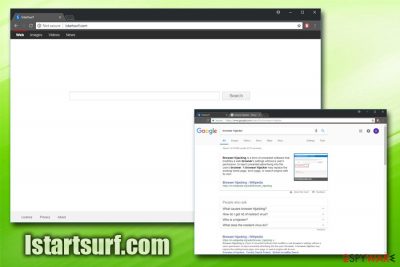
Istartsurf.com is a browser hijacker[1] developed by Greensky Technology Co Ltd. users can find it as their homepage and new tab after the installation of freeware or shareware because the questionable application spreads using software bundling – a deceptive marketing technique. While users might not think much about it and keep using it, they will soon notice their their Google Chrome, Internet Explorer, Mozilla Firefox, Safari, etc. are plagued by intrusive ads, as well as redirects that can lead to insecure sites.
| SUMMARY | |
| Name | Istartsurf.com |
| Type | Browser Hijacker |
| Developer | Greensky Technology Co Ltd. |
| Compatible browsers | Google Chrome, Internet Explorer, Mozilla Firefox, Opera, Safari, etc. |
| Registry modification | HKLM\SOFTWARE\Wow6432Node\Policies\Google\Chrome\HomepageLocation HKLM\SOFTWARE\Wow6432Node\Policies\Google\Chrome\RestoreOnStartupURLs\1 |
| Symptoms | Altered browser settings, questionable ads and redirects |
| Distribution | Software bundling |
| Elimination | Use FortectIntego for a quick solution or make use of our manual instructions below |
Istartsurf.com virus is very persistent, as it not only modifies browser settings (homepage, search engine, and new tab address) but also makes new entries in the Windows Registry.[2] Thus, even if users delete related shortcuts and remove Istartsurf.com from their machine, it will still redirect the browser to sponsored websites.
As we already mentioned, Istartsurf.com hijack might not be noticed right away, primarily if the user never dealt with one before. The set homepage is very primitive, as it does not include any special quick access buttons nor art. Even though the search results are redirected to Google.com, they are not entirely genuine, because the initial search engine used was not Google's. Thus, users might see sponsored links at the top, making relative information gathering a hard task.
The ads that Istartsurf.com hijacker generates might be harmless and lead to official sites, while others might be extremely suspicious and bring users to phishing, or even malware-ridden sites. Furthermore, redirects are even more dangerous, as users cannot control their behavior. Thus, even if you clicked on a questionable add accidentally, close down your browser and perform Istartsurf.com removal instead.
Besides annoying ads, users' privacy is at risk as well, as the developer can be gathering a large amount of information about them. While personal information is kept on Greensky's servers and is not shared, the aggregated non-personally identifiable data is collected:
As is true of most Web sites, we gather certain information automatically and store it in log files. This information includes internet protocol (IP) addresses, browser type, operating system, date/time stamp, and click stream data.
The tracking of your browsing habits is a common practice, but you might think twice if you want to share that data with the unknown company. This is done in order to obtain a personal profile for each individual using services and feed them relevant ads (unfortunately, they might be dangerous, as the Istartsurf.com authors are not responsible what websites their product redirects users to), increasing the profits.
To conclude, you should not trust potentially unwanted programs like Istartsurf.com, as it may compromise your personal and non-personal information, inject your machine with malware or use various tricks to make you buy services, products or applications you do not need in the first place. Instead, we suggest you use reputable search engines such as Google.com or Yahoo.com.
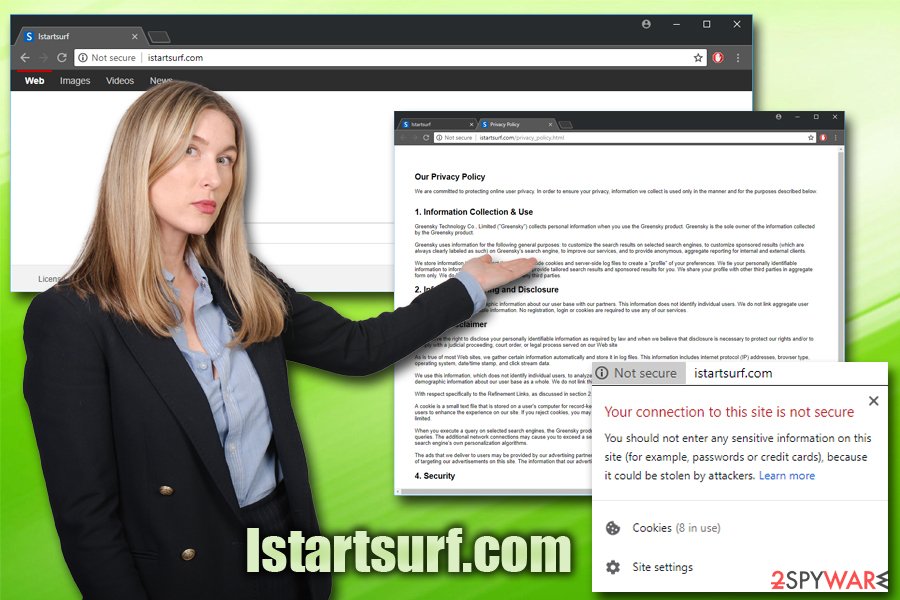
Ways the potentially unwanted program infects your machine
The browser hijacker is using the bundling technique for its distribution. PUP developers often affiliate with third-party software developers and include their products inside the installers. Furthermore, freeware developers often hide these unwanted programs under Advanced or Custom settings, which not many people choose. That is why hijackers have no troubles when it comes to spreading – they do it deceptively.
Additionally, users might be tricked into downloading the dubious application on various websites. PUP authors often disguise the primary purpose of a hijacker by covering it with some “useful” feature that people might be interested in. In reality, they quickly get disappointed as the promised functionality is either not what they expected or is entirely useless. However, as the hijacker is already injected, users might have troubles with its removal.
Thus, rather avoid potentially unwanted programs in the first place. Follow these simple tips:
- Download software from trusted sources only;
- Carefully read through ToS and Privacy Policy;
- Never pick Recommended or Quick installation method;
- Select Advanced or Custom mode;
- Eliminate all optional components in the Advanced settings.
Istartsurf virus removal steps
Unfortunately, Istartsurf.com virus removal might be quite complicated. While other hijackers are very easy to eliminate, this one modifies Registry entries, and some users might find it difficult to set them back. Nevertheless, if you are an experienced computer user, go ahead and use out manual instructions below. You will have to eliminate all questionable applications from your device and then reset each of the affected browsers individually.
However, most of the security experts[3] recommend using anti-virus software that can automatically remove Istartsurf.com hijacker and fix all the damage done to the system automatically.
Frequently Asked Questions (FAQ)
Question. My computer was affected by www.Istartsurf.com virus and I don't know how to remove it. It seems that it recovers itself right after rebooting my computer!
Answer: While Istartsurf search site is not a virus, it has been added to browser hijacker category. We believe that you should avoid it because it can show you altered search results that are filled with sponsored content. In addition, it can be used for tracking users and their browsing on the Internet. So, you are right for trying to remove www.istartsurf.com browser hijacker from your computer. However, you should opt for automatic removal option because this program has been spread in a bundle with special components that sometimes are preventing its elimination from the system.
Question. Help me! Could you please tell me whether IStartSurf search is legitimate or not? I have this page instead of my start page and the default search engine but I feel that I should stop using it because IStartSurf redirects are interrupting my searches…
Answer: Please, stop using Istartsurf browser hijacker because it is not a legitimate search engine! It can easily trick you into visiting a corrupted website that is used only for spreading other potentially unwanted programs, like adwares and browser hijackers! In addition, it can try recording information about your browsing habits and may even share it with unknown parties. That's why we want to offer you to go back to Google, Yahoo or Bing search engine. For that you should follow a guide below and delete www.istartsurf.com.
Question. Please help! I clicked on some ad on the Internet and now I'm suffering from redirects to www.istartsurf.com. I want to throw my PC out the window…
Answer: You don't have to do that. You can easily repair your computer and get rid of istartsurf hijacker with a help of a step-by-step guide, which is given down below.
Question. After downloading a needed program (video streaming software) I discovered that my start page and the default search engine was changed to search site Istartsurf.com. Should I ignore these changes or should I go back to using Google?
Answer: No matter how good it looks, Istartsurf is nothing but a misleading search engine, which is used for promoting affiliate parties. If you don't want to be tricked into visiting a questionable site that is used for spreading questionable programs, you should get rid of this browser hijacker. It may seem like a complicated task, so our security researchers prepared a detailed istartsurf.com removal guide. Please check it below.
Question. No matter how hard I try, Istartsurf.com virus finds a way to my computer. Could you give me some tips so I could get rid of this aggressive search engine for good?
Answer: If you have been trying to remove istartsurf.com browser hijacker by eliminating it thru Add/remove programs, there is no surprise why it has been showing up on your computer again and again. In order to get rid of it for good, you need to remove each of programs that could be related to it. In addition, you should reset every web browser and then scan your computer with updated anti-spyware, such as FortectIntego. A detailed guide for removing istartsurf.com from the system can be found below.
You may remove virus damage with a help of FortectIntego. SpyHunter 5Combo Cleaner and Malwarebytes are recommended to detect potentially unwanted programs and viruses with all their files and registry entries that are related to them.
Getting rid of Istartsurf.com. Follow these steps
Uninstall from Windows
To get rid of istartsurf.com redirects, perform the following steps:
Instructions for Windows 10/8 machines:
- Enter Control Panel into Windows search box and hit Enter or click on the search result.
- Under Programs, select Uninstall a program.

- From the list, find the entry of the suspicious program.
- Right-click on the application and select Uninstall.
- If User Account Control shows up, click Yes.
- Wait till uninstallation process is complete and click OK.

If you are Windows 7/XP user, proceed with the following instructions:
- Click on Windows Start > Control Panel located on the right pane (if you are Windows XP user, click on Add/Remove Programs).
- In Control Panel, select Programs > Uninstall a program.

- Pick the unwanted application by clicking on it once.
- At the top, click Uninstall/Change.
- In the confirmation prompt, pick Yes.
- Click OK once the removal process is finished.
Delete from macOS
If the browser hijacker entered your Mac OS, follow this guide to get rid of it:
Remove items from Applications folder:
- From the menu bar, select Go > Applications.
- In the Applications folder, look for all related entries.
- Click on the app and drag it to Trash (or right-click and pick Move to Trash)

To fully remove an unwanted app, you need to access Application Support, LaunchAgents, and LaunchDaemons folders and delete relevant files:
- Select Go > Go to Folder.
- Enter /Library/Application Support and click Go or press Enter.
- In the Application Support folder, look for any dubious entries and then delete them.
- Now enter /Library/LaunchAgents and /Library/LaunchDaemons folders the same way and terminate all the related .plist files.

Remove from Microsoft Edge
Delete unwanted extensions from MS Edge:
- Select Menu (three horizontal dots at the top-right of the browser window) and pick Extensions.
- From the list, pick the extension and click on the Gear icon.
- Click on Uninstall at the bottom.

Clear cookies and other browser data:
- Click on the Menu (three horizontal dots at the top-right of the browser window) and select Privacy & security.
- Under Clear browsing data, pick Choose what to clear.
- Select everything (apart from passwords, although you might want to include Media licenses as well, if applicable) and click on Clear.

Restore new tab and homepage settings:
- Click the menu icon and choose Settings.
- Then find On startup section.
- Click Disable if you found any suspicious domain.
Reset MS Edge if the above steps did not work:
- Press on Ctrl + Shift + Esc to open Task Manager.
- Click on More details arrow at the bottom of the window.
- Select Details tab.
- Now scroll down and locate every entry with Microsoft Edge name in it. Right-click on each of them and select End Task to stop MS Edge from running.

If this solution failed to help you, you need to use an advanced Edge reset method. Note that you need to backup your data before proceeding.
- Find the following folder on your computer: C:\\Users\\%username%\\AppData\\Local\\Packages\\Microsoft.MicrosoftEdge_8wekyb3d8bbwe.
- Press Ctrl + A on your keyboard to select all folders.
- Right-click on them and pick Delete

- Now right-click on the Start button and pick Windows PowerShell (Admin).
- When the new window opens, copy and paste the following command, and then press Enter:
Get-AppXPackage -AllUsers -Name Microsoft.MicrosoftEdge | Foreach {Add-AppxPackage -DisableDevelopmentMode -Register “$($_.InstallLocation)\\AppXManifest.xml” -Verbose

Instructions for Chromium-based Edge
Delete extensions from MS Edge (Chromium):
- Open Edge and click select Settings > Extensions.
- Delete unwanted extensions by clicking Remove.

Clear cache and site data:
- Click on Menu and go to Settings.
- Select Privacy, search and services.
- Under Clear browsing data, pick Choose what to clear.
- Under Time range, pick All time.
- Select Clear now.

Reset Chromium-based MS Edge:
- Click on Menu and select Settings.
- On the left side, pick Reset settings.
- Select Restore settings to their default values.
- Confirm with Reset.

Remove from Mozilla Firefox (FF)
You should refresh Mozilla Firefox to make sure all traces of the unwanted program are gone:
Remove dangerous extensions:
- Open Mozilla Firefox browser and click on the Menu (three horizontal lines at the top-right of the window).
- Select Add-ons.
- In here, select unwanted plugin and click Remove.

Reset the homepage:
- Click three horizontal lines at the top right corner to open the menu.
- Choose Options.
- Under Home options, enter your preferred site that will open every time you newly open the Mozilla Firefox.
Clear cookies and site data:
- Click Menu and pick Settings.
- Go to Privacy & Security section.
- Scroll down to locate Cookies and Site Data.
- Click on Clear Data…
- Select Cookies and Site Data, as well as Cached Web Content and press Clear.

Reset Mozilla Firefox
If clearing the browser as explained above did not help, reset Mozilla Firefox:
- Open Mozilla Firefox browser and click the Menu.
- Go to Help and then choose Troubleshooting Information.

- Under Give Firefox a tune up section, click on Refresh Firefox…
- Once the pop-up shows up, confirm the action by pressing on Refresh Firefox.

Remove from Google Chrome
Delete malicious extensions from Google Chrome:
- Open Google Chrome, click on the Menu (three vertical dots at the top-right corner) and select More tools > Extensions.
- In the newly opened window, you will see all the installed extensions. Uninstall all the suspicious plugins that might be related to the unwanted program by clicking Remove.

Clear cache and web data from Chrome:
- Click on Menu and pick Settings.
- Under Privacy and security, select Clear browsing data.
- Select Browsing history, Cookies and other site data, as well as Cached images and files.
- Click Clear data.

Change your homepage:
- Click menu and choose Settings.
- Look for a suspicious site in the On startup section.
- Click on Open a specific or set of pages and click on three dots to find the Remove option.
Reset Google Chrome:
If the previous methods did not help you, reset Google Chrome to eliminate all the unwanted components:
- Click on Menu and select Settings.
- In the Settings, scroll down and click Advanced.
- Scroll down and locate Reset and clean up section.
- Now click Restore settings to their original defaults.
- Confirm with Reset settings.

Delete from Safari
Remove unwanted extensions from Safari:
- Click Safari > Preferences…
- In the new window, pick Extensions.
- Select the unwanted extension and select Uninstall.

Clear cookies and other website data from Safari:
- Click Safari > Clear History…
- From the drop-down menu under Clear, pick all history.
- Confirm with Clear History.

Reset Safari if the above-mentioned steps did not help you:
- Click Safari > Preferences…
- Go to Advanced tab.
- Tick the Show Develop menu in menu bar.
- From the menu bar, click Develop, and then select Empty Caches.

After uninstalling this potentially unwanted program (PUP) and fixing each of your web browsers, we recommend you to scan your PC system with a reputable anti-spyware. This will help you to get rid of Istartsurf.com registry traces and will also identify related parasites or possible malware infections on your computer. For that you can use our top-rated malware remover: FortectIntego, SpyHunter 5Combo Cleaner or Malwarebytes.
How to prevent from getting browser hijacker
Do not let government spy on you
The government has many issues in regards to tracking users' data and spying on citizens, so you should take this into consideration and learn more about shady information gathering practices. Avoid any unwanted government tracking or spying by going totally anonymous on the internet.
You can choose a different location when you go online and access any material you want without particular content restrictions. You can easily enjoy internet connection without any risks of being hacked by using Private Internet Access VPN.
Control the information that can be accessed by government any other unwanted party and surf online without being spied on. Even if you are not involved in illegal activities or trust your selection of services, platforms, be suspicious for your own security and take precautionary measures by using the VPN service.
Backup files for the later use, in case of the malware attack
Computer users can suffer from data losses due to cyber infections or their own faulty doings. Ransomware can encrypt and hold files hostage, while unforeseen power cuts might cause a loss of important documents. If you have proper up-to-date backups, you can easily recover after such an incident and get back to work. It is also equally important to update backups on a regular basis so that the newest information remains intact – you can set this process to be performed automatically.
When you have the previous version of every important document or project you can avoid frustration and breakdowns. It comes in handy when malware strikes out of nowhere. Use Data Recovery Pro for the data restoration process.
- ^ What are browser hijackers?. Norton. Security researchers.
- ^ Windows Registry. Wikipedia. The Free Encyclopedia.
- ^ UsunWirusa. UsunWirusa. Polish cybersecurity experts.























