Lkysearchex (Removal Guide) - Chrome, Firefox, IE, Edge
Lkysearchex Removal Guide
What is Lkysearchex?
Lkysearchex is a redirect virus that may inject unwanted ads and fake search results into your web browsing routine
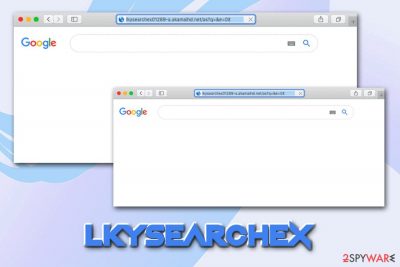
Lkysearchex is an adware-type infection that might be present on Mac users' computers, although in some cases, the threat can reside within Safari, Google Chrome, Mozilla Firefox, or another browser. This is because the adware can get installed on the targeted system as a browser extension or as a standalone application. In most cases, these programs arrive at the system without users' permission, as they are often bundled with other software that is distributed on third-party websites.
Once installed, the Lkysearchex virus changes the settings of the web browser, and might also drop several files onto macOS without warning. In worse cases, the extension might also grant itself elevated permissions and be able to read personal details on all websites (such as banking or online payment checkouts). There is no need for Lkysearchex to have such permissions, so the prescience of this Mac malware might result in money loss or sensitive data exposure to cybercriminals. Besides, Lkysearchex can also show intrusive pop-ups, pop-unders, in-text links, auto-play, and other forms of advertisements, and redirect users to insecure websites.
| Name | Lkysearchex |
| Type | Mac virus, adware, potentially unwanted application |
| Targeted OS | macOS |
| Infection means | Potentially unwanted applications get installed after users install programs from unapproved stores (third-party sources) or when they get tricked by fake ads or fake updates |
| Symptoms | Redirects to unknown websites that ask to download suspicious software or claim virus infections, intrusive pop-up, and another type of ads on all visited websites, sponsored links at the top of search results, etc. |
| Dangers | Personal data disclosure to unknown parties, money loss, installation of other PUPs or malware |
| Termination | Get rid of potentially unwanted applications as per our instructions below or scan the machine with anti-virus software |
| Optimization | If your Mac is slow and laggy, you should check out optimization software like FortectIntego |
Lkysearchex removal might depend on many different factors, although the easiest way to terminate the potentially unwanted program that causes browser redirects is by scanning the machine with reputable anti-malware. In other cases, getting rid of the threat can be as easy as removing the unwanted extension from the browser.
It is possible that Lkysearchex will redirect you to websites that claim fake virus infections – one of the best scam examples which adware-infected users encounter is “Your system is infected with 3 viruses.” Visitors are informed that allegedly the macOS is infected with various malware and that they might lose sensitive information unless they download and install a remedy application.
Typically, shady apps are promoted in such a way, including Advanced Mac Cleaner, Mac Tonic, Smart Mac Booster, and countless of others. These apps are absolutely useless for macOS, as they do not fix any problems but rather show fake scan results to make users buy licensed versions. In fact, some of these scareware[1] apps were involved in malicious campaigns like Shlayer Trojan (if you need an app that can clean and speed up your Mac, use FortectIntego instead).
Therefore, Lkysearchex redirects and ads might indicate a much bigger problem than initially thought. To remove Lkysearchex from your machine, along with the other unwanted software, you should follow the instructions below. For the best results, you should also reset all the installed browsers.
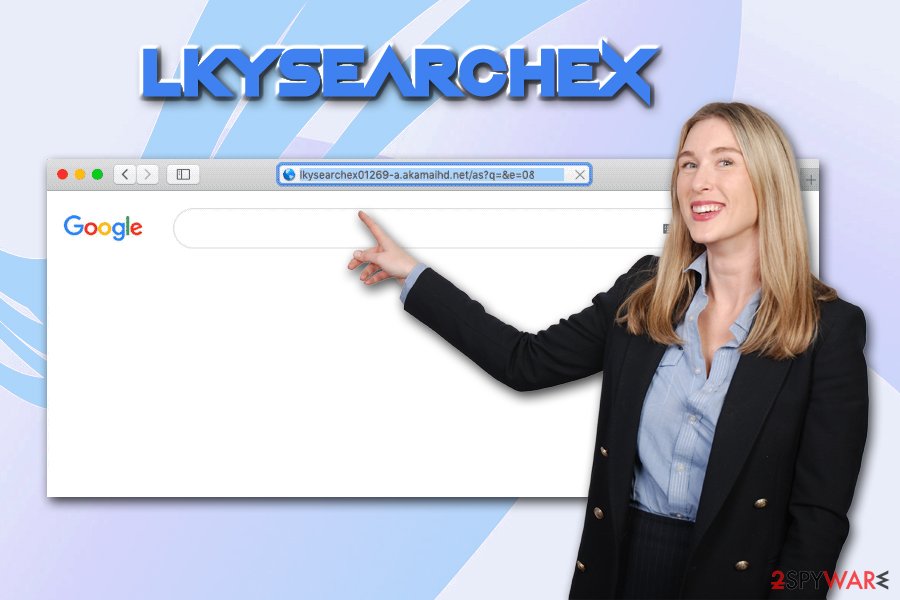
Opt for official sources when it comes to new application installation
In general, there should be no need to download applications from third-parties, as official sources have many apps to choose from. For example, the App Store hosts almost two millions application that you could choose from.[2] Besides, there are other options available, such as Amazon Appstore. In other words, as long as the source is legitimate and approved by Apple, downloading apps should be safe. Nevertheless, be aware that even legitimate stores sometimes get tricked by clever cybercriminals, as they insert malicious apps that bypass initial security checks.[3]
If you still decide to go for third-party sites, you should acknowledge the risks, as software bundles are often hosted in unofficial sources. First of all, you should equip your machine with reputable anti-malware, as it could stop many threats before they can even enter. Secondly, you should always take a close look at the installation process, as this is when most are tricked. Always opt for Advanced/Custom installation settings and watch out for pre-ticked boxes, fine print text, deceptive offers, etc.
Additionally, never download anything from websites that claim virus infections or indicate that your personal information is in danger – it is merely a scam that seeks your money and nothing else. Also, fake Flash and Java updates are often used to install potentially unwanted applications, as well as malware on users' computers, so always download updates from official sources only.
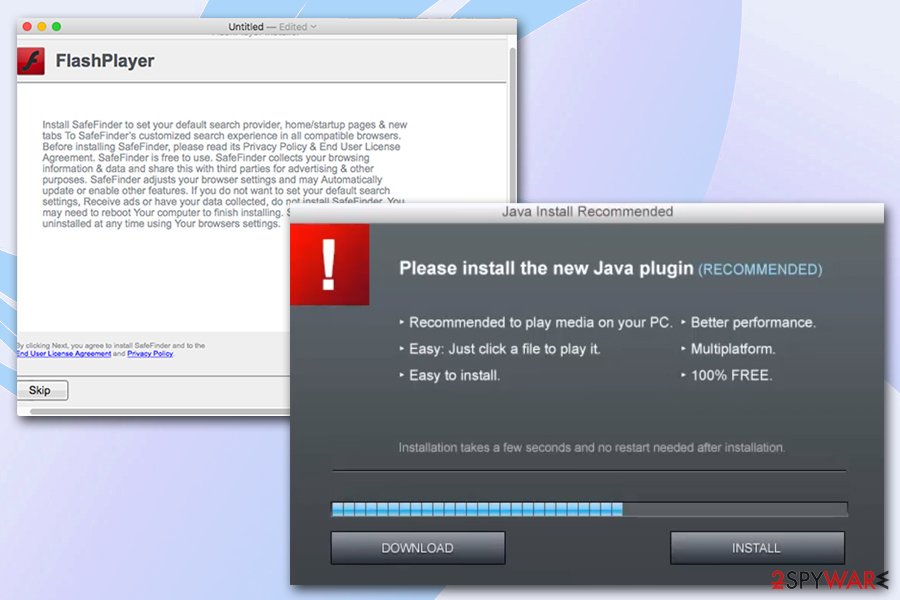
Get rid of Lkysearchex virus on your Mac
As previously mentioned, you can remove Lkysearchex virus in two different ways: manual and automatic. Both can work just as well as each other, although it highly depends on many factors. For example, if an extension causes the intrusive browser behavior, you should be able to get rid of it via the browser in just a few clicks. However, some extensions might prevent Lkysearchex removal in the first place – the same goes for standalone apps.
For example, Lkysearchex might have inserted a new Profile which would be launched with every computer boot-up. Additionally, suspicious entries can be placed in the following folders:
- ~/Library/LaunchAgents;
- ~/Library/Application Support;
- ~/Library/LaunchDaemons
Thus, if you opt for manual Lkysearchex virus uninstallation, you should check these folders and delete files related to it. If you are unsure about your actions, rather install a reputable anti-malware that specializes in PUP removal, and perform a full system scan. Finally, resetting all the installed browsers would also get rid of the malicious app if it is the extension that is causing unwanted activities on your device.
You may remove virus damage with a help of FortectIntego. SpyHunter 5Combo Cleaner and Malwarebytes are recommended to detect potentially unwanted programs and viruses with all their files and registry entries that are related to them.
Getting rid of Lkysearchex. Follow these steps
Delete from macOS
To remove Lkysearchex redirects and other unwanted activities, locate the PUP and move it to Trash:
Remove items from Applications folder:
- From the menu bar, select Go > Applications.
- In the Applications folder, look for all related entries.
- Click on the app and drag it to Trash (or right-click and pick Move to Trash)

To fully remove an unwanted app, you need to access Application Support, LaunchAgents, and LaunchDaemons folders and delete relevant files:
- Select Go > Go to Folder.
- Enter /Library/Application Support and click Go or press Enter.
- In the Application Support folder, look for any dubious entries and then delete them.
- Now enter /Library/LaunchAgents and /Library/LaunchDaemons folders the same way and terminate all the related .plist files.

Remove from Mozilla Firefox (FF)
Remove dangerous extensions:
- Open Mozilla Firefox browser and click on the Menu (three horizontal lines at the top-right of the window).
- Select Add-ons.
- In here, select unwanted plugin and click Remove.

Reset the homepage:
- Click three horizontal lines at the top right corner to open the menu.
- Choose Options.
- Under Home options, enter your preferred site that will open every time you newly open the Mozilla Firefox.
Clear cookies and site data:
- Click Menu and pick Settings.
- Go to Privacy & Security section.
- Scroll down to locate Cookies and Site Data.
- Click on Clear Data…
- Select Cookies and Site Data, as well as Cached Web Content and press Clear.

Reset Mozilla Firefox
If clearing the browser as explained above did not help, reset Mozilla Firefox:
- Open Mozilla Firefox browser and click the Menu.
- Go to Help and then choose Troubleshooting Information.

- Under Give Firefox a tune up section, click on Refresh Firefox…
- Once the pop-up shows up, confirm the action by pressing on Refresh Firefox.

Remove from Google Chrome
You should reset Google Chrome as explained below to get rid of unwanted browser extensions:
Delete malicious extensions from Google Chrome:
- Open Google Chrome, click on the Menu (three vertical dots at the top-right corner) and select More tools > Extensions.
- In the newly opened window, you will see all the installed extensions. Uninstall all the suspicious plugins that might be related to the unwanted program by clicking Remove.

Clear cache and web data from Chrome:
- Click on Menu and pick Settings.
- Under Privacy and security, select Clear browsing data.
- Select Browsing history, Cookies and other site data, as well as Cached images and files.
- Click Clear data.

Change your homepage:
- Click menu and choose Settings.
- Look for a suspicious site in the On startup section.
- Click on Open a specific or set of pages and click on three dots to find the Remove option.
Reset Google Chrome:
If the previous methods did not help you, reset Google Chrome to eliminate all the unwanted components:
- Click on Menu and select Settings.
- In the Settings, scroll down and click Advanced.
- Scroll down and locate Reset and clean up section.
- Now click Restore settings to their original defaults.
- Confirm with Reset settings.

Delete from Safari
Remove unwanted extensions from Safari:
- Click Safari > Preferences…
- In the new window, pick Extensions.
- Select the unwanted extension and select Uninstall.

Clear cookies and other website data from Safari:
- Click Safari > Clear History…
- From the drop-down menu under Clear, pick all history.
- Confirm with Clear History.

Reset Safari if the above-mentioned steps did not help you:
- Click Safari > Preferences…
- Go to Advanced tab.
- Tick the Show Develop menu in menu bar.
- From the menu bar, click Develop, and then select Empty Caches.

After uninstalling this potentially unwanted program (PUP) and fixing each of your web browsers, we recommend you to scan your PC system with a reputable anti-spyware. This will help you to get rid of Lkysearchex registry traces and will also identify related parasites or possible malware infections on your computer. For that you can use our top-rated malware remover: FortectIntego, SpyHunter 5Combo Cleaner or Malwarebytes.
How to prevent from getting adware
Stream videos without limitations, no matter where you are
There are multiple parties that could find out almost anything about you by checking your online activity. While this is highly unlikely, advertisers and tech companies are constantly tracking you online. The first step to privacy should be a secure browser that focuses on tracker reduction to a minimum.
Even if you employ a secure browser, you will not be able to access websites that are restricted due to local government laws or other reasons. In other words, you may not be able to stream Disney+ or US-based Netflix in some countries. To bypass these restrictions, you can employ a powerful Private Internet Access VPN, which provides dedicated servers for torrenting and streaming, not slowing you down in the process.
Data backups are important – recover your lost files
Ransomware is one of the biggest threats to personal data. Once it is executed on a machine, it launches a sophisticated encryption algorithm that locks all your files, although it does not destroy them. The most common misconception is that anti-malware software can return files to their previous states. This is not true, however, and data remains locked after the malicious payload is deleted.
While regular data backups are the only secure method to recover your files after a ransomware attack, tools such as Data Recovery Pro can also be effective and restore at least some of your lost data.
- ^ Scareware. Wikipedia. The free encyclopedia.
- ^ Number of apps available in leading app stores as of 3rd quarter 2019. Statista. Statistics portal.
- ^ Danny Palmer. These 17 iPhone apps have been removed from the Apple App Store for delivering malware. ZDNet. Technology News, Analysis, Comments.












