Dataloading.net (Virus Removal Guide) - Free Instructions
Dataloading.net Removal Guide
What is Dataloading.net?
Dataloading.net – adware that can drop scams and bogus deals while surfing the web
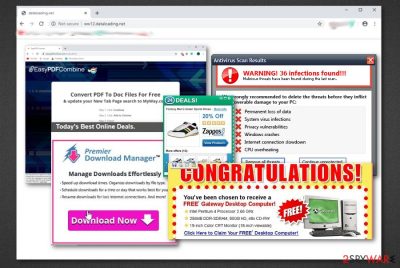
Dataloading.net is a PUP (potentially unwanted program) that has been reported by users as very intrusive. This adware was found reapproaching even after resetting the Safari web browser settings.[1] Its main target is macOS machines and devices and browser apps such as Google Chrome, Safari,[2] and Mozilla Firefox. Dataloading.net virus appears to be a tricky application as it shows no particular signs of the infection, except for adware-related activities such as advertising and redirecting. Continuously, it seems that this app is capable of installing rogue security software such as Clean My Mac 3, according to another user's report.[3]
| Name | Dataloading.net |
|---|---|
| Category | Adware/potentially unwanted program |
| Activities | This rogue app can promote a big variety of unwanted activities. Adware is closely related to intrusive advertising, redirecting during browser sessions. Continuously, it can collect information related to the user's online activities, infiltrate other PUPs, monitor the Task Manager and Windows Registry sections |
| Danger | Even though adware is not as dangerous as malware such as ransomware or trojans, it still includes some risky features. For example, the PUP makes your computer system more vulnerable to other infections or can force redirects to malware-laden websites |
| Removal | You can choose from the automatical and manual elimination option. The first technique requires downloading reliable software when the second one can be completed by using the step-by-step guidelines that have been added to the end of our article |
| Fix | If the potentially unwanted software has compromised some of your system locations and components, you might have a chance of repairing your PC with FortectIntego |
Dataloading.net is a bogus app that travels via bundling technique and other unfair methods. The adware can perform unwanted changes on web browsers and alter their homepages and new tab URL zones. Keep in mind that these types of modifications can be reversed only if you get rid of the adware app properly.
Continuously, Dataloading.net virus can install other third-party applications such as rogue security software into the affected computer system. The adware makes your machine vulnerable to other infections, so various potentially unwanted programs and even viruses have a better chance of reaching your device.
Furthermore, you will notice that Dataloading.net is capable of a big variety of intrusive activities. The main goal of this program is to collect income via the cost-per-click technique by providing as many beneficial adverts as possible. The developers target users with various deals, offers, and surveys.
Also, these people can spy on your online activities and record the information that is related to your browsing sessions, history, and habits. Dataloading.net might be capable of accessing this type of data:
- Your IP address;
- Geolocation;
- Recently clicked links;
- Commonly visited websites;
- Saved bookmarks;
- Offers searched;
- etc.
Afterward, Dataloading.net can use this type of data for sharing it with other parties for more income or these details can play a good part in providing targeted ads as the developers have some clues on what type of adverts would attract your attention. If dealing with this adware, be prepared to be loaded with an enormous amount of ads.
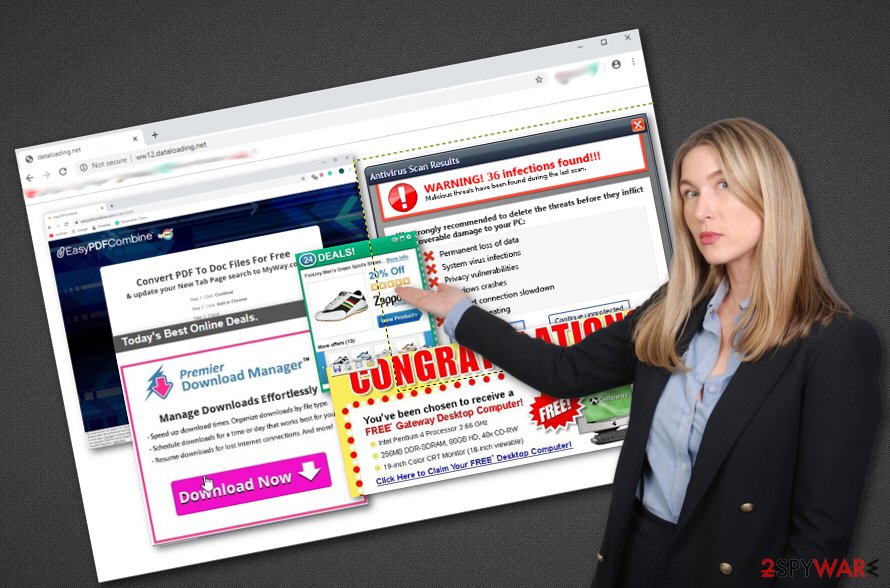
Furthermore, constant advertising from Dataloading.net might relate in regular browser struggles and freezes. You might not be able to maintain quality-full browser processes while this adware is residing in your computer. Besides, the PUP can start eating your computer's resources, such as the central processing unit.
Another troubling thing about Dataloading.net is that the PUP can get you involved in redirecting sessions. This type of activity might seem not that bad at first but it also holds some type of risk. When facing redirects, you might be forced to land on a location that includes malware-laden products and get infected with a dangerous computer parasite.
Regarding all these unpleasant activities, you should perform the Dataloading.net removal process with the help of antimalware software or the step-by-step guidelines that have been added to the end of this article. There you will learn how to clean both your OS and web browser applications.
Once you remove Dataloading.net from your Mac computer, it is time to check if there were any negative changes made to your computer system. Use reliable software to scan the entire machine and look for certain aspects. If there is some damage found, you can try fixing things by downloading and installing a tool such as FortectIntego.
Avoiding adware is definitely possible
Adware programs and other PUPs end up on those computers that include weak protection. So, if you have been infected with a PUA lately, you should get concerned about your machine security. Adware often enters PCs that have weak antivirus security or have none at all. So, do not forget to purchase a reliable automatical tool and keep it regularly updated for proper functioning and computer security.
Continuously, you should be aware of what type of downloading/installing mode you have chosen. Do not use any “Recommended” or “Quick” modes as these settings do not provide the required protection. Instead, opt for the “Advanced” or “Custom” configuration where you will be able to track all of your incoming downloads and deselect the objects that you think are unsafe.
In addition, note that adware programs get delivered via third-party websites that come filled with bogus content such as advertisements, hyperlinks, and questionable software updates. You should be aware of all locations that are considered unsafe to proceed with and enter only those pages that are fully protected and do not pose any harm to you, your valuable data, private information, or your device.
Complete Dataloading.net removal automatically or manually
If the adware has been bothering you lately with its advertising and redirecting activities, it is time to eliminate the PUP and diminish all of the changes that it has performed on your web browsers and computer system. For Dataloading.net removal, we have provided both automatical and manual instructions.
To start with, we recommend measuring your own skills and capabilities. If you think of yourself as an advanced computer user and are sure that the removal process will not be a difficult task for you, you can try to remove Dataloading.net from your macOS computer by using manual guiding steps that have been added to the end of this article.
Cybersecurity specialists from ZonderVirus[4] claim that browsers also need cleaning after an adware attack. So, when you get rid of Dataloading.net virus from your machine, go ahead and reverse bogus changes in web browsers such as Google Chrome, Mozilla Firefox, and Safari.
You may remove virus damage with a help of FortectIntego. SpyHunter 5Combo Cleaner and Malwarebytes are recommended to detect potentially unwanted programs and viruses with all their files and registry entries that are related to them.
Getting rid of Dataloading.net. Follow these steps
Delete from macOS
To eliminate the bogus application from your macOS computer system, apply the following steps
Remove items from Applications folder:
- From the menu bar, select Go > Applications.
- In the Applications folder, look for all related entries.
- Click on the app and drag it to Trash (or right-click and pick Move to Trash)

To fully remove an unwanted app, you need to access Application Support, LaunchAgents, and LaunchDaemons folders and delete relevant files:
- Select Go > Go to Folder.
- Enter /Library/Application Support and click Go or press Enter.
- In the Application Support folder, look for any dubious entries and then delete them.
- Now enter /Library/LaunchAgents and /Library/LaunchDaemons folders the same way and terminate all the related .plist files.

Remove from Mozilla Firefox (FF)
To clean Mozilla Firefox from unwanted content, continue with these guidelines
Remove dangerous extensions:
- Open Mozilla Firefox browser and click on the Menu (three horizontal lines at the top-right of the window).
- Select Add-ons.
- In here, select unwanted plugin and click Remove.

Reset the homepage:
- Click three horizontal lines at the top right corner to open the menu.
- Choose Options.
- Under Home options, enter your preferred site that will open every time you newly open the Mozilla Firefox.
Clear cookies and site data:
- Click Menu and pick Settings.
- Go to Privacy & Security section.
- Scroll down to locate Cookies and Site Data.
- Click on Clear Data…
- Select Cookies and Site Data, as well as Cached Web Content and press Clear.

Reset Mozilla Firefox
If clearing the browser as explained above did not help, reset Mozilla Firefox:
- Open Mozilla Firefox browser and click the Menu.
- Go to Help and then choose Troubleshooting Information.

- Under Give Firefox a tune up section, click on Refresh Firefox…
- Once the pop-up shows up, confirm the action by pressing on Refresh Firefox.

Remove from Google Chrome
To erase suspicious products from Google Chrome, complete these instructions
Delete malicious extensions from Google Chrome:
- Open Google Chrome, click on the Menu (three vertical dots at the top-right corner) and select More tools > Extensions.
- In the newly opened window, you will see all the installed extensions. Uninstall all the suspicious plugins that might be related to the unwanted program by clicking Remove.

Clear cache and web data from Chrome:
- Click on Menu and pick Settings.
- Under Privacy and security, select Clear browsing data.
- Select Browsing history, Cookies and other site data, as well as Cached images and files.
- Click Clear data.

Change your homepage:
- Click menu and choose Settings.
- Look for a suspicious site in the On startup section.
- Click on Open a specific or set of pages and click on three dots to find the Remove option.
Reset Google Chrome:
If the previous methods did not help you, reset Google Chrome to eliminate all the unwanted components:
- Click on Menu and select Settings.
- In the Settings, scroll down and click Advanced.
- Scroll down and locate Reset and clean up section.
- Now click Restore settings to their original defaults.
- Confirm with Reset settings.

Delete from Safari
To wipe bogus content out of Safari, apply these guiding steps
Remove unwanted extensions from Safari:
- Click Safari > Preferences…
- In the new window, pick Extensions.
- Select the unwanted extension and select Uninstall.

Clear cookies and other website data from Safari:
- Click Safari > Clear History…
- From the drop-down menu under Clear, pick all history.
- Confirm with Clear History.

Reset Safari if the above-mentioned steps did not help you:
- Click Safari > Preferences…
- Go to Advanced tab.
- Tick the Show Develop menu in menu bar.
- From the menu bar, click Develop, and then select Empty Caches.

After uninstalling this potentially unwanted program (PUP) and fixing each of your web browsers, we recommend you to scan your PC system with a reputable anti-spyware. This will help you to get rid of Dataloading.net registry traces and will also identify related parasites or possible malware infections on your computer. For that you can use our top-rated malware remover: FortectIntego, SpyHunter 5Combo Cleaner or Malwarebytes.
How to prevent from getting adware
Protect your privacy – employ a VPN
There are several ways how to make your online time more private – you can access an incognito tab. However, there is no secret that even in this mode, you are tracked for advertising purposes. There is a way to add an extra layer of protection and create a completely anonymous web browsing practice with the help of Private Internet Access VPN. This software reroutes traffic through different servers, thus leaving your IP address and geolocation in disguise. Besides, it is based on a strict no-log policy, meaning that no data will be recorded, leaked, and available for both first and third parties. The combination of a secure web browser and Private Internet Access VPN will let you browse the Internet without a feeling of being spied or targeted by criminals.
No backups? No problem. Use a data recovery tool
If you wonder how data loss can occur, you should not look any further for answers – human errors, malware attacks, hardware failures, power cuts, natural disasters, or even simple negligence. In some cases, lost files are extremely important, and many straight out panic when such an unfortunate course of events happen. Due to this, you should always ensure that you prepare proper data backups on a regular basis.
If you were caught by surprise and did not have any backups to restore your files from, not everything is lost. Data Recovery Pro is one of the leading file recovery solutions you can find on the market – it is likely to restore even lost emails or data located on an external device.
- ^ The page dataloading.net keeps opening on Safari. Apple discussions. Thread.
- ^ Sometimes while surfing on my Mac (Safari & Chrome), random pages (mainly dataloading.net) open up. What are the manual steps to erase this malware?. Quora.com. Relevant questions and answers.
- ^ How to remove dataloading.net?. Apple Stack Exchange. Questions.
- ^ ZonderVirus.nl. ZonderVirus. Security and spyware news.












