Prozipper (Virus Removal Instructions) - Free Instructions
Prozipper Removal Guide
What is Prozipper?
Prozipper is a browser-based application that may present its users with sponsored content
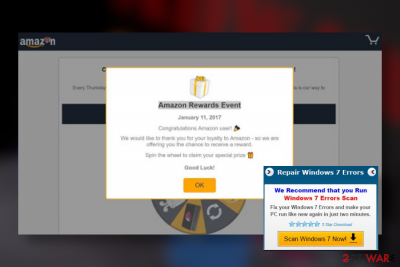
Prozipper is a questionable application that may be promoted as a useful utility for data compression without any losses. However, it can also be promoted as an extension for Google Chrome, Internet Explorer, Safari, Mozilla Firefox, Opera, and other web browsers capable of improving the web browser's performance.
However, hundreds of people keep reporting that Prozipper uninstall is not possible due to the missing uninstaller and supporting files, such as prozip.exe running in the background. Due to misleading distribution strategies and unspecified performance methods, it has been classified as Potentially Unwanted Programs (PUPs)[1] and adware.
The term Prozipper virus is not the one that suits this application as it won't perform malicious tasks. However, it's typical adware that can cause chaos while browsing the web. Since its main purpose is to generate revenue from advertising[2], users can start seeing a huge amount of intrusive pop-ups, banners, hyperlinks, and other commercial content, which once clicked redirects the browser to suspicious third-party sites.
| Name | Prozipper |
| Classification | Adware; Potentially Unwanted Program (PUP) |
| Distribution | Freeware bundles, click-to-download ads, shady third-party websites, pirated software |
| Danger level | Low. It's an adware that seeks to generate income via advertising. However, some of its ads can be filled with misleading content and reroute the web browser to malware download websites or phishing sites |
| Symptoms | As soon as this adware infiltrates the machine, the web browser can start loading third-party ads on random websites, insert hyperlinks in random texts, cause intrusive redirect via third-party servers, etc. |
| Elimination | A free manual adware removal guide is provided at the end of this article. Nevertheless, it's advisable to remove Prozipper virus with the help of AV to ensure that malware has been eliminated with the whole bunch of supporting files. |
| Adware can alter Windows registry entries, thus negatively affecting the system's performance. To fix such damage, use a reliable repair tool, such as FortectIntego | |
Prozipper adware has been reported by many people for stealthy infiltration, irrelevant advertising, and difficulties in terms of removal. Our security team has initiated research on it and confirmed that the direct download for this application does not exist. It's distributed as an “optional download” or freeware and shareware on shady download websites.
While it may be represented as a useful tool seeking to improve the web browsing experience, upon the installation of this tool you will notice an increased amount of commercial ads on random websites. Prozipper ads are intrusive. However, the bigger problem is not the ads and their intrusiveness, but the content that may be behind those ads. Since they are managed by unspecified third-parties who have the freedom to promote whatever they want, these pop-ups may expose you to malware-laden sites promoting apps like DNS Unlocker, SafeWeb, Auto Refresh, and similar.
Apart from advertising, the Prozipper virus may show some interest in recording people's browsing history. Ad-supported third-party apps, in general, seek to know search queries that people most frequently enter, websites they visit, ads they like, pages they bookmark, and similar information. However, sometimes the browser-based cookies can also record the IP address and some pieces of contact information.
Therefore, to prevent issues that adware programs can trigger, make sure to remove Prozipper adware without a delay. The longer this adware remains functional on the machine, the more content it can generate on the web. Since you can never know which of the ads are safe to click on, it's batter to disable all of them.
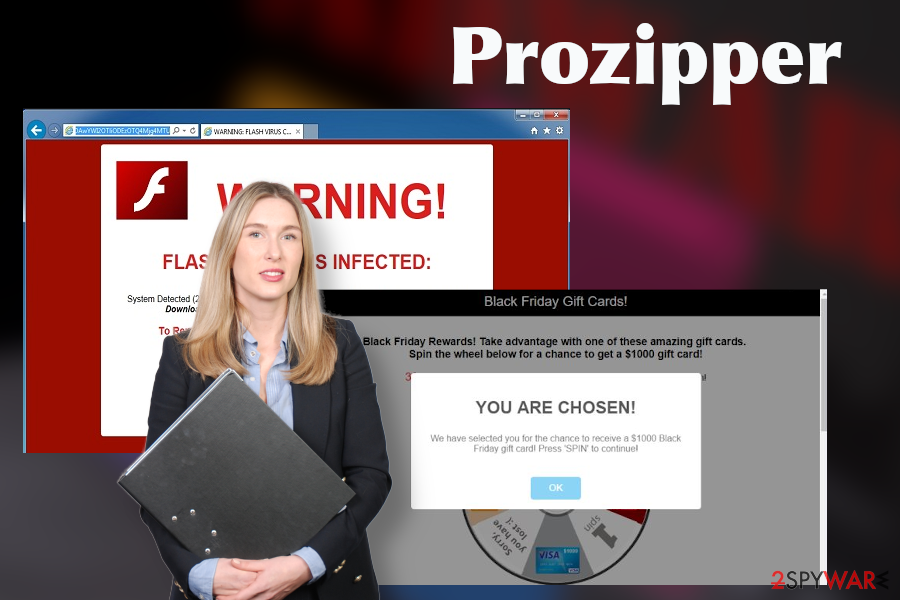
If you cannot remove this application because there's no Prozipper uninstaller, we recommend you to scan the system with a robust anti-malware tool after restarting Windows into Safe Mode with Networking. Upon malware removal, ensure the full system's optimization with FortectIntego scanner.
Prevent adware from installing the system – start monitoring freeware downloads
Most of the potentially unwanted programs (PUPs) try to gain the license and enter official download sources like the Chome Web Store of Google Play Store. Unfortunately, they often trick credibility scanners and settle down as legitimate apps. You should always keep this fact in mind and double-check the freeware or browser-based application on several sources before installing it.
Besides, you will increase your machine's security by installing free apps more carefully. Selecting the Advanced or Custom installation setup will require a few additional minutes to finish up the procedure, though you will be able to monitor the process and opt out of additional installers that come as pre-selected components.
Carefully read the License Agreement, Privacy Policy, especially the policies about data collection and collaboration with third parties. Remove check-marks approving the installation of additional components before hitting the next button and you should minimize the risk of malware infection to the minimum.
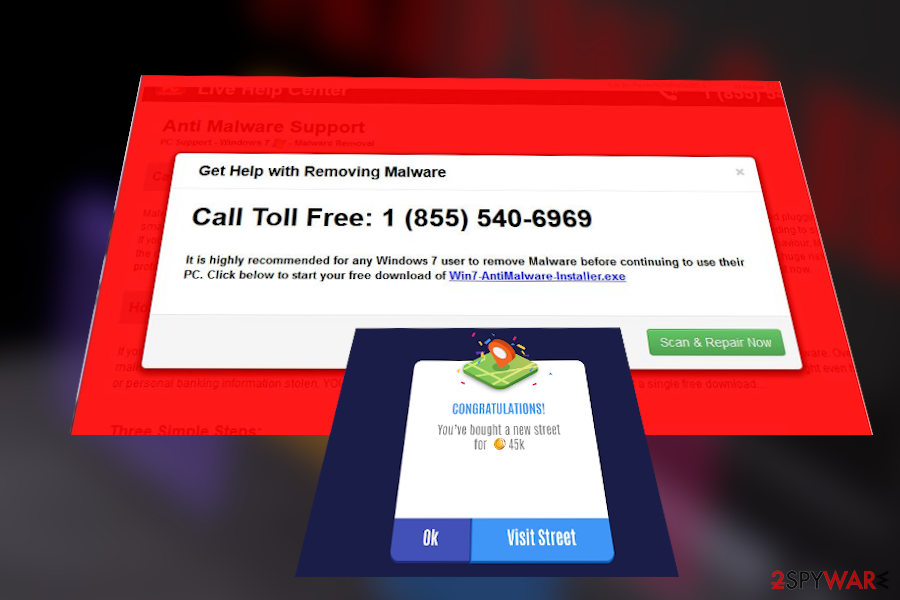
Manual and automatic Prozipper removal explained
Prozipper adware is a type of application that may have Browser Helper Objects (BHO) that infringe the elimination process continuously. An attempt to get rid of this application may trigger error messages saying that the app is currently in use, which is why you are not allowed to get rid of it.
To bypass any Prozipper removal issues, try to restart the system into Safe Mode. Dieviren.de[3] experts recommend running a scan with AV to address all PUPs. Nevertheless, manual removal is also possible with the help of the below-given tutorial. Finally, don't forget to use a powerful optimization utility, such as FortectIntego regularly to maintain your machine's performance.
You may remove virus damage with a help of FortectIntego. SpyHunter 5Combo Cleaner and Malwarebytes are recommended to detect potentially unwanted programs and viruses with all their files and registry entries that are related to them.
Getting rid of Prozipper. Follow these steps
Uninstall from Windows
Adware can be eliminated from Windows quite easily. However, the process can be triggered by some malware-related objects. If you have any problems with the Prozipper uninstall, try these recommendations:
Instructions for Windows 10/8 machines:
- Enter Control Panel into Windows search box and hit Enter or click on the search result.
- Under Programs, select Uninstall a program.

- From the list, find the entry of the suspicious program.
- Right-click on the application and select Uninstall.
- If User Account Control shows up, click Yes.
- Wait till uninstallation process is complete and click OK.

If you are Windows 7/XP user, proceed with the following instructions:
- Click on Windows Start > Control Panel located on the right pane (if you are Windows XP user, click on Add/Remove Programs).
- In Control Panel, select Programs > Uninstall a program.

- Pick the unwanted application by clicking on it once.
- At the top, click Uninstall/Change.
- In the confirmation prompt, pick Yes.
- Click OK once the removal process is finished.
Delete from macOS
Remove items from Applications folder:
- From the menu bar, select Go > Applications.
- In the Applications folder, look for all related entries.
- Click on the app and drag it to Trash (or right-click and pick Move to Trash)

To fully remove an unwanted app, you need to access Application Support, LaunchAgents, and LaunchDaemons folders and delete relevant files:
- Select Go > Go to Folder.
- Enter /Library/Application Support and click Go or press Enter.
- In the Application Support folder, look for any dubious entries and then delete them.
- Now enter /Library/LaunchAgents and /Library/LaunchDaemons folders the same way and terminate all the related .plist files.

Remove from Microsoft Edge
Potentially dangerous browser-based apps have to be eliminated from the browser's settings completely. If you keep receiving ads while browsing with IE, try these steps:
Delete unwanted extensions from MS Edge:
- Select Menu (three horizontal dots at the top-right of the browser window) and pick Extensions.
- From the list, pick the extension and click on the Gear icon.
- Click on Uninstall at the bottom.

Clear cookies and other browser data:
- Click on the Menu (three horizontal dots at the top-right of the browser window) and select Privacy & security.
- Under Clear browsing data, pick Choose what to clear.
- Select everything (apart from passwords, although you might want to include Media licenses as well, if applicable) and click on Clear.

Restore new tab and homepage settings:
- Click the menu icon and choose Settings.
- Then find On startup section.
- Click Disable if you found any suspicious domain.
Reset MS Edge if the above steps did not work:
- Press on Ctrl + Shift + Esc to open Task Manager.
- Click on More details arrow at the bottom of the window.
- Select Details tab.
- Now scroll down and locate every entry with Microsoft Edge name in it. Right-click on each of them and select End Task to stop MS Edge from running.

If this solution failed to help you, you need to use an advanced Edge reset method. Note that you need to backup your data before proceeding.
- Find the following folder on your computer: C:\\Users\\%username%\\AppData\\Local\\Packages\\Microsoft.MicrosoftEdge_8wekyb3d8bbwe.
- Press Ctrl + A on your keyboard to select all folders.
- Right-click on them and pick Delete

- Now right-click on the Start button and pick Windows PowerShell (Admin).
- When the new window opens, copy and paste the following command, and then press Enter:
Get-AppXPackage -AllUsers -Name Microsoft.MicrosoftEdge | Foreach {Add-AppxPackage -DisableDevelopmentMode -Register “$($_.InstallLocation)\\AppXManifest.xml” -Verbose

Instructions for Chromium-based Edge
Delete extensions from MS Edge (Chromium):
- Open Edge and click select Settings > Extensions.
- Delete unwanted extensions by clicking Remove.

Clear cache and site data:
- Click on Menu and go to Settings.
- Select Privacy, search and services.
- Under Clear browsing data, pick Choose what to clear.
- Under Time range, pick All time.
- Select Clear now.

Reset Chromium-based MS Edge:
- Click on Menu and select Settings.
- On the left side, pick Reset settings.
- Select Restore settings to their default values.
- Confirm with Reset.

Remove from Mozilla Firefox (FF)
Remove dangerous extensions:
- Open Mozilla Firefox browser and click on the Menu (three horizontal lines at the top-right of the window).
- Select Add-ons.
- In here, select unwanted plugin and click Remove.

Reset the homepage:
- Click three horizontal lines at the top right corner to open the menu.
- Choose Options.
- Under Home options, enter your preferred site that will open every time you newly open the Mozilla Firefox.
Clear cookies and site data:
- Click Menu and pick Settings.
- Go to Privacy & Security section.
- Scroll down to locate Cookies and Site Data.
- Click on Clear Data…
- Select Cookies and Site Data, as well as Cached Web Content and press Clear.

Reset Mozilla Firefox
If clearing the browser as explained above did not help, reset Mozilla Firefox:
- Open Mozilla Firefox browser and click the Menu.
- Go to Help and then choose Troubleshooting Information.

- Under Give Firefox a tune up section, click on Refresh Firefox…
- Once the pop-up shows up, confirm the action by pressing on Refresh Firefox.

Remove from Google Chrome
Chrome extension can settle down on your web browser in a suspicious manner and generating intrusive ads regardless of whether you want to see them or not. To stop annoying Prozipper ads, delete the extension completely.
Delete malicious extensions from Google Chrome:
- Open Google Chrome, click on the Menu (three vertical dots at the top-right corner) and select More tools > Extensions.
- In the newly opened window, you will see all the installed extensions. Uninstall all the suspicious plugins that might be related to the unwanted program by clicking Remove.

Clear cache and web data from Chrome:
- Click on Menu and pick Settings.
- Under Privacy and security, select Clear browsing data.
- Select Browsing history, Cookies and other site data, as well as Cached images and files.
- Click Clear data.

Change your homepage:
- Click menu and choose Settings.
- Look for a suspicious site in the On startup section.
- Click on Open a specific or set of pages and click on three dots to find the Remove option.
Reset Google Chrome:
If the previous methods did not help you, reset Google Chrome to eliminate all the unwanted components:
- Click on Menu and select Settings.
- In the Settings, scroll down and click Advanced.
- Scroll down and locate Reset and clean up section.
- Now click Restore settings to their original defaults.
- Confirm with Reset settings.

Delete from Safari
Remove unwanted extensions from Safari:
- Click Safari > Preferences…
- In the new window, pick Extensions.
- Select the unwanted extension and select Uninstall.

Clear cookies and other website data from Safari:
- Click Safari > Clear History…
- From the drop-down menu under Clear, pick all history.
- Confirm with Clear History.

Reset Safari if the above-mentioned steps did not help you:
- Click Safari > Preferences…
- Go to Advanced tab.
- Tick the Show Develop menu in menu bar.
- From the menu bar, click Develop, and then select Empty Caches.

After uninstalling this potentially unwanted program (PUP) and fixing each of your web browsers, we recommend you to scan your PC system with a reputable anti-spyware. This will help you to get rid of Prozipper registry traces and will also identify related parasites or possible malware infections on your computer. For that you can use our top-rated malware remover: FortectIntego, SpyHunter 5Combo Cleaner or Malwarebytes.
How to prevent from getting adware
Stream videos without limitations, no matter where you are
There are multiple parties that could find out almost anything about you by checking your online activity. While this is highly unlikely, advertisers and tech companies are constantly tracking you online. The first step to privacy should be a secure browser that focuses on tracker reduction to a minimum.
Even if you employ a secure browser, you will not be able to access websites that are restricted due to local government laws or other reasons. In other words, you may not be able to stream Disney+ or US-based Netflix in some countries. To bypass these restrictions, you can employ a powerful Private Internet Access VPN, which provides dedicated servers for torrenting and streaming, not slowing you down in the process.
Data backups are important – recover your lost files
Ransomware is one of the biggest threats to personal data. Once it is executed on a machine, it launches a sophisticated encryption algorithm that locks all your files, although it does not destroy them. The most common misconception is that anti-malware software can return files to their previous states. This is not true, however, and data remains locked after the malicious payload is deleted.
While regular data backups are the only secure method to recover your files after a ransomware attack, tools such as Data Recovery Pro can also be effective and restore at least some of your lost data.
- ^ How Microsoft identifies malware and potentially unwanted applications. Microsoft. US software and hardware manufacturer.
- ^ Is Google Advertising Revenue 70%, 80%, Or 90% Of Alphabet’s Total Revenue?. Forbes. American business magazine.
- ^ SICHERHEIT- UND SPYWARE-NEUIGKEITEN. Dieviren. Virus and spyware news.























