Graizoah.com (Free Guide) - Removal Instructions
Graizoah.com Removal Guide
What is Graizoah.com?
Graizoah.com is the browser-based threat that creates redirects and possibly indicates the adware infection
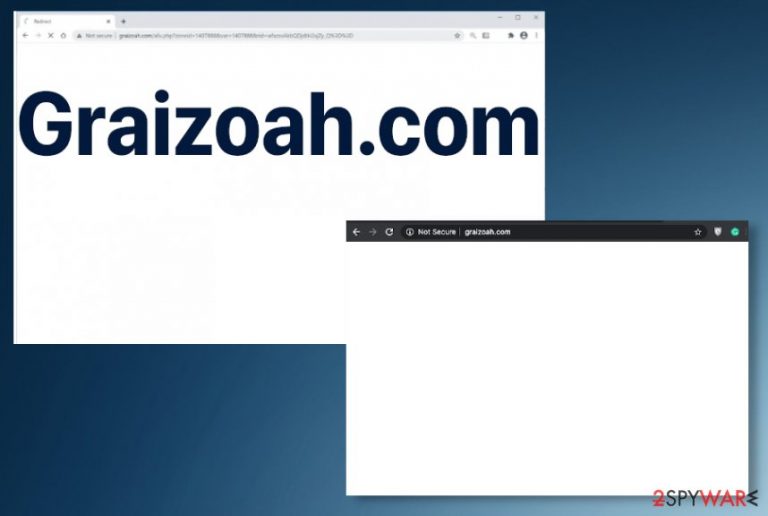
Unfortunately, these symptoms that Graizoah.com virus shows on the screen that include pop-ups and redirects are only the part of the full behavior and activities that potentially unwanted program can trigger on the infected machine. When this site causes those unwanted redirects and the browser starts acting differently than before, you need to react and clean threats off of the system. PUP resides in the background and without automatic anti-malware tools, you cannot fully delete it since you should find all the related files and programs to do so.
| Name | Graizoah.com |
|---|---|
| Type | Adware/ redirect virus |
| Distribution | This PUP can get installed without your permission because freeware installations and deceptive sites that show promotional material instead of valuable content. If you click on anything possibly malicious or harmful, you can easily get unwanted programs installed on the system without notice. Choosing the right source for your programs can help since Advanced or Custom options provide the opportunity to de-select unwanted applications |
| Damage | These PUPs can affect the performance and speed of the internet, an infected device with the behavior, but additional relation with advertisers and third-party companies exposes users' data to malicious people and can trigger privacy or identity issues[2] |
| Elimination | Graizoah.com removal process is quick and easy when you eliminate PUPs using anti-malware tools, proper programs designed to keep the machine safe and secure |
| Repair | The system gets significantly slower when all the programs in the background trigger issues with the content delivery and display of the malicious material. Run FortectIntego or a similar PC repair tool to find and recover issues with files or system functions |
Graizoah.com – the program that is causing pop-ups and redirects to ensure the traffic on needed sites. There is nothing valuable or useful about this site, so you should exit the page as soon as you notice anything unwanted or get redirected to many similar domains. The more often this behavior keeps you from accessing what you wanted, the more intrusive this PUP can get and the more exposed you are to possibly malicious material.
Graizoah.com enters the system without permission and starts running in the machine, so the infected device gets significantly slower due to all the pop-ups, redirects to shady sites, and promotional software pages. This is the harmless program itself, but domains that appear on the screen due to a PUP can be malicious or associated with hackers, cybercriminals.
You should ignore any messages that Graizoah.com displays on the screen, especially pop-ups that suggest allowing notifications or agree to additional content, installs of the software or browser-based applications, threats that can gather information about your habits and activities on the internet.
Graizoah.com redirects lead to various different types of websites, so you may end up on a hacked site or the domain that affects more than your internet speed and triggers third-party ad tracking functions. Most of the techniques used can include cookies, tags, geo-locators, pixels. Also, these sites can be scams and trie to trick people into allowing additional content, setting changes, and result in serious virus infections.
Graizoah.com removal is extremely important for this reason because experts[3] always not that PUPs re not harmful themselves, but he material that is delivered can trigger unwanted changes and slow down your computer, perform unwanted activities. If your personal or sensitive data gets recorded or even misused by malicious actors, you will end up with a more permanently damaged machine.
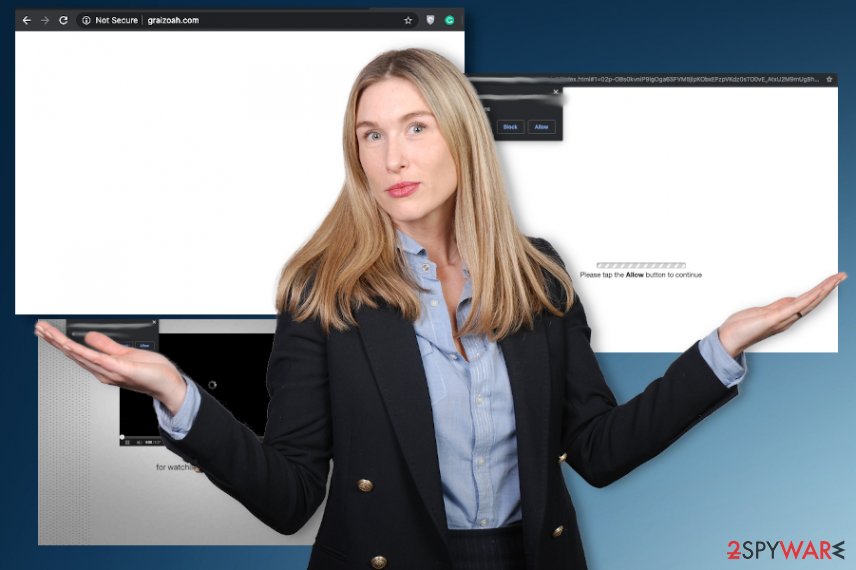
Graizoah.com also triggers alterations in the system folders and settings that affect reboots, changes in startup preferences. These affected files can slow down the machine internet speed and disable some programs or functions of the operating system. To repair this damage, you should run the program similar to FortectIntego that is a system optimizer/ repair tool.
Installers related to third-party advertising services include additional downloads
The most known method that potentially unwanted programs use is software bundling because this technique is basically working on the pre-packing method. Unwanted applications get added as extra parts of the installation setup, so the user allows those installs without noticing.
Skipping through steps, choosing Quick or Recommended options instead of the Advanced or Custom installations, relying on shady sites leads to PUP infections. PUPs get involuntarily added on the computer, so you cannot know when the infection happened.
Go for official developers, sites that provide real, trustworthy software, and download programs for you instead of promotional ads and peer-to-peer platforms. This is how you control what happens on the machine.
Proper guide for the Graizoah.com virus elimination
Make the system clear and PUP-free again by running the proper anti-malware tool on the system. This is how you can remove Graizoah.com, find and delete any related threats, programs that rigger changes in the browser settings, and system preferences. You need some help from such automatic tools even though you are not a tech-savvy person.
Since the PUP managed to get on your machine, check various parts of the machine, so the virus is found and terminated. Remember that such intruders aim to modify settings on the web browser to cause all the redirects more frequently. Google Chrome, Internet Explorer, Mozilla Firefox, Safari, and other browsers get altered, so you may need to go through those preferences manually. Perform the proper Graizoah.com removal with professional anti-malware tools.
You may remove virus damage with a help of FortectIntego. SpyHunter 5Combo Cleaner and Malwarebytes are recommended to detect potentially unwanted programs and viruses with all their files and registry entries that are related to them.
Getting rid of Graizoah.com. Follow these steps
Uninstall from Windows
The system needs to get cleaned properly, so you should remove Graizoah.com by following the guide
Instructions for Windows 10/8 machines:
- Enter Control Panel into Windows search box and hit Enter or click on the search result.
- Under Programs, select Uninstall a program.

- From the list, find the entry of the suspicious program.
- Right-click on the application and select Uninstall.
- If User Account Control shows up, click Yes.
- Wait till uninstallation process is complete and click OK.

If you are Windows 7/XP user, proceed with the following instructions:
- Click on Windows Start > Control Panel located on the right pane (if you are Windows XP user, click on Add/Remove Programs).
- In Control Panel, select Programs > Uninstall a program.

- Pick the unwanted application by clicking on it once.
- At the top, click Uninstall/Change.
- In the confirmation prompt, pick Yes.
- Click OK once the removal process is finished.
Delete from macOS
Remove Graizoah.com from macOS yourself
Remove items from Applications folder:
- From the menu bar, select Go > Applications.
- In the Applications folder, look for all related entries.
- Click on the app and drag it to Trash (or right-click and pick Move to Trash)

To fully remove an unwanted app, you need to access Application Support, LaunchAgents, and LaunchDaemons folders and delete relevant files:
- Select Go > Go to Folder.
- Enter /Library/Application Support and click Go or press Enter.
- In the Application Support folder, look for any dubious entries and then delete them.
- Now enter /Library/LaunchAgents and /Library/LaunchDaemons folders the same way and terminate all the related .plist files.

Remove from Microsoft Edge
Delete unwanted extensions from MS Edge:
- Select Menu (three horizontal dots at the top-right of the browser window) and pick Extensions.
- From the list, pick the extension and click on the Gear icon.
- Click on Uninstall at the bottom.

Clear cookies and other browser data:
- Click on the Menu (three horizontal dots at the top-right of the browser window) and select Privacy & security.
- Under Clear browsing data, pick Choose what to clear.
- Select everything (apart from passwords, although you might want to include Media licenses as well, if applicable) and click on Clear.

Restore new tab and homepage settings:
- Click the menu icon and choose Settings.
- Then find On startup section.
- Click Disable if you found any suspicious domain.
Reset MS Edge if the above steps did not work:
- Press on Ctrl + Shift + Esc to open Task Manager.
- Click on More details arrow at the bottom of the window.
- Select Details tab.
- Now scroll down and locate every entry with Microsoft Edge name in it. Right-click on each of them and select End Task to stop MS Edge from running.

If this solution failed to help you, you need to use an advanced Edge reset method. Note that you need to backup your data before proceeding.
- Find the following folder on your computer: C:\\Users\\%username%\\AppData\\Local\\Packages\\Microsoft.MicrosoftEdge_8wekyb3d8bbwe.
- Press Ctrl + A on your keyboard to select all folders.
- Right-click on them and pick Delete

- Now right-click on the Start button and pick Windows PowerShell (Admin).
- When the new window opens, copy and paste the following command, and then press Enter:
Get-AppXPackage -AllUsers -Name Microsoft.MicrosoftEdge | Foreach {Add-AppxPackage -DisableDevelopmentMode -Register “$($_.InstallLocation)\\AppXManifest.xml” -Verbose

Instructions for Chromium-based Edge
Delete extensions from MS Edge (Chromium):
- Open Edge and click select Settings > Extensions.
- Delete unwanted extensions by clicking Remove.

Clear cache and site data:
- Click on Menu and go to Settings.
- Select Privacy, search and services.
- Under Clear browsing data, pick Choose what to clear.
- Under Time range, pick All time.
- Select Clear now.

Reset Chromium-based MS Edge:
- Click on Menu and select Settings.
- On the left side, pick Reset settings.
- Select Restore settings to their default values.
- Confirm with Reset.

Remove from Mozilla Firefox (FF)
Remove dangerous extensions:
- Open Mozilla Firefox browser and click on the Menu (three horizontal lines at the top-right of the window).
- Select Add-ons.
- In here, select unwanted plugin and click Remove.

Reset the homepage:
- Click three horizontal lines at the top right corner to open the menu.
- Choose Options.
- Under Home options, enter your preferred site that will open every time you newly open the Mozilla Firefox.
Clear cookies and site data:
- Click Menu and pick Settings.
- Go to Privacy & Security section.
- Scroll down to locate Cookies and Site Data.
- Click on Clear Data…
- Select Cookies and Site Data, as well as Cached Web Content and press Clear.

Reset Mozilla Firefox
If clearing the browser as explained above did not help, reset Mozilla Firefox:
- Open Mozilla Firefox browser and click the Menu.
- Go to Help and then choose Troubleshooting Information.

- Under Give Firefox a tune up section, click on Refresh Firefox…
- Once the pop-up shows up, confirm the action by pressing on Refresh Firefox.

Remove from Google Chrome
Remove Graizoah.com virus from your machine and clear the browser manually
Delete malicious extensions from Google Chrome:
- Open Google Chrome, click on the Menu (three vertical dots at the top-right corner) and select More tools > Extensions.
- In the newly opened window, you will see all the installed extensions. Uninstall all the suspicious plugins that might be related to the unwanted program by clicking Remove.

Clear cache and web data from Chrome:
- Click on Menu and pick Settings.
- Under Privacy and security, select Clear browsing data.
- Select Browsing history, Cookies and other site data, as well as Cached images and files.
- Click Clear data.

Change your homepage:
- Click menu and choose Settings.
- Look for a suspicious site in the On startup section.
- Click on Open a specific or set of pages and click on three dots to find the Remove option.
Reset Google Chrome:
If the previous methods did not help you, reset Google Chrome to eliminate all the unwanted components:
- Click on Menu and select Settings.
- In the Settings, scroll down and click Advanced.
- Scroll down and locate Reset and clean up section.
- Now click Restore settings to their original defaults.
- Confirm with Reset settings.

Delete from Safari
Make the browser running smooth again by eliminating any Graizoah.com related applications or browser extensions
Remove unwanted extensions from Safari:
- Click Safari > Preferences…
- In the new window, pick Extensions.
- Select the unwanted extension and select Uninstall.

Clear cookies and other website data from Safari:
- Click Safari > Clear History…
- From the drop-down menu under Clear, pick all history.
- Confirm with Clear History.

Reset Safari if the above-mentioned steps did not help you:
- Click Safari > Preferences…
- Go to Advanced tab.
- Tick the Show Develop menu in menu bar.
- From the menu bar, click Develop, and then select Empty Caches.

After uninstalling this potentially unwanted program (PUP) and fixing each of your web browsers, we recommend you to scan your PC system with a reputable anti-spyware. This will help you to get rid of Graizoah.com registry traces and will also identify related parasites or possible malware infections on your computer. For that you can use our top-rated malware remover: FortectIntego, SpyHunter 5Combo Cleaner or Malwarebytes.
How to prevent from getting adware
Stream videos without limitations, no matter where you are
There are multiple parties that could find out almost anything about you by checking your online activity. While this is highly unlikely, advertisers and tech companies are constantly tracking you online. The first step to privacy should be a secure browser that focuses on tracker reduction to a minimum.
Even if you employ a secure browser, you will not be able to access websites that are restricted due to local government laws or other reasons. In other words, you may not be able to stream Disney+ or US-based Netflix in some countries. To bypass these restrictions, you can employ a powerful Private Internet Access VPN, which provides dedicated servers for torrenting and streaming, not slowing you down in the process.
Data backups are important – recover your lost files
Ransomware is one of the biggest threats to personal data. Once it is executed on a machine, it launches a sophisticated encryption algorithm that locks all your files, although it does not destroy them. The most common misconception is that anti-malware software can return files to their previous states. This is not true, however, and data remains locked after the malicious payload is deleted.
While regular data backups are the only secure method to recover your files after a ransomware attack, tools such as Data Recovery Pro can also be effective and restore at least some of your lost data.
- ^ Pay-per-click. Wikipedia. The free encyclopedia.
- ^ FEMA IT Specialist Charged in ID Theft, Tax Refund Fraud Conspiracy. Krebsonsecurity. In-depth security news.
- ^ Virusai. Virusai. Spyware related news.
