Edundedpra.club (Virus Removal Guide) - Free Instructions
Edundedpra.club Removal Guide
What is Edundedpra.club?
Edundedpra.club is a browser scam that tries to make that uses social engineering for nefarious purposes
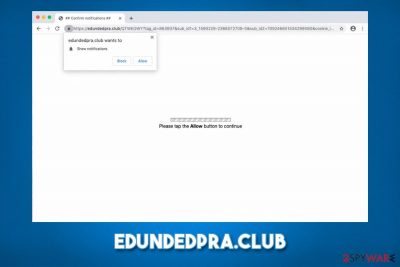
Edundedpra.club is a malicious website that tries to trick users into subscribing to notifications, which later cause ads to appear on their desktops. The social engineering[1] technique revolves around making users think that once they click on the “Allow” button, they will be able to access the underlying content of the webpage. This is the deceiving technique used to encourage people to interact with the pop-up and other content.
However, once they accept the notifications to be shown, they are not presented with anything, but instead, they are delivered the pop-up ads even when their Google Chrome, Mozilla Firefox, Safari, or MS Edge is turned off. These desktop notifications can lead to foreign sites and possibly malicious pages with commercial information.
While in most cases, the browser-based program can be avoided by simply leaving the site, frequent encounters with scam sites might indicate adware infection. In such a case, users will need to locate and eliminate the potentially unwanted program that is hiding within the web browser or Mac/Windows computer.
| Name | Edundedpra.club |
| Type | Push notification virus, adware |
| Infiltration | Pop-up ads are caused by accepting the push notification feature upon entering the site; frequent redirects to suspicious, scam, phishing, and similar sites are typically related to adware, which is distributed via software bundle packages, or fake update prompts/misleading advertisements on various websites |
| Symptoms | Pop-up ads appear at the bottom right corner of the screen even when the web browser is off. Adware infection can cause redirects, sponsored links in search results, unwanted browser changes, and an overall increased amount of advertisements on all visited sites |
| Elimination | To stop pop-up notifications, you need to access the settings of your web browser – we provide the instructions below. To eliminate adware, you could employ anti-malware software or use the manual guide below |
| Optimization | You can employ FortectIntego to optimize and improve the performance of your machine after you get rid of the infection |
Potentially unwanted programs such as adware are typically distributed via software bundle packages – this happens when several applications are compiled into a single installer. By using deception, users are then forced to install apps that they did not intend to in the first place. Hence, bundling often is the main cause of unwanted adware infiltration and Edundedpra.club redirects.
However, it is important to differentiate between the adware infection and push notifications that are appearing on the screen for a completely different reason. Ads are very versatile, and they can come in many forms, including pop-ups, banners, deals, sponsored links, hyperlinks, offers, etc. These can be related to one of the following:
- Ads that are embedded on the site;
- Ads that are injected as a virtual layer within the web browser;
- Ads that are provided via legitimate features, such as browser notification prompts.
Such ads are typically related to the latter cause and do not immediately mean that some potentially unwanted program is installed on the system. Nonetheless, adware is the one that might bring users to this and many other malicious websites, causing even more commercial content. Keep in mind that you might also be redirected to Edundedpra.club after clicking a link on a random website.
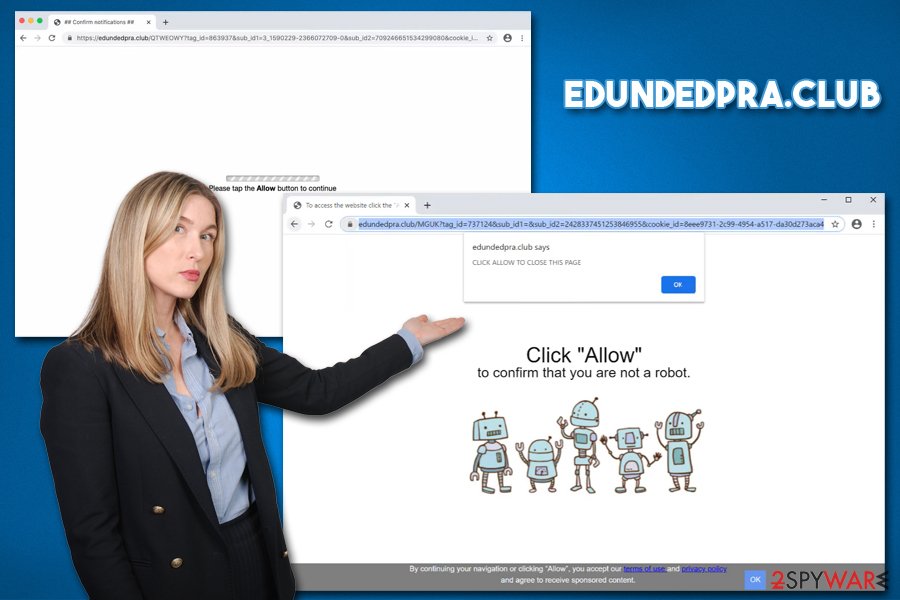
Once users access the suspicious site like this, they are presented with the following message:
Click ALLOW to confirm that you are not a robot!
The “not a robot” check is a legitimate way of checking that the user is not a bot[2] by many websites. This confuses users and makes them believe that this is just one of such checks. Once they click on “Allow,” they do not see any signs or symptoms immediately, but later might see malicious ads popping up at random times. Since the ads show up seemingly out of nowhere, users are unaware that they need to access their web browser settings to disable notifications.
Thus, if you see pop-up ads on your screen, even if the web browser is turned off, you should check the instructions we provide in the Edundedpra.club removal section below. However, in case the ads and other unwanted behavior do not stop after performing these actions, we recommend checking for adware, resetting the web browser, scanning the machine with anti-malware, and tools like FortectIntego.
Ways not to get tricked by malicious actors and keep your browser ad-free
There are several methods of how ads can reach your screen, and sometimes they are unavoidable. The ads themselves are not the problem as long as they are not trying to mislead o trick users into installing something that they otherwise would not (e.g., scareware app or malware).
Nonetheless, the best way to avoid intrusive and malicious ads is by installing an ad-blocking browser extension (make sure you install a reputable one from official sources, as some ad-blockers from suspicious software were actually used to install malware on users' machines or cause more ads instead).
As previously mentioned, another cause of ads might be adware. These applications are usually of low value to the user and are also distributed in a way that would allow stealthy infiltration. Freeware developers often compile several apps into a single package, which tends to trick unsuspecting users into installing potentially unwanted programs unintentionally.
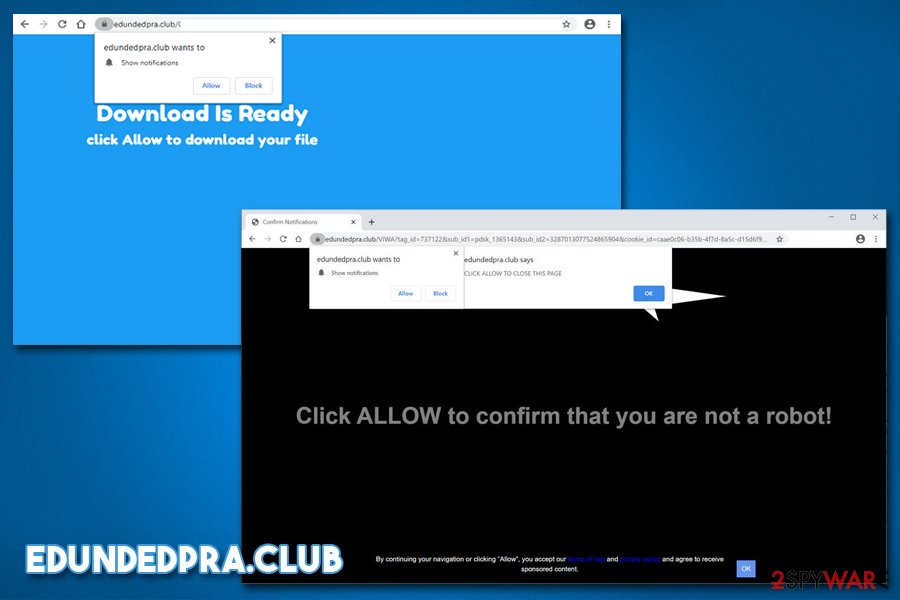
To stop such occurrences, you need to be always very aware of what you are doing when installing new programs, especially when they stem from third-party sites. Dieviren.de[3] security experts suggest that you would choose official sources for your downloads, employ reputable anti-malware with PUP detection feature, read user reviews/blog posts, and always pick Advanced/Custom settings during the installation. This way, you would be able to eliminate all the ticks by the pre-ticked boxes and avoid unwanted apps altogether.
Follow the PUP removal instructions and disable notifications
The main trick in the Edundedpra.club removal lies within the permission of displaying notifications via the web browser (even though the ads appear directly on your desktop). All you have to do is access the settings section of your web browser and stop this side from sending you notifications. Here's how to do it on different browsers:
Google Chrome
- Go to Menu > Settings
- Find Privacy and security section and click on Site Settings
- Under Allow section, you should see Edundedpra.club entry
- Click More Actions and then click on Block
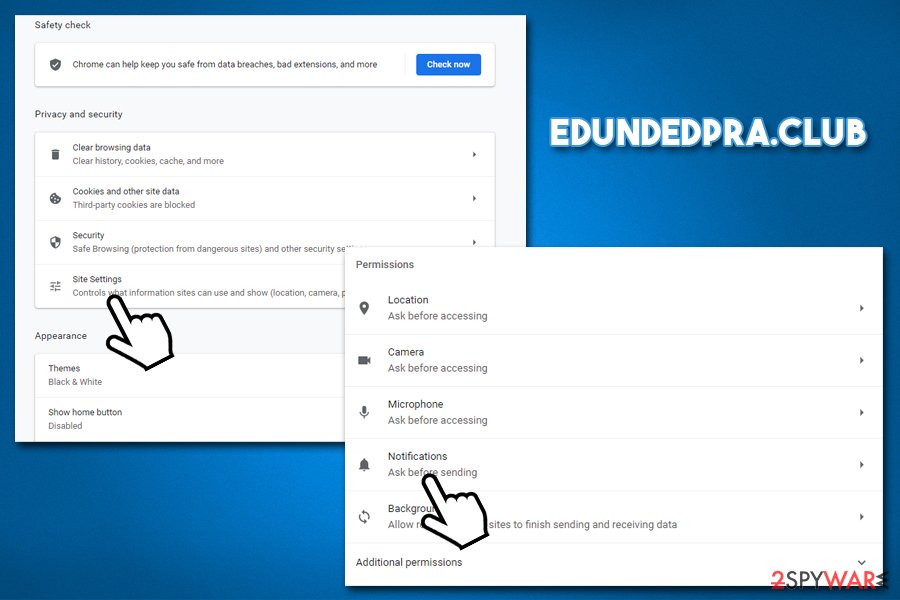
Mozilla Firefox
- Select Menu > Options
- Pick Privacy & Security section
- Under Permissions, click Settings near Notifications section
- In the Settings – Notification Permissions window, click on the drop-down menu next to the site
- Pick Block and then Save Changes.
Safari
- Go to Safari > Preferences…
- Under Websites tab, pick Notifications
- Pick the page and then select Deny
Android (Google Chrome)
- Tap on Settings (three vertical dots) at the top-right of the Chrome web browser
- Pick Notifications
- Scroll down to Sites section
- Locate the unwanted site URL and toggle the button to the left (Off setting).
In case you are still suffering from ads and redirects after you remove Edundedpra.club from the allow list, you should also check your system for adware. For that, scan the machine with reputable anti-malware software. If the program finds something, you should also reset all the installed web browsers, as explained below.
You may remove virus damage with a help of FortectIntego. SpyHunter 5Combo Cleaner and Malwarebytes are recommended to detect potentially unwanted programs and viruses with all their files and registry entries that are related to them.
Getting rid of Edundedpra.club. Follow these steps
Uninstall from Windows
Instructions for Windows 10/8 machines:
- Enter Control Panel into Windows search box and hit Enter or click on the search result.
- Under Programs, select Uninstall a program.

- From the list, find the entry of the suspicious program.
- Right-click on the application and select Uninstall.
- If User Account Control shows up, click Yes.
- Wait till uninstallation process is complete and click OK.

If you are Windows 7/XP user, proceed with the following instructions:
- Click on Windows Start > Control Panel located on the right pane (if you are Windows XP user, click on Add/Remove Programs).
- In Control Panel, select Programs > Uninstall a program.

- Pick the unwanted application by clicking on it once.
- At the top, click Uninstall/Change.
- In the confirmation prompt, pick Yes.
- Click OK once the removal process is finished.
Delete from macOS
Remove items from Applications folder:
- From the menu bar, select Go > Applications.
- In the Applications folder, look for all related entries.
- Click on the app and drag it to Trash (or right-click and pick Move to Trash)

To fully remove an unwanted app, you need to access Application Support, LaunchAgents, and LaunchDaemons folders and delete relevant files:
- Select Go > Go to Folder.
- Enter /Library/Application Support and click Go or press Enter.
- In the Application Support folder, look for any dubious entries and then delete them.
- Now enter /Library/LaunchAgents and /Library/LaunchDaemons folders the same way and terminate all the related .plist files.

Remove from Microsoft Edge
Delete unwanted extensions from MS Edge:
- Select Menu (three horizontal dots at the top-right of the browser window) and pick Extensions.
- From the list, pick the extension and click on the Gear icon.
- Click on Uninstall at the bottom.

Clear cookies and other browser data:
- Click on the Menu (three horizontal dots at the top-right of the browser window) and select Privacy & security.
- Under Clear browsing data, pick Choose what to clear.
- Select everything (apart from passwords, although you might want to include Media licenses as well, if applicable) and click on Clear.

Restore new tab and homepage settings:
- Click the menu icon and choose Settings.
- Then find On startup section.
- Click Disable if you found any suspicious domain.
Reset MS Edge if the above steps did not work:
- Press on Ctrl + Shift + Esc to open Task Manager.
- Click on More details arrow at the bottom of the window.
- Select Details tab.
- Now scroll down and locate every entry with Microsoft Edge name in it. Right-click on each of them and select End Task to stop MS Edge from running.

If this solution failed to help you, you need to use an advanced Edge reset method. Note that you need to backup your data before proceeding.
- Find the following folder on your computer: C:\\Users\\%username%\\AppData\\Local\\Packages\\Microsoft.MicrosoftEdge_8wekyb3d8bbwe.
- Press Ctrl + A on your keyboard to select all folders.
- Right-click on them and pick Delete

- Now right-click on the Start button and pick Windows PowerShell (Admin).
- When the new window opens, copy and paste the following command, and then press Enter:
Get-AppXPackage -AllUsers -Name Microsoft.MicrosoftEdge | Foreach {Add-AppxPackage -DisableDevelopmentMode -Register “$($_.InstallLocation)\\AppXManifest.xml” -Verbose

Instructions for Chromium-based Edge
Delete extensions from MS Edge (Chromium):
- Open Edge and click select Settings > Extensions.
- Delete unwanted extensions by clicking Remove.

Clear cache and site data:
- Click on Menu and go to Settings.
- Select Privacy, search and services.
- Under Clear browsing data, pick Choose what to clear.
- Under Time range, pick All time.
- Select Clear now.

Reset Chromium-based MS Edge:
- Click on Menu and select Settings.
- On the left side, pick Reset settings.
- Select Restore settings to their default values.
- Confirm with Reset.

Remove from Mozilla Firefox (FF)
Remove dangerous extensions:
- Open Mozilla Firefox browser and click on the Menu (three horizontal lines at the top-right of the window).
- Select Add-ons.
- In here, select unwanted plugin and click Remove.

Reset the homepage:
- Click three horizontal lines at the top right corner to open the menu.
- Choose Options.
- Under Home options, enter your preferred site that will open every time you newly open the Mozilla Firefox.
Clear cookies and site data:
- Click Menu and pick Settings.
- Go to Privacy & Security section.
- Scroll down to locate Cookies and Site Data.
- Click on Clear Data…
- Select Cookies and Site Data, as well as Cached Web Content and press Clear.

Reset Mozilla Firefox
If clearing the browser as explained above did not help, reset Mozilla Firefox:
- Open Mozilla Firefox browser and click the Menu.
- Go to Help and then choose Troubleshooting Information.

- Under Give Firefox a tune up section, click on Refresh Firefox…
- Once the pop-up shows up, confirm the action by pressing on Refresh Firefox.

Remove from Google Chrome
Delete malicious extensions from Google Chrome:
- Open Google Chrome, click on the Menu (three vertical dots at the top-right corner) and select More tools > Extensions.
- In the newly opened window, you will see all the installed extensions. Uninstall all the suspicious plugins that might be related to the unwanted program by clicking Remove.

Clear cache and web data from Chrome:
- Click on Menu and pick Settings.
- Under Privacy and security, select Clear browsing data.
- Select Browsing history, Cookies and other site data, as well as Cached images and files.
- Click Clear data.

Change your homepage:
- Click menu and choose Settings.
- Look for a suspicious site in the On startup section.
- Click on Open a specific or set of pages and click on three dots to find the Remove option.
Reset Google Chrome:
If the previous methods did not help you, reset Google Chrome to eliminate all the unwanted components:
- Click on Menu and select Settings.
- In the Settings, scroll down and click Advanced.
- Scroll down and locate Reset and clean up section.
- Now click Restore settings to their original defaults.
- Confirm with Reset settings.

Delete from Safari
Remove unwanted extensions from Safari:
- Click Safari > Preferences…
- In the new window, pick Extensions.
- Select the unwanted extension and select Uninstall.

Clear cookies and other website data from Safari:
- Click Safari > Clear History…
- From the drop-down menu under Clear, pick all history.
- Confirm with Clear History.

Reset Safari if the above-mentioned steps did not help you:
- Click Safari > Preferences…
- Go to Advanced tab.
- Tick the Show Develop menu in menu bar.
- From the menu bar, click Develop, and then select Empty Caches.

After uninstalling this potentially unwanted program (PUP) and fixing each of your web browsers, we recommend you to scan your PC system with a reputable anti-spyware. This will help you to get rid of Edundedpra.club registry traces and will also identify related parasites or possible malware infections on your computer. For that you can use our top-rated malware remover: FortectIntego, SpyHunter 5Combo Cleaner or Malwarebytes.
How to prevent from getting adware
Protect your privacy – employ a VPN
There are several ways how to make your online time more private – you can access an incognito tab. However, there is no secret that even in this mode, you are tracked for advertising purposes. There is a way to add an extra layer of protection and create a completely anonymous web browsing practice with the help of Private Internet Access VPN. This software reroutes traffic through different servers, thus leaving your IP address and geolocation in disguise. Besides, it is based on a strict no-log policy, meaning that no data will be recorded, leaked, and available for both first and third parties. The combination of a secure web browser and Private Internet Access VPN will let you browse the Internet without a feeling of being spied or targeted by criminals.
No backups? No problem. Use a data recovery tool
If you wonder how data loss can occur, you should not look any further for answers – human errors, malware attacks, hardware failures, power cuts, natural disasters, or even simple negligence. In some cases, lost files are extremely important, and many straight out panic when such an unfortunate course of events happen. Due to this, you should always ensure that you prepare proper data backups on a regular basis.
If you were caught by surprise and did not have any backups to restore your files from, not everything is lost. Data Recovery Pro is one of the leading file recovery solutions you can find on the market – it is likely to restore even lost emails or data located on an external device.
- ^ Social engineering (security). Wikipedia. The free encyclopedia.
- ^ What are Bots, Botnets and Zombies?. Webroot. Security research blog.
- ^ Dieviren. Dieviren. Cybersecurity advice and malware insights.























