Viralupdatestoday.com - Jan 2021 update
Viralupdatestoday.com Removal Guide
What is Viralupdatestoday.com?
Viral Updates Today virus is a suspicious site that demands to enable notifications which appear on computers as often as on mobile devices
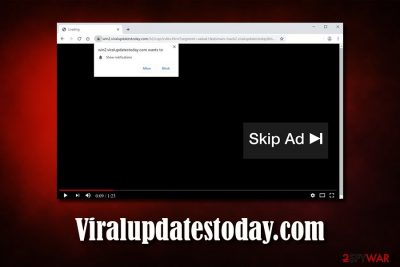
Viral Updates Today virus is a fraudulent website that tries to use social engineering tricks in order to make users enable push notification feature. Once done, users are then spammed with various pop-ups from Viralupdatestoday.com page that promote suspicious services, fake updates, or other potentially unwanted programs. Android is the main system that the threat targets with redirects and push notifications, according to the number of user reports online[1] and questions sent to our support team.
This is a browser-based threat, and Viral Updates Today is not considered to be malware even though many people call it like that due to intrusive behavior and commercial pop-ups, general persistence on the machine. Main purpose os to generate revenue and redirect the traffic, not damage the machine or obtain money directly from the person. People tend to believe that the website is only one to blame, but exiting the page is not the solution since the PUP running in the background is responsible for all the redirects and push notifications.
| Name | Viral Updates Today |
| URL used for redirects | Viralupdatestoday.com |
| Mainly affects | Android phones and Windows computers |
| Type | Push notification virus, adware, potentially unwanted program |
| Infiltration | Users can enable notifications by clicking allow, and then the ads start flowing their desktops. In other cases, if users are constantly resented with intrusive browser redirects to suspicious sites, there is a high chance that adware application is installed on their machines |
| Symptoms | Pop-up messages that advertise suspicious services or programs show up on the screen; if infected with adware, web browsing sessions might be interrupted with various ads, deals, offers, coupons, and similar commercial content, as well as web browser settings changes (homepage, new tab URL and the search engine) |
| Potential risks | Installation of other potentially unwanted programs, personal data disclosure to unknown parties/cybercriminals, malware infection, money loss |
| Termination | To stop the persistent ads, access web browser settings and remove the site from showing notifications; To terminate adware and other potentially unwanted programs, see the information presented at the bottom section of this article for manual and automatic removal instructions |
| Optimization & recovery | If infected with malware or adware (as well as other potentially unwanted programs), you should also scan the machine with FortectIntego to recover from virus damage and reset all the installed browsers for best results |
If suspicious redirects get ignored, it cannot pose any significant risks, although deceptive websites as these are known to load various scripts from other domains, which might infect the computer automatically – without user interaction – if certain conditions are met. Besides, those who get frequent redirects to various phishing and scam sites, are highly likely to be suffering from the adware[2] infection.
Upon entry to Viral Updates Today site, willingly or redirected out of nowhere, visitors can usually see either a pop-up with a suggestion to enable the additional content or a video loading that is not showing properly and a claim that to view it, they need to follow the steps in a message:
www.viralupdatestoday.com says:
Please click ALLOW to continue watching!
This is a typical trick that is used by many similar sites, such as Apushnotification.com, Pushlommy.com, System-sms.com, Tsyndicate.com, and many others. While the looks of these sites may vary, their goal is the same – to make users enable notifications that their screens can be spammed with ads. This behavior guarantees the authors' profits but might end up badly for the end-users.
Such techniques are especially successful when the redirect appears on mobile devices because it is even more difficult to exit the window without clicking on anything possibly malicious. The app is common on Android devices, so when you encounter such redirect, try to exit the pop-up and get antivirus application as soon as possible to end the behavior and terminate this PUP. If you believe that adware has already managed to find its way on your device, follow the guide below with all the steps for Android OS. 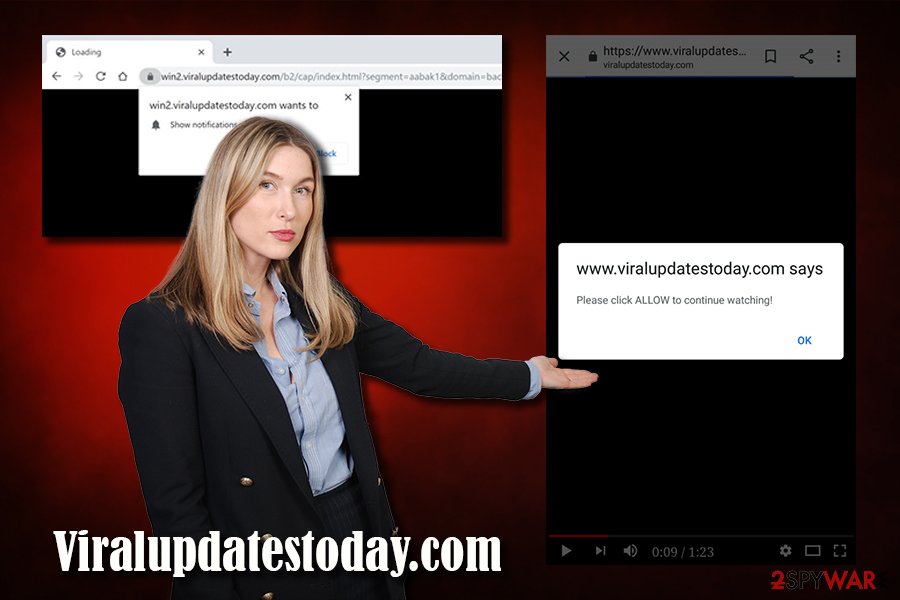
Fortunately, you can remove Viral Updates Today and disable ads, notifications, unwanted redirects by scanning the machine, or a mobile phone with anti-malware software. Also, accessing settings panel on your web browser allows you to reset changed notification settings – check the instructions below.
Note that the appearance of the suspicious notifications and redirects indicate adware infection. The ad-supported software is usually not as harmful as trojans, rootkits, or ransomware, but it might put users' online security at risk due to the content that they get exposed to and ad-tracking functionalities.
Besides, adware is also known for its tracking activities – it often gathers various information about infected users and sends it to unknown parties. In some cases, personal details like name, email, home address, etc., can be leaked. Thus, PUP removal should be performed as soon as possible to avoid possible data leak.
To find out whether your machine is infected with adware, you can check our manual PUP elimination guide below or scan your machine with anti-malware software, although both methods can be used simultaneously. After that, you should also run a scan with FortectIntego and reset all the installed browsers for best results. Antivirus programs can also be compatible with Android OS, so check the Play Store or sites of official developers to get such an application for the PUP elimination.
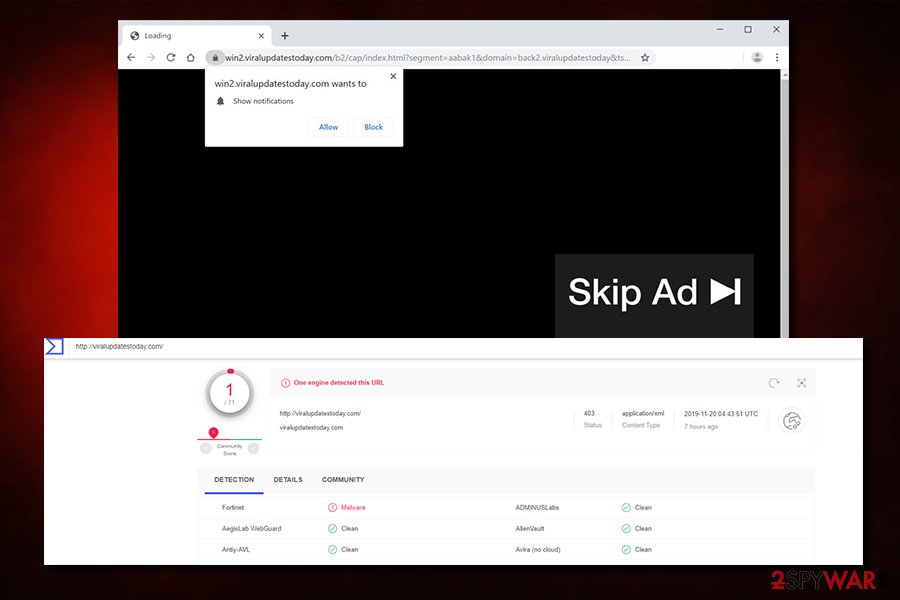
Beware of software bundles and prevent unwanted notifications from being shown on your screen
In most cases, adware and other potentially unwanted programs are delivered with the help of a technique called software bundling.[3] It allows freeware and shareware developers to add optional components to the main installers and deliberately try to hide them so that more users would install them without realizing it. This way, adware, and other PUPs managed to infect millions of users' computers over the years.
To prevent being a victim of software bundling, you should follow these tips provided by experts:[4]
- employ reputable security software and keep it updated – many anti-malware solutions have a built-in scanner for PUPs, so they can prevent the entry in the first place;
- if possible opt for official download sources instead of third-party ones;
- when installing freeware/shareware, be attentive: watch out for pre-ticked boxes, fine print text, misleading offers, displaced buttons, and similar tricks;
- make sure ToS and Privacy Policy is provided;
- when prompted, opt for Advanced/Custom installation settings.
To avoid suspicious notifications that are not related to adware but rather the exploitation of legitimate web browser features (push notifications), make sure you never allow them in the first place. Sites that promise to unblock the content after allowing push notifications are scams, and you should never trust them.
Instructions for Android users affected by Viral Updates Today adware
Although this is the potentially unwanted program that causes many issues with the machine, including slowness and installed programs or disabled functions, the most annoying and difficult to tackle is a symptom of continuous push notifications. You cannot be sure that one click on a pop-up or browser window is not leading you to the malware-laden page, so try to avoid clicking on suspicious banners and browser windows entirely.
However, this is one of many sites that can be categorized as adware and Android virus. You can read about the particular threat more on our site. To spare your time, here are the most important steps you need to know and try:
- Press the power button for a few seconds and tap the Power off option when the menu appears on the screen. Then reboot the Android OS to Safe Mode by choosing such an option and pressing OK.
- When in Safe Mode, locate Settings and click on Apps or Application manager. Find any suspicious apps and uninstall them here.
- You can turn off the function that allows installing any applications from unreliable sources, so go to Settings and Security to find the option.
- A factory reset is a way to renew the OS entirely. Go to Settings and locate Privacy, then Factory reset options. Tap the Backup&reset option to protect the data.
- Reset the device and check if the virus is still annoying you.
Get rid of the intrusive ads and adware
How easy Viral Updates Today removal is will depend on your computer configuration, browser settings, IT skills, and whether you have adware installed on your computer. Unfortunately, the latter is often true, but inexperienced users are unaware of it at all. Thus, if you want to explore your computer and learn how to find unwanted applications, check the instructions below – we provide a step-by-step guide for Mac and Windows operating systems.
However, if you do not want to tamper with the installed software, you can also remove adware by employing security software and performing a full system scan – note that different AVs are using different databases, so one might detect the adware app, while others might not. For that reason, you can employ multiple security programs if you are not sure.
Finally, you do not need to remove any programs if you enabled notifications and did not click on anything else after that. Here's how to do it on major browsers:
Google Chrome
- Go to Menu > Settings
- Scroll down and pick Advanced
- Under Privacy and security, click Site Settings > Notifications
- You should find Viralupdatestoday.com under Allow section
- Click More Actions and then select Block
Mozilla Firefox:
- Choose Menu > Options
- Pick Privacy & Security section and then go for Notifications
- Select Settings and find the unwanted URL
- Click on the drop-down menu and pick Block
- Save Changes
MS Edge:
- Select More and pick Settings
- Choose View advanced settings
- Click Advanced
- Click Manage permissions
- Find the relevant entry and turn off notifications
Safari:
- Go to Safari > Preferences…
- Under Websites tab, select Notifications
- Select the suspicious address and then choose Deny.
You may remove virus damage with a help of FortectIntego. SpyHunter 5Combo Cleaner and Malwarebytes are recommended to detect potentially unwanted programs and viruses with all their files and registry entries that are related to them.
Getting rid of Viralupdatestoday.com. Follow these steps
Uninstall from Windows
To uninstall potentially unwanted programs from Windows manually, access programs & Features section via the Control Panel:
Instructions for Windows 10/8 machines:
- Enter Control Panel into Windows search box and hit Enter or click on the search result.
- Under Programs, select Uninstall a program.

- From the list, find the entry of the suspicious program.
- Right-click on the application and select Uninstall.
- If User Account Control shows up, click Yes.
- Wait till uninstallation process is complete and click OK.

If you are Windows 7/XP user, proceed with the following instructions:
- Click on Windows Start > Control Panel located on the right pane (if you are Windows XP user, click on Add/Remove Programs).
- In Control Panel, select Programs > Uninstall a program.

- Pick the unwanted application by clicking on it once.
- At the top, click Uninstall/Change.
- In the confirmation prompt, pick Yes.
- Click OK once the removal process is finished.
Delete from macOS
macOS users might suffer from adware infections as well – perform the following steps to eliminate it:
Remove items from Applications folder:
- From the menu bar, select Go > Applications.
- In the Applications folder, look for all related entries.
- Click on the app and drag it to Trash (or right-click and pick Move to Trash)

To fully remove an unwanted app, you need to access Application Support, LaunchAgents, and LaunchDaemons folders and delete relevant files:
- Select Go > Go to Folder.
- Enter /Library/Application Support and click Go or press Enter.
- In the Application Support folder, look for any dubious entries and then delete them.
- Now enter /Library/LaunchAgents and /Library/LaunchDaemons folders the same way and terminate all the related .plist files.

Remove from Microsoft Edge
Delete unwanted extensions from MS Edge:
- Select Menu (three horizontal dots at the top-right of the browser window) and pick Extensions.
- From the list, pick the extension and click on the Gear icon.
- Click on Uninstall at the bottom.

Clear cookies and other browser data:
- Click on the Menu (three horizontal dots at the top-right of the browser window) and select Privacy & security.
- Under Clear browsing data, pick Choose what to clear.
- Select everything (apart from passwords, although you might want to include Media licenses as well, if applicable) and click on Clear.

Restore new tab and homepage settings:
- Click the menu icon and choose Settings.
- Then find On startup section.
- Click Disable if you found any suspicious domain.
Reset MS Edge if the above steps did not work:
- Press on Ctrl + Shift + Esc to open Task Manager.
- Click on More details arrow at the bottom of the window.
- Select Details tab.
- Now scroll down and locate every entry with Microsoft Edge name in it. Right-click on each of them and select End Task to stop MS Edge from running.

If this solution failed to help you, you need to use an advanced Edge reset method. Note that you need to backup your data before proceeding.
- Find the following folder on your computer: C:\\Users\\%username%\\AppData\\Local\\Packages\\Microsoft.MicrosoftEdge_8wekyb3d8bbwe.
- Press Ctrl + A on your keyboard to select all folders.
- Right-click on them and pick Delete

- Now right-click on the Start button and pick Windows PowerShell (Admin).
- When the new window opens, copy and paste the following command, and then press Enter:
Get-AppXPackage -AllUsers -Name Microsoft.MicrosoftEdge | Foreach {Add-AppxPackage -DisableDevelopmentMode -Register “$($_.InstallLocation)\\AppXManifest.xml” -Verbose

Instructions for Chromium-based Edge
Delete extensions from MS Edge (Chromium):
- Open Edge and click select Settings > Extensions.
- Delete unwanted extensions by clicking Remove.

Clear cache and site data:
- Click on Menu and go to Settings.
- Select Privacy, search and services.
- Under Clear browsing data, pick Choose what to clear.
- Under Time range, pick All time.
- Select Clear now.

Reset Chromium-based MS Edge:
- Click on Menu and select Settings.
- On the left side, pick Reset settings.
- Select Restore settings to their default values.
- Confirm with Reset.

Remove from Mozilla Firefox (FF)
Remove dangerous extensions:
- Open Mozilla Firefox browser and click on the Menu (three horizontal lines at the top-right of the window).
- Select Add-ons.
- In here, select unwanted plugin and click Remove.

Reset the homepage:
- Click three horizontal lines at the top right corner to open the menu.
- Choose Options.
- Under Home options, enter your preferred site that will open every time you newly open the Mozilla Firefox.
Clear cookies and site data:
- Click Menu and pick Settings.
- Go to Privacy & Security section.
- Scroll down to locate Cookies and Site Data.
- Click on Clear Data…
- Select Cookies and Site Data, as well as Cached Web Content and press Clear.

Reset Mozilla Firefox
If clearing the browser as explained above did not help, reset Mozilla Firefox:
- Open Mozilla Firefox browser and click the Menu.
- Go to Help and then choose Troubleshooting Information.

- Under Give Firefox a tune up section, click on Refresh Firefox…
- Once the pop-up shows up, confirm the action by pressing on Refresh Firefox.

Remove from Google Chrome
If you detected that your machine was infected with adware, it could have changes to Chrome's settings. Thus reset the browser as follows:
Delete malicious extensions from Google Chrome:
- Open Google Chrome, click on the Menu (three vertical dots at the top-right corner) and select More tools > Extensions.
- In the newly opened window, you will see all the installed extensions. Uninstall all the suspicious plugins that might be related to the unwanted program by clicking Remove.

Clear cache and web data from Chrome:
- Click on Menu and pick Settings.
- Under Privacy and security, select Clear browsing data.
- Select Browsing history, Cookies and other site data, as well as Cached images and files.
- Click Clear data.

Change your homepage:
- Click menu and choose Settings.
- Look for a suspicious site in the On startup section.
- Click on Open a specific or set of pages and click on three dots to find the Remove option.
Reset Google Chrome:
If the previous methods did not help you, reset Google Chrome to eliminate all the unwanted components:
- Click on Menu and select Settings.
- In the Settings, scroll down and click Advanced.
- Scroll down and locate Reset and clean up section.
- Now click Restore settings to their original defaults.
- Confirm with Reset settings.

Delete from Safari
Remove unwanted extensions from Safari:
- Click Safari > Preferences…
- In the new window, pick Extensions.
- Select the unwanted extension and select Uninstall.

Clear cookies and other website data from Safari:
- Click Safari > Clear History…
- From the drop-down menu under Clear, pick all history.
- Confirm with Clear History.

Reset Safari if the above-mentioned steps did not help you:
- Click Safari > Preferences…
- Go to Advanced tab.
- Tick the Show Develop menu in menu bar.
- From the menu bar, click Develop, and then select Empty Caches.

After uninstalling this potentially unwanted program (PUP) and fixing each of your web browsers, we recommend you to scan your PC system with a reputable anti-spyware. This will help you to get rid of Viralupdatestoday.com registry traces and will also identify related parasites or possible malware infections on your computer. For that you can use our top-rated malware remover: FortectIntego, SpyHunter 5Combo Cleaner or Malwarebytes.
How to prevent from getting adware
Access your website securely from any location
When you work on the domain, site, blog, or different project that requires constant management, content creation, or coding, you may need to connect to the server and content management service more often. The best solution for creating a tighter network could be a dedicated/fixed IP address.
If you make your IP address static and set to your device, you can connect to the CMS from any location and do not create any additional issues for the server or network manager that needs to monitor connections and activities. VPN software providers like Private Internet Access can help you with such settings and offer the option to control the online reputation and manage projects easily from any part of the world.
Recover files after data-affecting malware attacks
While much of the data can be accidentally deleted due to various reasons, malware is one of the main culprits that can cause loss of pictures, documents, videos, and other important files. More serious malware infections lead to significant data loss when your documents, system files, and images get encrypted. In particular, ransomware is is a type of malware that focuses on such functions, so your files become useless without an ability to access them.
Even though there is little to no possibility to recover after file-locking threats, some applications have features for data recovery in the system. In some cases, Data Recovery Pro can also help to recover at least some portion of your data after data-locking virus infection or general cyber infection.
- ^ Viral updates today virus on android. Reddit. Online community forum.
- ^ Adware. Wikipedia. The free encyclopedia.
- ^ Bundled software. Webopedia. Online Tech Dictionary for Students, Educators and IT Professionals.
- ^ Virusai. Virusai. Cybersecurity experts from Lithuania.























