PremierOpinion virus - 2021 update
PremierOpinion virus Removal Guide
What is PremierOpinion virus?
Premier Opinion – a potentially unwanted program that has a poor reputation linked to data tracking tasks
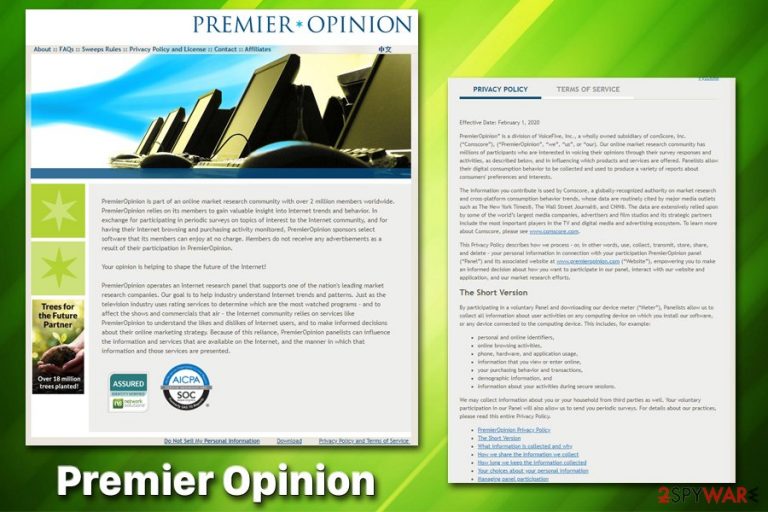
Premier Opinion, also known as PUA:Win32/PremierOpinion and developed by VoiceFive Inc., claims to be a part of an online market but has a questionable reputation instead. According to various sources, the program might display intrusive ads but it might not as it all depends on the version of the application that is installed. However, mostly, Premier Opinion virus aims to track users' browsing habits, even gather some personal details, and overload the desktop with questionable surveys and offers. These activities are not only annoying but they can be potentially dangerous too as by revealing some sensitive data to the program developers you risk getting your information lost in some type of hacker's hands.
| Name | Premier Opinion |
| Also known as | PUA:Win32/PremierOpinion |
| Developer | VoiceFive Inc. |
| Type | Potentially unwanted program (PUP) |
| Main symptoms | Numerous survey ads appearing while using the affected web browser, in-text links, questionnaires |
| Background activities | Data tracking. The app is interested in users' browsing habits, demographic information, and application usage |
| Affected operating systems | Windows OS, Mac OS X |
| Elimination | Uninstall PremierOpinion add-on, run FortectIntego to get rid of its leftover effect |
People who are working behind Premier Opinion virus try to motivate its members by the promising the opportunity to earn cash or other material benefits. However, it seems that this program is just another adware-type application that can barely give anything useful in return. All of the benefits are linked towards the developers.
According to Microsoft Security Intelligence group, Premier Opinion is a potentially unwanted program that can be downloaded from various third-party websites such as www.permissionresearch.com and www.opinionsquare.com. Its distribution has been discovered to be the most popular in China, The United States, France, The United Kingdom, and Spain.[1]
Additionally, potentially unwanted programs such as Premier Opinion are capable of bringing other third-party content with them. The same Microsoft experts have discovered that this adware-type application can also install Internet Download Manager, NVIDIA Virtual Audio 1.2.40, HTML5 Video Player 1.2.5, and other third-party products.
As soon as it manages to get inside the system, Premier Opinion program modifies each of Internet browsers (Internet Explorer, Mozilla Firefox, and Google Chrome) without user's consent. Be careful because this program may also change your homepage or new tab URL zone and initiate other changes on each of your web browser apps.
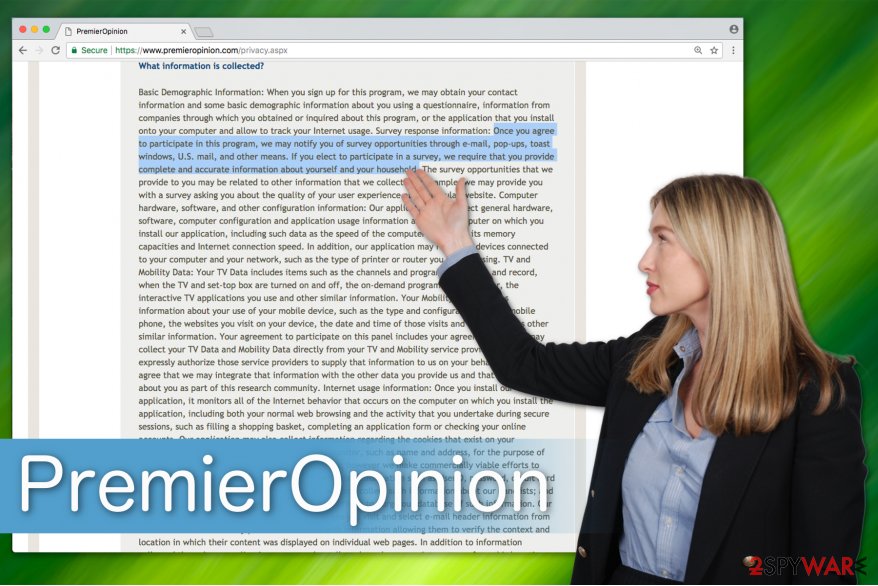
Afterward, victim's browsing sessions are flooded with Premier Opinion ads which are typically filled with offers to participate in multiple surveys. In fact, by clicking on any of its ads, you may find yourself on suspicious sites which are used for spreading questionable programs, like other adware, browser hijackers or even dangerous viruses.[2]
You might not notice that advertisements come directly from Premier Opinion and its websites, however, later on, you might see some texts near those ads that announce about the appearance of this adware. The adverts can claim:
- “Ads by PremierOpinion”;
- “Powered by PremierOpinion”;
- “Brought to you by PremierOpinion”;
- “Ads powered by PremierOpinion”;
- “Advertisements by PremierOpinion”.
If you want to stop these redirects from happening, run a full system scan with FortectIntego. The app will help you double-check the system and see if it is infected. In addition, you can perform Premier Opinion removal on Mac or Windows operating systems manually with the guide given below. These instructions are also suitable for web browsers.
Additionally, people are willing to uninstall Premier Opinion not just because of its ads, survey offers and similar pop-ups that are caused by this PUP on every shopping website they visit. It seems that this program can also cause much more damage and can lead you to dangerous, privacy-related issues. Besides, if you carefully read the Privacy Policy, Premier Opinion adware is able to do the following:
Once you agree to participate in this program, we may notify you of survey opportunities through e-mail, pop-ups, toast windows, U.S. mail, and other means. If you elect to participate in a survey, we require that you provide complete and accurate information about yourself and your household.
Note that we do not recommend providing your private details under any circumstances.[3] Due to the reasons mentioned above, we neither suggest installing this unreliable application nor continue using it if you have already done so. Instead, you should remove Premier Opinion to avoid further issues.
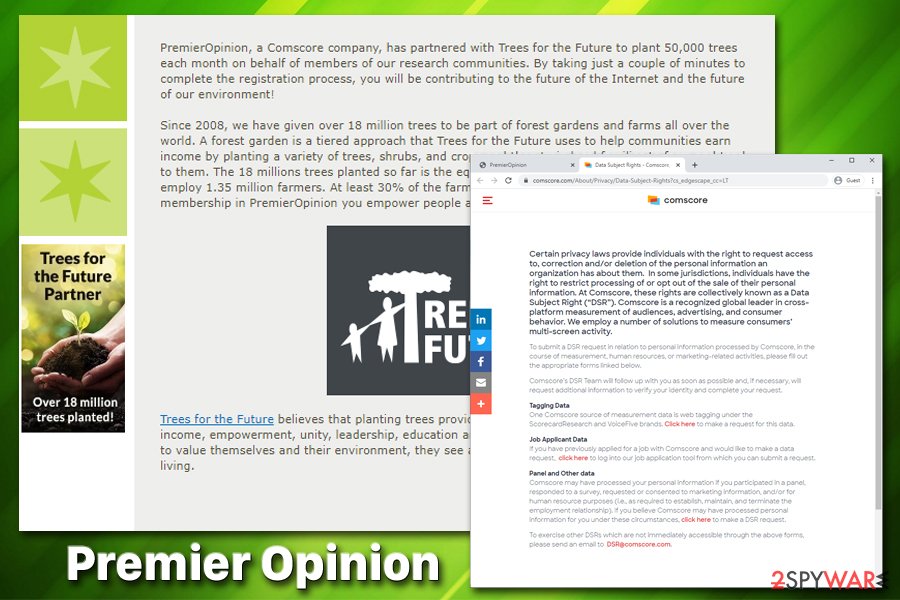
Besides, the developers of Premier Opinion agree that various information about the user can be collected. This might not only include the IP address, browser type, geographic location of the person but the company might also be able to see the user's name/surname, email address, mobile phone number, and similar private data:
We may collect personal information about you when you voluntarily provide us with such information, such as through our Website. We may collect such information directly from you or we may receive it from a third-party company that is acting on our behalf or that otherwise refers you to us. For example, you may provide us with personal information when you submit an online form or otherwise communicate with us through our Website. This information may include your name, address, phone number, and email address, among other types of information, including any personal information you provide to us in a message.
Adware comes in one package with regular software
If you wonder how potentially unwanted programs get installed on your computer, the answer is simple — you may have installed free applications from the Internet recklessly. PUPs travel in so-called software-bundles, which is a popular marketing technique employed by many adware developers.
This method relies on the belief that while installing software, the user will pick Quick or Recommended settings and won't be able to decline the installation of the potentially unwanted program. In other terms, the latter parameters skip many steps of the process, including the one which contains a pre-marked box allowing to infiltrate the adware program.
To avoid that, you should opt for Custom or Advanced configuration and install professional security software. It will help you to examine files for malicious programs before the download and protect your computer from various threats. Additionally, we suggest not installing PDF converters,[4] video streaming apps, or download managers since they are the most likely to hold the PUP inside their installer.
The easiest way to remove Premier Opinion virus
According to BedyNet.ru[5] experts, you can quickly finish Premier Opinion removal if you decide to do it automatically. We recommend this method because PUPs contain numerous browser extensions and add-ons which might be hardly identifiable. If you want to get rid of the annoying surveys and ads successfully, you must uninstall them all.
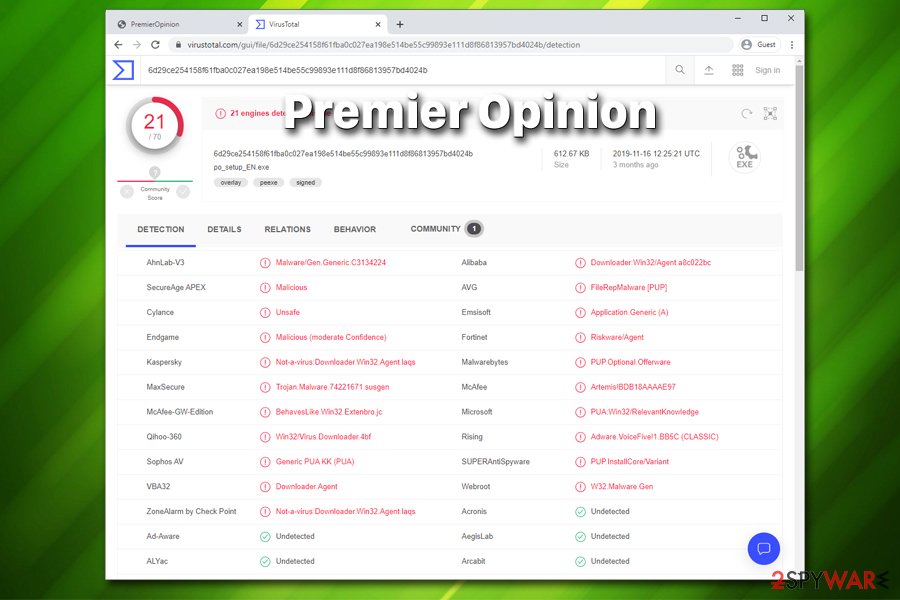
Therefore, the best option would be to remove Premier Opinion with the help of robust antivirus software. However, you can use the steps given below this article to fix your computer system manually. You will have to delete adware-related elements from your computer and then reset your web browsers.
You may remove virus damage with a help of FortectIntego. SpyHunter 5Combo Cleaner and Malwarebytes are recommended to detect potentially unwanted programs and viruses with all their files and registry entries that are related to them.
Getting rid of PremierOpinion virus. Follow these steps
Uninstall from Windows
To clean your Windows OS, follow the guide below and remove all suspicious browser extensions and plug-ins.
Instructions for Windows 10/8 machines:
- Enter Control Panel into Windows search box and hit Enter or click on the search result.
- Under Programs, select Uninstall a program.

- From the list, find the entry of the suspicious program.
- Right-click on the application and select Uninstall.
- If User Account Control shows up, click Yes.
- Wait till uninstallation process is complete and click OK.

If you are Windows 7/XP user, proceed with the following instructions:
- Click on Windows Start > Control Panel located on the right pane (if you are Windows XP user, click on Add/Remove Programs).
- In Control Panel, select Programs > Uninstall a program.

- Pick the unwanted application by clicking on it once.
- At the top, click Uninstall/Change.
- In the confirmation prompt, pick Yes.
- Click OK once the removal process is finished.
Delete from macOS
To uninstall PremierOpinion from MacOS users, use the help of this guide.
Remove items from Applications folder:
- From the menu bar, select Go > Applications.
- In the Applications folder, look for all related entries.
- Click on the app and drag it to Trash (or right-click and pick Move to Trash)

To fully remove an unwanted app, you need to access Application Support, LaunchAgents, and LaunchDaemons folders and delete relevant files:
- Select Go > Go to Folder.
- Enter /Library/Application Support and click Go or press Enter.
- In the Application Support folder, look for any dubious entries and then delete them.
- Now enter /Library/LaunchAgents and /Library/LaunchDaemons folders the same way and terminate all the related .plist files.

Remove from Microsoft Edge
Delete unwanted extensions from MS Edge:
- Select Menu (three horizontal dots at the top-right of the browser window) and pick Extensions.
- From the list, pick the extension and click on the Gear icon.
- Click on Uninstall at the bottom.

Clear cookies and other browser data:
- Click on the Menu (three horizontal dots at the top-right of the browser window) and select Privacy & security.
- Under Clear browsing data, pick Choose what to clear.
- Select everything (apart from passwords, although you might want to include Media licenses as well, if applicable) and click on Clear.

Restore new tab and homepage settings:
- Click the menu icon and choose Settings.
- Then find On startup section.
- Click Disable if you found any suspicious domain.
Reset MS Edge if the above steps did not work:
- Press on Ctrl + Shift + Esc to open Task Manager.
- Click on More details arrow at the bottom of the window.
- Select Details tab.
- Now scroll down and locate every entry with Microsoft Edge name in it. Right-click on each of them and select End Task to stop MS Edge from running.

If this solution failed to help you, you need to use an advanced Edge reset method. Note that you need to backup your data before proceeding.
- Find the following folder on your computer: C:\\Users\\%username%\\AppData\\Local\\Packages\\Microsoft.MicrosoftEdge_8wekyb3d8bbwe.
- Press Ctrl + A on your keyboard to select all folders.
- Right-click on them and pick Delete

- Now right-click on the Start button and pick Windows PowerShell (Admin).
- When the new window opens, copy and paste the following command, and then press Enter:
Get-AppXPackage -AllUsers -Name Microsoft.MicrosoftEdge | Foreach {Add-AppxPackage -DisableDevelopmentMode -Register “$($_.InstallLocation)\\AppXManifest.xml” -Verbose

Instructions for Chromium-based Edge
Delete extensions from MS Edge (Chromium):
- Open Edge and click select Settings > Extensions.
- Delete unwanted extensions by clicking Remove.

Clear cache and site data:
- Click on Menu and go to Settings.
- Select Privacy, search and services.
- Under Clear browsing data, pick Choose what to clear.
- Under Time range, pick All time.
- Select Clear now.

Reset Chromium-based MS Edge:
- Click on Menu and select Settings.
- On the left side, pick Reset settings.
- Select Restore settings to their default values.
- Confirm with Reset.

Remove from Mozilla Firefox (FF)
Clean Mozilla Firefox from suspicious content by completing the following steps:
Remove dangerous extensions:
- Open Mozilla Firefox browser and click on the Menu (three horizontal lines at the top-right of the window).
- Select Add-ons.
- In here, select unwanted plugin and click Remove.

Reset the homepage:
- Click three horizontal lines at the top right corner to open the menu.
- Choose Options.
- Under Home options, enter your preferred site that will open every time you newly open the Mozilla Firefox.
Clear cookies and site data:
- Click Menu and pick Settings.
- Go to Privacy & Security section.
- Scroll down to locate Cookies and Site Data.
- Click on Clear Data…
- Select Cookies and Site Data, as well as Cached Web Content and press Clear.

Reset Mozilla Firefox
If clearing the browser as explained above did not help, reset Mozilla Firefox:
- Open Mozilla Firefox browser and click the Menu.
- Go to Help and then choose Troubleshooting Information.

- Under Give Firefox a tune up section, click on Refresh Firefox…
- Once the pop-up shows up, confirm the action by pressing on Refresh Firefox.

Remove from Google Chrome
Fix Chrome by uninstalling elements which are linked to the virus.
Delete malicious extensions from Google Chrome:
- Open Google Chrome, click on the Menu (three vertical dots at the top-right corner) and select More tools > Extensions.
- In the newly opened window, you will see all the installed extensions. Uninstall all the suspicious plugins that might be related to the unwanted program by clicking Remove.

Clear cache and web data from Chrome:
- Click on Menu and pick Settings.
- Under Privacy and security, select Clear browsing data.
- Select Browsing history, Cookies and other site data, as well as Cached images and files.
- Click Clear data.

Change your homepage:
- Click menu and choose Settings.
- Look for a suspicious site in the On startup section.
- Click on Open a specific or set of pages and click on three dots to find the Remove option.
Reset Google Chrome:
If the previous methods did not help you, reset Google Chrome to eliminate all the unwanted components:
- Click on Menu and select Settings.
- In the Settings, scroll down and click Advanced.
- Scroll down and locate Reset and clean up section.
- Now click Restore settings to their original defaults.
- Confirm with Reset settings.

Delete from Safari
Remove unwanted extensions from Safari:
- Click Safari > Preferences…
- In the new window, pick Extensions.
- Select the unwanted extension and select Uninstall.

Clear cookies and other website data from Safari:
- Click Safari > Clear History…
- From the drop-down menu under Clear, pick all history.
- Confirm with Clear History.

Reset Safari if the above-mentioned steps did not help you:
- Click Safari > Preferences…
- Go to Advanced tab.
- Tick the Show Develop menu in menu bar.
- From the menu bar, click Develop, and then select Empty Caches.

After uninstalling this potentially unwanted program (PUP) and fixing each of your web browsers, we recommend you to scan your PC system with a reputable anti-spyware. This will help you to get rid of PremierOpinion registry traces and will also identify related parasites or possible malware infections on your computer. For that you can use our top-rated malware remover: FortectIntego, SpyHunter 5Combo Cleaner or Malwarebytes.
How to prevent from getting adware
Choose a proper web browser and improve your safety with a VPN tool
Online spying has got momentum in recent years and people are getting more and more interested in how to protect their privacy online. One of the basic means to add a layer of security – choose the most private and secure web browser. Although web browsers can't grant full privacy protection and security, some of them are much better at sandboxing, HTTPS upgrading, active content blocking, tracking blocking, phishing protection, and similar privacy-oriented features. However, if you want true anonymity, we suggest you employ a powerful Private Internet Access VPN – it can encrypt all the traffic that comes and goes out of your computer, preventing tracking completely.
Lost your files? Use data recovery software
While some files located on any computer are replaceable or useless, others can be extremely valuable. Family photos, work documents, school projects – these are types of files that we don't want to lose. Unfortunately, there are many ways how unexpected data loss can occur: power cuts, Blue Screen of Death errors, hardware failures, crypto-malware attack, or even accidental deletion.
To ensure that all the files remain intact, you should prepare regular data backups. You can choose cloud-based or physical copies you could restore from later in case of a disaster. If your backups were lost as well or you never bothered to prepare any, Data Recovery Pro can be your only hope to retrieve your invaluable files.
- ^ PUA:Win32/PremierOpinion. Microsoft Security Intelligence.
- ^ Mike Sunnucks. Why annoying online ads are more dangerous than you think. The Business Journals. Business News.
- ^ Top 10 Reasons to Keep Your Personal Information Private. ReputationDefender. Online Reputation Management.
- ^ How does a PDF converter work?. Quora.com. Relevant questions and answers.
- ^ BedyNet. BedyNet. Security and Spyware News.
