Kissmanga malware (Virus Removal Instructions) - Updated Guide
Kissmanga malware Removal Guide
What is Kissmanga malware?
Kissmanga is the platform that creates issues with privacy and security with constant redirects and advertisements
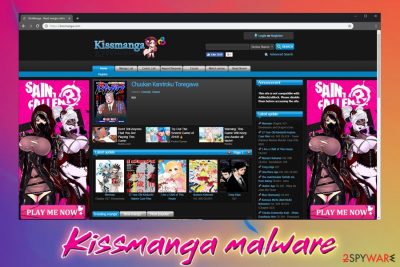
The most annoying issue is that Kissmanga malware is a service that people tend to use, but are frustrated due to suspicious sites that appear on the screen and exposes to malicious material. Different types of ads can cause push notification pop-ups or redirects to online shopping pages, video game promotions.
Kissmanga is a sister site of Kissanime – another site that is distributing and streaming Japanese animation. Both of these websites are unsafe and can result in virus infection. Besides, not only can users infected their computers with malware, but they get in trouble with the law due to copyright infringement.[1] You should rely on other services that do not include this intrusive commercial content if you don't want to risk your own privacy or any legal consequences.
| Name | Kissmanga |
| Type | Adware/ potentially unwanted program/ redirect virus |
| Method of infiltration | Insecure ads and redirects cause users to visit unwanted pages where such infections may be included as automatic downloads. Also, a common technique used to spread PUPs is software bundling[2] |
| Domains | kissmanga.com, kissmanga.ru |
| Symptoms | Advertising content fills up the screen and keeps the visitor from accessing normal content, continuous redirects expose to insecure pages and decrease computer performance |
| Main dangers | PC infections that might compromise personal safety can cause more damage from running on the device, but ad-tracking is the main problem that raises questions because your personal information may end up shared with unwanted third-party companies |
| Elimination | Use FortectIntego to remove the malware and other apps installed on the machine. Such a tool can also fix virus damage, indicate files that may be corrupted or affected by the malicious program |
Kissmanga malware is a set of computer infections that are associated with the Kissmanga website. Similar to torrent sites, this domain hosts thousands of manga (Japanese comics) that might be copyrighted. What is more, the site is flooded with intrusive, inappropriate pop-up ads and redirects that do not make browsing easy on Google Chrome, Internet Explorer, Mozilla Firefox, Safari, and other browsers.
The malware itself is mainly injected into malicious ads that redirect to dangerous websites. Additionally, users on Reddit complained[3] that most of the visits to the sites like kissmanga.ru, kissmanga.com, and all subdomains might result in adware or even malware infections. Therefore, experts recommend staying away from the website that might harm the computer.
On secure websites, advertisers can buy space and put their ads into slots. This content is usually regulated pretty heavily on legitimate websites. However, on streaming and file-hosting sites, owners often only care about the profits from clicks. For that reason, insecure or even malicious ads can be placed, resulting in infection. Every click on the commercial pop-up or banner on this site leads to other shady commercial pages or gaming sites.
Redirects happen when you click anywhere on the website and those banners, pop-ups, or in-text ads contain clickbait or possibly useful deals, offers, so people are more eager to click on the content. Some sites can also try to trick you into subscribing to additional notifications. the same happens with Missmanga malware itself. If you allow the content, the system gets, even more, slower due to those background processes. 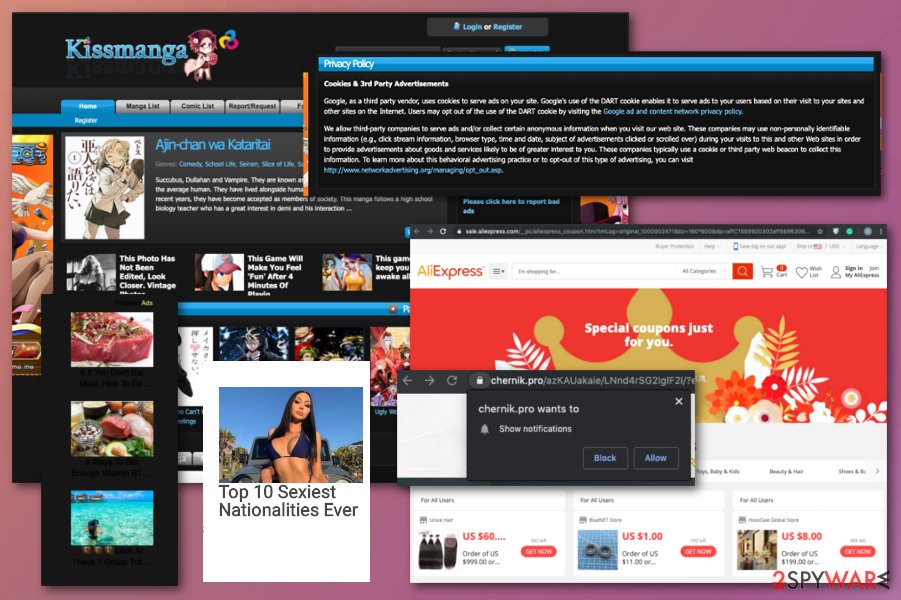
The symptoms of the virus vary, depending on the type. Most users said that they typically end up with adware on their devices which is usually not malicious, but a pretty annoying infection to deal with. However, others reported that their accounts got hijacked and malicious messages sent out of their email accounts.
One of the most common complain is shady ad-tracking services that include accessing personal information and possibly sharing those details with third-party advertising companies or malicious people. This is somewhat addressed in the Privacy Policy on the Kissmanga page, but the following text can hide more questionable uses of that collected information:
We allow third-party companies to serve ads and/or collect certain anonymous information when you visit our web site. These companies may use non-personally identifiable information (e.g., click stream information, browser type, time and date, subject of advertisements clicked or scrolled over) during your visits to this and other Web sites in order to provide advertisements about goods and services likely to be of greater interest to you.
You should complete cyber infection removal as soon as possible if you recently visited the site or downloaded something. Because the array of infections can vary, we suggest you use a universal solution – anti-malware software. To eliminate PUPs that might get in when you clicked on an ad, use security applications that specialize in potentially unwanted programs and malware. Such detection may indicate JS/Adware.Agent.AA or any other name of the cyber threat, but focus on removal since those names differ from tool to tool.
However, if your PC is infected with something more sinister, you should try SpyHunter 5Combo Cleaner, Malwarebytes. Anti-malware tools – the way to go. Besides, this program will take care of the virus damage after you remove Kissmanga malware. Always double-check after such services, so you can be sure that the machine is completely safe and virus-free. 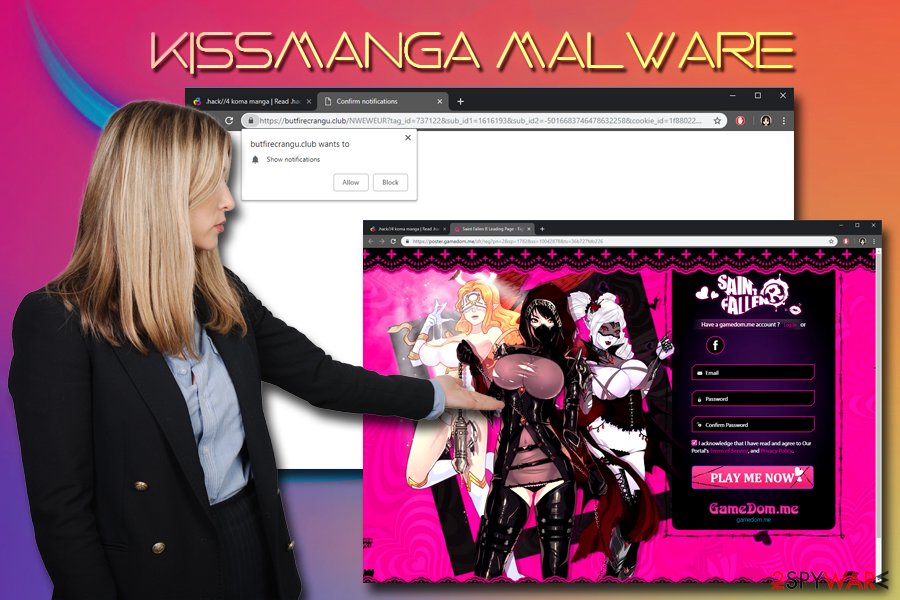
Pay more attention to content online and details on commercial sites
Malware is dangerous, and it can result in a variety of negative effects, such as file loss, personal information leakage, compromised system operation, and similar. Therefore, users should take into account these consequences before visiting high-risk websites. Unfortunately, the risks often are overlooked, and users still visit domains that expose them to malicious software.
To protect yourself from malware, security experts[4] recommend these precaution measures:
- Use anti-malware software at all times;
- Use a Firewall;
- Prepare backups of your personal files;
- Use ad-block;
- Update your OS and installed software regularly;
- Remove Adobe Flash and Java or set it to run-on-click functionality;
- Use strong passwords;
Additionally, beware of software bundling. This technique is often used to distribute potentially unwanted programs without users noticing. Therefore, do not rush through installation steps and always pick Advanced or Custom installation settings instead of Recommended ones.
Clear the system to stop unwanted redirects and the dangerous Kissmanga content
When you want to remove Kissmanga malware from any other suspicious application, beware that it can be either difficult or easy, depending on the virus you are dealing with. In some cases, such unwanted programs like browser extensions can be eliminated by simply right-clicking on them and selecting Remove.
However, when it comes to more serious infections, system alterations, and installed programs or files can affect the browser-based malware removal. It is crucial to terminate all apps and delete files related to this intruder, so the malicious threats cannot renew themselves in the future.
The first step to a clean computer is downloading and installing reputable security software. These applications are designed to deal with various infections, including the Kissmanga virus. Be aware that different AV engines might not detect all malware, so trying a different tool after a failed attempt is recommended. In such a case, enter Safe Mode with Networking as you reboot the machine.
You may remove virus damage with a help of FortectIntego. SpyHunter 5Combo Cleaner and Malwarebytes are recommended to detect potentially unwanted programs and viruses with all their files and registry entries that are related to them.
Getting rid of Kissmanga malware. Follow these steps
Uninstall from Windows
Instructions for Windows 10/8 machines:
- Enter Control Panel into Windows search box and hit Enter or click on the search result.
- Under Programs, select Uninstall a program.

- From the list, find the entry of the suspicious program.
- Right-click on the application and select Uninstall.
- If User Account Control shows up, click Yes.
- Wait till uninstallation process is complete and click OK.

If you are Windows 7/XP user, proceed with the following instructions:
- Click on Windows Start > Control Panel located on the right pane (if you are Windows XP user, click on Add/Remove Programs).
- In Control Panel, select Programs > Uninstall a program.

- Pick the unwanted application by clicking on it once.
- At the top, click Uninstall/Change.
- In the confirmation prompt, pick Yes.
- Click OK once the removal process is finished.
Delete from macOS
Remove items from Applications folder:
- From the menu bar, select Go > Applications.
- In the Applications folder, look for all related entries.
- Click on the app and drag it to Trash (or right-click and pick Move to Trash)

To fully remove an unwanted app, you need to access Application Support, LaunchAgents, and LaunchDaemons folders and delete relevant files:
- Select Go > Go to Folder.
- Enter /Library/Application Support and click Go or press Enter.
- In the Application Support folder, look for any dubious entries and then delete them.
- Now enter /Library/LaunchAgents and /Library/LaunchDaemons folders the same way and terminate all the related .plist files.

Remove from Microsoft Edge
Delete unwanted extensions from MS Edge:
- Select Menu (three horizontal dots at the top-right of the browser window) and pick Extensions.
- From the list, pick the extension and click on the Gear icon.
- Click on Uninstall at the bottom.

Clear cookies and other browser data:
- Click on the Menu (three horizontal dots at the top-right of the browser window) and select Privacy & security.
- Under Clear browsing data, pick Choose what to clear.
- Select everything (apart from passwords, although you might want to include Media licenses as well, if applicable) and click on Clear.

Restore new tab and homepage settings:
- Click the menu icon and choose Settings.
- Then find On startup section.
- Click Disable if you found any suspicious domain.
Reset MS Edge if the above steps did not work:
- Press on Ctrl + Shift + Esc to open Task Manager.
- Click on More details arrow at the bottom of the window.
- Select Details tab.
- Now scroll down and locate every entry with Microsoft Edge name in it. Right-click on each of them and select End Task to stop MS Edge from running.

If this solution failed to help you, you need to use an advanced Edge reset method. Note that you need to backup your data before proceeding.
- Find the following folder on your computer: C:\\Users\\%username%\\AppData\\Local\\Packages\\Microsoft.MicrosoftEdge_8wekyb3d8bbwe.
- Press Ctrl + A on your keyboard to select all folders.
- Right-click on them and pick Delete

- Now right-click on the Start button and pick Windows PowerShell (Admin).
- When the new window opens, copy and paste the following command, and then press Enter:
Get-AppXPackage -AllUsers -Name Microsoft.MicrosoftEdge | Foreach {Add-AppxPackage -DisableDevelopmentMode -Register “$($_.InstallLocation)\\AppXManifest.xml” -Verbose

Instructions for Chromium-based Edge
Delete extensions from MS Edge (Chromium):
- Open Edge and click select Settings > Extensions.
- Delete unwanted extensions by clicking Remove.

Clear cache and site data:
- Click on Menu and go to Settings.
- Select Privacy, search and services.
- Under Clear browsing data, pick Choose what to clear.
- Under Time range, pick All time.
- Select Clear now.

Reset Chromium-based MS Edge:
- Click on Menu and select Settings.
- On the left side, pick Reset settings.
- Select Restore settings to their default values.
- Confirm with Reset.

Remove from Mozilla Firefox (FF)
Remove dangerous extensions:
- Open Mozilla Firefox browser and click on the Menu (three horizontal lines at the top-right of the window).
- Select Add-ons.
- In here, select unwanted plugin and click Remove.

Reset the homepage:
- Click three horizontal lines at the top right corner to open the menu.
- Choose Options.
- Under Home options, enter your preferred site that will open every time you newly open the Mozilla Firefox.
Clear cookies and site data:
- Click Menu and pick Settings.
- Go to Privacy & Security section.
- Scroll down to locate Cookies and Site Data.
- Click on Clear Data…
- Select Cookies and Site Data, as well as Cached Web Content and press Clear.

Reset Mozilla Firefox
If clearing the browser as explained above did not help, reset Mozilla Firefox:
- Open Mozilla Firefox browser and click the Menu.
- Go to Help and then choose Troubleshooting Information.

- Under Give Firefox a tune up section, click on Refresh Firefox…
- Once the pop-up shows up, confirm the action by pressing on Refresh Firefox.

Remove from Google Chrome
Delete malicious extensions from Google Chrome:
- Open Google Chrome, click on the Menu (three vertical dots at the top-right corner) and select More tools > Extensions.
- In the newly opened window, you will see all the installed extensions. Uninstall all the suspicious plugins that might be related to the unwanted program by clicking Remove.

Clear cache and web data from Chrome:
- Click on Menu and pick Settings.
- Under Privacy and security, select Clear browsing data.
- Select Browsing history, Cookies and other site data, as well as Cached images and files.
- Click Clear data.

Change your homepage:
- Click menu and choose Settings.
- Look for a suspicious site in the On startup section.
- Click on Open a specific or set of pages and click on three dots to find the Remove option.
Reset Google Chrome:
If the previous methods did not help you, reset Google Chrome to eliminate all the unwanted components:
- Click on Menu and select Settings.
- In the Settings, scroll down and click Advanced.
- Scroll down and locate Reset and clean up section.
- Now click Restore settings to their original defaults.
- Confirm with Reset settings.

Delete from Safari
Remove unwanted extensions from Safari:
- Click Safari > Preferences…
- In the new window, pick Extensions.
- Select the unwanted extension and select Uninstall.

Clear cookies and other website data from Safari:
- Click Safari > Clear History…
- From the drop-down menu under Clear, pick all history.
- Confirm with Clear History.

Reset Safari if the above-mentioned steps did not help you:
- Click Safari > Preferences…
- Go to Advanced tab.
- Tick the Show Develop menu in menu bar.
- From the menu bar, click Develop, and then select Empty Caches.

After uninstalling this potentially unwanted program (PUP) and fixing each of your web browsers, we recommend you to scan your PC system with a reputable anti-spyware. This will help you to get rid of Kissmanga malware registry traces and will also identify related parasites or possible malware infections on your computer. For that you can use our top-rated malware remover: FortectIntego, SpyHunter 5Combo Cleaner or Malwarebytes.
How to prevent from getting adware
Choose a proper web browser and improve your safety with a VPN tool
Online spying has got momentum in recent years and people are getting more and more interested in how to protect their privacy online. One of the basic means to add a layer of security – choose the most private and secure web browser. Although web browsers can't grant full privacy protection and security, some of them are much better at sandboxing, HTTPS upgrading, active content blocking, tracking blocking, phishing protection, and similar privacy-oriented features. However, if you want true anonymity, we suggest you employ a powerful Private Internet Access VPN – it can encrypt all the traffic that comes and goes out of your computer, preventing tracking completely.
Lost your files? Use data recovery software
While some files located on any computer are replaceable or useless, others can be extremely valuable. Family photos, work documents, school projects – these are types of files that we don't want to lose. Unfortunately, there are many ways how unexpected data loss can occur: power cuts, Blue Screen of Death errors, hardware failures, crypto-malware attack, or even accidental deletion.
To ensure that all the files remain intact, you should prepare regular data backups. You can choose cloud-based or physical copies you could restore from later in case of a disaster. If your backups were lost as well or you never bothered to prepare any, Data Recovery Pro can be your only hope to retrieve your invaluable files.
- ^ Ben Stegner. 5 Real Security Dangers of Downloading Pirated Games. makeUseOf. Technology, Simplified.
- ^ Measurinf PUP prevalence and PUP distribution through Pay-per-install services. Usenix. Security and media association.
- ^ How does kissmanga compare to kissanime in terms of malware and the like?. Reddit. Social and discussions platform.
- ^ DieViren. DieViren. Cybersecurity researchers.























