Ads.financetrack(2).dll scam (fake) - Free Instructions
Ads.financetrack(2).dll scam Removal Guide
What is Ads.financetrack(2).dll scam?
Ads.financetrack(2).dll is the name of a fake trojan spyware alert disguised as a warning from Microsoft
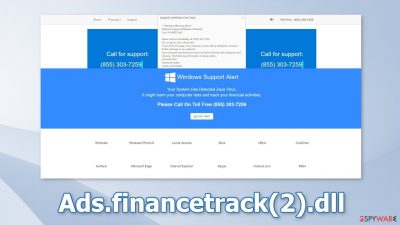
Ads.financetrack(2).dll is supposedly trojan spyware detected by Microsoft. In reality, it is a malicious page trying to promote a tech support scam. Crooks use social engineering[1] and scare tactics to make people call a provided number that belongs to the scammers. The exact message that people saw when the malicious site opened:
App: Ads.financetrack(2).dll
Threat detected: Trojan Spyware.
Access has been blocked
Contact Windows Support: +1-888-378-1308(Security Helpline)
As you can see, the message gives the impression that users' computers have been blocked because they are infected by Trojan Spyware called Ads.financetrack(2).dll. At this point, there should be no need to mention that this is not true. Microsoft will never randomly show alerts while you are browsing the web. If you see such a message, look for grammar and spelling mistakes, as crooks often make them. Also, inspect the URL and determine if it seems legitimate.
The page is disguised to look like a legitimate Microsoft alert that warns about danger. Multiple banners show up on the screen to intimidate users more. Crooks aim to get people to act before thinking twice. If users call the provided number, a scammer will answer.
Usually, they try to gain remote access to the device by trying to convince users that they will solve the problem. Then they can start performing fake system scans, uninstall trustworthy security tools, and download fake antivirus software. Users' machines can get infected by malware, trojans, and ransomware.
People should also be aware that scammers are capable of installing RATs (Remote Access Trojans).[2] They provide the ability to access the machine without the users' knowledge for an unlimited amount of time. Fraudsters can gain control over users' personal files, like photos, videos, documents. The data can be sold on underground forums or used for blackmail.
| NAME | Ads.financetrack(2).dll |
| TYPE | Tech support scam; adware |
| SYMPTOMS | A page appears bombarding users with multiple banners saying that their system is in danger and blocked so they need to contact Microsoft Support, users can also start seeing pop-ups that say they are infected with a trojan |
| DISTRIBUTION | Shady websites, deceptive ads, bundled software |
| DANGERS | Scammers can lure out personal information, convince victims to pay for bogus security software, or infect their systems with malware |
| ELIMINATION | Check your browser for malicious extensions and scan your machine with anti-malware tools |
| FURTHER STEPS | Use FortectIntego to get rid of any remaining damage and clear your browser |
Distribution methods
Usually. Microsoft tech support scam pages appear seemingly out of nowhere. This can happen if users browse through shady sites and click on random links and buttons. Such websites can also appear if you have a malicious browser extension installed in your browser.
It is best to use official web stores because for apps to get listed, they have to go through an extensive review process. You should also do your research and read the reviews, look at the ratings and the number of users. It is best to choose applications that have plenty of feedback and a big user base.
If you add an untrustworthy browser plugin, you might experience an increased amount of commercial content, pop-ups, banners, redirects, and changed settings. These applications are created for the purpose of generating revenue so the developers do not particularly care about user privacy and security.
They can make a profit from pay-per-click advertising[3] and your data. Web-based applications and websites can use cookies to track your activities. They can gather information like your IP address,[4] geolocation, pages you visit, links you click on, and things you purchase online.
This data can later be sold to advertising networks or other third parties. That is why security experts recommend clearing browsers regularly. There is a perfect tool for this task – FortectIntego. It can automatically delete cookies and cache, fix system errors, corrupted files, and registry[5] issues which is especially useful after virus infections.
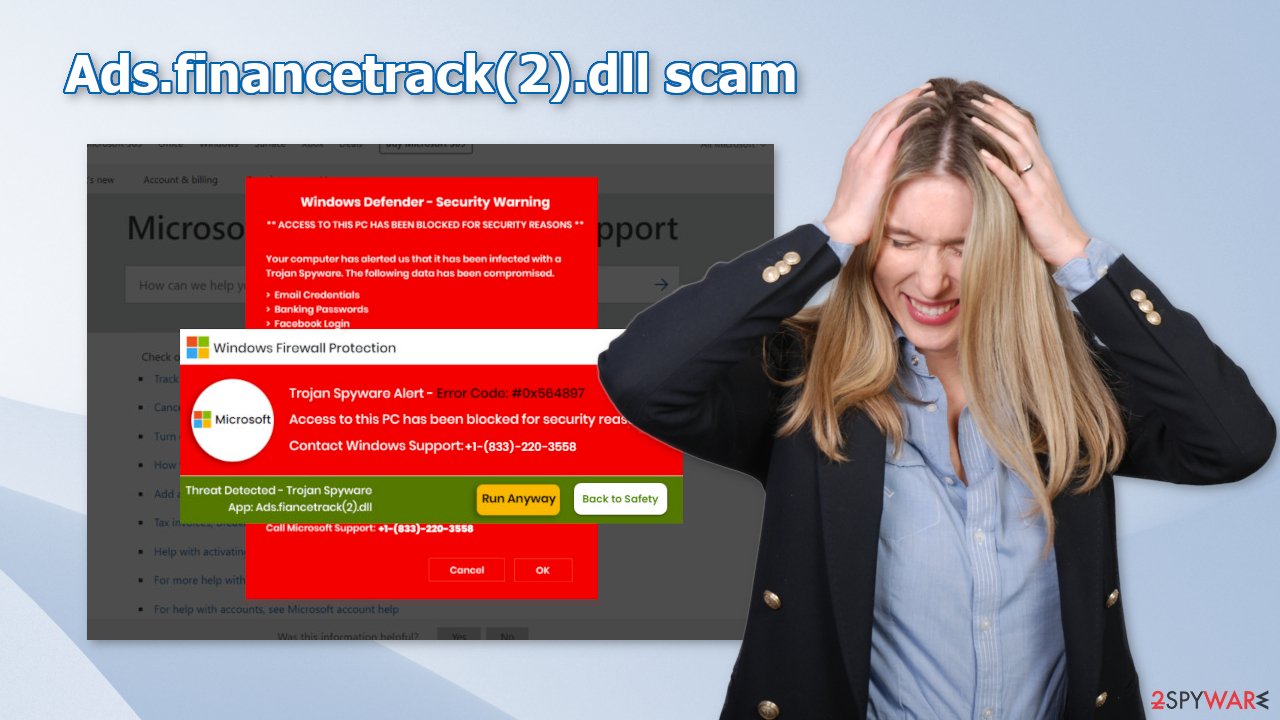
Remove possible browser hijackers
The technical support scam promoting a Trojan Spyware infection might have appeared because your browser is hijacked. You can learn more about how browser hijackers operate from the articles we wrote about the most recently detected ones, like Monochrome Tab, Pick Dark, and Search.platformkey.com. We recommend going to your browser settings and removing all the installed extensions one by one to see if you notice any changes:
Google Chrome
- Open Google Chrome, click on the Menu (three vertical dots at the top-right corner) and select More tools > Extensions.
- In the newly opened window, you will see all the installed extensions. Uninstall all the suspicious plugins that might be related to the unwanted program by clicking Remove.
![Remove extensions from Chrome Remove extensions from Chrome]()
Mozilla Firefox
- Open Mozilla Firefox browser and click on the Menu (three horizontal lines at the window's top-right).
- Select Add-ons.
- In here, select the unwanted plugin and click Remove.
![Remove extensions from Firefox Remove extensions from Firefox]()
MS Edge (Chromium)
- Open Edge and click select Settings > Extensions.
- Delete unwanted extensions by clicking Remove.
![Remove extensions from Chromium Edge Remove extensions from Chromium Edge]()
MS Edge (legacy)
- Select Menu (three horizontal dots at the top-right of the browser window) and pick Extensions.
- From the list, pick the extension and click on the Gear icon.
- Click on Uninstall at the bottom.
![Remove extensions from Edge Remove extensions from Edge]()
Scan your machine with professional security tools
One thing that we did not mention previously is that your machine could be infected by adware which is causing this erratic behavior. It is a type of PUP (potentially unwanted program) that can generate commercial content on your device. This can be done without any user input.
Adware is most often spread through freeware distribution platforms. They include additional programs in the installers without clearly disclosing it. Usually, people just skip through the installation process to be able to test the new software as soon as possible and this is the biggest mistake.
To avoid PUPs from sneaking into your system, you should apply certain security measures. Always choose the “Custom” or “Advanced” installation methods, read the Privacy Policy and Terms of Use. The most crucial part is to inspect the file list and uncheck the boxes next to any items that seem suspicious or unrelated.
Another thing you should note is the danger of peer-to-peer file-sharing platforms, and torrent websites. They are breeding grounds for all kinds of malware because they are unregulated. The best you can do is get your software from official developer websites. Even though it might get costly, you will most likely save in the long run by keeping your system safe and healthy.
To ensure that your system is free from intruders that could be causing Microsoft tech support scams to appear we recommend scanning your system with security software. SpyHunter 5Combo Cleaner and Malwarebytes are great options because they are proven and trusted anti-malware tools. They can detect most threats hiding in your machine, and eliminate them completely.
Manual removal can sometimes result in the renewal of infection as users fail to eliminate all the related files that are hidden in various folders. However, if you still want to do this yourself, you can proceed with the guide below:
Windows
- Enter Control Panel into Windows search box and hit Enter or click on the search result.
- Under Programs, select Uninstall a program.
![Uninstall from Windows 1 Uninstall from Windows 1]()
- From the list, find the entry of the suspicious program.
- Right-click on the application and select Uninstall.
- If User Account Control shows up, click Yes.
- Wait till the uninstallation process is complete and click OK.
![Uninstall from Windows 2 Uninstall from Windows 2]()
How to prevent from getting adware
Access your website securely from any location
When you work on the domain, site, blog, or different project that requires constant management, content creation, or coding, you may need to connect to the server and content management service more often. The best solution for creating a tighter network could be a dedicated/fixed IP address.
If you make your IP address static and set to your device, you can connect to the CMS from any location and do not create any additional issues for the server or network manager that needs to monitor connections and activities. VPN software providers like Private Internet Access can help you with such settings and offer the option to control the online reputation and manage projects easily from any part of the world.
Recover files after data-affecting malware attacks
While much of the data can be accidentally deleted due to various reasons, malware is one of the main culprits that can cause loss of pictures, documents, videos, and other important files. More serious malware infections lead to significant data loss when your documents, system files, and images get encrypted. In particular, ransomware is is a type of malware that focuses on such functions, so your files become useless without an ability to access them.
Even though there is little to no possibility to recover after file-locking threats, some applications have features for data recovery in the system. In some cases, Data Recovery Pro can also help to recover at least some portion of your data after data-locking virus infection or general cyber infection.
- ^ Social engineering (security). Wikipedia, the free encyclopedia.
- ^ What is a Remote Access Trojan (RAT)?. Proofpoint. Data Security.
- ^ What Is PPC? Learn the Basics of Pay-Per-Click (PPC) Marketing. Wordstream. Advertising Solutions.
- ^ What is: IP Address. Wpbeginner. Wordpress Blog.
- ^ Tim Fisher. What Is the Windows Registry?. Lifewire. Software and Apps.






