Win32:KadrBot (Virus Removal Guide) - Free Instructions
Win32:KadrBot Removal Guide
What is Win32:KadrBot?
Win32:KadrBot – a Trojan that negatively impacts your online security

Win32:KadrBot is a detection name for a potentially malicious file or program that can be found while browsing the web on Google Chrome, Mozilla Firefox, MS Edge, or another web browser. Ultimately, users reported that their security software flagged this several times when trying to download Windows updates or accessing random websites.
This detection is categorized as a Trojan[1] by security applications, which means that malware with all types of functionalities can be behind it. For example, malicious actors can initiate automatic Win32:KadrBot virus updates, install other malicious software, or spy on your every move while using a Windows PC. In addition, popups from antivirus could also indicate that it is a false positive due to connection integrity issues, although it is highly unlikely. Despite this, it is imperative to investigate each of the security software flagged issues immediately, especially if it returns after seemingly being removed.
| Name | Win32:KadrBot |
| Type | Trojan |
| Infiltration | Trojans can be installed in various ways, including drive-by downloads, email spam, via software cracks, etc. |
| Dangers | Malicious actors could download additional payloads on the infected machine, steal information, and perform other nefarious actions while controlling the device remotely |
| Removal | If your security software has detected a threat, you should immediately quarantine and then delete it. If the infection keeps coming back, it means that anti-malware was unable to fully delete the virus – scan your system with alternative security software in such a case |
| System fix | Malware can cause serious issues on the machine, and even its elimination might not fix them. In case you are suffering from crashes, lag, errors, and similar stability problems, we highly recommend you attempt to fix them with a FortectIntego repair tool |
Possibly the biggest question when dealing with unknown detections from anti-malware is how does this threat manage to gain access to the PC? Since Win32:KadrBot is considered a Trojan, it is likely to be disguised as a legitimate component or application. For example, users who attempt to download a pirated version of WinRar or another program might get infected with a Trojan, all while believing that the installer is secure.
Once installed, malware can initiate a variety of changes on the targeted Windows machine. These include, but are not limited to:
- Modification of Windows registry[2]
- Scheduling new tasks
- Initiation of new services and processes
- Dropping of various malicious files
- Establishing persistence mechanisms, etc.
These modifications might cause significant deterioration of an operating system, causing crashes, errors, and similar issues – even after Win32:KadrBot removal. If that is the case for you, we highly recommend applying system fixes with a reputable repair program known as FortectIntego, it can fix virus damage automatically.
Once the malware is installed, it can begin the activities it was programmed to do. For example, Trojans can be used to proliferate other malicious software or steal various sensitive information, such as credit card details or account login credentials. This data can later be sold on the underground hacking forums for profit or used as a means to initiate scam and phishing campaigns against the targeted individual.
If your security software fails to detect and remove Win32:KadrBot virus on time, you might get infected with threats such as backdoors or ransomware. The latter is particularly dangerous, as it can result in a permanent personal file loss, as well as financial loss if the ransom is to be paid to cybercriminals. Best examples of such infections include Coos, Hub, or Qlkm.
In many cases, users were unable to delete the infection permanently and said that it kept coming back as soon as the PC was rebooted or at random intervals. To ensure that no malicious actions are taking place, we highly recommend you re-scan your machine with alternative security software, such as SpyHunter 5Combo Cleaner or Malwarebytes.
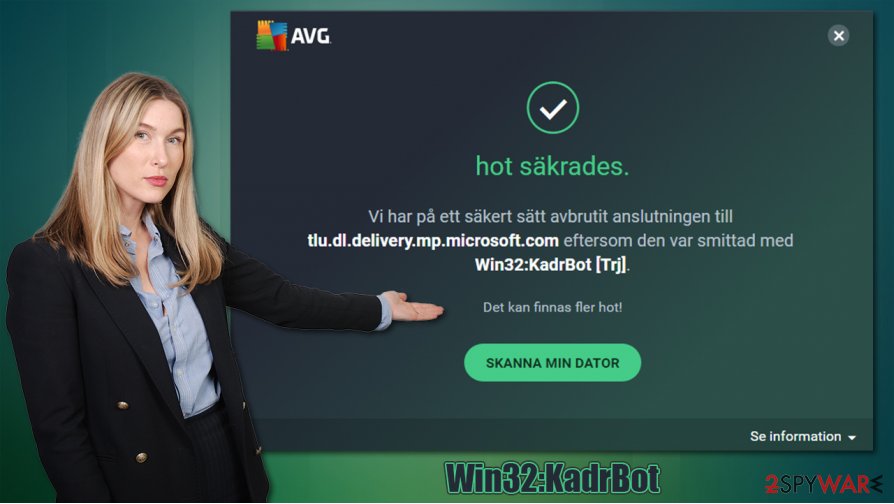
There is a chance that Win32:KadrBot might also be related to a background connection that Windows tries to establish while attempting to apply the latest updates via tlu.dl.delivery.mp.microsoft.com or a similar URL. Some security suites are unable to verify this connection as secure, hence it is flagged as being malicious, and users see the Win32:KadrBot pop-up. In such a case, you could also apply an exclusion to your security software.
Prevent malware infiltration before it damages your OS
There is numerous malware in the wild, and each of the strains has its own purposes and functions. Some malware is established for the purpose of simply sending spam to other users and infecting them as well. In the worst-case scenario, attackers might know everything about you, and you might not even know that they are watching over your every move. That is a scary thought, and you should do everything to avoid such destructive behavior enabled by malicious software.
For that, it is vital you employ adequate tools that would help you detecting threats while browsing the web or opening unverified emails. However, security software, regardless of which one, can never protect you 100% due to simply too many various malware being out there (malicious actors constantly find new ways to evade detection). Here are some tips from industry experts[3] that could help you achieve the highest level of security:
- Never download pirated applications or software cracks;
- Employ additional security tools: ad-blocker, firewall, web security app, etc.;
- Apply the latest security patches for your operating system and all the installed programs;
- Never reuse passwords – use strong ones;
- Backup all per important files on a regular basis.
Win32:KadrBot Trojan elimination process described
As evident, if your security software flagged a potential infection, you should not think twice and remove Win32:KadrBot from your system before it manages to cause any damage to your personal safety and computer security. In case malware keeps coming back (it can happen when security software does not delete all the malicious components or files from the system), you should perform a repeated scan with another tool, such as SpyHunter 5Combo Cleaner or Malwarebytes. FortectIntego can is used as a remediation tool to fix any underlying issues that could be caused by a virus infection.
Nonetheless, Win32:KadrBot removal should sometimes not be performed immediately. The detection might be connected to a false positive, so each of the cases should be investigated individually. In other words, it all depends on what you were doing during the time of a pop-up, what websites your visit, and what configuration you have on your system.
Getting rid of Win32:KadrBot. Follow these steps
Manual removal using Safe Mode
Use Safe Mode with Networking if you are unable to delete malware in normal mode:
Important! →
Manual removal guide might be too complicated for regular computer users. It requires advanced IT knowledge to be performed correctly (if vital system files are removed or damaged, it might result in full Windows compromise), and it also might take hours to complete. Therefore, we highly advise using the automatic method provided above instead.
Step 1. Access Safe Mode with Networking
Manual malware removal should be best performed in the Safe Mode environment.
Windows 7 / Vista / XP
- Click Start > Shutdown > Restart > OK.
- When your computer becomes active, start pressing F8 button (if that does not work, try F2, F12, Del, etc. – it all depends on your motherboard model) multiple times until you see the Advanced Boot Options window.
- Select Safe Mode with Networking from the list.

Windows 10 / Windows 8
- Right-click on Start button and select Settings.

- Scroll down to pick Update & Security.

- On the left side of the window, pick Recovery.
- Now scroll down to find Advanced Startup section.
- Click Restart now.

- Select Troubleshoot.

- Go to Advanced options.

- Select Startup Settings.

- Press Restart.
- Now press 5 or click 5) Enable Safe Mode with Networking.

Step 2. Shut down suspicious processes
Windows Task Manager is a useful tool that shows all the processes running in the background. If malware is running a process, you need to shut it down:
- Press Ctrl + Shift + Esc on your keyboard to open Windows Task Manager.
- Click on More details.

- Scroll down to Background processes section, and look for anything suspicious.
- Right-click and select Open file location.

- Go back to the process, right-click and pick End Task.

- Delete the contents of the malicious folder.
Step 3. Check program Startup
- Press Ctrl + Shift + Esc on your keyboard to open Windows Task Manager.
- Go to Startup tab.
- Right-click on the suspicious program and pick Disable.

Step 4. Delete virus files
Malware-related files can be found in various places within your computer. Here are instructions that could help you find them:
- Type in Disk Cleanup in Windows search and press Enter.

- Select the drive you want to clean (C: is your main drive by default and is likely to be the one that has malicious files in).
- Scroll through the Files to delete list and select the following:
Temporary Internet Files
Downloads
Recycle Bin
Temporary files - Pick Clean up system files.

- You can also look for other malicious files hidden in the following folders (type these entries in Windows Search and press Enter):
%AppData%
%LocalAppData%
%ProgramData%
%WinDir%
After you are finished, reboot the PC in normal mode.
Remove Win32:KadrBot using System Restore
-
Step 1: Reboot your computer to Safe Mode with Command Prompt
Windows 7 / Vista / XP- Click Start → Shutdown → Restart → OK.
- When your computer becomes active, start pressing F8 multiple times until you see the Advanced Boot Options window.
-
Select Command Prompt from the list

Windows 10 / Windows 8- Press the Power button at the Windows login screen. Now press and hold Shift, which is on your keyboard, and click Restart..
- Now select Troubleshoot → Advanced options → Startup Settings and finally press Restart.
-
Once your computer becomes active, select Enable Safe Mode with Command Prompt in Startup Settings window.

-
Step 2: Restore your system files and settings
-
Once the Command Prompt window shows up, enter cd restore and click Enter.

-
Now type rstrui.exe and press Enter again..

-
When a new window shows up, click Next and select your restore point that is prior the infiltration of Win32:KadrBot. After doing that, click Next.


-
Now click Yes to start system restore.

-
Once the Command Prompt window shows up, enter cd restore and click Enter.
Finally, you should always think about the protection of crypto-ransomwares. In order to protect your computer from Win32:KadrBot and other ransomwares, use a reputable anti-spyware, such as FortectIntego, SpyHunter 5Combo Cleaner or Malwarebytes
How to prevent from getting trojans
Choose a proper web browser and improve your safety with a VPN tool
Online spying has got momentum in recent years and people are getting more and more interested in how to protect their privacy online. One of the basic means to add a layer of security – choose the most private and secure web browser. Although web browsers can't grant full privacy protection and security, some of them are much better at sandboxing, HTTPS upgrading, active content blocking, tracking blocking, phishing protection, and similar privacy-oriented features. However, if you want true anonymity, we suggest you employ a powerful Private Internet Access VPN – it can encrypt all the traffic that comes and goes out of your computer, preventing tracking completely.
Lost your files? Use data recovery software
While some files located on any computer are replaceable or useless, others can be extremely valuable. Family photos, work documents, school projects – these are types of files that we don't want to lose. Unfortunately, there are many ways how unexpected data loss can occur: power cuts, Blue Screen of Death errors, hardware failures, crypto-malware attack, or even accidental deletion.
To ensure that all the files remain intact, you should prepare regular data backups. You can choose cloud-based or physical copies you could restore from later in case of a disaster. If your backups were lost as well or you never bothered to prepare any, Data Recovery Pro can be your only hope to retrieve your invaluable files.
- ^ Trojan horse (computing). Wikipedia. The free encyclopedia.
- ^ Tim Fisher. What Is the Windows Registry?. Lifewire. Tech News, Reviews, Help & How-Tos.
- ^ Novirus. Novirus. Cybersecurity insights and malware news.





















